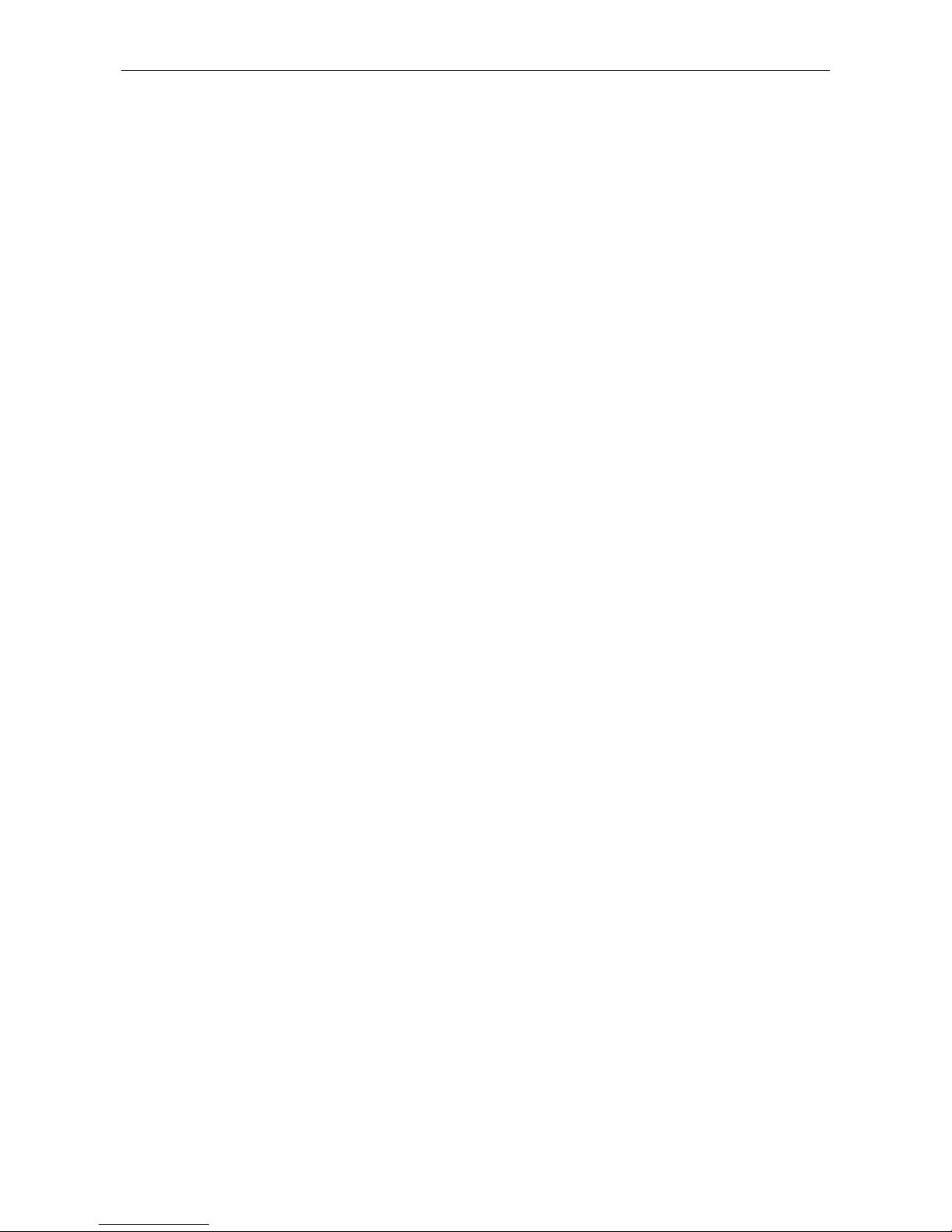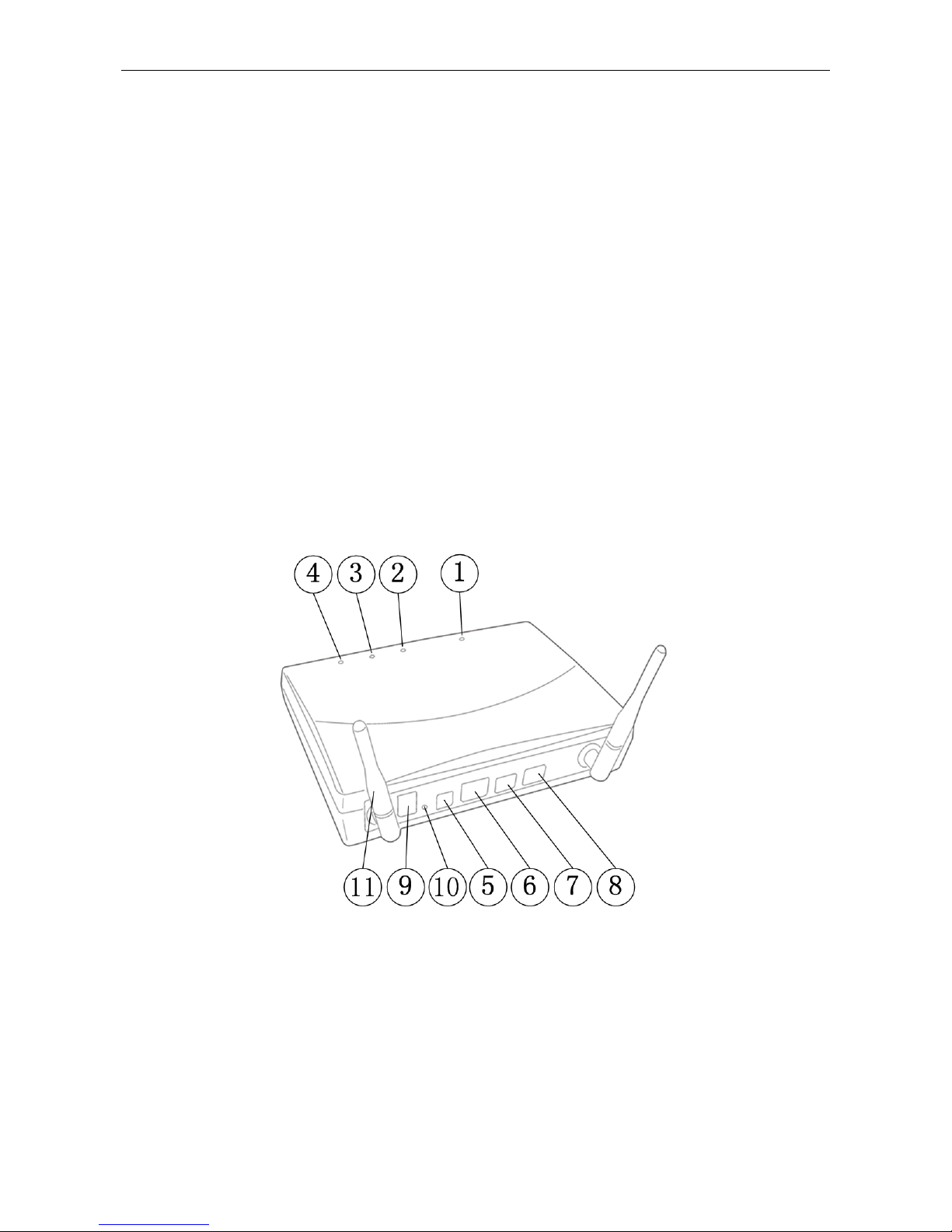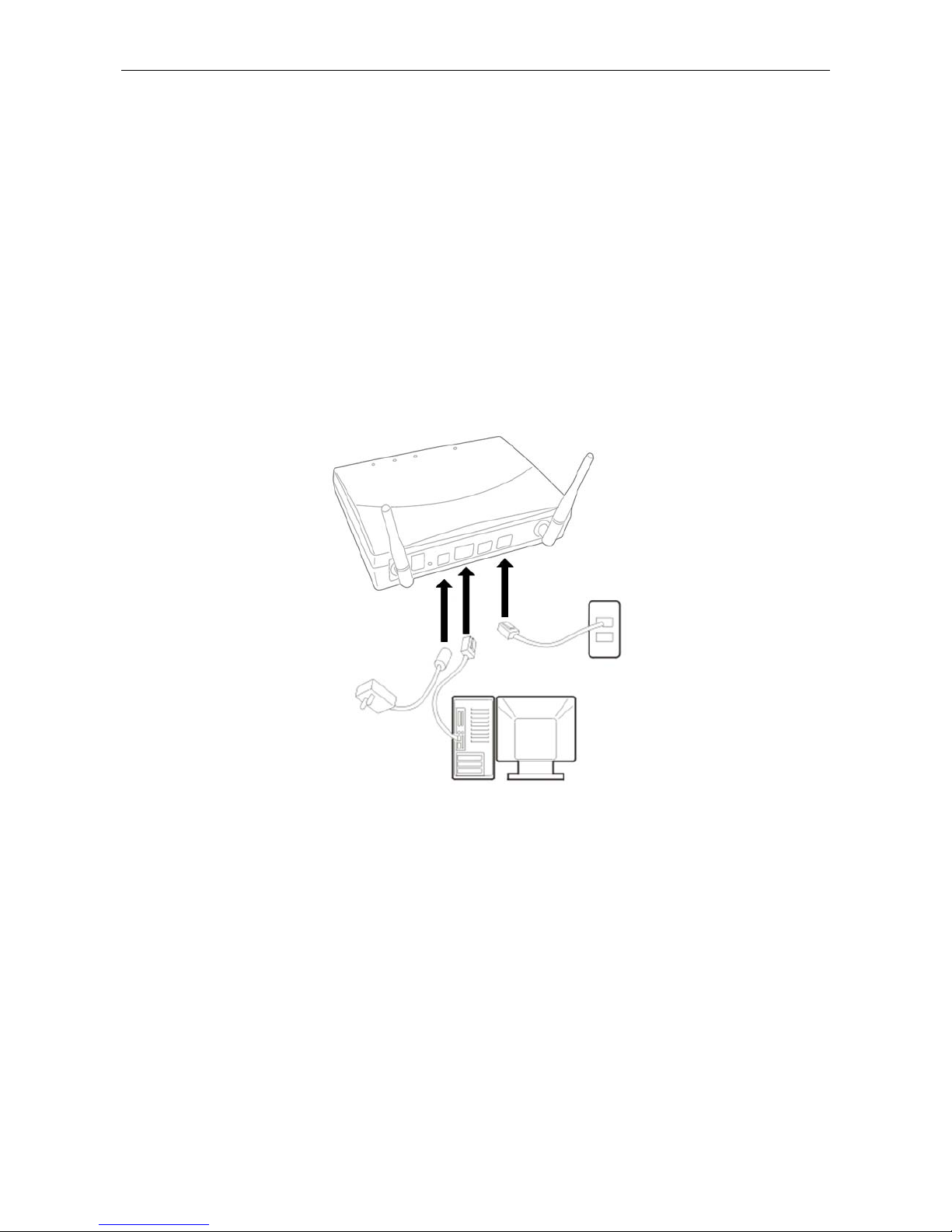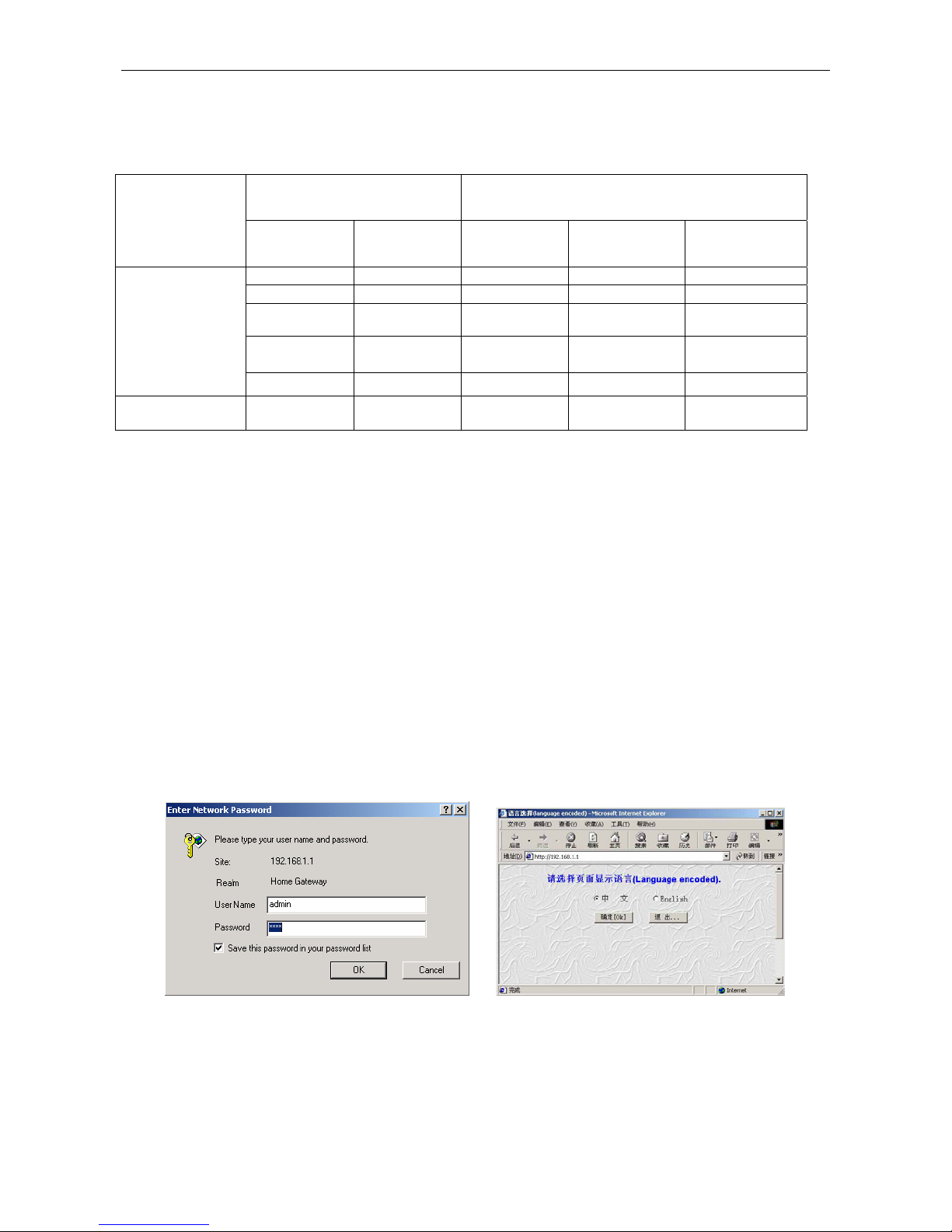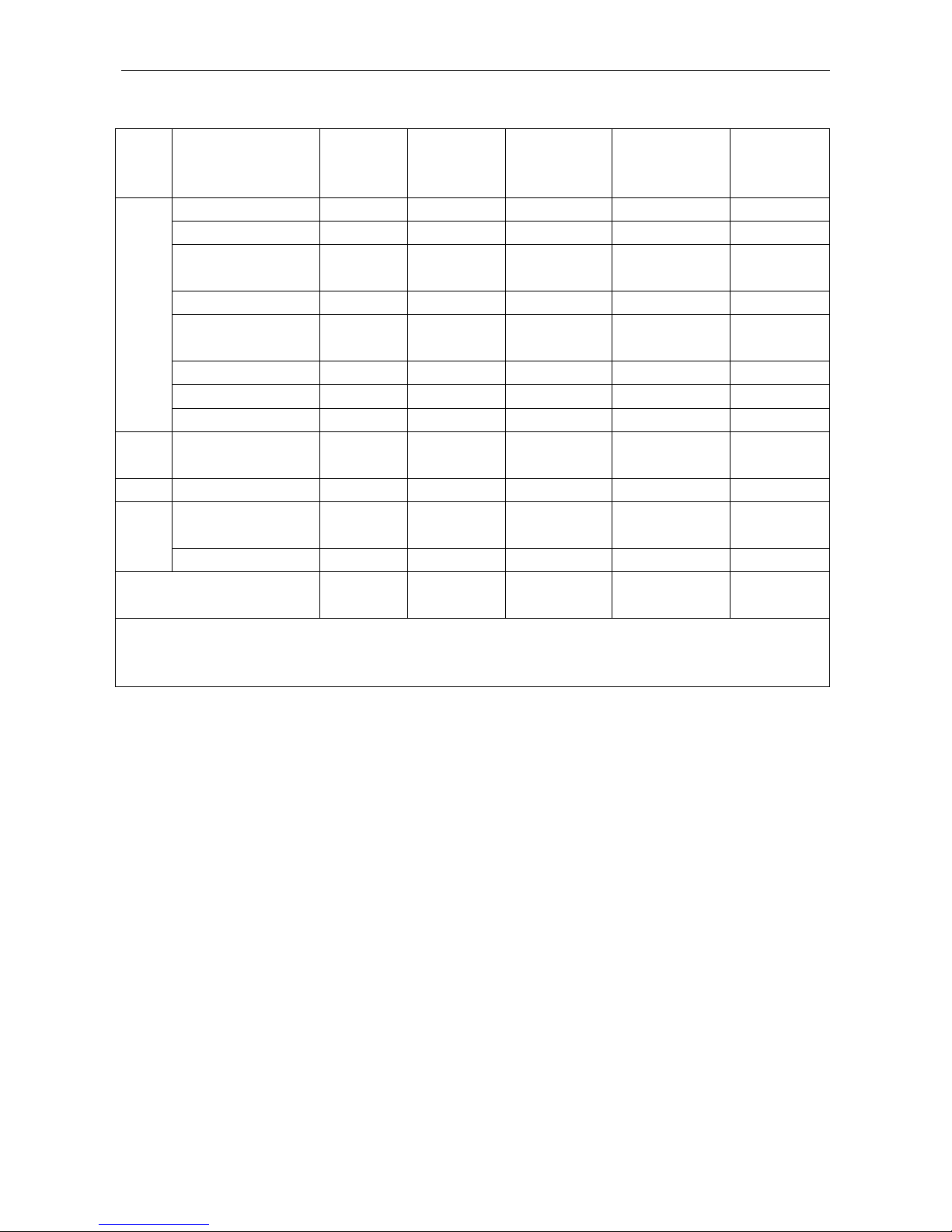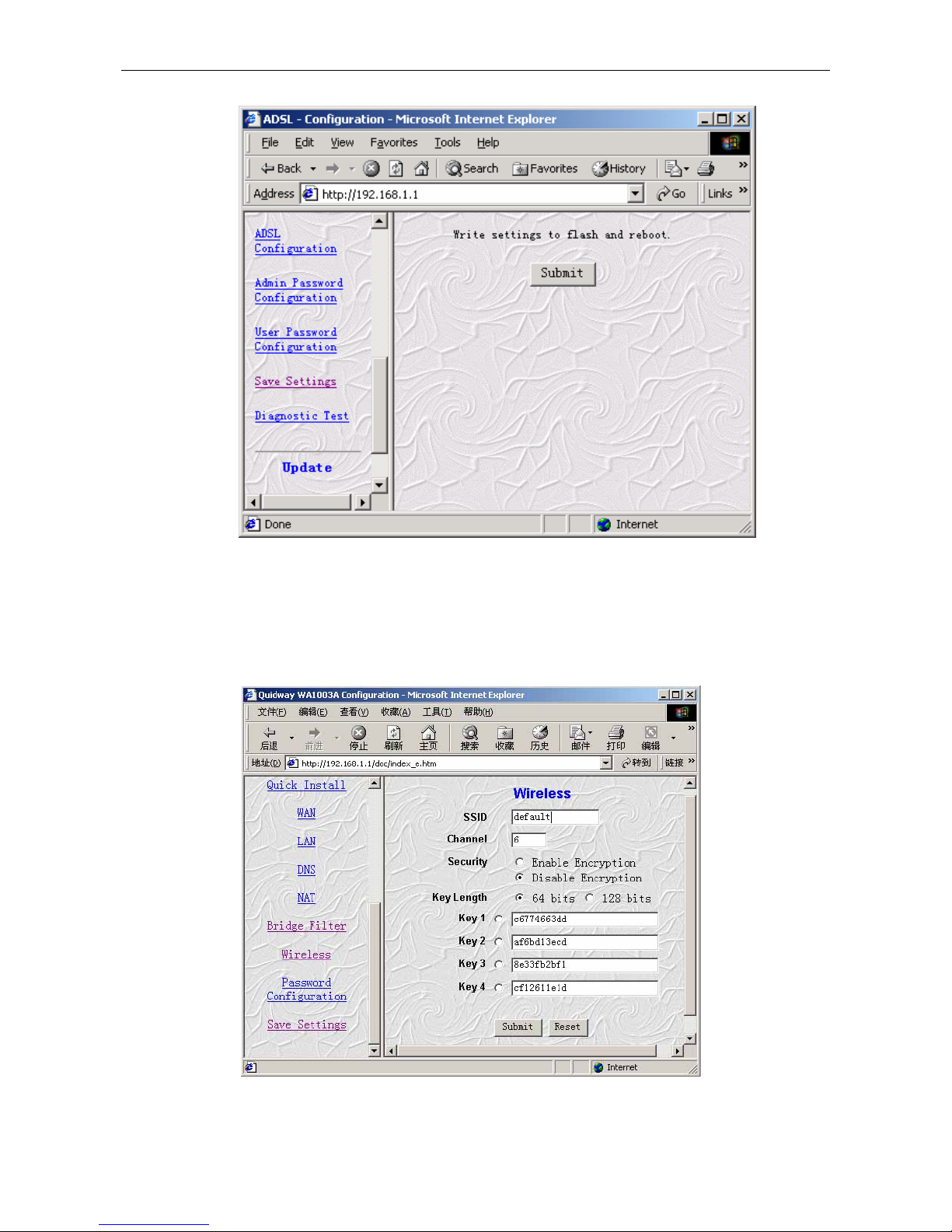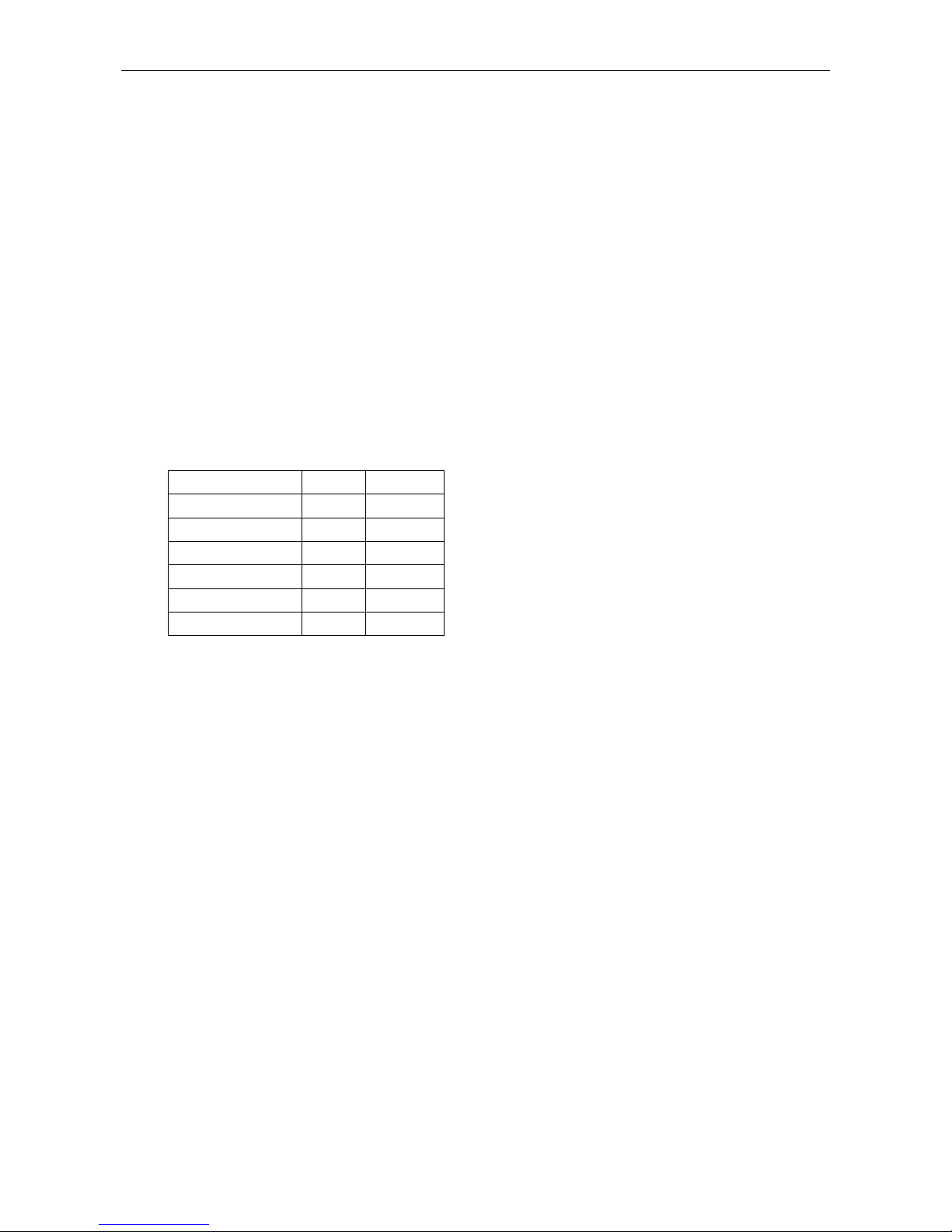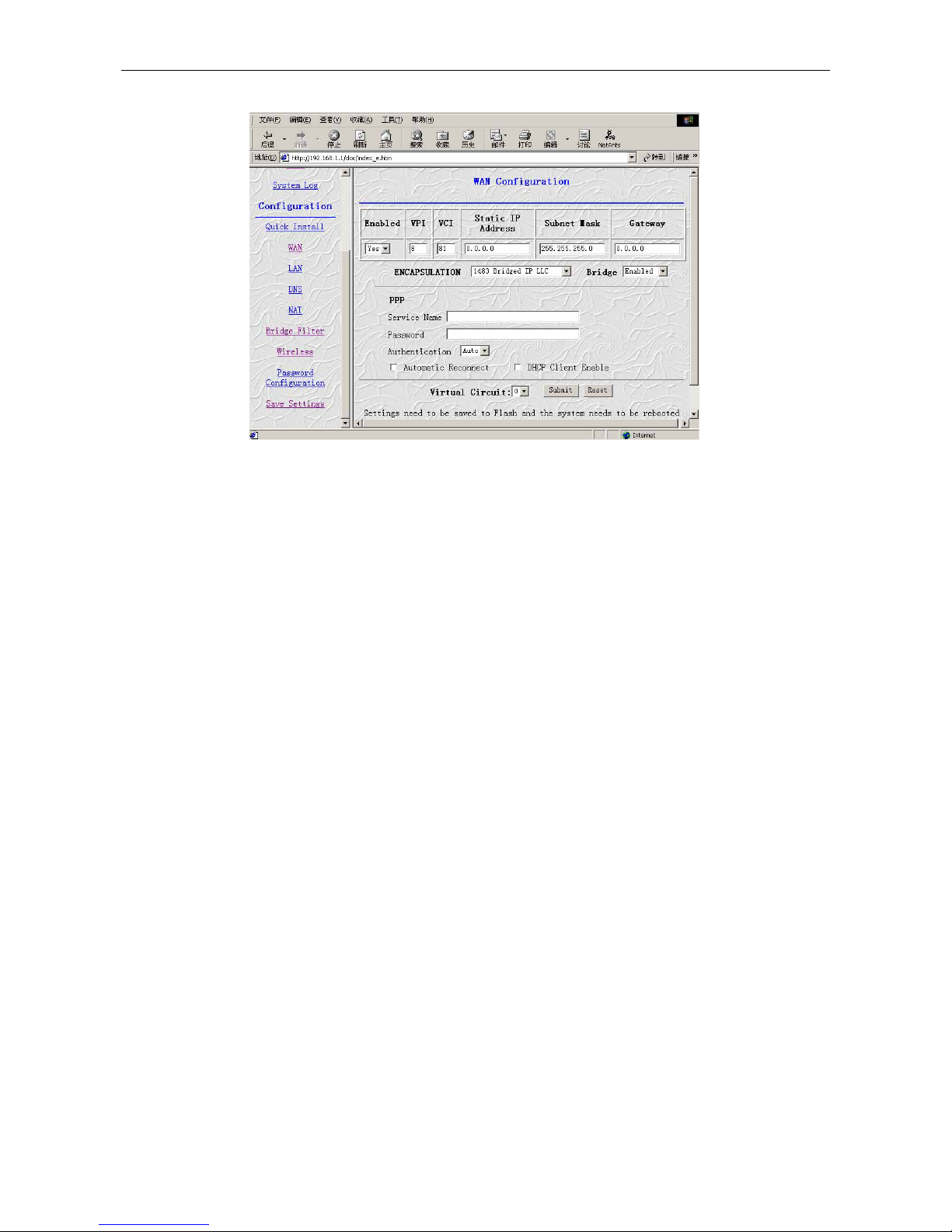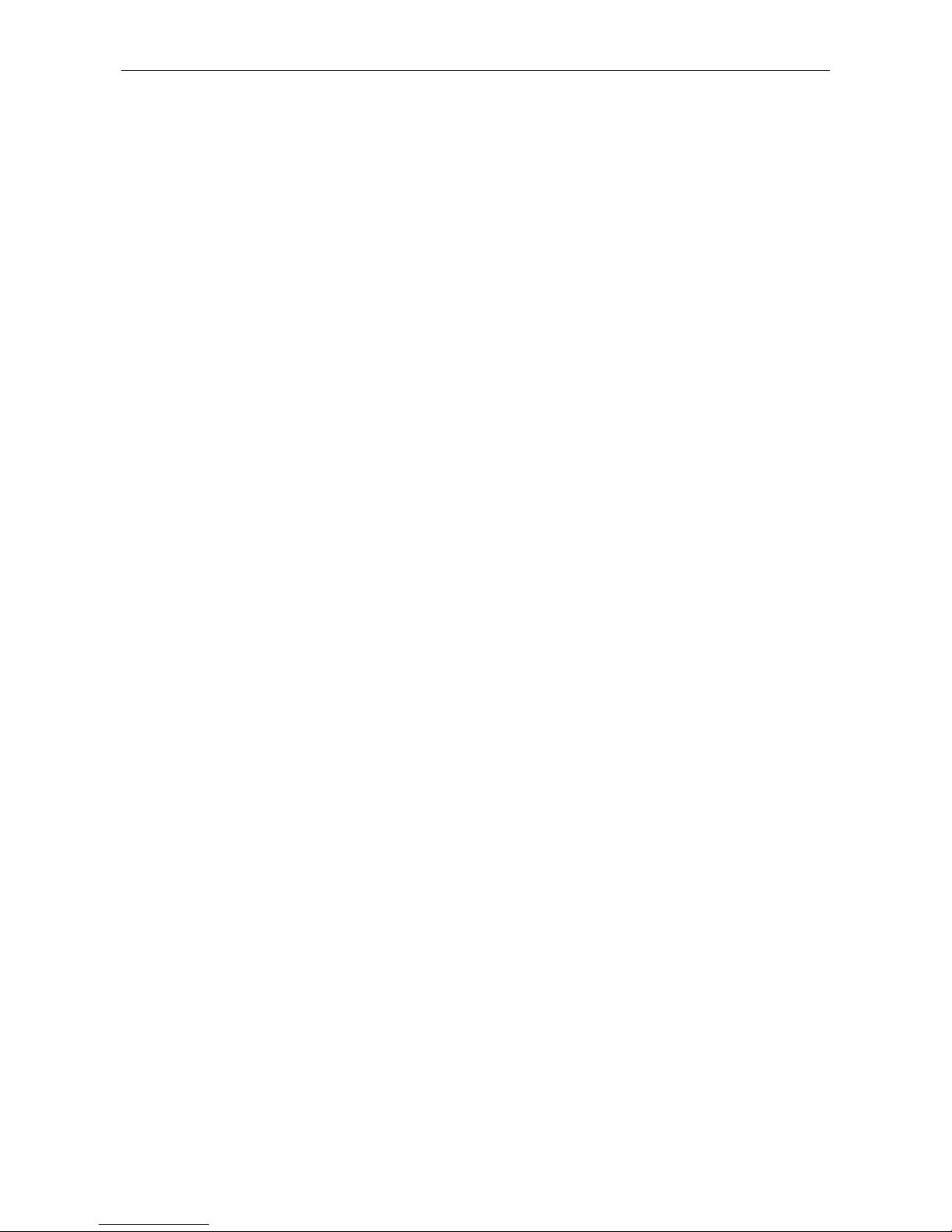
DB108-WL wireless ADSL MODEM manual
- 1 -
CONTENTS
1 OVERVIEW ................................................................................................................................................. 3
1.1 ABOUT ADSL..........................................................................................................................................................................3
1.2 DEVICE INTRODUCTION ....................................................................................................................................................3
1.3 PROTOCOLS ............................................................................................................................................................................4
1.4 FEATURES ...............................................................................................................................................................................4
2 HARDWARE INSTALLATION AND BASIC CONFIGURATION ............................................................ 5
2.1 SYSTEM REQUIREMENT .......................................................................................................................................................5
2.2 HARDWARE INSTALLATION.................................................................................................................................................5
2.2.1 BASIC CONNECTTION..................................................................................................................................................5
2.2.2 INSTALLATION STEPS ..................................................................................................................................................5
2.3 SOFTWARE CONFIFURATION...............................................................................................................................................6
2.3.1 PREPARATION BEFORE SOFTWARE INSTALLATION...............................................................................................6
2.3.2 COMPUTER CONFIGURATION ....................................................................................................................................6
2.3.3 WIRELESS ADSL MODEM CONFIGURATION ...................................................................................................6
2.3.4 ADSL MODEM WORK MODEL CONFIGURATION ...............................................................................................7
2.3.5 WIRELESS work model configuration……...……………………………………………………………….7
2.3.6 DEFAULT CONFIGURATION ......................................................................................................................................9
3 PROTOCOL CONFIGURATION................................................................................................................. 10
3.1 RFC1483 BRIDGE CONFIGURTION .................................................................................................................................10
3.2 STATIC ROUTING CONFIGURATIONRFC1483ROUTING/RFC1577SETTING.............................................................. 11
3.3 PPPOAANDPPPOECONFIGURATION ............................................................................................................................13
4 DHCP FUNCTION APPLICATION…………………………………...………………………………...….16
4.1 TCP/IP PROTOCOL CONFIGURATION .......................................................................................................................16
4.2 DB108-WL SETTINGS ...............................................................................................................................................16
5 OTHER FUNCTIONS AND CONFIGURATION ....................................................................................... 19
5.1 BRIDGE FILTERING .............................................................................................................................................................19
5.2 STATUS BAR.........................................................................................................................................................................19
5.3 CONFIGURATION OF DB108-WL’S IP ADDRESS AND PASSWORD......................................................20
6 SOFTWARE UPGRADE................................................................................................................................22
7 RESET TO DEFAULT SETTING ................................................................................................................. 22
8 SPECIFICATIONS ......................................................................................................................................... 22
A TROUBLESHOOTING................................................................................................................................. 23
B CONNECTION OF SPLITTER ................................................................................................................... 25
C SHIPPING LIST............................................................................................................................................. 26