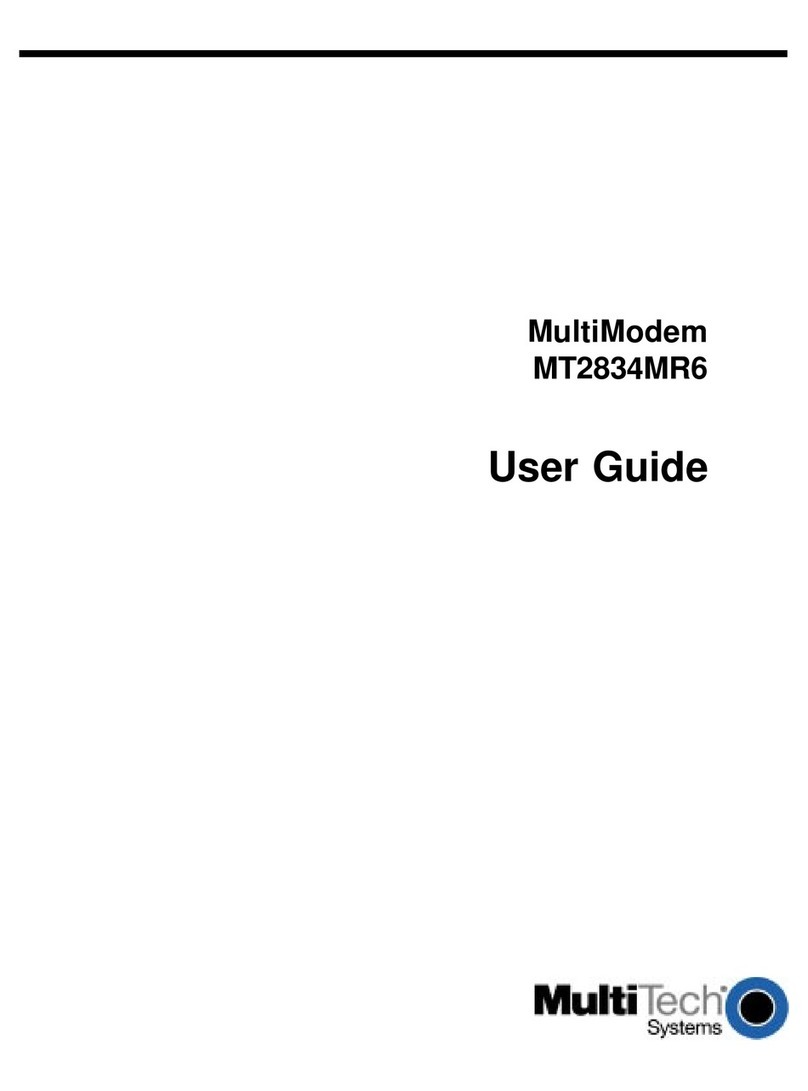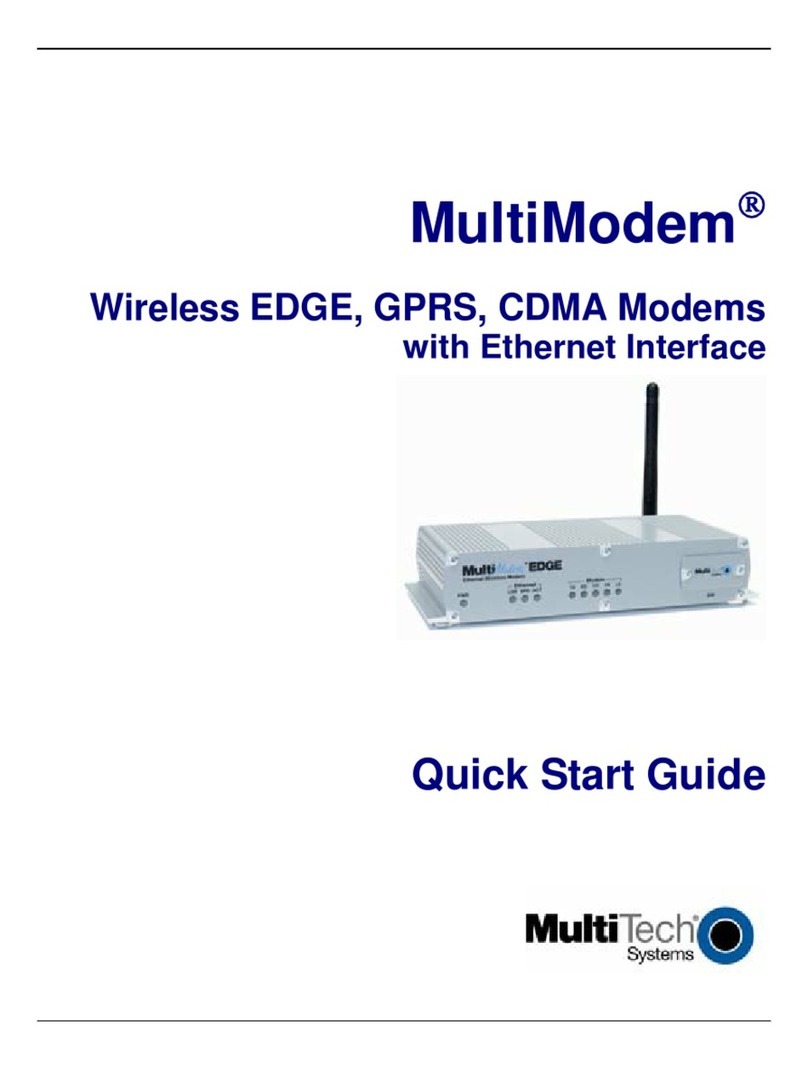Multitech MT5634ZLXI/E Technical manual
Other Multitech Modem manuals

Multitech
Multitech SocketModem Application guide

Multitech
Multitech MultiModem MT9234ZPX-UPCI User manual
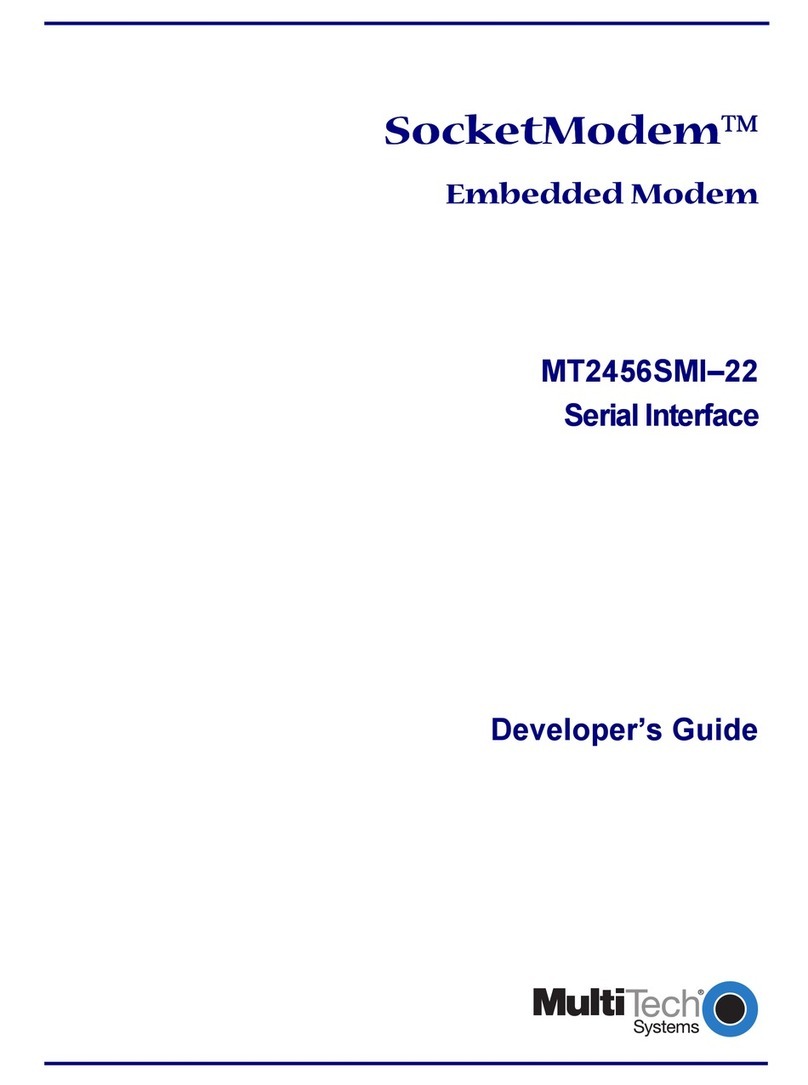
Multitech
Multitech SocketModem MT2456SMI-22 Instruction Manual
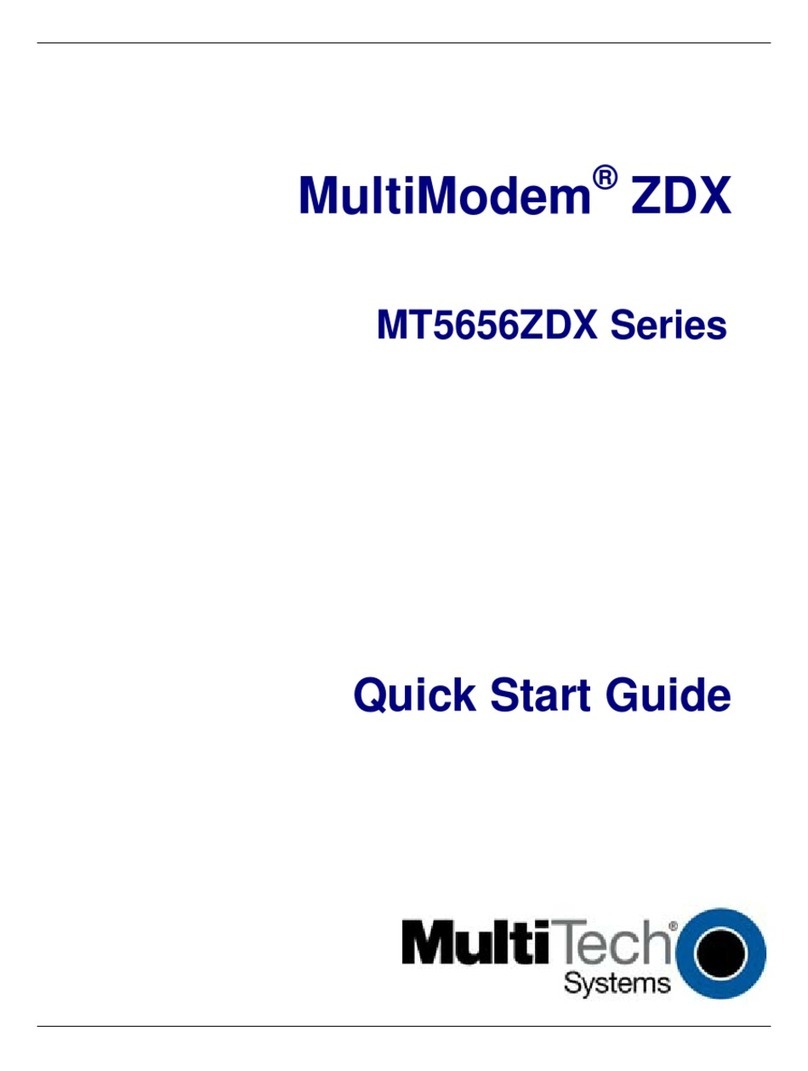
Multitech
Multitech MT5656ZDX Series User manual

Multitech
Multitech MT5634ZPX-PCI User manual
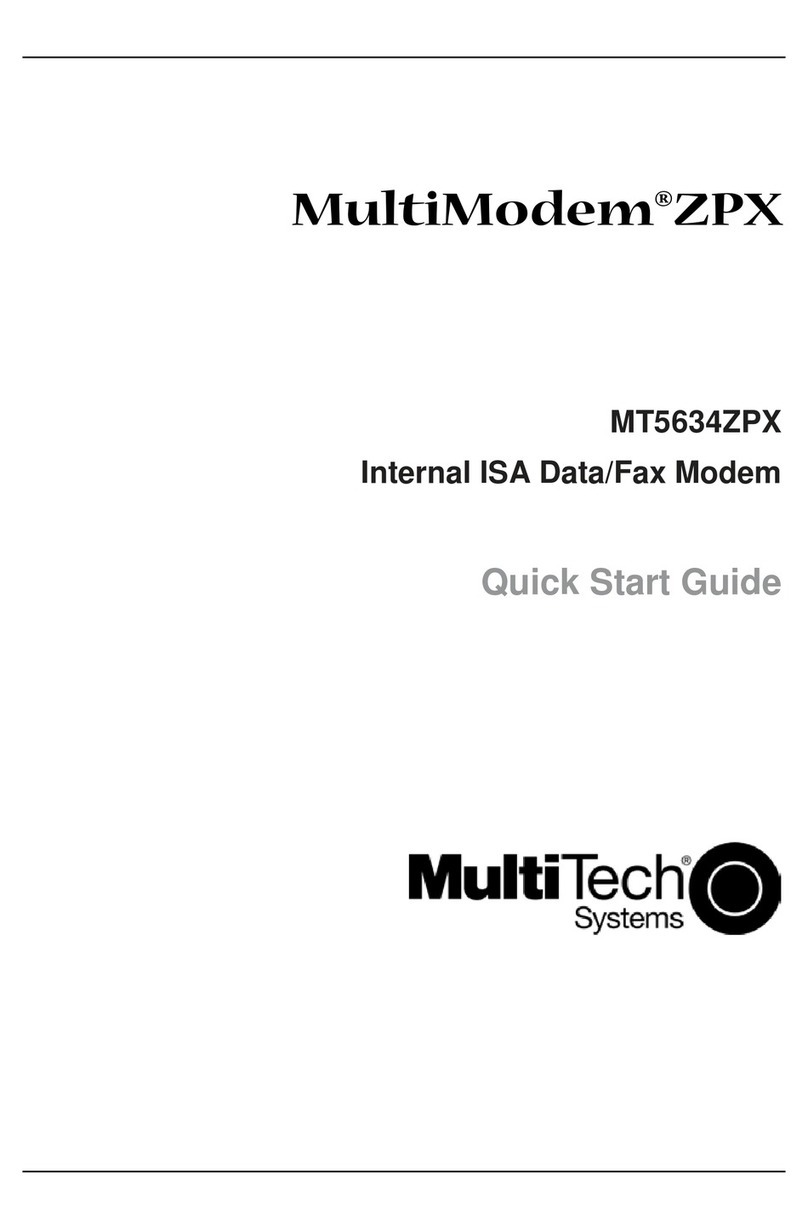
Multitech
Multitech MultiModem MT5634ZPX User manual

Multitech
Multitech MTCBA-C User manual
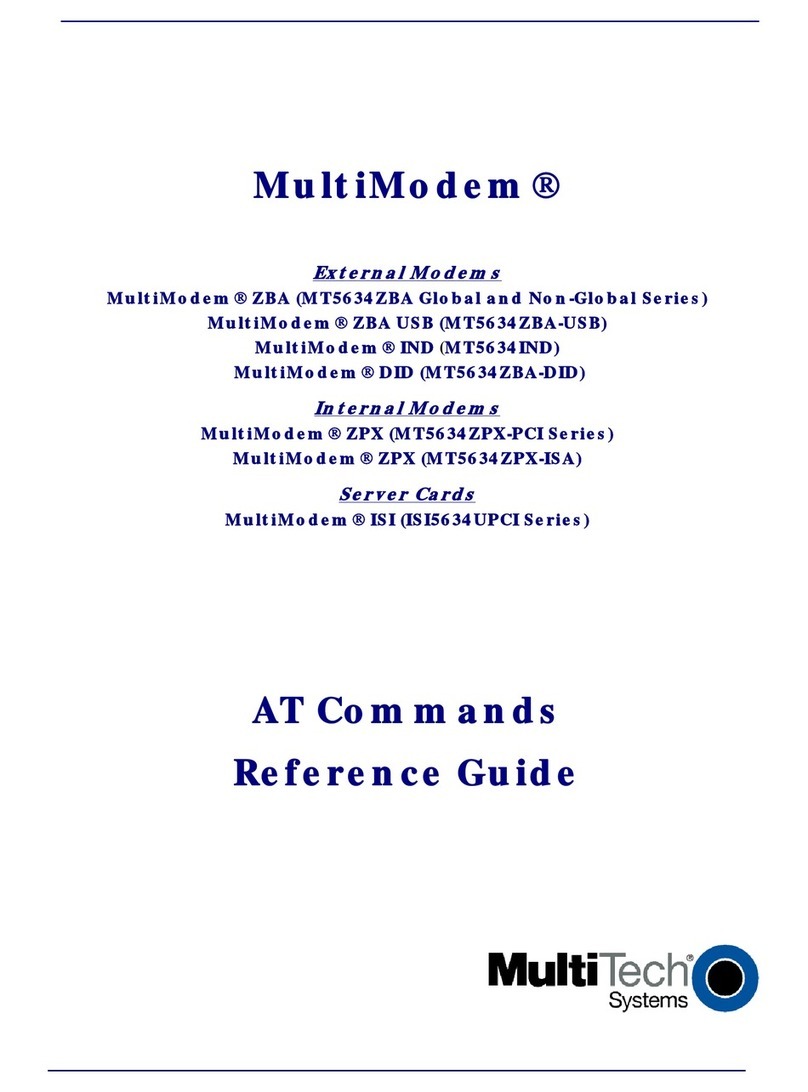
Multitech
Multitech MultiModem ISI5634UPCI-4 Operating manual

Multitech
Multitech MultiModem MT2834ZDX Series User manual

Multitech
Multitech MTMC8-USB User manual
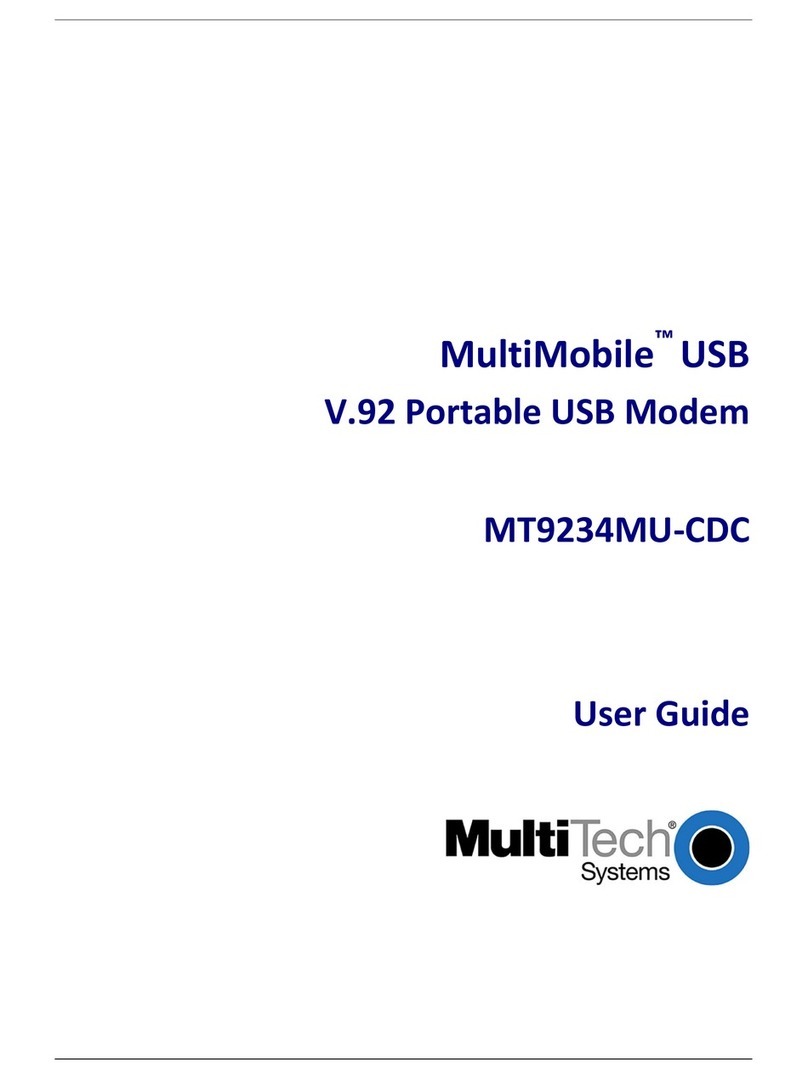
Multitech
Multitech MultiMobile MT9234MU-CDC User manual

Multitech
Multitech MT5656ZDX Series User manual
Multitech
Multitech MultiConnect Series 100 User manual

Multitech
Multitech MTCBA-E User manual

Multitech
Multitech MTCBA-C User manual
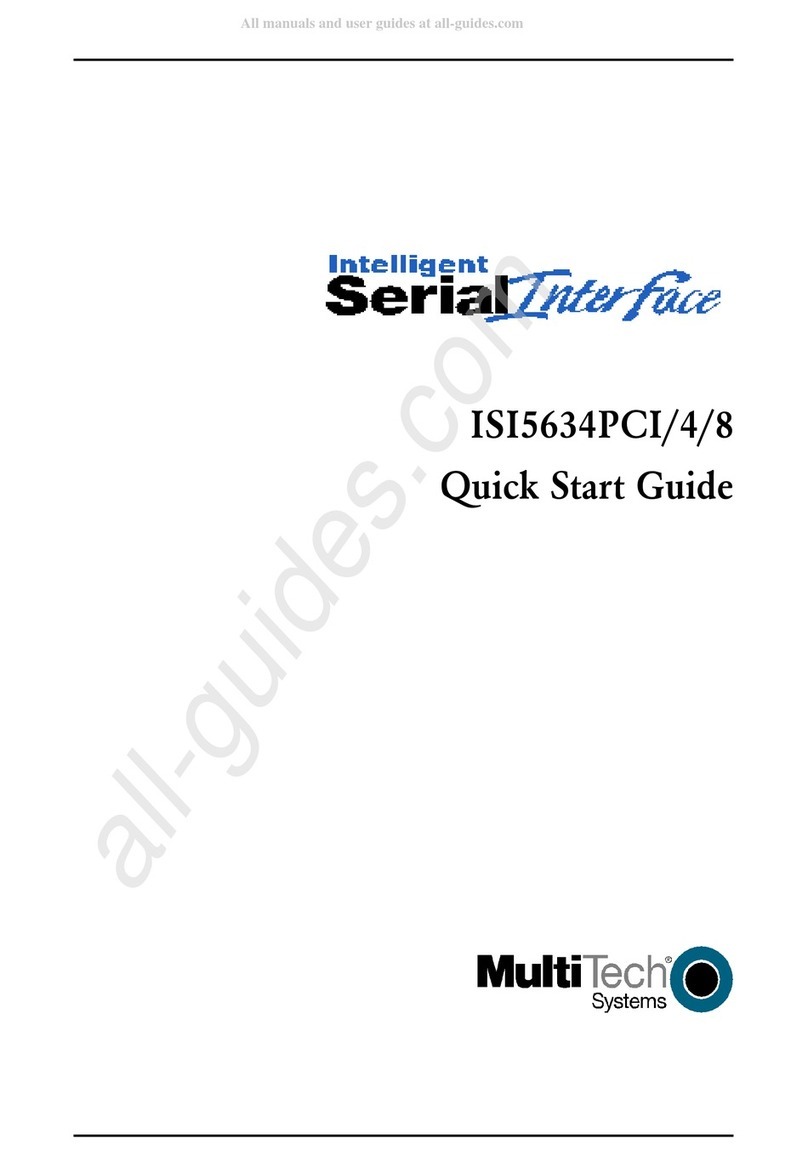
Multitech
Multitech MultiModem ISI ISI5634UPCI Series User manual

Multitech
Multitech MTD-EV3 QuickCarrier User manual

Multitech
Multitech SocketModem MTSMC-L Series Application guide

Multitech
Multitech MultiModem II BA-Series User manual
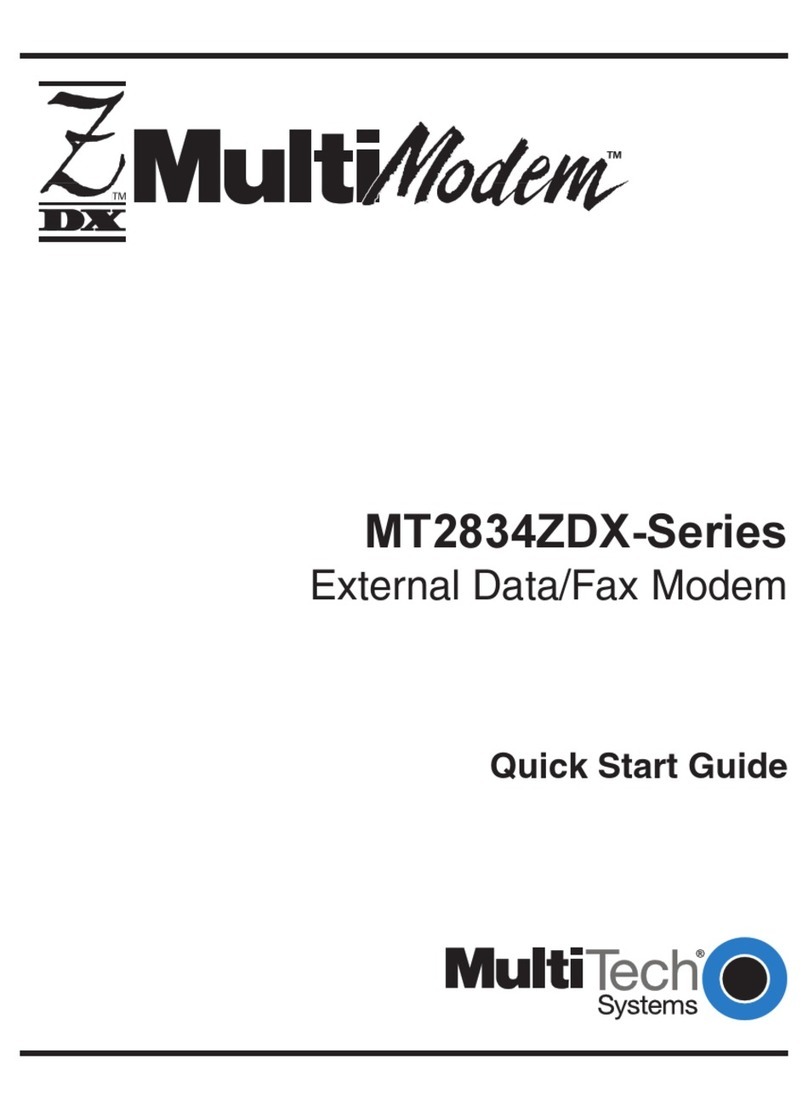
Multitech
Multitech MultiModem MT2834ZDX Series User manual