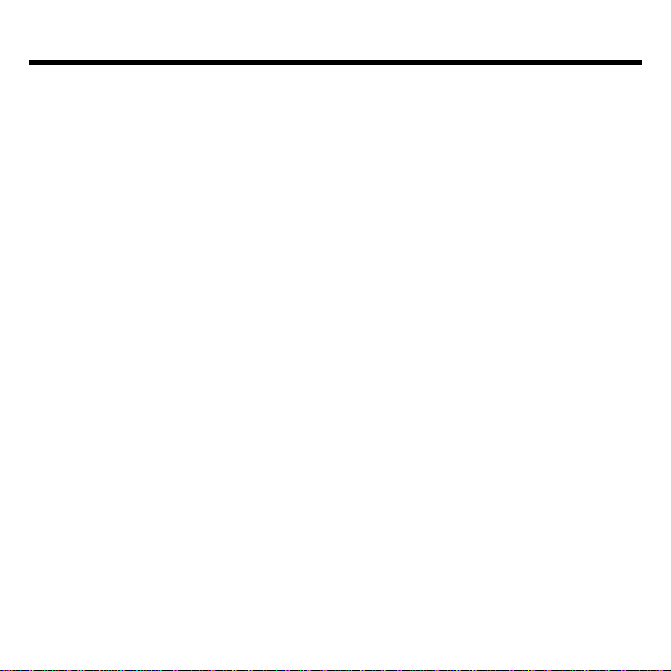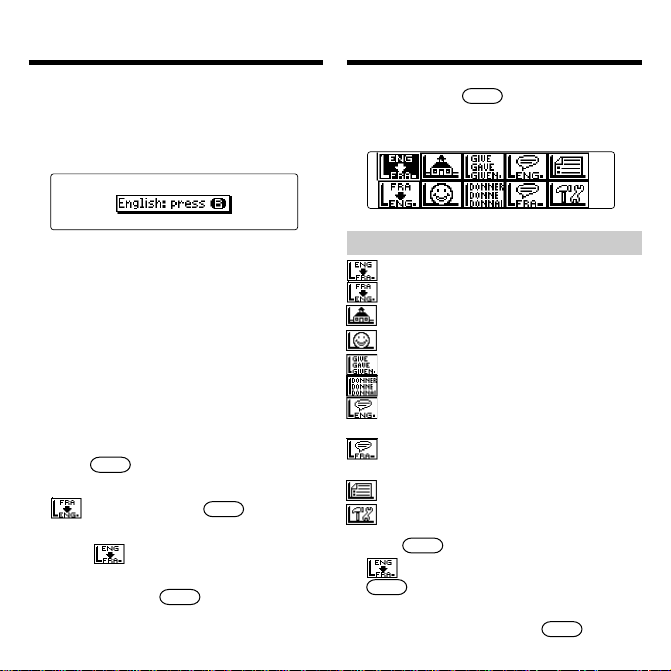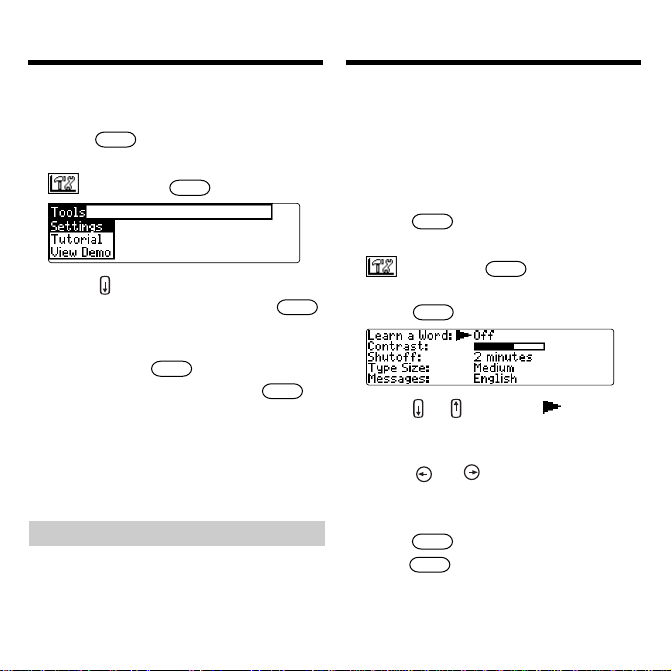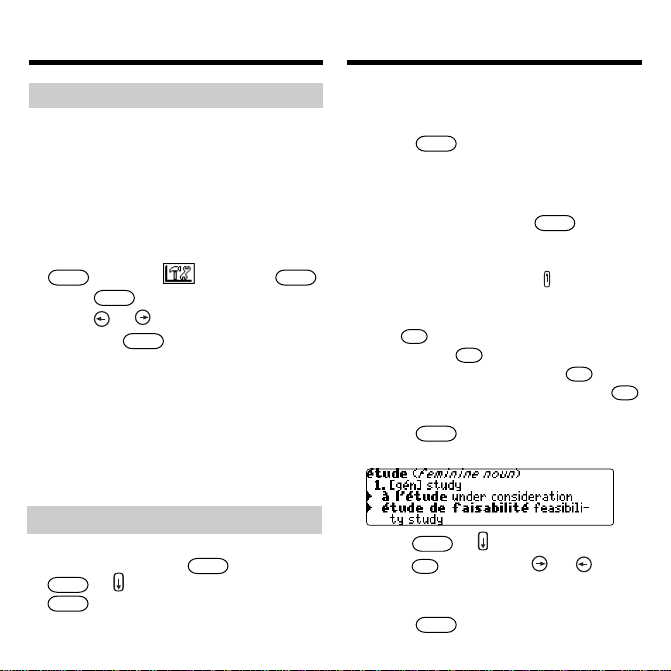29
Key Guide
Combination Keys*
fn
+At a dictionary entry, pages up
or or down.
fn
+At a dictionary entry, displays
or the next or previous entry.
maj
+At a menu, goes to the first or
or last item. At a dictionary entry,
goes to the start or end of the
entry.
fn
+Transfers a word between
carte
books.
fn
+
c
Types a
ç
.
fn
+
j
Types a hyphen.
fn
+
?*
Goes to the traveller’s phrases
menu. If a word is in the Word
Entry screen or is highlighted,
finds any phrases containing
that word.
maj
+
?*
At the Word Entry screen,
types an asterisk to stand for a
series of letters in a word. In
games, gives a hint.
*
Hold the first key while pressing the second.
The red, green, yellow, and blue keys on
your BOOKMAN change functions
according to which book is selected. When
the built-in book is selected, the colour
keys function as labelled on the
BOOKMAN keyboard. When a book
card is selected, the colour keys function
as labelled on that book card.
When the language or languages in your
book card are different from those in
your built-in book, the key references
may also be different. Please refer to the
grid below for help in determining a
particular key’s function.
Deutsch Français English Italiano Español Symbols
hilfe aide help guida ayuda --------
clear effac clear canc borrar --------
zurück arr back indietro retro
eingabe entrer enter invio intro --------
menü menu menu menu men --------
groß maj cap maiusc may s
fn fn fn fn fn
✩
karte carte card sched tarjet --------
leer espace space spazio espaciador
auf ht pg up giu abajo ;
fn+
ab bas pg dn su arrib ;
fn+
nächste suiv next seg sig
✩
+ ;
fn+
vorig préc prev prec prev
✩
+ ;
fn+