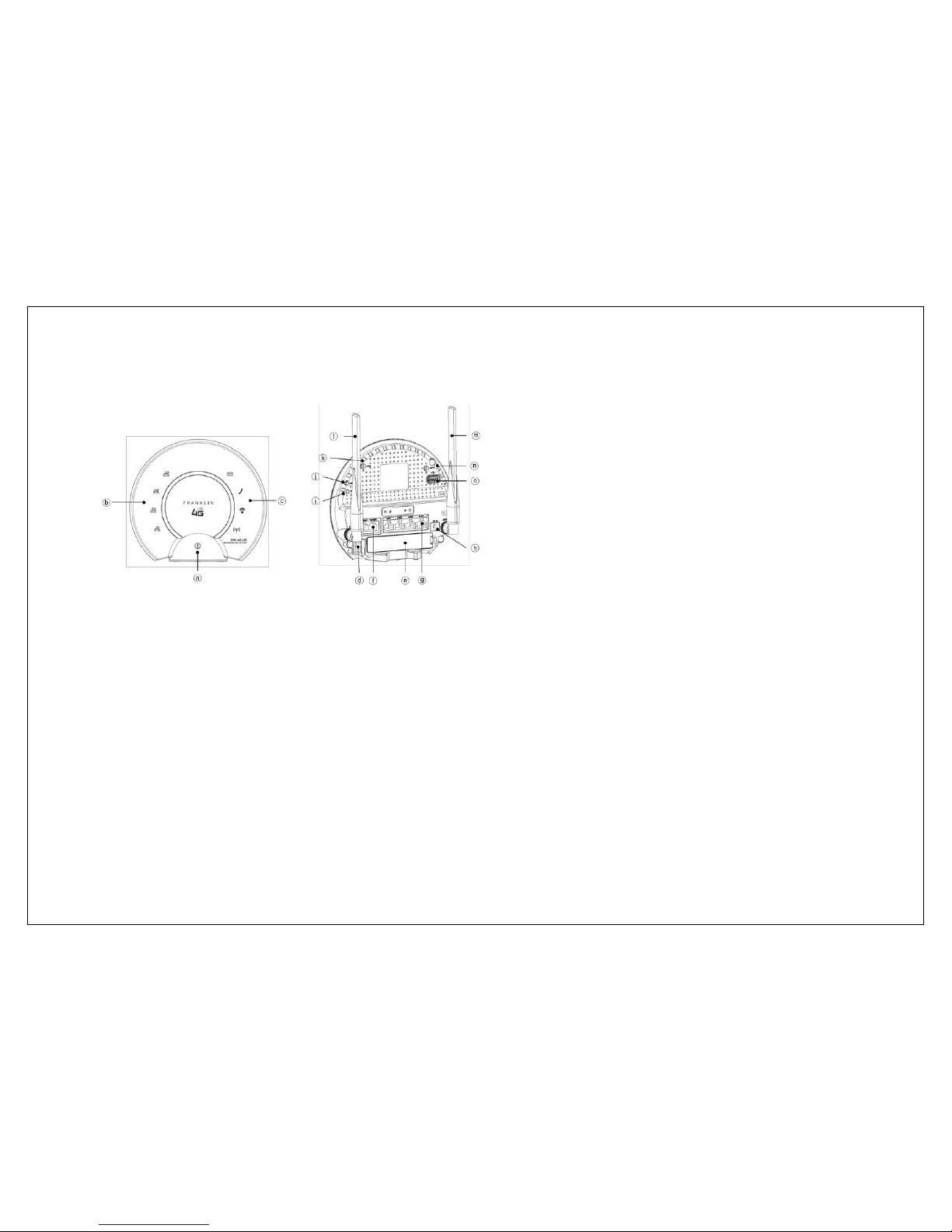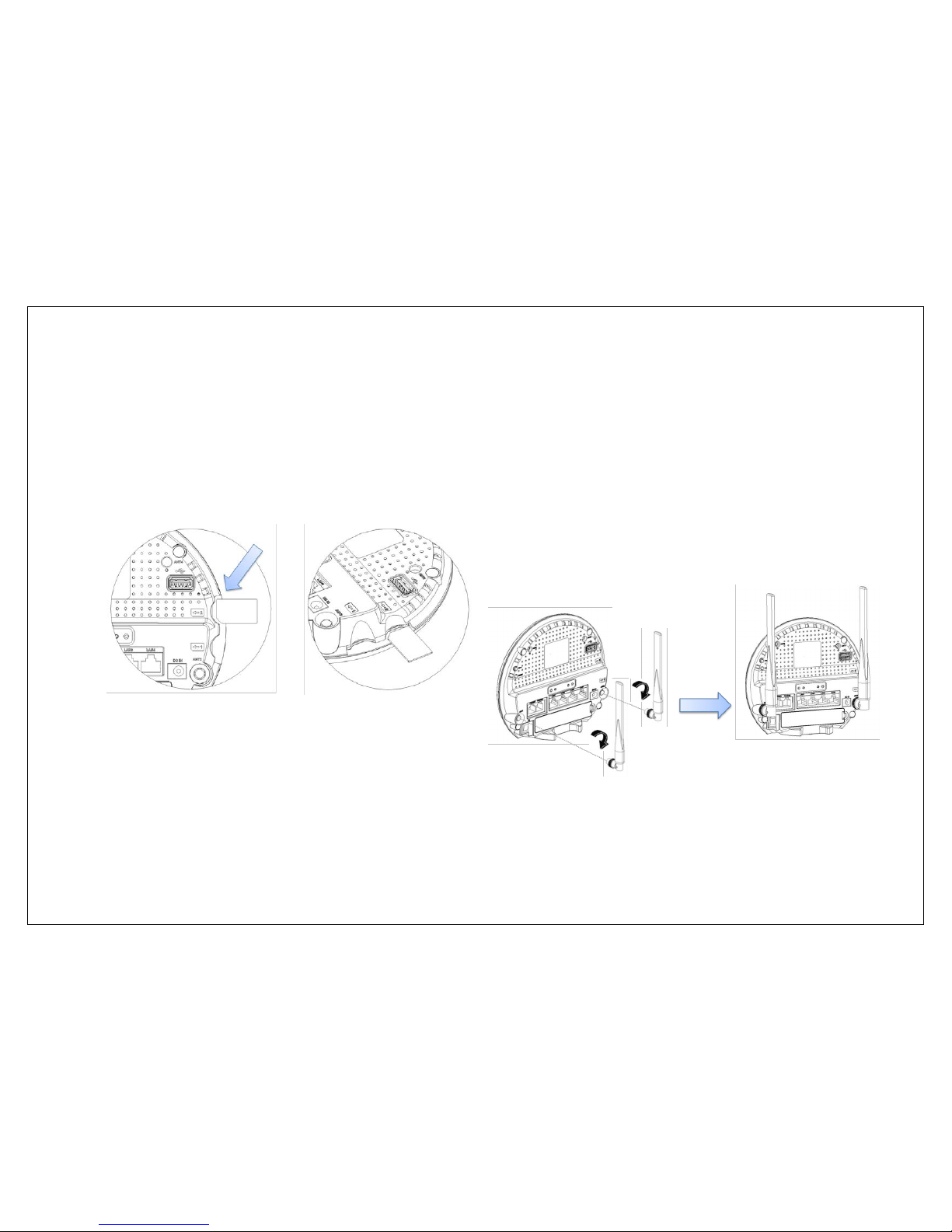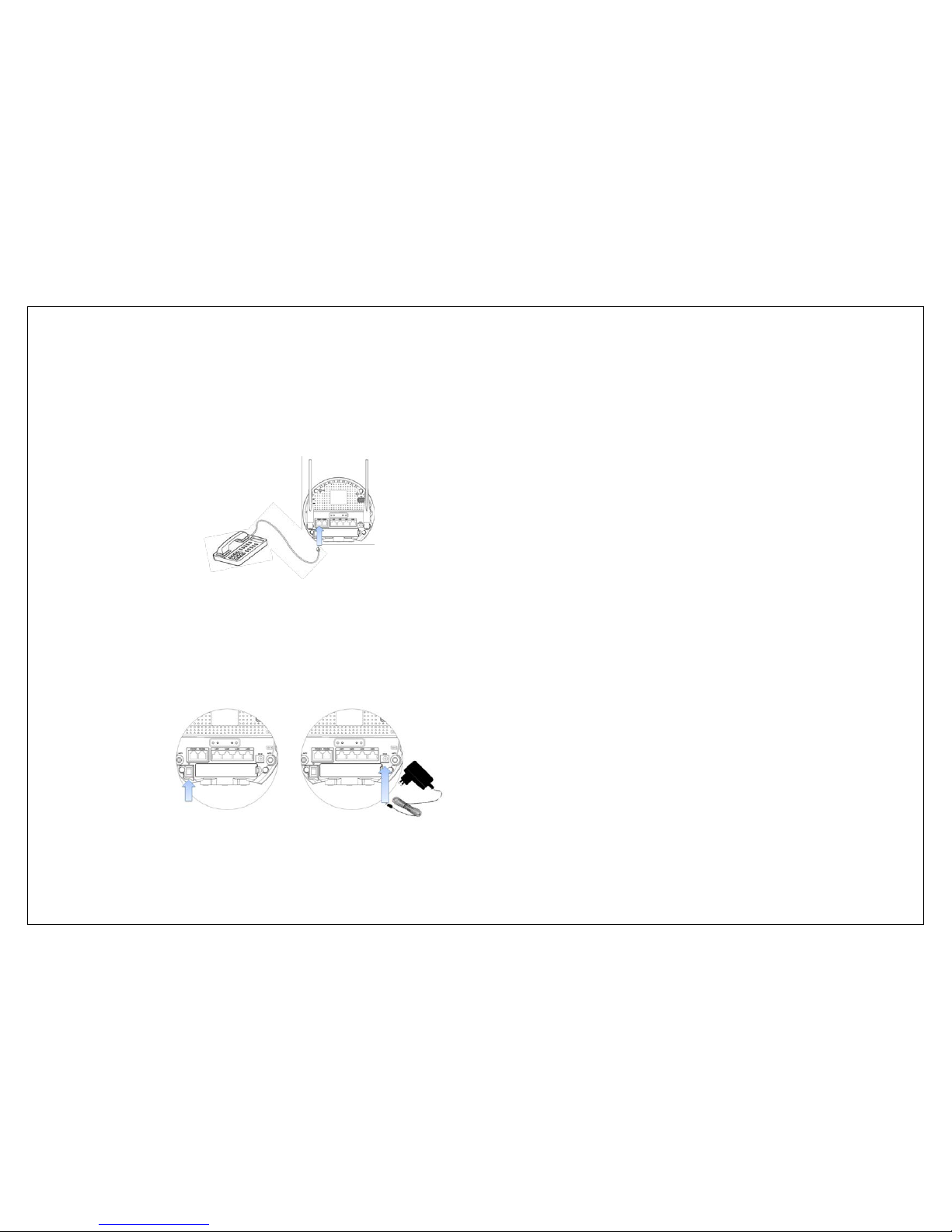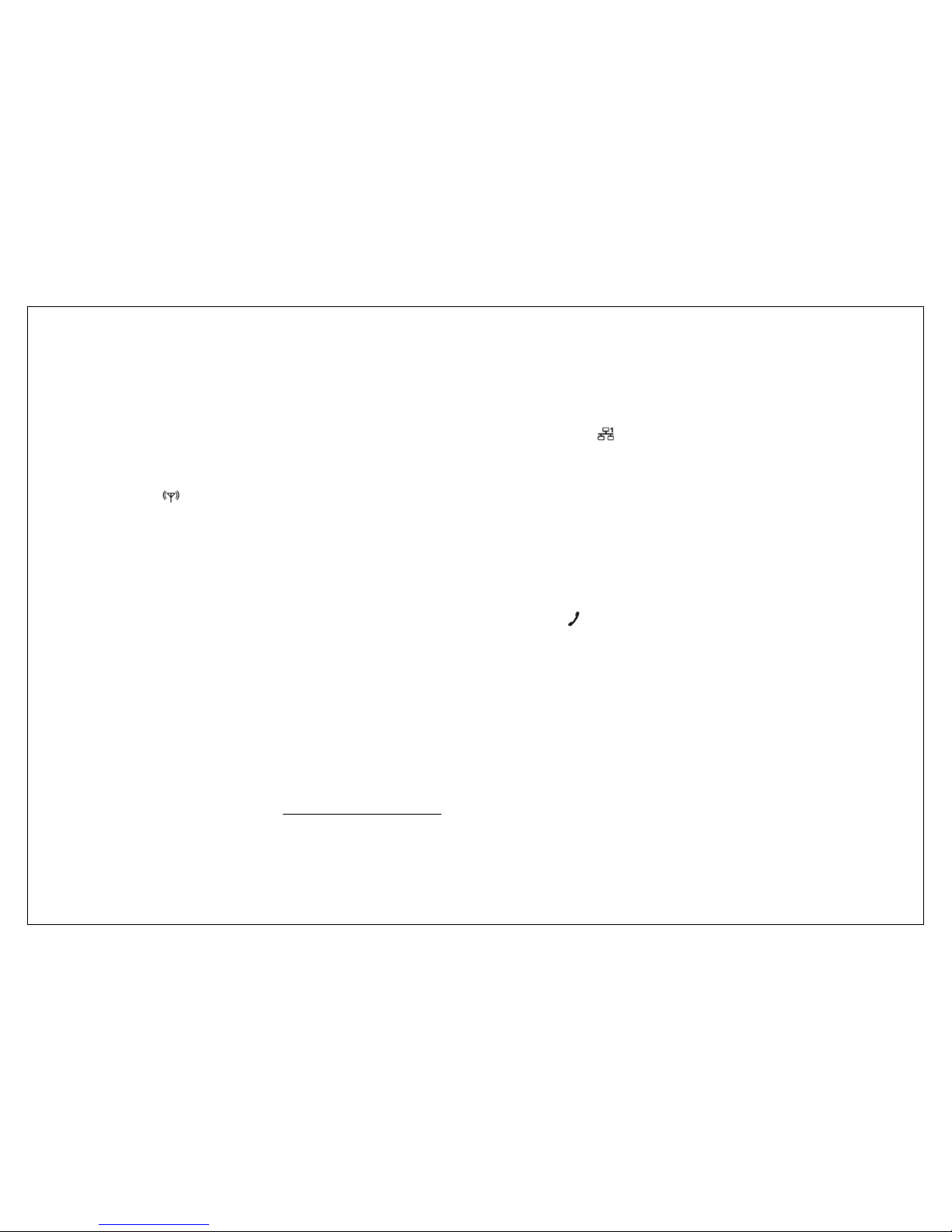2.9 Connecting to the Router
Please connect your computer to the C774 router if you haven’t already.
Wi-Fi connection
①Turn on your computer and turn on the C774 router. The router’s
LTE( ) LED should be solid green or orange, indicating the device is in
service and ready to connect. The C774 router broadcasts its own
wireless network.
②On your computer, use the Wi-Fi manager (Windows) or the AirPort
menu bar icon (Mac OS X) to connect wirelessly to the C774 router’s
wireless network.
③The steps to connect to a Wi-Fi network may vary depending on your
operating system native Wi-Fi application, or third-party software used.
Generally, you click an icon in the Windows notification area where you
can select View Available Wireless Networks, or click the Airport icon in
the menu bar on a Mac. If you are unfamiliar with wireless networking
on your computer, consult the computer’s help system.
④Select your C774 router’s network name (Franklin_CPE XXXX Secure,
where XXXX are digits unique to your device), click Connect, and type in
your password. Your network name (SSID), and Wi-Fi/Admin passwords
are on the back of your device as well as on the Quick Start Guide.
LAN connection
①Plug in the Ethernet Cable to connect your computer and the C774
router’s LAN( ) LED should be solid blue, indicating the detection for
the Ethernet Cable Connection.
②The C774 router uses a Standard TCP/IP properties for DHCP (Dynamic
Host Configuration Protocol) and should connect immediately without any
user action. If you need to use a static IP address you will need to change
the settings IP settings using advance options.
Voice connection
①Plug in the RJ-11 Cable to connect your telephone, The router’s
Voice( ) LED should be solid green or orange, indicating the device is in
service and ready to use Voice Call Service.