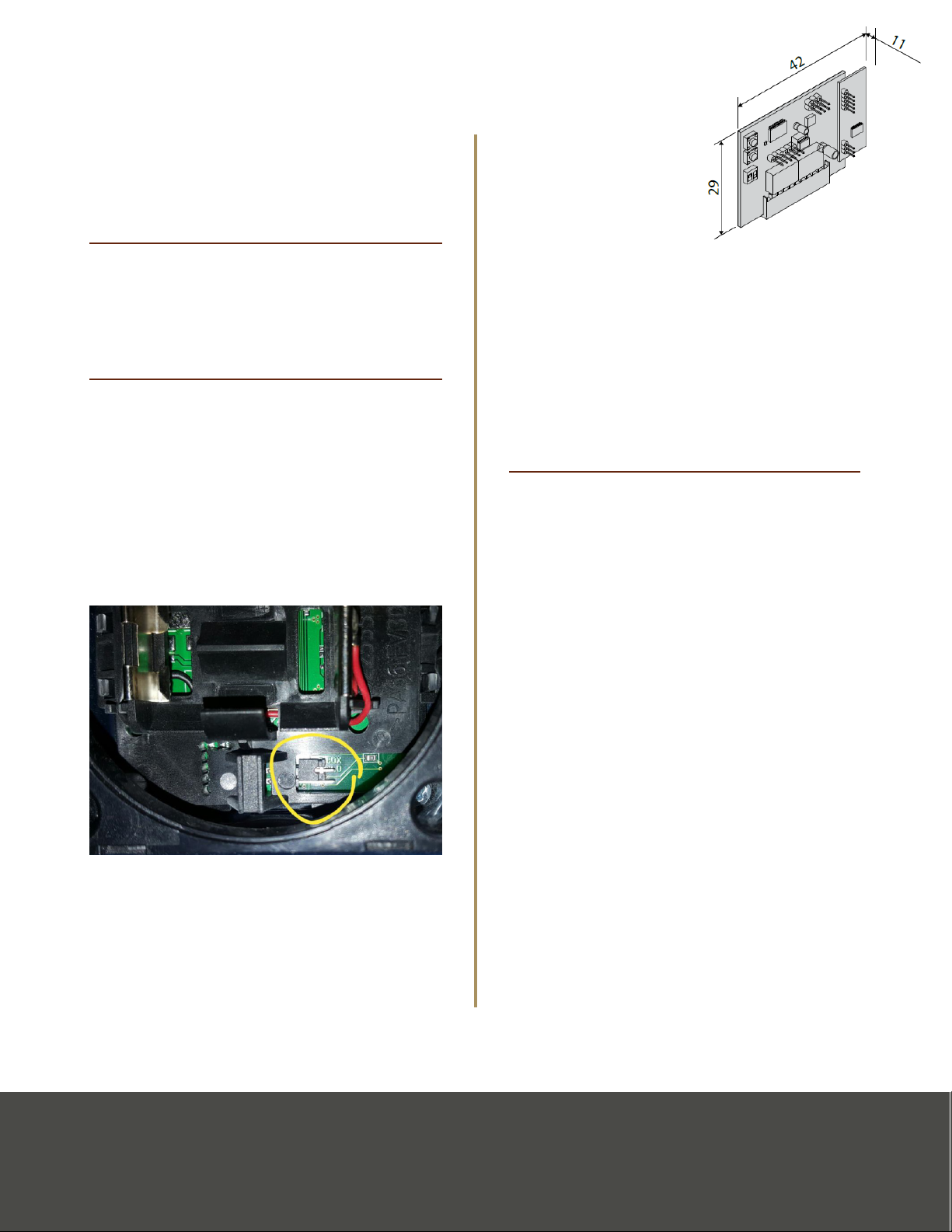Page 2 Addendum for Franklin Manual: Thalia Model Page 3Addendum for Franklin Manual: Thalia Model
• The screen will then read
“DESIRED BUTTON”
• press and release the button
you wish to operate the doors
with
2. The screen will display “HIDDEN
BUTTON” again
• You can repeat the remote
leaning process, or press [OK]
to end
Programming after the completed Autoset
If the doors are in the closed position after the
Autoset is complete you can move on to Step
2. If they end in the open position, then you
need to adjust your programming and follow
the instruction for step 1.
1. To get into the programming menu
press [OK] twice quickly
• “HALT” will appear on the
display
• Press [OK] twice again
• “PARAM” will appear on the
display
• Use [–] button to scroll to
“LOGIC”
• Press [OK]
• Use [–] button until you see
“OPEN IN OTHER DIRECT”
• Press [OK]
• Adjust the value to 1
• Press [OK]
• Press [+] and [–] at same time
twice to exit menu
• Test doors again
Continuous Force Learning Mode
2. Go into “LOGIC” menu again press [OK]
(if you did not complete Step 1 then
press [OK] twice quickly, “HALT” will
display and press [OK] twice again)
• Scroll till you see “ICE” and
press [OK]. Change value to 1
and press [OK]. This continues
force learning mode on every
cycle.
• Scroll down with [–] button
until you see “SAFE 1” (this is in
“LOGIC” too)
• Press [OK]
• Change value to 5 to ignore
photo sensors on open
• Press [OK]
Programming for Wired Wall Button
3. Scroll down with [–] button until you
see “IC 1”
• Press [OK]
• Adjust the value to 000
• Press [OK]
• Press [+] and [–] at the same
time to exit the menu
Troubleshooting
Doors close instead of open when photo eyes
are interrupted
• If you are having trouble with the doors
reversing the incorrect direction when
the photo beam is interrupted, then you
can do one of these two things:
1. Go to the logic menu and change
the direction
2. Swap the motor power wires (#10 &
#11 and #14 & #15)
Motors are trying to open the wrong direction
• If the motors are trying to pull in instead
of out, then the polarity is incorrect; and
you want to double check your wiring
and make sure it matches the wiring
simplied diagram.
Wrong door is opening rst
• If the wrong door is opening rst then
you have the wrong motor wired into
10, 11, and 42, and will need to switch