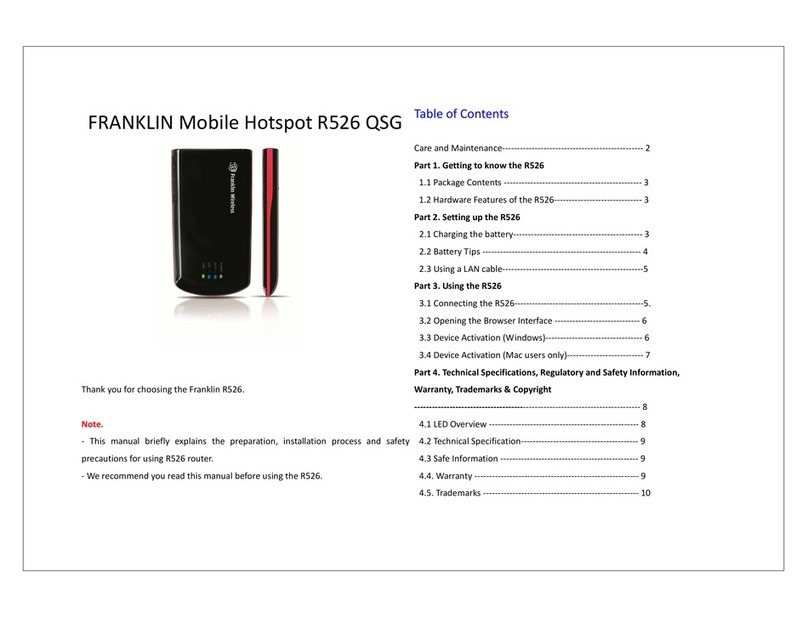Set Up Your Hotspot (2/2)
Note: Using a different charger other than the one supplied can
result in slower charging times.
Insert SIM Card and Battery
1. Remove the back cover using the thumb catch on the
bottom edge of the hotspot.
2. Slide your SIM card in the SIM card slot with Wireless
Carrier logo facing up until it goes all the way in.
3. Align the battery’s contacts with those inside the battery
compartment and gently press down until the battery is
seated.
4. Replace the back cover and click down the corners to
close the back securely.
Charge the Battery
1. Insert the small end of the USB cable into the USB
charging port on the right side of the hotspot.
2. Plug the charging adapter into a standard AC power outlet.
Connect a Device to Your Hotspot via Wi-Fi
1. Turn on your Hotspot and your Wi-Fi-enabled device.
2. Open the Wi-Fi application or controls on the computer or
Wi-Fi-enabled device that you want to connect to your
Hotspot.
3. Find your Hotspot’s Wi-Fi name (SSID) and, enter your
password to connect to the Internet.
Note: Your Wi-Fi name (SSID) and password appear
on the Hotspot display.
Connect to Your Hotspot