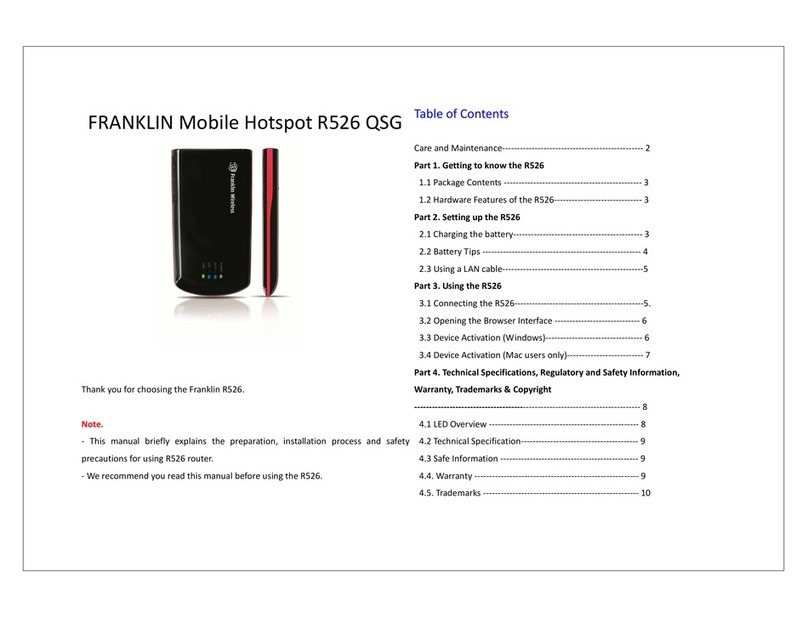TOC i
Table of Contents
Introduction....................................................................................................................................................1
Before You Begin..................................................................................................................................1
Compatible Operating Systems (OS)....................................................................................................2
Package Contents.................................................................................................................................2
SSID and Security Key .........................................................................................................................3
Additional Information ...........................................................................................................................3
Get Started....................................................................................................................................................4
Parts and Functions..............................................................................................................................4
Home Screen........................................................................................................................................4
Data Transfer Volume and Transfer Speed..........................................................................................5
SIM Card...............................................................................................................................................6
Battery Use ...........................................................................................................................................7
Turn Your Device On and Off .............................................................................................................10
Connect with Wi-Fi (WLAN)........................................................................................................................11
Wi-Fi (WLAN) Overview......................................................................................................................11
Activate Wi-Fi (WLAN) Function.........................................................................................................11
Connect Windows PCs with Wi-Fi ......................................................................................................11
Connect Mac Computers with Wi-Fi ...................................................................................................13
Connect iOS devices (iPhone/iPod Touch/iPad) ................................................................................15
Connect an Android™ Device.............................................................................................................18
Hotspot Settings..........................................................................................................................................22
Launch the Web UI page ....................................................................................................................22
Home...................................................................................................................................................23
Connected Devices.............................................................................................................................24
Settings ...............................................................................................................................................27
About...................................................................................................................................................45
Support Tab ........................................................................................................................................46
Appendix .....................................................................................................................................................47
Troubleshooting ..................................................................................................................................47
Specifications......................................................................................................................................50
Warranty and Service ........................................................................................................................52
Warranty..................................................................................................................................................52