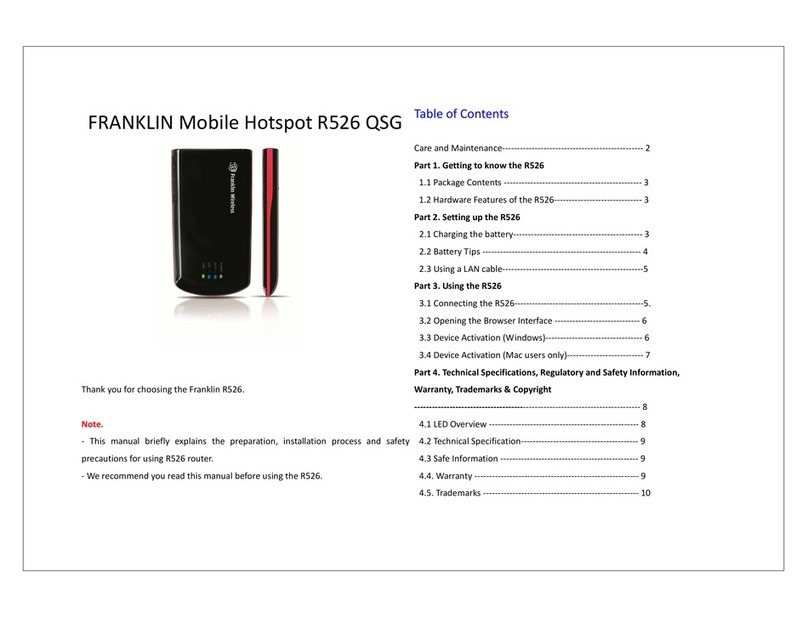8
Accessing the Network
Work effectively outside the home or office with the reliable broadband speed that the LTE
service provides. You can connect to the internet at speeds fast enough to keep up-to-date on
all your email correspondence, download attachments, and access your corporate intranet.
Using Your Mobile Hotspot for the First Time
System Requirements
Your computer, tablet, or other wireless devices need Wi-Fi capability and Internet browser
software only. Your Mobile Hotspot is compatible with most major operating systems and the
latest versions of browsers.
Installing the LTE Nano SIM Card
Your SIM (Subscriber Identity Module) card is a small rectangular plastic card that stores
important information about your wireless service.
If not already inserted, follow the instructions below to install your LTE Nano SIM card.
1. Remove the back cover of your device and take the battery out.
2. Lift the LIFT tab and slide your Nano SIM card in the SIM card slot with Wireless Carrier
logo facing up. Aft LIFT tab back into place.
3. Properly install the battery and put the back cover on.
IMPORTANT! Do not bend or scratch your Nano SIM card. Avoid exposing your Nano SIM card
to static electricity, water, or dirt. Whenever you insert or remove the SIM card, ensure your
Mobile Hotspot is powered off and is not connected to any power source. Never use tools, knives,
keys, or any type of object to force the door open or to remove the Nano SIM card.