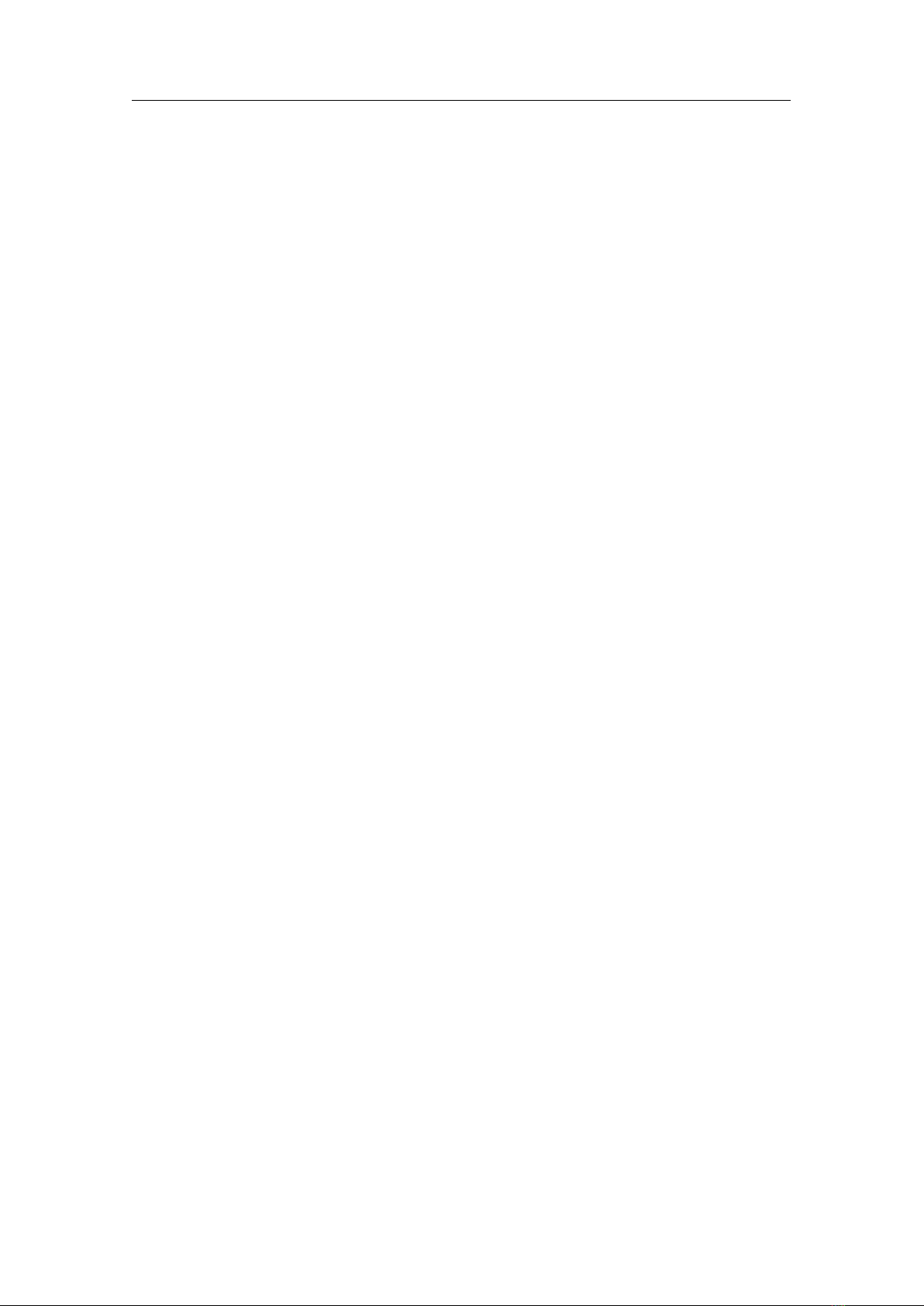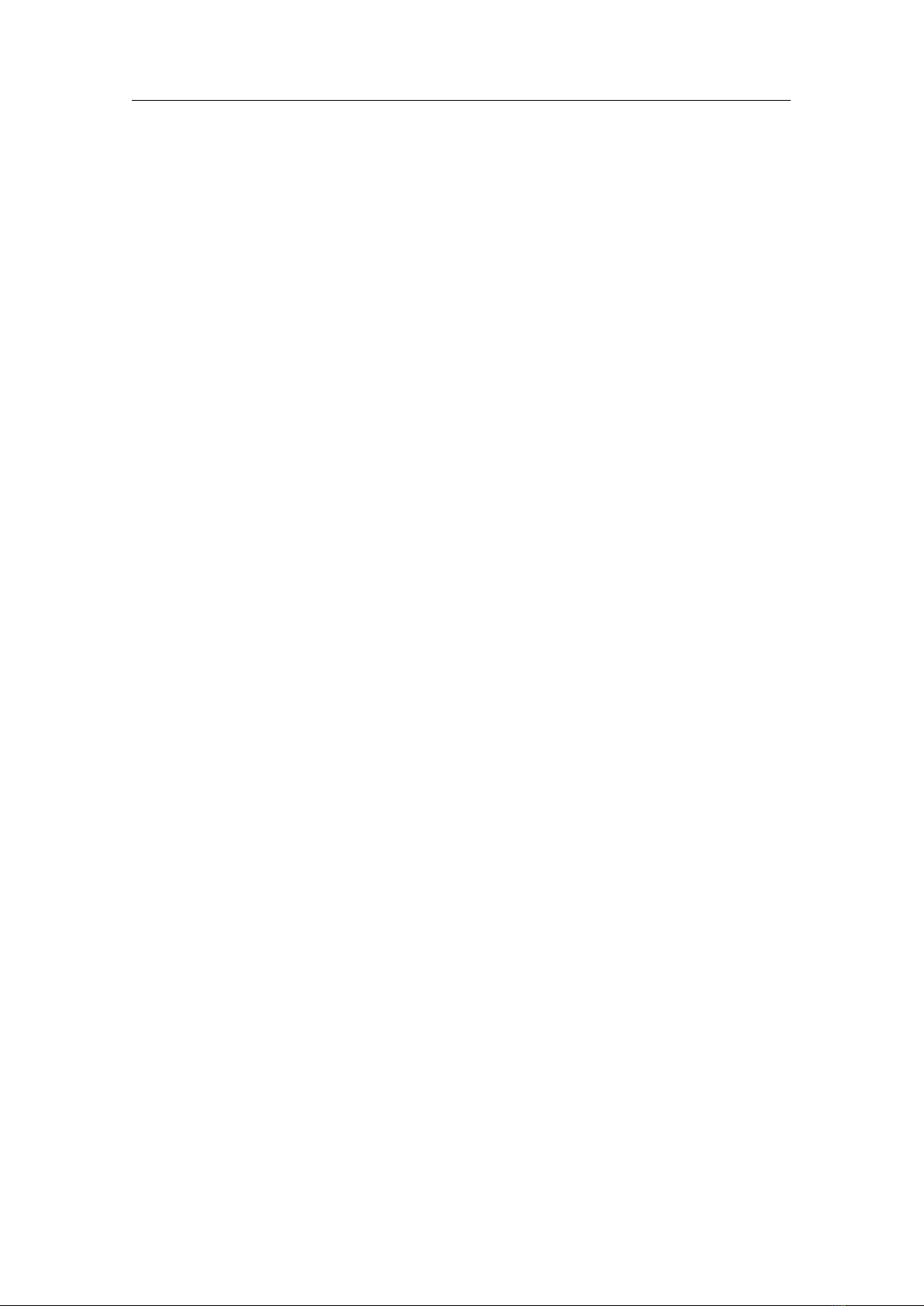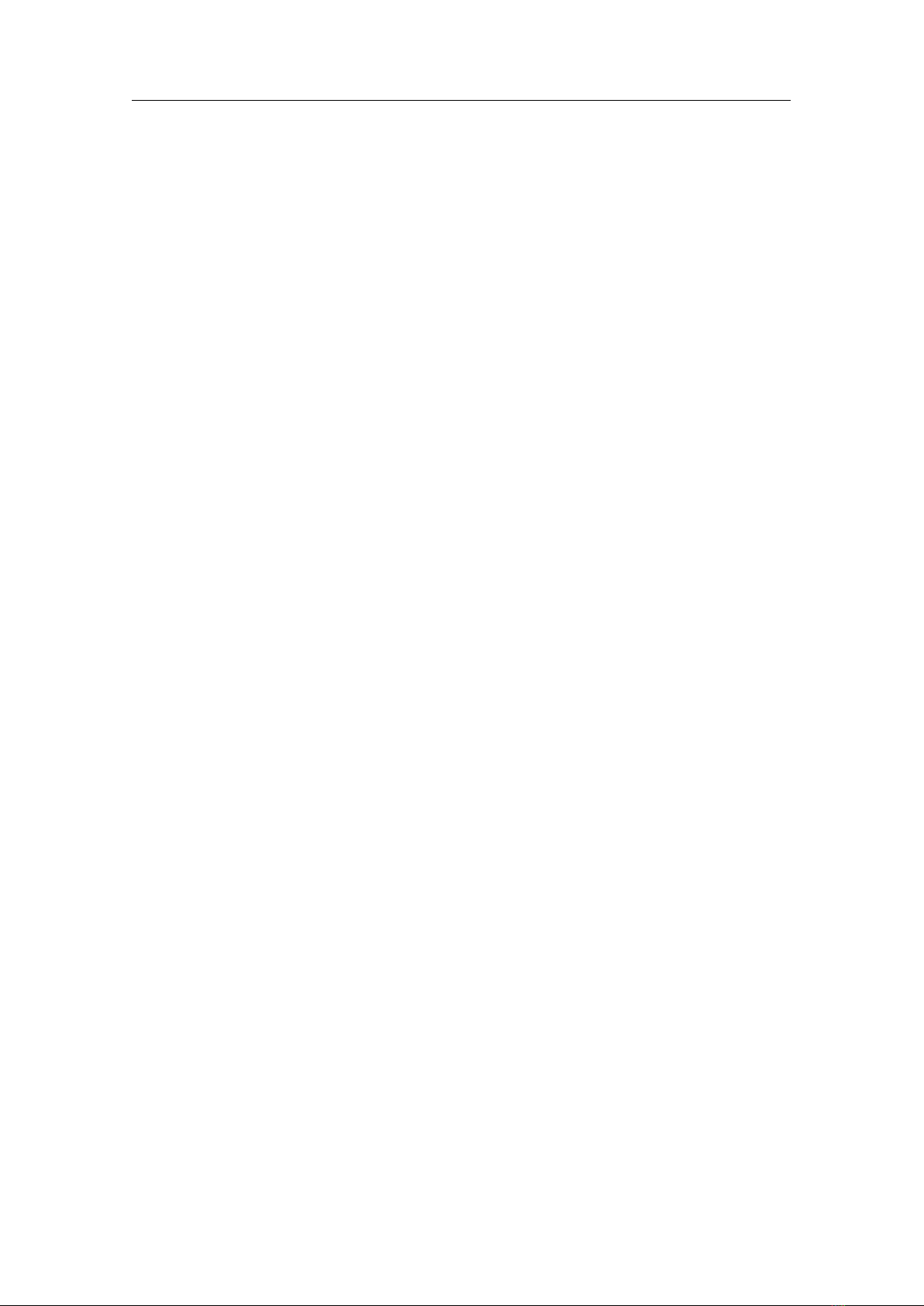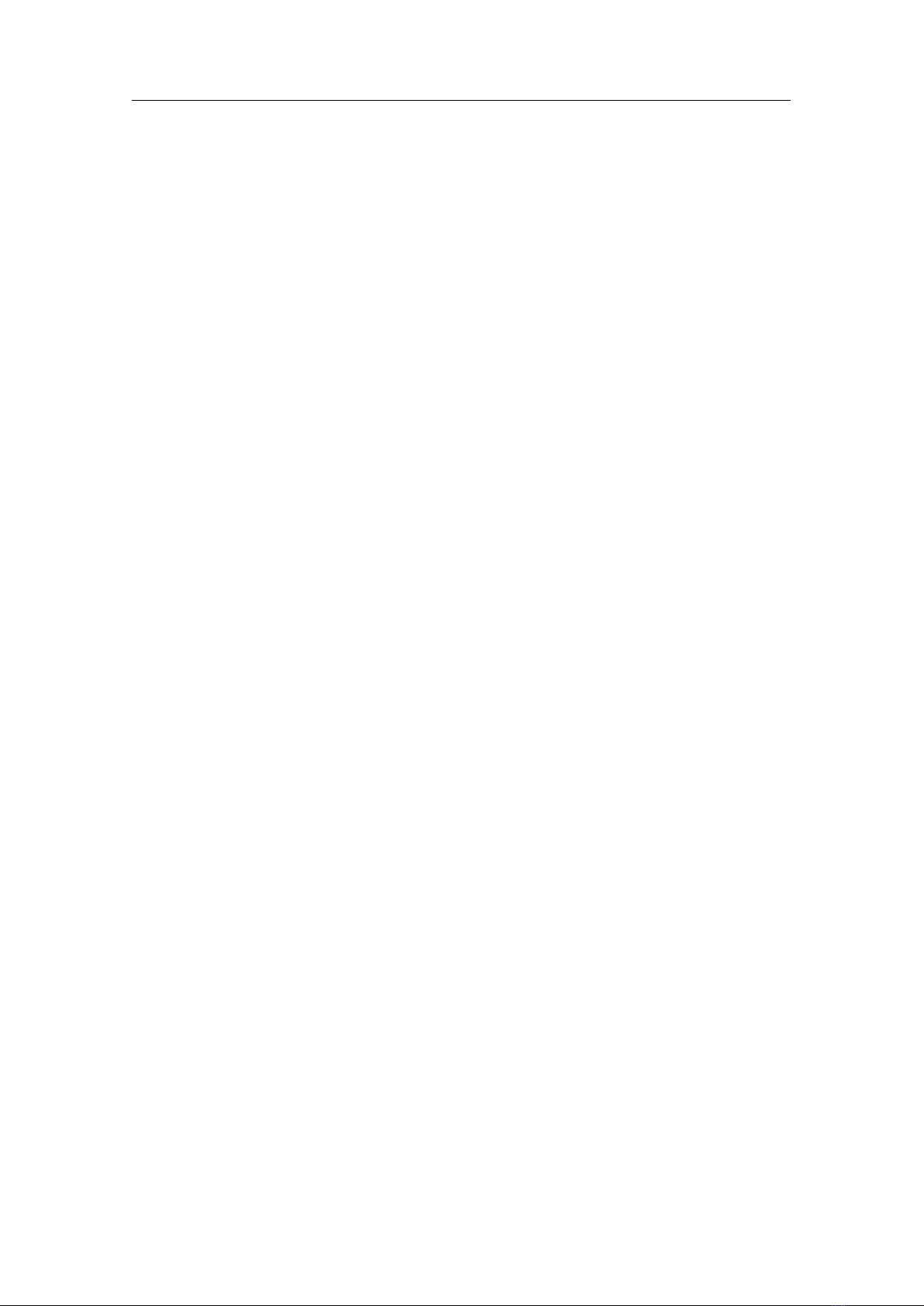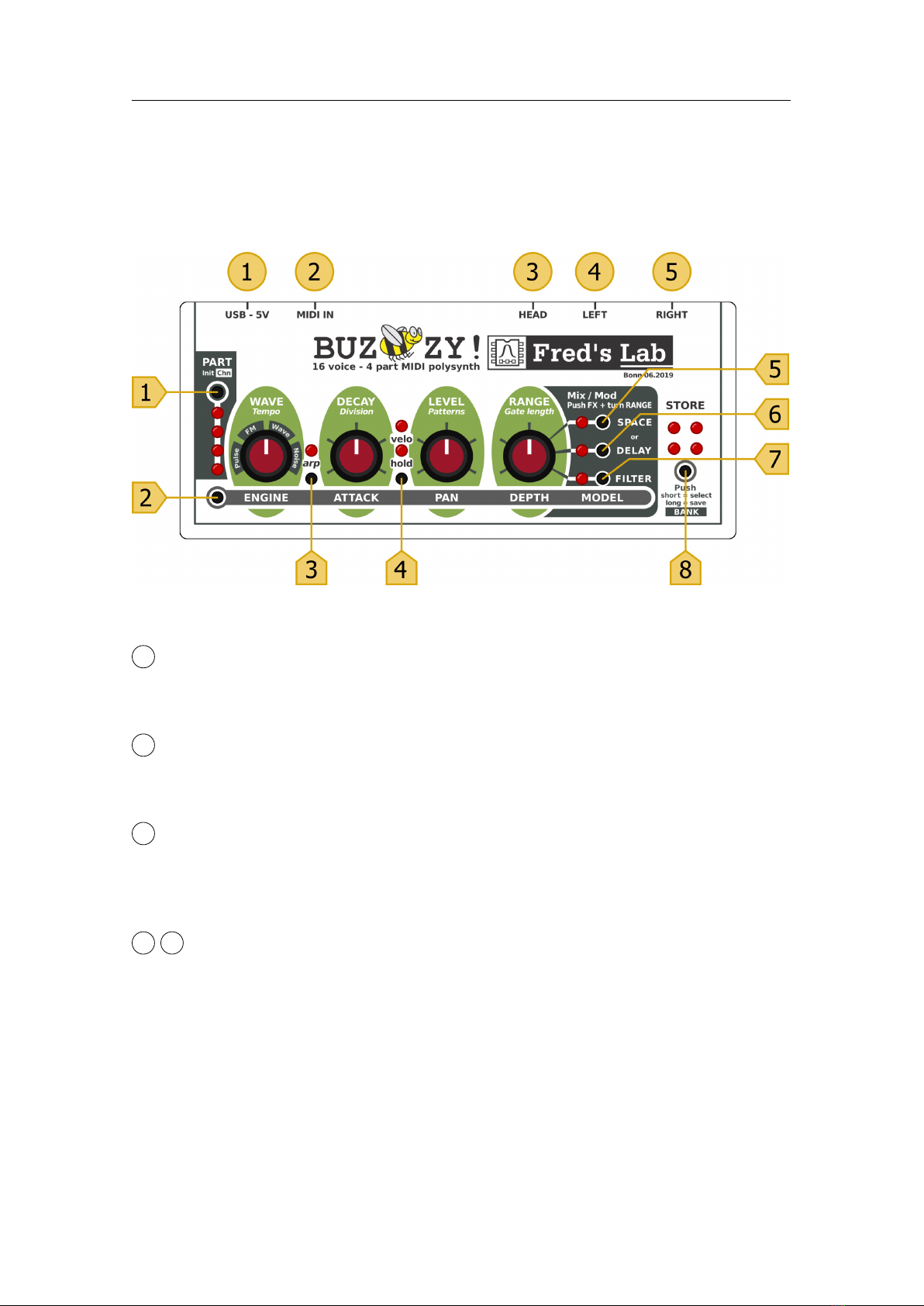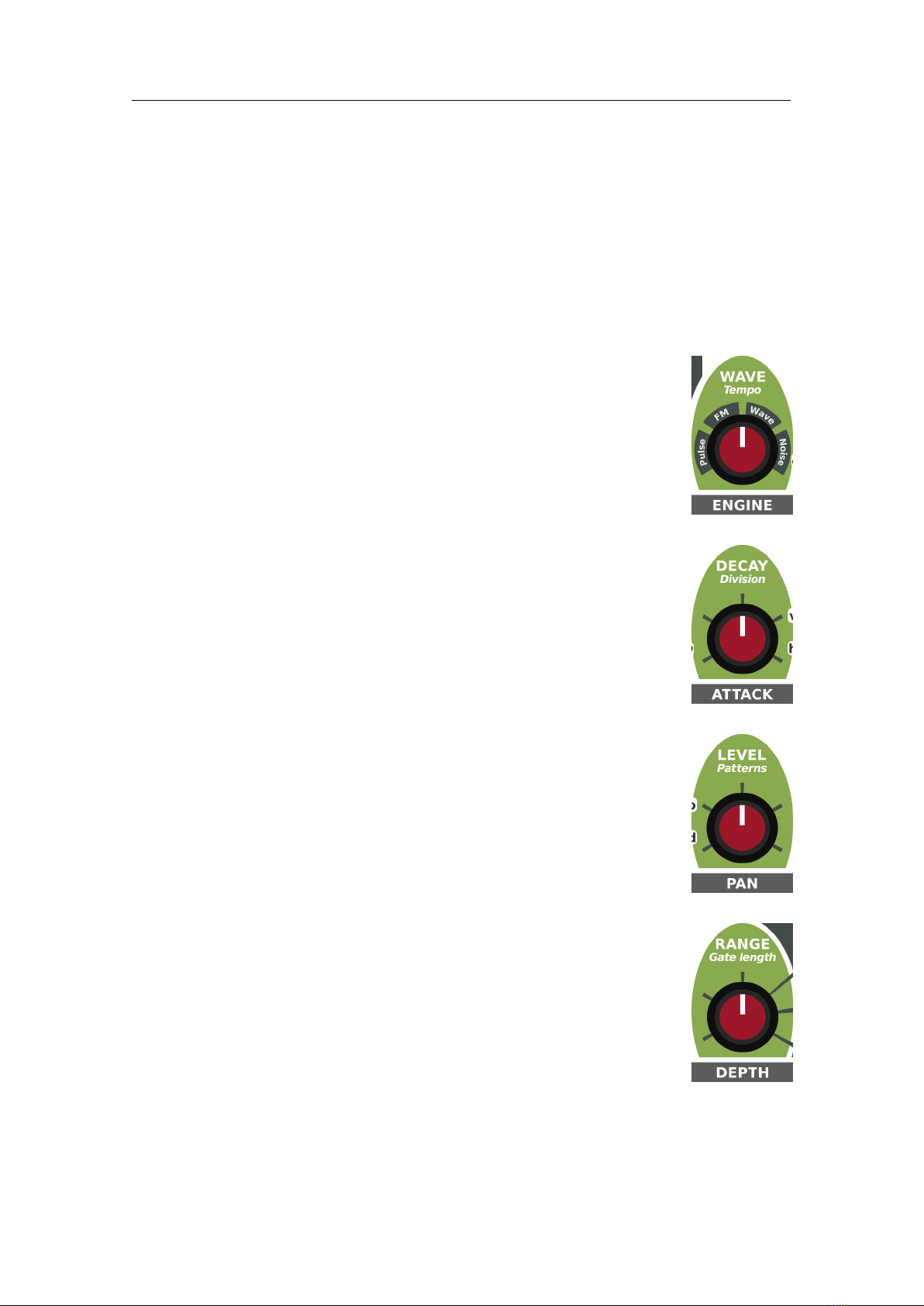2 REQUIREMENTS
1 Presentation
The Buzzzy! is a 16-voices polyphonic, 4-parts multi-timbral, digital sound MIDI module.
•Polyphonic means it can play several notes at the same time.
•Multi-timbral means it can play several instruments at the same time.
•Digital sound means the sound is created using audio algorithms.
•MIDI module means it needs a MIDI controller to generate notes.
What is MIDI?
MIDI stands for Musical Instrument Digital Interface. It is a technical standard
allowing music instruments to communicate and be used in concerto. It defines a protocol,
messages, a digital interface and cables / connectors formats.
A MIDI connection carries notes, controller changes, clocks and various configuration data.
The Buzzzy! is a digital instrument, it computes the sounds using mathematical models
and algorithms, executed by a powerful ARM micro-processor.
Remarks on polyphony
The 16-voices polyphony is the absolute maximal number of notes that can be played
at the same time. If you try to play more notes simultaneously, the older voices will be
muted and reused for newer notes. This mechanism is called ”voice-stealing” and will
result in audio artifacts or parts of your music not being played when triggered. In order
to avoid it, keep in mind the module limitations while composing your music.
The Buzzzy! uses a dynamic allocation mechanism for the processor resources. When
using multiple audio FXs and more processing hungry voices, polyphony decreases. Always
disable the FXs and mute the voices you are not actively using to get the maximum
polyphony out of this instrument.
2 Requirements
To play with the Buzzzy! you need:
•An audio system with line-level inputs or a pair of headphones
•A MIDI controller, a sequencer or a computer
•A USB power source
An audio system
can be a HiFi stereo system, a power mixing desk connected to speakers or a pair of active
speakers.
A MIDI controller
can be any master-keyboard, wind-controller, surface ... that sends MIDI notes. You can
also attach the instrument to a hardware or a software MIDI sequencer. It can run on a
computer, a laptop or a tablet / smartphone. You may need a dedicated external MIDI
interface or just use the USB connection.
6