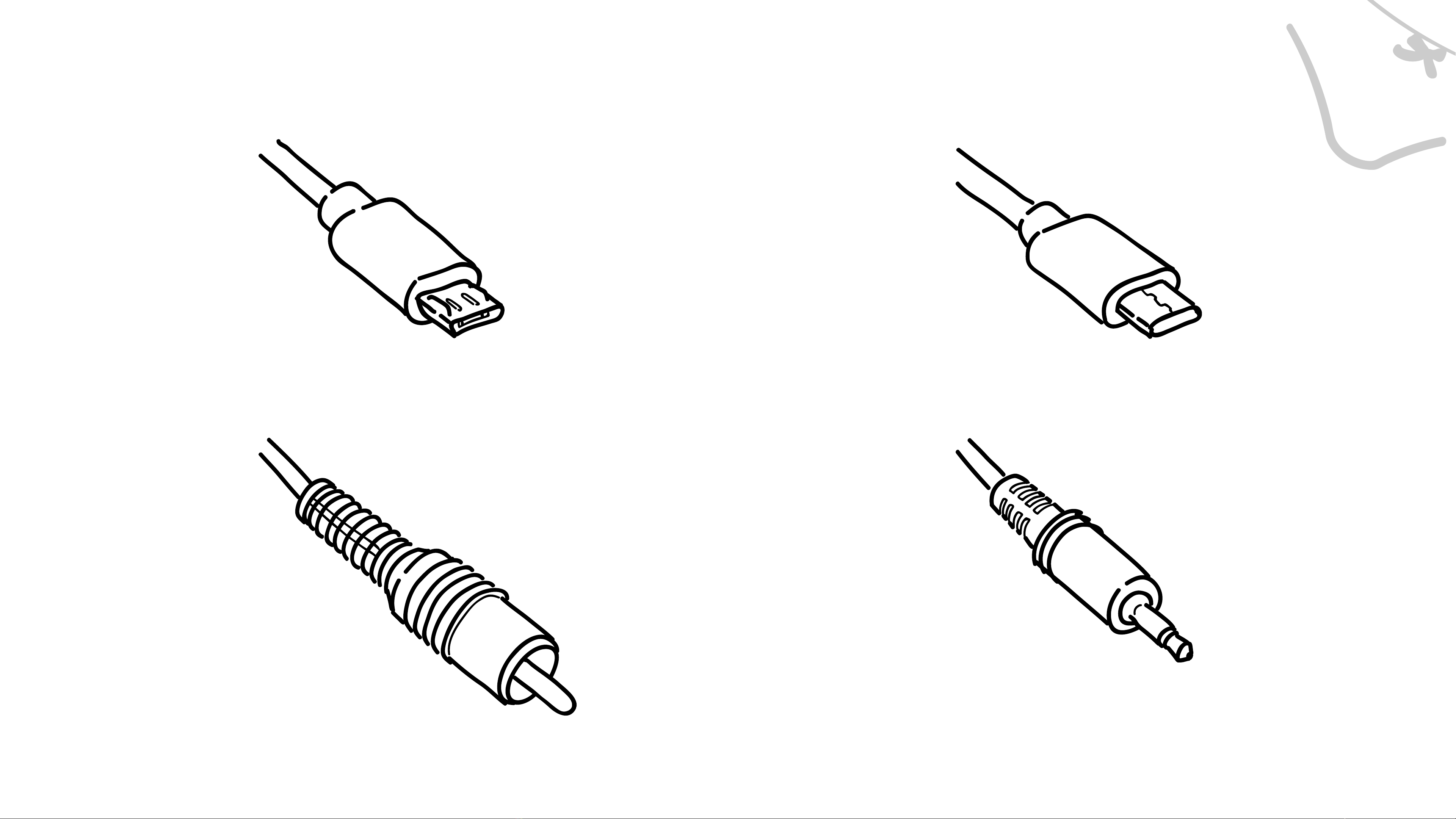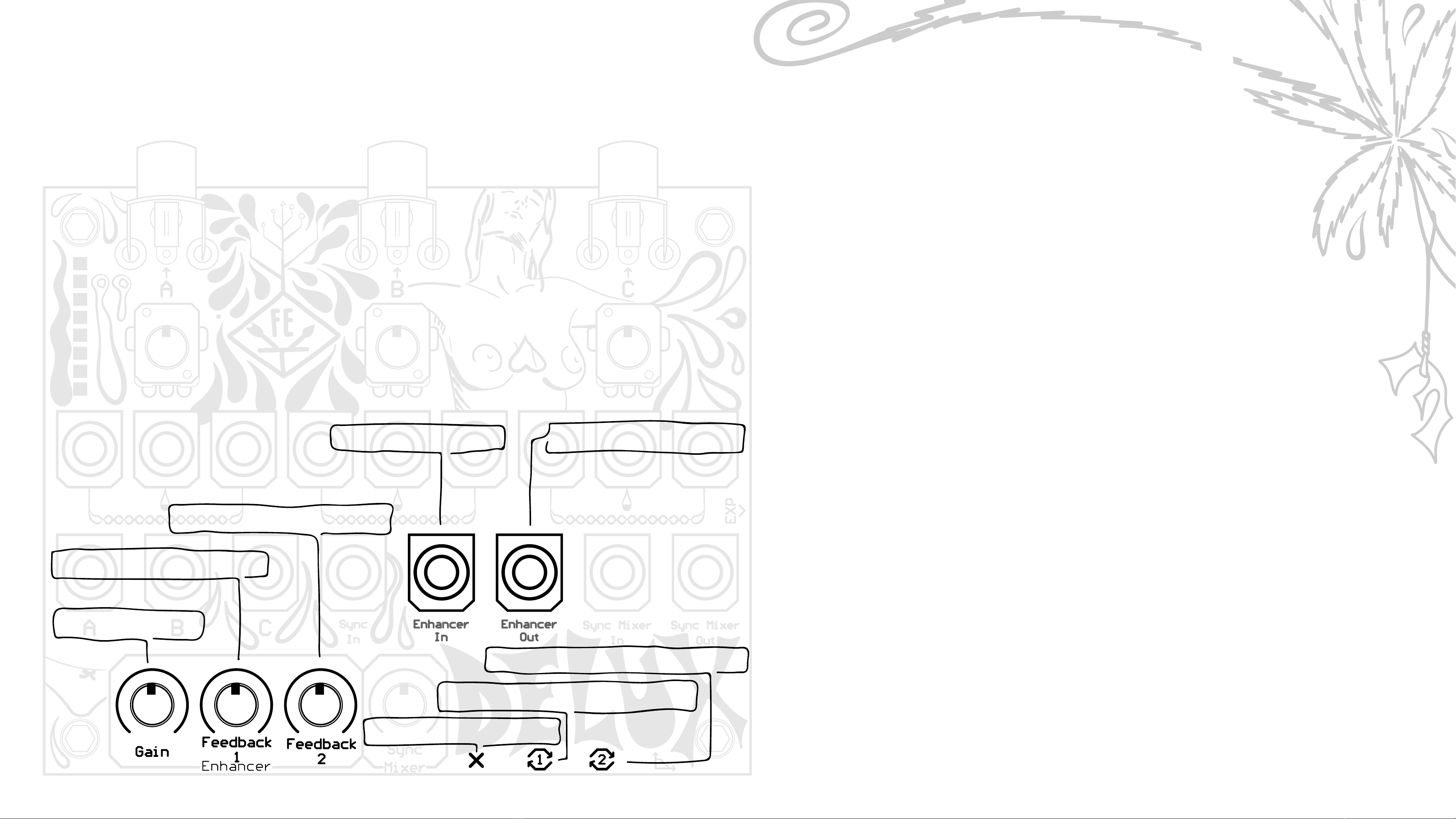2
1. Read these instructions.
2. Keep these instructions.
3. Heed all warnings.
4. Follow all instructions.
5. Do not use apparatus near water - for example, but not limited to: near a bathtub, washbowl, kitchen sink, in a wet
basement, or near a swimming pool or the like.
6. Clean only with dry cloth.
7. Do not install near any heat sources such as radiators, heat registers, stoves or other apparatus (including
ampliers) that produce heat.
8. Protect the power cord from being walked on or pinched particularly at plugs, convenience receptacles, and the
point where they exit from the apparatus.
9. Use attachments/accessories specied by the manufacturer. Ensure that any external equipment used in
conjunction with this product is installed according to the safety specications supplied with that equipment.
10. Unplug this apparatus during lightning storms or when unused for a long period of time.
11. Care should be taken so that objects do not fall and liquids are not spilled into the enclosure through openings. Do
not expose this product to rain or moisture.
12. Refer all servicing to qualied service personnel. Servicing is required when the apparatus has been damaged
in any way, such as if power supply cord or plug is damaged, liquid has been spilled or objects have fallen into the
apparatus, the apparatus has been exposed to rain or moisture, does not operate normally, or has been dropped. ↡
WARNING - When using electric products, these basic precautions should always be followed.