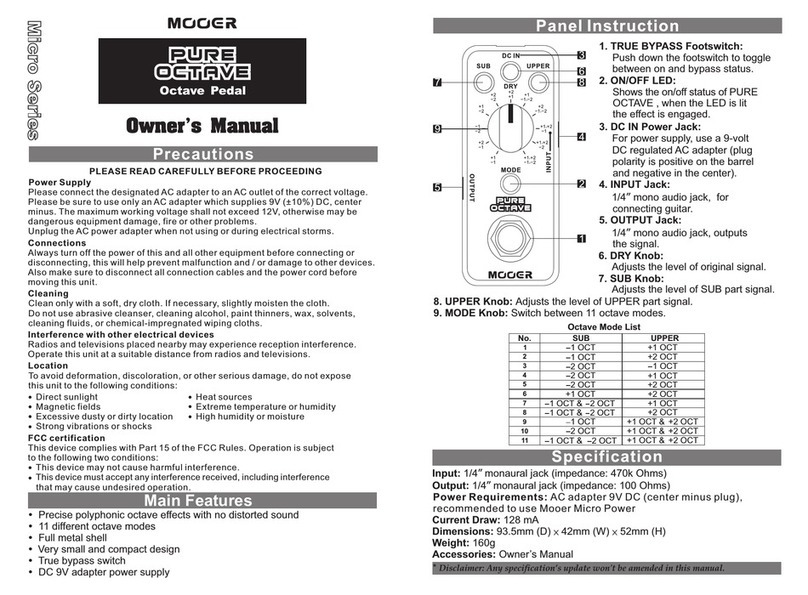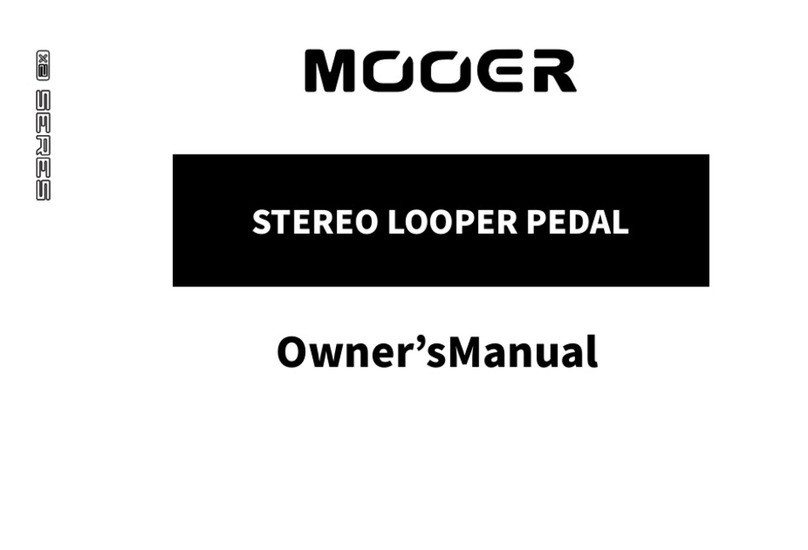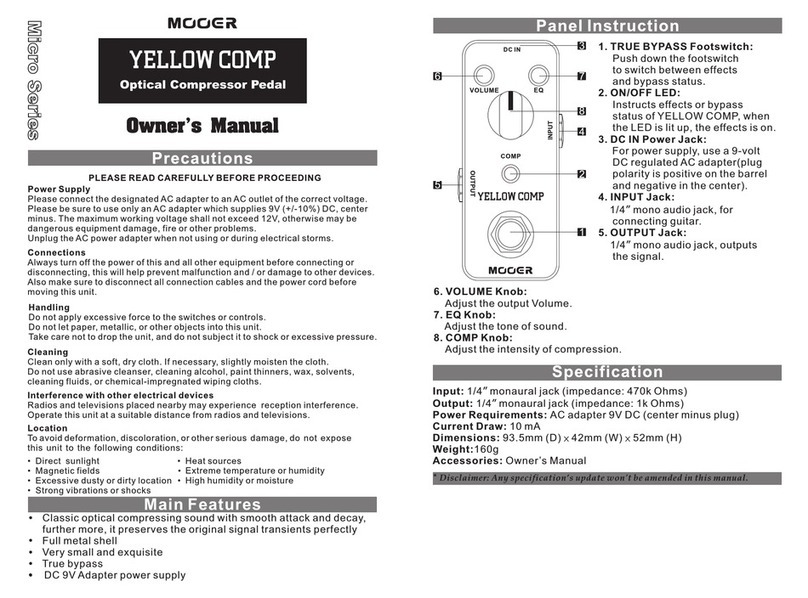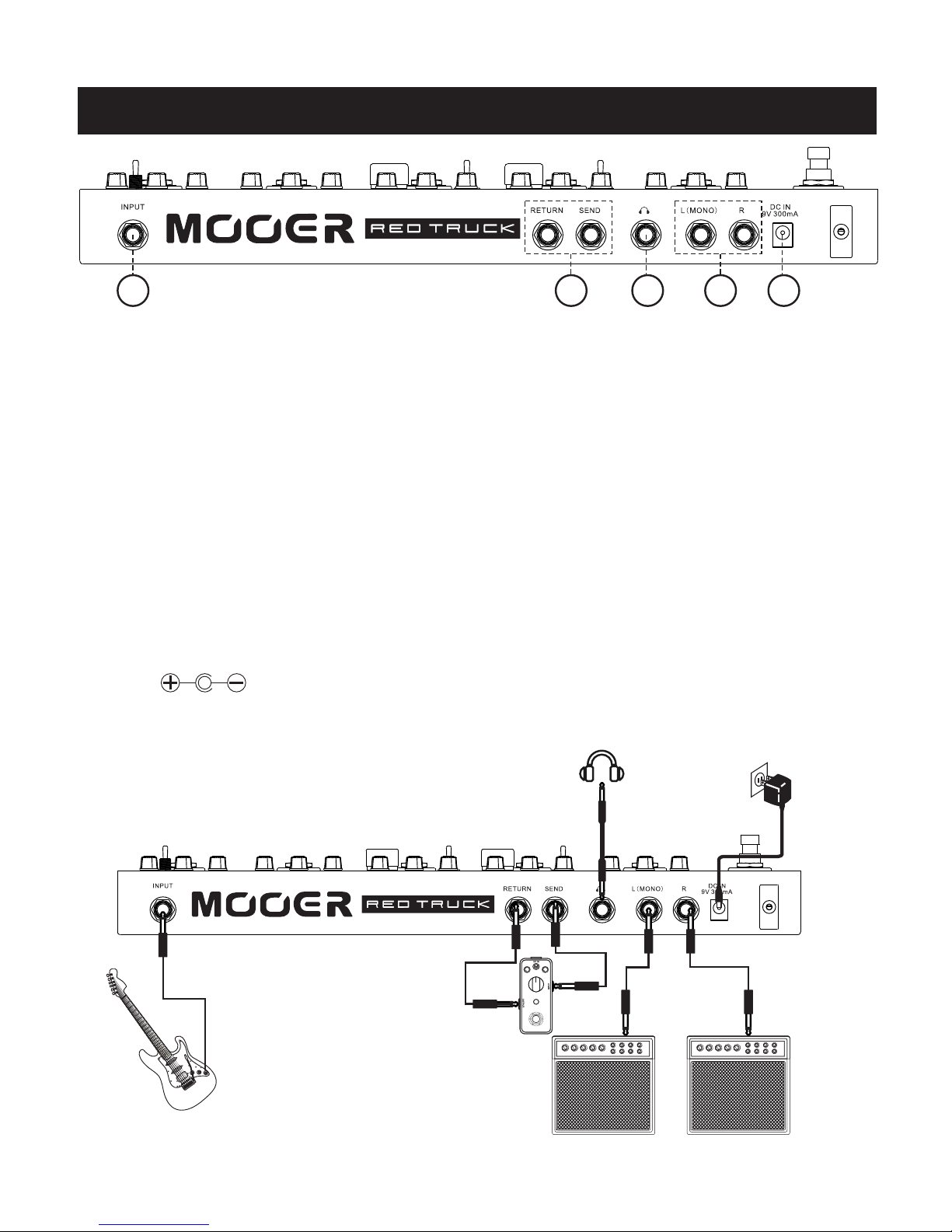4.MOD: A digital multi-modulation unit which brings together tremolo, phaser,
chorus and flanger.
TUNER: Red Truck has an accurate built-in guitar tuner. Hold down the
TAP foot switch to mute your output and activate the tuner. Press the TAP
foot switch once to exit the tuner and un-mute your output.
LEVEL: Adjusts the modulation effect mix
RATE: Adjusts the modulation effects speed
DEPTH: Adjusts the modulation intensity
Toggle switch: Selects the modulation effect type
Rythm Knob: Adjusts the speed of the modulation effect in relation to the tap
tempo. (X = random 7s pattern)
5.DELAY: A digital delay unit with 3 different kinds of delay. DIGITAL resembles
the crystal clear delay racks of the 80’s. ECHO resembles the magnetic drum
delays of the 60’s. ANALOG resembles a classic BB style delay stompbox.
LEVEL: Adjusts the volume of the delays repeats
TIME: Adjusts the delay time
FEEDBACK: Adjusts the number of repeats
Toggle switch: Selects the delay type
Sub-division knob: Adjusts the delay time in relation to the tap tempo
LEVEL: Adjusts the wet/dry mix of the reverb
DECAY: Adjusts the length of the reverb
TONE: Adjusts the EQ of the reverb
SHIMMER: Adds a high pitched shimmering harmony to the reverb.
When fully counter-clockwise the shimmer effect will be off. Rotating this
control clock-wisewill gradually add shimmer to your reverb.
MOD DEPTH: Rotate clockwise to add modulation to your reverb and adjust
the reverb modulation’s depth. When this control is fully counter-clockwise
the reverb will not have any modulation
MOD RATE: Adjusts the speed of reverb modulation effect
6.REVERB: A true stereo digital reverb unit