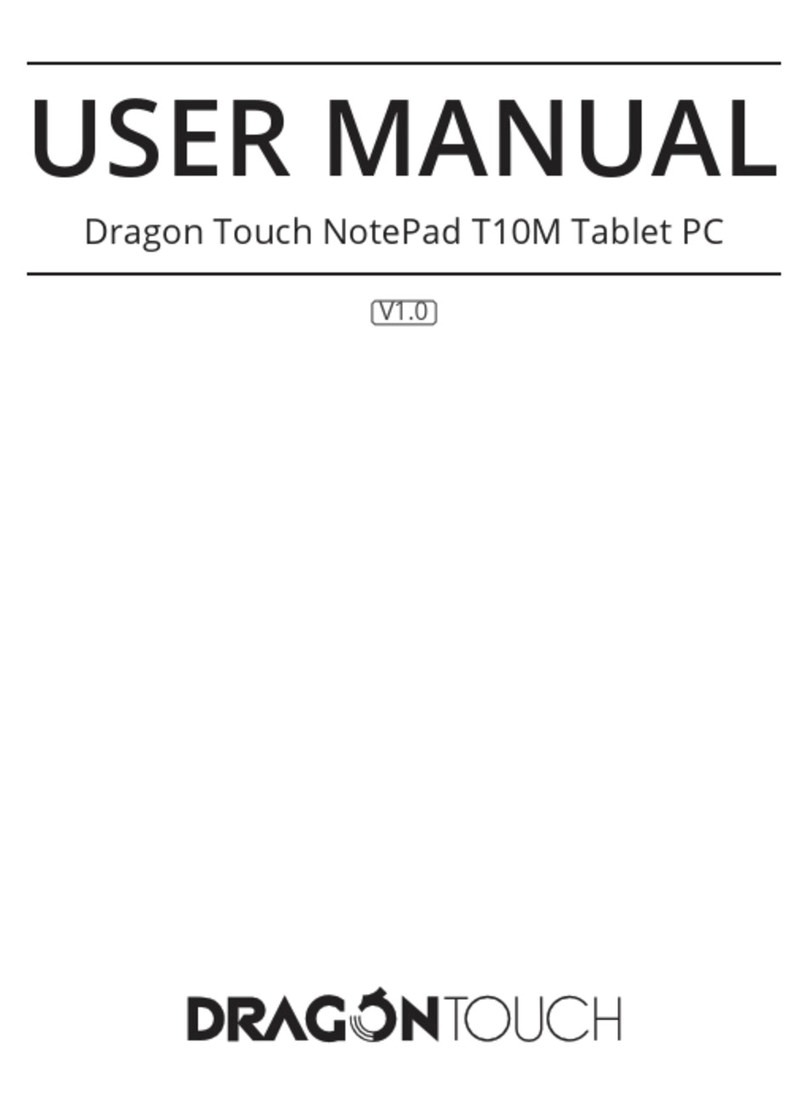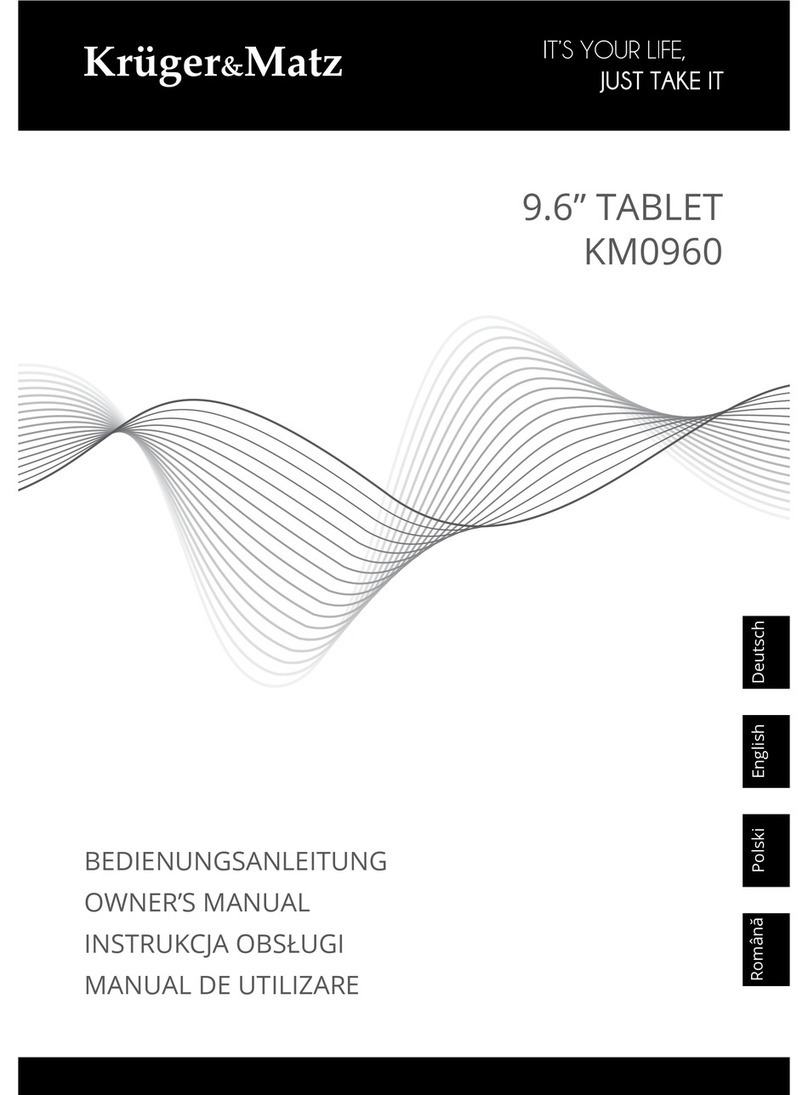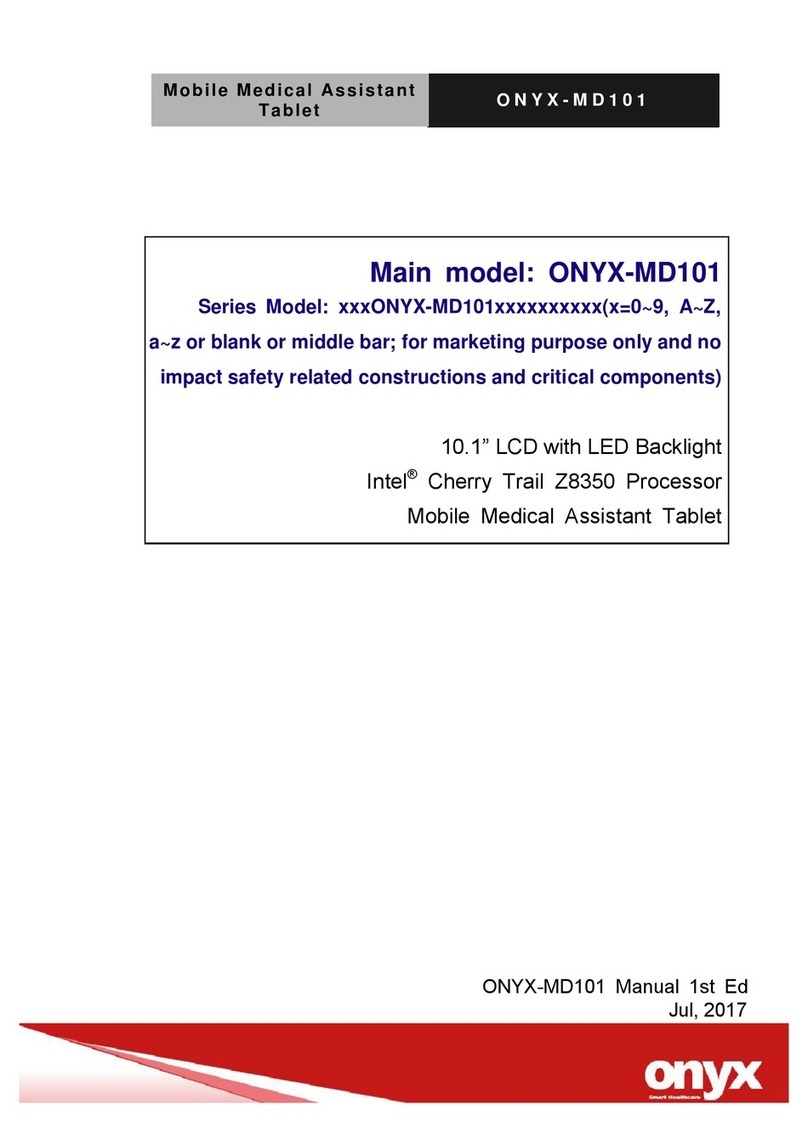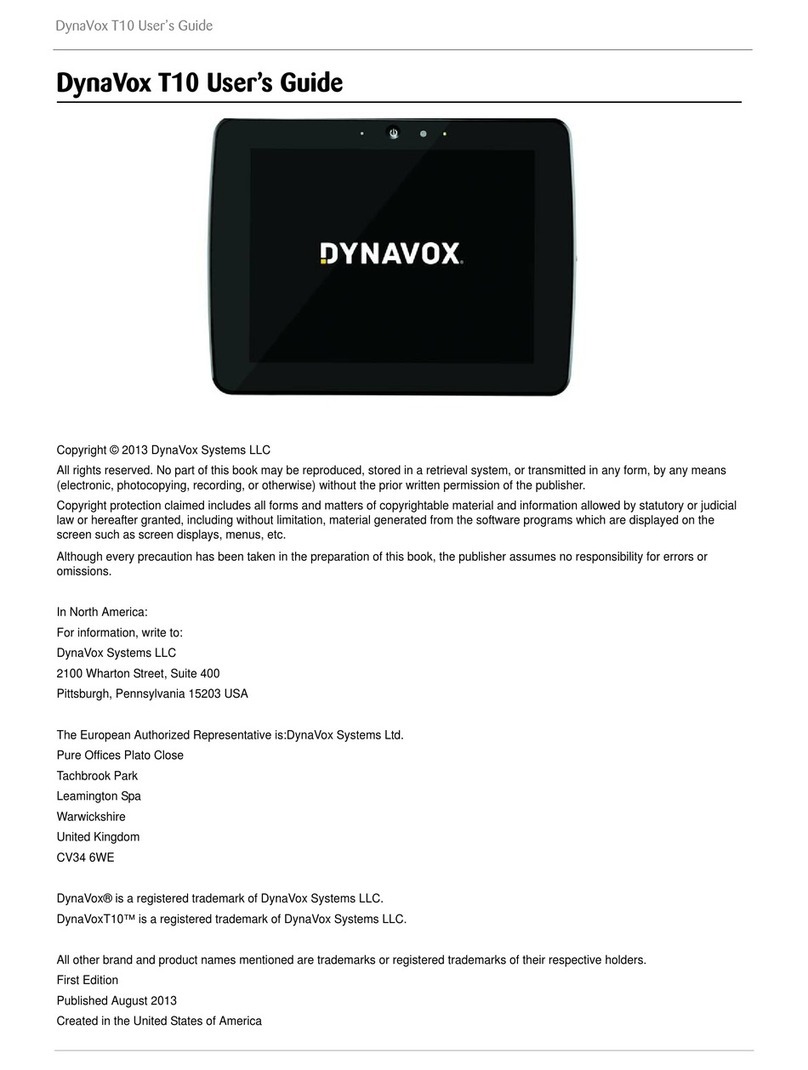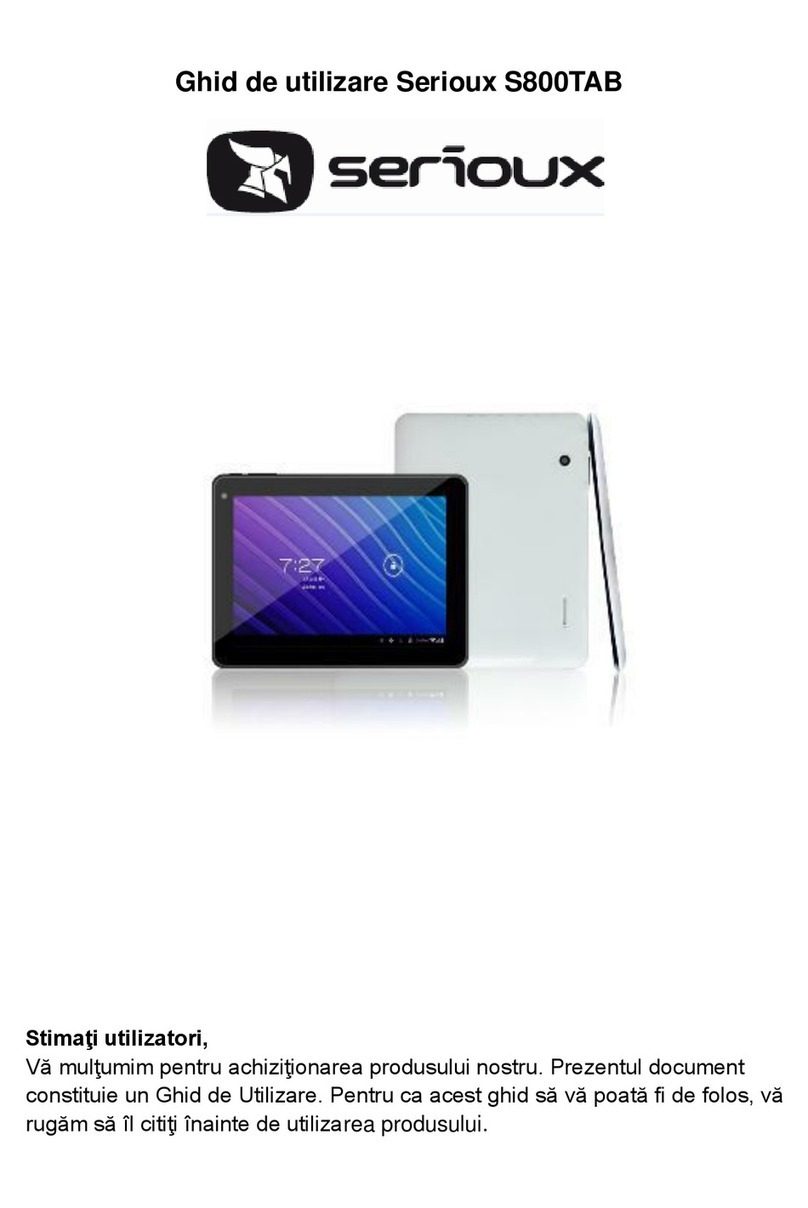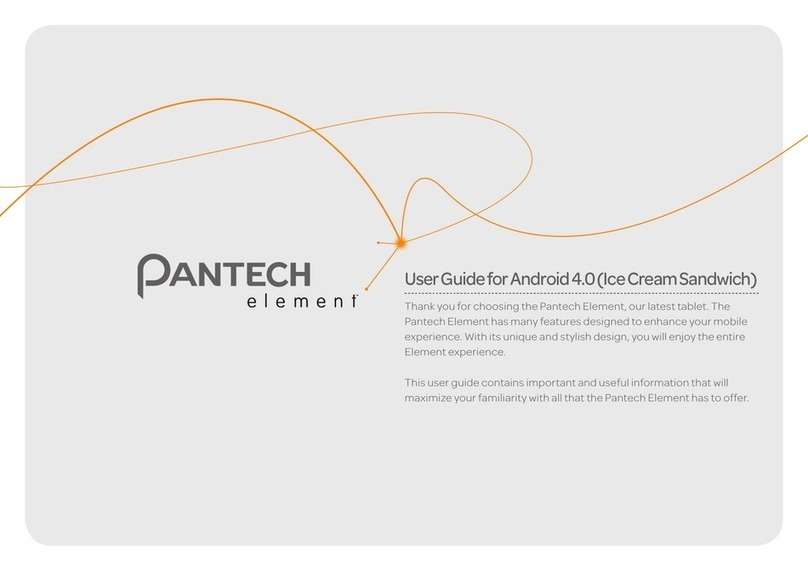FreeHand MusicPad Pro+ User manual

MusicPad Pro™+ Tablet Computer
Users Guide
Software Version 4.1
FreeHand Systems, Inc.
95 First Street, Suite 200
Los Altos, CA 94022
USA
650-941-0742
www.freehandsystems.com

ii
•
•
•
•
•
•
This productincludescomponentsandsoftwaredeveloped by variouscompanies and individuals. To
view the list of components and software, select the Help icon from the MusicPad Manager software
or MusicPad tool bar; then select About This Music Pad and Details.
MusicPad Pro™+ Tablet Computer Users Guide,
Release 4.1
Copyright © 2004-2006 by FreeHand Systems, Inc. All rights reserved.
Revision History:
8 March 2004: First Edition Writer: Regina Román
21 September 2004: Updated for 3.1.2 Release
30 September 2005: Updated for 4.0 Release Writer: Ann Tosello
5 December 2005: Updates completed for 4.0 Release Writer: Ted Schroeder
25 February 2006: Updates for 4.1 Release Writer: Ted Schroeder
20 September 2006: Update for 4.1.8 Release Writer: Ted Schroeder
The information in this document is current as of the date listed in the revision history.
FreeHand Systems, Inc. assumes no responsibility for any inaccuracies in this document. FreeHand
Systems, Inc. reserves the right to change, modify, transfer or otherwise revise this publication
without notice.
Products made or sold by FreeHand Systems, Inc., including MusicPad Pro™ and MusicPad Pro™+
Tablet Computers are covered by the following patents, that are owned by or licensed to FreeHand
Systems, Inc.:
U.S. Patent Numbers 6,483,019; 5,728,960; 6,084,168. Additional patents pending.
YEAR 2000 NOTICE
FreeHand Systems, Inc. hardware and software products are Year 2000 compliant.
NOTICES
MusicPad Pro™ and MusicPad Pro™+ are the trademarks of FreeHand Systems, Inc. All other
trademarks, service marks, registered trademarks, or registered service marks are the property of
their respective holders.
This Class B digital apparatus complies with Canadian ICES-003.
Cet appareil numérique de la classe B est conforme à la norme NMB-003 du Canada.
SOFTWARE LICENSE
The terms and conditions of using MusicPad Manager software are described in the software license
contained in the acknowledgement to your purchase. By using this software, you indicate that you
understand and agree to be bound by those terms and conditions.
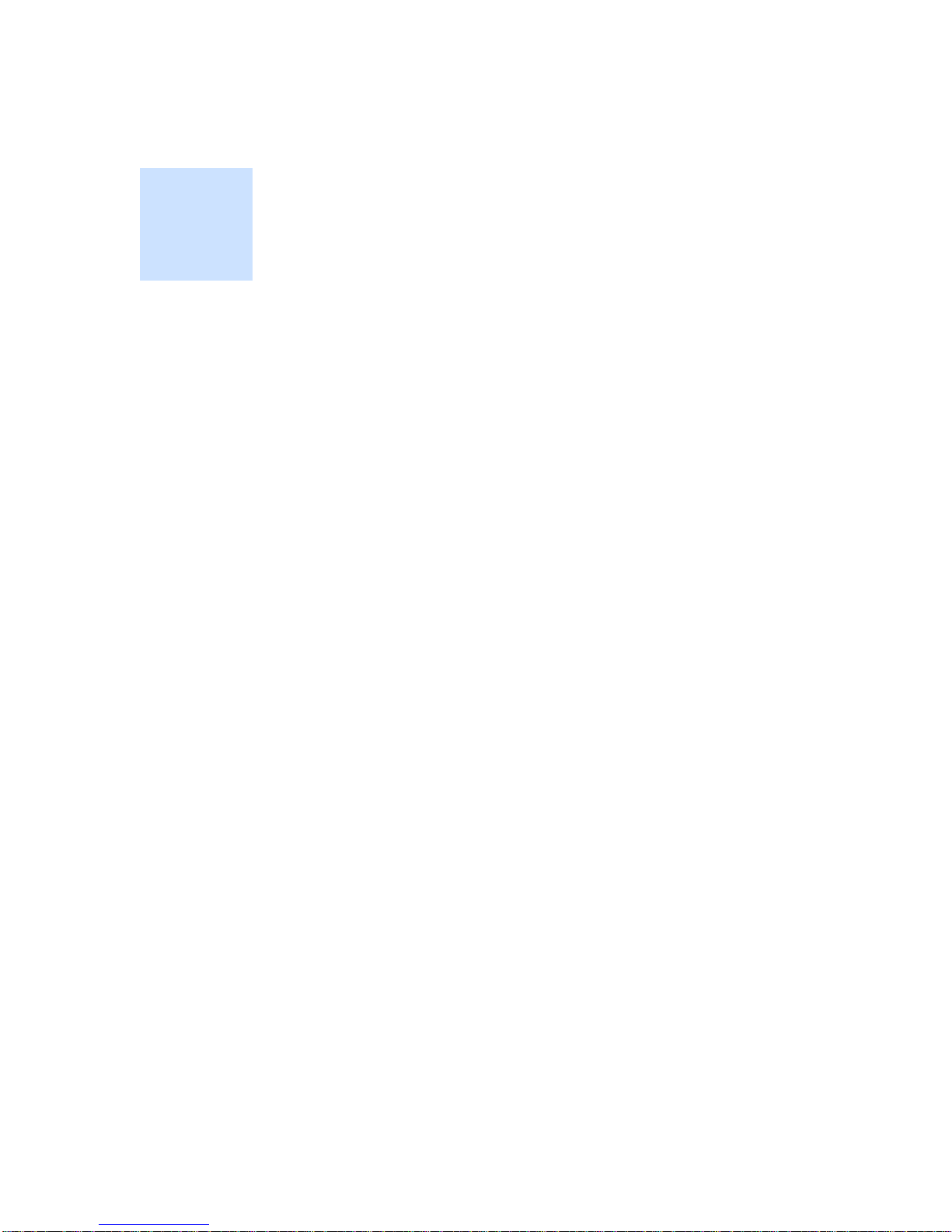
MusicPad User’s Guide,
Software Version 4.1
iii
•
•
•
•
•
•
• • • • • •
Contents
Chapter Preface . . . . . . . . . . . . . . . . . . . . . . . . . . . . . . . . . . . . . . . . . . . . . . . . . . . . . . . . . . . vii
Audience . . . . . . . . . . . . . . . . . . . . . . . . . . . . . . . . . . . . . . . . . . . . . . . vii
Organization of this Guide. . . . . . . . . . . . . . . . . . . . . . . . . . . . . . . . . . vii
Conventions . . . . . . . . . . . . . . . . . . . . . . . . . . . . . . . . . . . . . . . . . . . . . viii
Chapter 1 Getting Started. . . . . . . . . . . . . . . . . . . . . . . . . . . . . . . . . . . . . . . . . . . . . . . . . . . . 1
Your Computer System’s Minimum Requirements . . . . . . . . . . . . . . . . . . . 1
MusicPad Pro Components. . . . . . . . . . . . . . . . . . . . . . . . . . . . . . . . . . . . . . 1
Installing MusicPad Manager . . . . . . . . . . . . . . . . . . . . . . . . . . . . . . . . . . . . 2
Upgrading Your Software. . . . . . . . . . . . . . . . . . . . . . . . . . . . . . . . . . . . . . 12
Setting a Language . . . . . . . . . . . . . . . . . . . . . . . . . . . . . . . . . . . . . . . . . . . 13
Chapter 2 Introduction . . . . . . . . . . . . . . . . . . . . . . . . . . . . . . . . . . . . . . . . . . . . . . . . . . . . . 15
What’s New. . . . . . . . . . . . . . . . . . . . . . . . . . . . . . . . . . . . . . . . . . . . . . . . . 15
Browser Panel . . . . . . . . . . . . . . . . . . . . . . . . . . . . . . . . . . . . . . . . . . . 15
Playlist Manager . . . . . . . . . . . . . . . . . . . . . . . . . . . . . . . . . . . . . . . . . 15
Improved Zoom . . . . . . . . . . . . . . . . . . . . . . . . . . . . . . . . . . . . . . . . . . 15
More Annotation Options . . . . . . . . . . . . . . . . . . . . . . . . . . . . . . . . . . 16
Changes in Landscape Mode . . . . . . . . . . . . . . . . . . . . . . . . . . . . . . . . 16
Playback Toolbar . . . . . . . . . . . . . . . . . . . . . . . . . . . . . . . . . . . . . . . . . 16
Language Support . . . . . . . . . . . . . . . . . . . . . . . . . . . . . . . . . . . . . . . . 16
Premium Tools. . . . . . . . . . . . . . . . . . . . . . . . . . . . . . . . . . . . . . . . . . . 16
About the MusicPad Pro Tablet Computer. . . . . . . . . . . . . . . . . . . . . . . . . 16
About MusicPad Manager . . . . . . . . . . . . . . . . . . . . . . . . . . . . . . . . . . . . . 17
Using the Menu Bar. . . . . . . . . . . . . . . . . . . . . . . . . . . . . . . . . . . . . . . 18
Where To Do Tasks . . . . . . . . . . . . . . . . . . . . . . . . . . . . . . . . . . . . . . . . . . 18
Tasks Done Only from the MusicPad Pro Tablet . . . . . . . . . . . . . . . . 18
Tasks Done Only on Your Computer . . . . . . . . . . . . . . . . . . . . . . . . . 18
Tasks Done Either on Your Computer or MusicPad Pro Tablet . . . . . 19
Cruising Around on Your MusicPad Pro Tablet. . . . . . . . . . . . . . . . . . . . . 19
Turning the MusicPad Pro Tablet On and Off. . . . . . . . . . . . . . . . . . . 19
Opening and Closing a Score. . . . . . . . . . . . . . . . . . . . . . . . . . . . . . . . 21
Saving a Score . . . . . . . . . . . . . . . . . . . . . . . . . . . . . . . . . . . . . . . . . . . 22
Printing a Score . . . . . . . . . . . . . . . . . . . . . . . . . . . . . . . . . . . . . . . . . . 22

iv
Contents
•
•
•
•
•
•
Using the Main Toolbar . . . . . . . . . . . . . . . . . . . . . . . . . . . . . . . . . . . . 23
Calibrating Your Touchscreen . . . . . . . . . . . . . . . . . . . . . . . . . . . . . . . 24
Setting Brightness Control . . . . . . . . . . . . . . . . . . . . . . . . . . . . . . . . . . 25
Setting the MusicPad Pro Tablet Name . . . . . . . . . . . . . . . . . . . . . . . . 25
Setting MusicPad Options. . . . . . . . . . . . . . . . . . . . . . . . . . . . . . . . . . . 25
Using Keyboard Shortcuts . . . . . . . . . . . . . . . . . . . . . . . . . . . . . . . . . . 26
Viewing More Details. . . . . . . . . . . . . . . . . . . . . . . . . . . . . . . . . . . . . . 26
Chapter 3 Creating Your Music Portfolio. . . . . . . . . . . . . . . . . . . . . . . . . . . . . . . . . . . . . . 29
What are FreeHand Systems Music Files? . . . . . . . . . . . . . . . . . . . . . . . . . 29
How Do I Purchase Scores in FreeHand Format? . . . . . . . . . . . . . . . . . . . . 30
What’s the Difference Between “Download” and “Download as Bitmap”? 32
What Usage Rights Do I Have With Purchased Files? . . . . . . . . . . . . . . . . 33
How Many Times can I Download a File from the FreeHand Music Store?
33 What is a Usage Right?. . . . . . . . . . . . . . . . . . . . . . . . . . . . . . . . . . . . . 33
How Do I Manage my Usage Rights? . . . . . . . . . . . . . . . . . . . . . . . . . 33
I Don’t Get It. Can I See an Example? . . . . . . . . . . . . . . . . . . . . . . . . . 33
How Do I Convert Digital Files to FreeHand Format? . . . . . . . . . . . . . . . . 34
Scanning and Importing Files . . . . . . . . . . . . . . . . . . . . . . . . . . . . . . . . 34
Printing to FreeHand (Windows Only). . . . . . . . . . . . . . . . . . . . . . . . . 34
Chapter 4 Managing Your Files. . . . . . . . . . . . . . . . . . . . . . . . . . . . . . . . . . . . . . . . . . . . . . 39
Using the Browser Panel . . . . . . . . . . . . . . . . . . . . . . . . . . . . . . . . . . . . . . . 39
Sorting. . . . . . . . . . . . . . . . . . . . . . . . . . . . . . . . . . . . . . . . . . . . . . . . . . 40
Searching. . . . . . . . . . . . . . . . . . . . . . . . . . . . . . . . . . . . . . . . . . . . . . . . 40
Using the Playlist Manager . . . . . . . . . . . . . . . . . . . . . . . . . . . . . . . . . . . . . 43
Creating a Playlist. . . . . . . . . . . . . . . . . . . . . . . . . . . . . . . . . . . . . . . . . 43
Opening and Closing a Playlist. . . . . . . . . . . . . . . . . . . . . . . . . . . . . . . 45
Selecting a Score on a Play List . . . . . . . . . . . . . . . . . . . . . . . . . . . . . . 46
Editing a Play List. . . . . . . . . . . . . . . . . . . . . . . . . . . . . . . . . . . . . . . . . 47
Deleting a Play List. . . . . . . . . . . . . . . . . . . . . . . . . . . . . . . . . . . . . . . . 47
Using the File Manager . . . . . . . . . . . . . . . . . . . . . . . . . . . . . . . . . . . . . . . . 47
Creating a Folder. . . . . . . . . . . . . . . . . . . . . . . . . . . . . . . . . . . . . . . . . . 50
Moving Files from Your Computer to Your MusicPad Pro Tablet . . . 51
Moving a Score. . . . . . . . . . . . . . . . . . . . . . . . . . . . . . . . . . . . . . . . . . . 52
Deleting a Score . . . . . . . . . . . . . . . . . . . . . . . . . . . . . . . . . . . . . . . . . . 53
Renaming a Score . . . . . . . . . . . . . . . . . . . . . . . . . . . . . . . . . . . . . . . . . 53
Opening a Score. . . . . . . . . . . . . . . . . . . . . . . . . . . . . . . . . . . . . . . . . . . . . . 54
Closing a Score . . . . . . . . . . . . . . . . . . . . . . . . . . . . . . . . . . . . . . . . . . . . . . 55
Saving a Score . . . . . . . . . . . . . . . . . . . . . . . . . . . . . . . . . . . . . . . . . . . . . . . 55
Using Explorer or Finder to Manage Files . . . . . . . . . . . . . . . . . . . . . . . . . 56
Chapter 5 Working With Your Music . . . . . . . . . . . . . . . . . . . . . . . . . . . . . . . . . . . . . . . . . 57
Turning Pages . . . . . . . . . . . . . . . . . . . . . . . . . . . . . . . . . . . . . . . . . . . . . . . 57

MusicPad User’s Guide, Software Version 4.1
v
•
•
•
•
•
•
Using Hotspots. . . . . . . . . . . . . . . . . . . . . . . . . . . . . . . . . . . . . . . . . . . 58
From the Toolbar . . . . . . . . . . . . . . . . . . . . . . . . . . . . . . . . . . . . . . . . . 59
With the Page Navigation Bar . . . . . . . . . . . . . . . . . . . . . . . . . . . . . . . 59
With the Rehearsal Marks Navigation Bar . . . . . . . . . . . . . . . . . . . . . 60
Using Teleport Pads. . . . . . . . . . . . . . . . . . . . . . . . . . . . . . . . . . . . . . . 61
Using the Foot Pedal . . . . . . . . . . . . . . . . . . . . . . . . . . . . . . . . . . . . . . 61
Turning Pages Non-Sequentially . . . . . . . . . . . . . . . . . . . . . . . . . . . . . . . . 62
Recording Repeats and Cuts . . . . . . . . . . . . . . . . . . . . . . . . . . . . . . . . 62
Playing Back the Repeats and Cuts . . . . . . . . . . . . . . . . . . . . . . . . . . . 63
Changing Page Orientation. . . . . . . . . . . . . . . . . . . . . . . . . . . . . . . . . . . . . 63
Page View Options . . . . . . . . . . . . . . . . . . . . . . . . . . . . . . . . . . . . . . . . . . . 64
Portrait Orientation View Options. . . . . . . . . . . . . . . . . . . . . . . . . . . . 64
Landscape Orientation View Options . . . . . . . . . . . . . . . . . . . . . . . . . 66
Sliding Pages From Right to Left with Side-by-Side Pages . . . . . . . . 69
Selecting Zoom Levels. . . . . . . . . . . . . . . . . . . . . . . . . . . . . . . . . . . . . 70
Changing Page Dimensions . . . . . . . . . . . . . . . . . . . . . . . . . . . . . . . . . . . . 70
Viewing Page Dimensions. . . . . . . . . . . . . . . . . . . . . . . . . . . . . . . . . . 70
Cropping a Score . . . . . . . . . . . . . . . . . . . . . . . . . . . . . . . . . . . . . . . . . 71
Changing the Page Display. . . . . . . . . . . . . . . . . . . . . . . . . . . . . . . . . . . . . 73
Changing Colors . . . . . . . . . . . . . . . . . . . . . . . . . . . . . . . . . . . . . . . . . 73
Changing the Page Arrangement . . . . . . . . . . . . . . . . . . . . . . . . . . . . . . . . 75
Changing Page Order. . . . . . . . . . . . . . . . . . . . . . . . . . . . . . . . . . . . . . 75
Deleting Pages . . . . . . . . . . . . . . . . . . . . . . . . . . . . . . . . . . . . . . . . . . . 76
Using System Breaks . . . . . . . . . . . . . . . . . . . . . . . . . . . . . . . . . . . . . . . . . 76
Dealing With System Breaks. . . . . . . . . . . . . . . . . . . . . . . . . . . . . . . . 77
Chapter 6 Using Annotations. . . . . . . . . . . . . . . . . . . . . . . . . . . . . . . . . . . . . . . . . . . . . . . . 79
About the Annotation Toolbar . . . . . . . . . . . . . . . . . . . . . . . . . . . . . . . . . . 79
Displaying the Annotation Toolbar . . . . . . . . . . . . . . . . . . . . . . . . . . . 79
Displaying the Annotation Options Toolbar . . . . . . . . . . . . . . . . . . . . 80
Closing the Annotation Toolbar. . . . . . . . . . . . . . . . . . . . . . . . . . . . . . 81
Making Annotations . . . . . . . . . . . . . . . . . . . . . . . . . . . . . . . . . . . . . . . . . . 81
Pointer Tool . . . . . . . . . . . . . . . . . . . . . . . . . . . . . . . . . . . . . . . . . . . . . 81
Pen Tool. . . . . . . . . . . . . . . . . . . . . . . . . . . . . . . . . . . . . . . . . . . . . . . . 81
Paint Brush Tools. . . . . . . . . . . . . . . . . . . . . . . . . . . . . . . . . . . . . . . . . 83
Highlighter Tool. . . . . . . . . . . . . . . . . . . . . . . . . . . . . . . . . . . . . . . . . . 84
Text Tool . . . . . . . . . . . . . . . . . . . . . . . . . . . . . . . . . . . . . . . . . . . . . . . 85
Notations Tool . . . . . . . . . . . . . . . . . . . . . . . . . . . . . . . . . . . . . . . . . . . 86
Eraser Tool. . . . . . . . . . . . . . . . . . . . . . . . . . . . . . . . . . . . . . . . . . . . . . 86
Zoom Tool . . . . . . . . . . . . . . . . . . . . . . . . . . . . . . . . . . . . . . . . . . . . . . 87
Hiding Annotations. . . . . . . . . . . . . . . . . . . . . . . . . . . . . . . . . . . . . . . . . . . 88
Undoing Annotations . . . . . . . . . . . . . . . . . . . . . . . . . . . . . . . . . . . . . . . . . 88
Chapter 7 Using Rehearsal Marks. . . . . . . . . . . . . . . . . . . . . . . . . . . . . . . . . . . . . . . . . . . . 91
Creating and Placing Rehearsal Marks. . . . . . . . . . . . . . . . . . . . . . . . . . . . 91

vi
Contents
•
•
•
•
•
•
Undoing a Rehearsal Mark . . . . . . . . . . . . . . . . . . . . . . . . . . . . . . . . . . 93
Navigating to Rehearsal Marks. . . . . . . . . . . . . . . . . . . . . . . . . . . . . . . 93
Moving a Rehearsal Mark. . . . . . . . . . . . . . . . . . . . . . . . . . . . . . . . . . . 94
Changing a Rehearsal Mark . . . . . . . . . . . . . . . . . . . . . . . . . . . . . . . . . 94
Making A Primary Rehearsal Mark . . . . . . . . . . . . . . . . . . . . . . . . . . . 94
Showing and Hiding Rehearsal Marks . . . . . . . . . . . . . . . . . . . . . . . . . 95
Deleting a Rehearsal Mark . . . . . . . . . . . . . . . . . . . . . . . . . . . . . . . . . . 95
Using Teleport Pads To Move Around Quickly . . . . . . . . . . . . . . . . . . . . . 97
Creating Teleport Pads . . . . . . . . . . . . . . . . . . . . . . . . . . . . . . . . . . . . . 97
Moving a Teleport Pad . . . . . . . . . . . . . . . . . . . . . . . . . . . . . . . . . . . . . 98
Deleting a Teleport Pad. . . . . . . . . . . . . . . . . . . . . . . . . . . . . . . . . . . . . 98
Chapter 8 Transposing and Playing Back Scores . . . . . . . . . . . . . . . . . . . . . . . . . . . . . . 99
Playback Toolbar . . . . . . . . . . . . . . . . . . . . . . . . . . . . . . . . . . . . . . . . . . . . . 99
Listening To a Score . . . . . . . . . . . . . . . . . . . . . . . . . . . . . . . . . . . . . . . . . . 99
Transposing Scores . . . . . . . . . . . . . . . . . . . . . . . . . . . . . . . . . . . . . . . . . . 101
Chapter 9 Premium Tools . . . . . . . . . . . . . . . . . . . . . . . . . . . . . . . . . . . . . . . . . . . . . . . . . 103
Installing Premium Tools. . . . . . . . . . . . . . . . . . . . . . . . . . . . . . . . . . . . . . 103
Premium Annotation Colors . . . . . . . . . . . . . . . . . . . . . . . . . . . . . . . . . . . 104
Premium Notation Features . . . . . . . . . . . . . . . . . . . . . . . . . . . . . . . . . . . . 104
Pitch Pipe . . . . . . . . . . . . . . . . . . . . . . . . . . . . . . . . . . . . . . . . . . . . . . . . . . 106
Using the Hide/Show Option . . . . . . . . . . . . . . . . . . . . . . . . . . . . . . . 106
Metronome. . . . . . . . . . . . . . . . . . . . . . . . . . . . . . . . . . . . . . . . . . . . . . . . . 106
Tempo Settings . . . . . . . . . . . . . . . . . . . . . . . . . . . . . . . . . . . . . . . . . . 107
Metronome Options . . . . . . . . . . . . . . . . . . . . . . . . . . . . . . . . . . . . . . 108
Appendix A Safety and Regulatory Information. . . . . . . . . . . . . . . . . . . . . . . . . . . . . . . . . 109
Setting Up Your System . . . . . . . . . . . . . . . . . . . . . . . . . . . . . . . . . . . . . . 109
Care During Use . . . . . . . . . . . . . . . . . . . . . . . . . . . . . . . . . . . . . . . . . . . . 109
FCC Declaration of Conformity . . . . . . . . . . . . . . . . . . . . . . . . . . . . . . . . 110
Chapter 10 Networking Your MusicPad Pro Tablet. . . . . . . . . . . . . . . . . . . . . . . . . . . . . . 111
Bypassing the Available MusicPad Pro Tablet Selection List. . . . . . . . . . 111
Networking With Ethernet. . . . . . . . . . . . . . . . . . . . . . . . . . . . . . . . . . . . . 112
Networking With USB-to-USB. . . . . . . . . . . . . . . . . . . . . . . . . . . . . . . . . 115
Networking With 802.11b Wireless . . . . . . . . . . . . . . . . . . . . . . . . . . . . . 115
Setting Up Your DNS Name Service. . . . . . . . . . . . . . . . . . . . . . . . . . . . . 117
Setting Up Your Proxy Server. . . . . . . . . . . . . . . . . . . . . . . . . . . . . . . . . . 119
Appendix A Asian Language Input Methods . . . . . . . . . . . . . . . . . . . . . . . . . . . . . . . . . . . 121
Chinese Input Method . . . . . . . . . . . . . . . . . . . . . . . . . . . . . . . . . . . . . . . . 121
Japanese Input Method . . . . . . . . . . . . . . . . . . . . . . . . . . . . . . . . . . . . . . . 121
Index 123
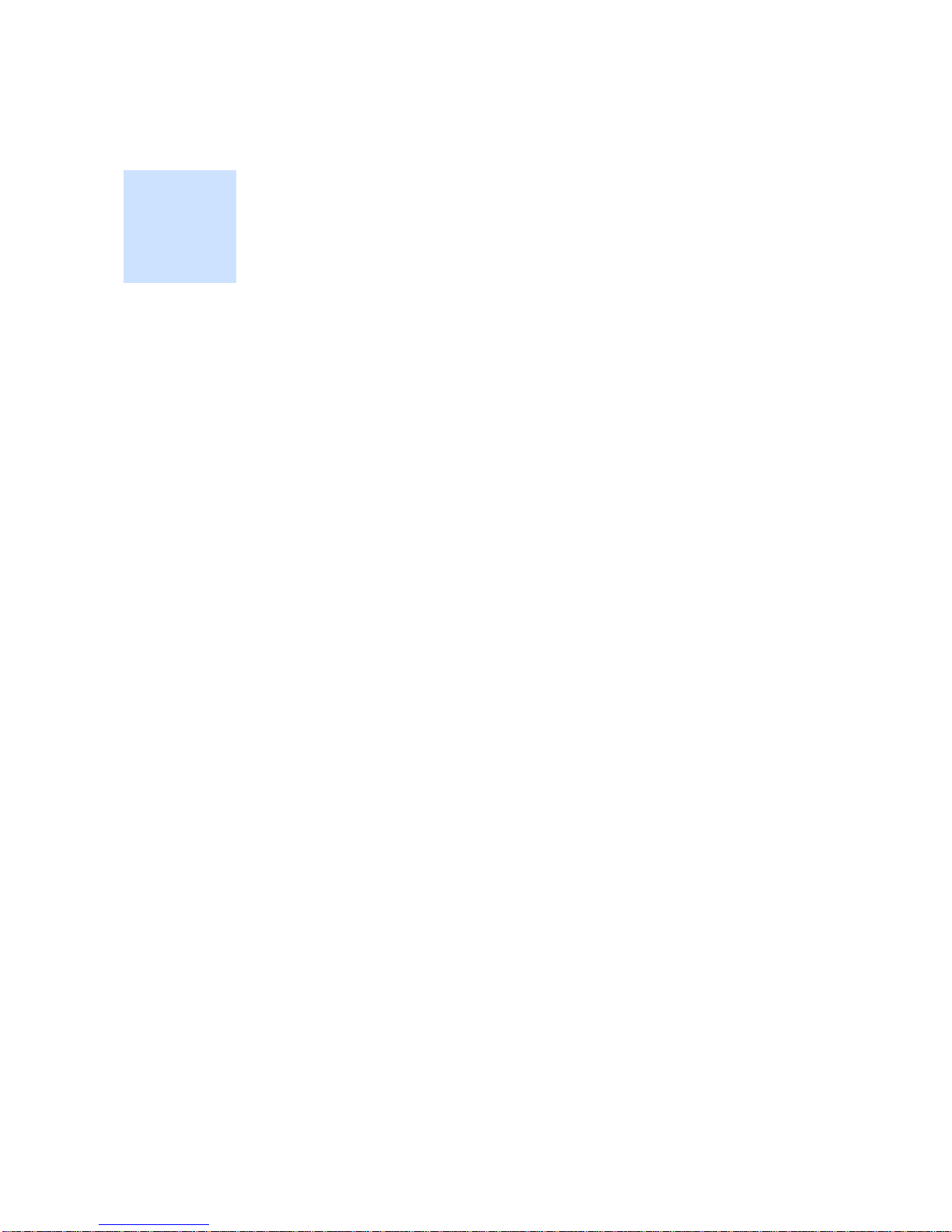
MusicPad User’s Guide
,
Software Version 4.1
vii
•
•
•
•
•
•
Preface
• • • • • •
This guide describes Version 4.1 of the FreeHand Systems MusicPad Pro tablet and
MusicPad Manager. This section describes the intended audience, the contents of this
guide, and the writing conventions used throughout.
•
“Audience” on page vii
•
“Organization of this Guide” on page vii
•
“Conventions” on page viii
Audience
The MusicPad Pro tablet and MusicPad Manager are very easy to use. Our products are
used by musicians, conductors and teachers at all levels. We assume that you know how
to read music but may not be a computer whiz. The more computer savvy among you can
skip most or all of the computer setup basics. We also know that some of you won’t even
bother to use the manual. But even if you can figure out most of the product on your own,
this guide is here to help when you can’t.
Organization of this Guide
We’ve tried to present the information in useful bits so you can go straight to the section
you need. There isn’t a lot of talk; we get straight to business. We know you’d rather play
than read a manual.
Chapter 1
– Shows how to install the MusicPad Manager on your computer, how to
upgrade your MusicPad Pro tablet’s software, and how to set the language.
Chapter 2
– Tells what’s new in this version of the MusicPad Pro software and provides
a quick tutorial on how to use the basic features of the MusicPad Pro software.
Chapter 3
– Tells how to create a music portfolio to use on your MusicPad Pro tablet.
This includes how to shop at the FreeHand Music Store.
Chapter 4
– Shows you the different ways of managing your music once you’ve loaded
a portfolio, including the new browser panel and the improved playlist features.
Chapter 5
– Shows the different ways to work with your music, including page turning
options, using repeats and cuts, and system breaks. You’ll also see how to set page
dimensions, crop a score, and move and delete pages.

viii
Preface:
•
•
•
•
•
•
Chapter 6
– Covers all the different ways to annotate your scores marking them with
highlights and notations.
Chapter 7
– Tells how to use rehearsal marks and teleport pads.
Chapter 8
– Describes how to transpose and play back scores.
Chapter 9
– Shows how to use the Premium Tools such as the metronome and the
audio player.
Chapter 10
– Tells how to set up a wireless network so you can network multiple pads
to the MusicPad Manager application..
Appendix A
– Describes safety features and proper use of the MusicPad Pro tablet
computer.
Appendix B
– Describes how to use the Chinese and Japanese input methods on the
MusicPad Pro.
Conventions
This book uses the following conventions:
Boldface type
Highlights items you
tap
,
press
, or
select
. This includes buttons,
menu items, dialog options, and icons.
Tapping versus Clicking
The word
Tap
is used throughout this document whether
the task is done on the MusicPad Manager or the MusicPad Pro tablet. It means the
same as to click. The MusicPad Pro tablet and MusicPad Manager do not use right-
mouse button commands so Tap is the equivalent of tapping the MusicPad Pro tablet’s
screen with finger or stylus, using the left mouse button on a Windows machine, or
using a mouse click on a Macintosh.
The Keyboard Icon
Whenever you see this icon, you can tap it to display the
keyboard. In most instances where you can type something using the keyboard in
MusicPad Manager, you can also use the keyboard icon to use the onscreen keyboard
with the MusicPad Pro tablet alone. This document simply refers to typing or entering
the specified information.
The MusicPad Pro tablet’s keyboard has a standard QWERTY layout. To select upper
case letters or to create symbols, tap the Shift key, then the alphabetic or numeric key.
To close the keyboard, tap the X at the upper-right corner of the keyboard.

MusicPad User’s Guide,
Software Version 4.1
1
•
•
•
•
•
•
Chapter 1
• • • • • •
Getting Started
This chapter describes the system requirements and components of the MusicPad Pro
tablet and tells how to install the software for the MusicPad Manager. This chapter also
includes information about upgrading your software.
Your MusicPad Pro software is preinstalled on your tablet along with a set of sample
scores. You can go ahead and read the “Introduction” chapter if you don’t want to install
the MusicPad Manager right now. You will need to install MusicPad Manager to use your
own scores on your MusicPad though, so come back here when you’re ready.
In this chapter
•
“Your Computer System’s Minimum Requirements” on page 1
•
“MusicPad Pro Components” on page 1
•
“Installing MusicPad Manager” on page 2
•
“Upgrading Your Software” on page 12
Your Computer System’s Minimum Requirements
MusicPad Manager software operates best when your computer system meets the
following minimum requirements:
•IBM-compatible system with Pentium II or higher processor running Windows
2000, or Windows XP (including SP2)
•Macintosh G4 or higher processor running Mac OS X Version 10.2.6 (minimum),
Mac OS X Version 10.3.2 (recommended), or Mac OS X Version 10.4.2.
•128 MB of RAM (minimum)
•100 MB of available hard disk space
•XGA display with settings at 1024x768 pixels, 16-bit color (minimum)
•CD-ROM drive
•A USB port (USB cable provided with the MusicPad Pro tablet)
MusicPad Pro Components
The following components are standard on a MusicPad Pro Plus tablet:
Note:
Version 4.1 is an international only release and no tablets made for the United
States may be upgraded.
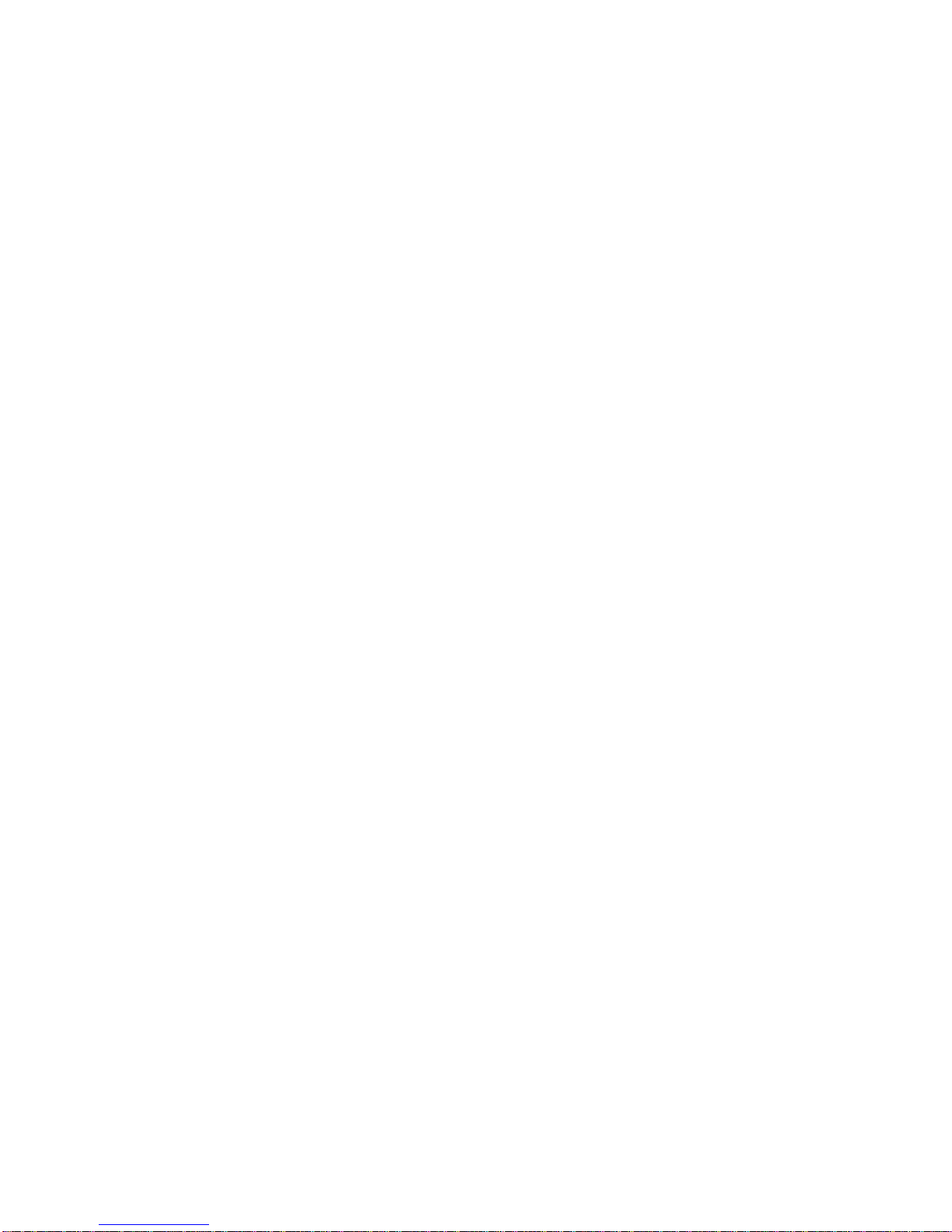
2
Chapter 1: Getting Started
•
•
•
•
•
•
•Touch screen
•Stylus
•Power pack
•Software installation CD (including user’s guide and release notes)
•External USB flash drive (memory stick)
•Internal rechargeable battery
•32-MB internal flash memory
The following I/O connections are standard on the MusicPad Pro Plus tablet:
•One 12VDC jack to connect to a supplied external AC to DC converter.
•Two USB ports. One is a host port to connect to your computer or peripheral
devices (such as a Flash memory device). The other is a device port for direct
USB-to-USB connection between your PC or Macintosh and the MusicPad Pro
tablet. The USB ports support standard plug-and-play and hot swapping, so the
MusicPad Pro usually recognizes the device to which it is connected.
•One USB cable.
•One DB15 standard video port to connect the MusicPad Pro tablet to a monitor
for ease of viewing or for larger display to an audience (landscape mode only).
•One mini DIN (stereo) jack for use with an accessory foot pedal for mechanical
page turning.
•One mini DIN (stereo) jack for use with a set of headphones or (self-powered)
computer speakers for hearing audio produced by the MusicPad Pro tablet.
The following accessories are available separately for the MusicPad Pro Plus tablet:
•Foot pedal page-turner.
•USB flash drive
•Carrying case
•Music stand
•USB 802.11b Wireless network adapter
Installing MusicPad Manager
The MusicPad Manager lets you download music, manage your files, move files to and
from the MusicPad, and annotate scores. This section describes how to install
MusicPad Manager. To find out more about using the MusicPad and the MusicPad
Manager, turn to the next chapter.
To install MusicPad Manager on a Windows System
1Insert the FreeHand Installation CD into the CD-ROM drive on your computer. The
installation starts up automatically. If it does not, select Start->Run... and type
“d:\autorun.exe”. (d: is the drive letter of your computer’s CD-ROM.)

MusicPad User’s Guide
,
Software Version 4.1
3
•
•
•
•
•
•
2When the installation splash screen displays, click Install/Uninstall MusicPad
Manager.

4
Chapter 1: Getting Started
•
•
•
•
•
•
3When the InstallShield Welcome screen displays, click Next to begin the
installation.

MusicPad User’s Guide
,
Software Version 4.1
5
•
•
•
•
•
•
4Read the End User License Agreement (EULA). Click Yes to accept the terms and
proceed with the installation. Click No to stop the installation and return the
software to FreeHand Systems.

6
Chapter 1: Getting Started
•
•
•
•
•
•
5Read the ReadMe File, which contains product information not included in this
guide. Review the contents to the ReadMe to see if anything applies to you or the
versions of computer or other software you are currently using. You can print a
copy to read later, or scroll through it now. Click Next when you are ready to
proceed.

MusicPad User’s Guide
,
Software Version 4.1
7
•
•
•
•
•
•
6On the customer information screen, enter your name, company name (where
applicable), and the software license key provided to you with your purchase. After
you have entered an appropriate license key, the Next button becomes active.
Click Next to proceed.

8
Chapter 1: Getting Started
•
•
•
•
•
•
7By default, MusicPad Manager is installed under Program Files in a folder named
FreeHand Systems. To save these files to a different location, click Browse to
navigate to the new location. We recommend that you use the Typical install, the
default. To use the default location and default install type, click Next.
8The Start Copying Files screen displays all the information you have. Review the
information for accuracy. Click Back to make any changes. Click Next when you
are ready to proceed with the installation.

MusicPad User’s Guide
,
Software Version 4.1
9
•
•
•
•
•
•
9The Setup Status screen lists the files as they are loaded. When the InstallShield
Wizard Complete screen displays, click Finish.
The installation of MusicPad Manager is complete. A MusicPad Manager icon has
been added to your desktop. Restart your computer before using MusicPad
Manager.
To install MusicPad Manager on a Macintosh System
1Insert the FreeHand Installation CD into the CD-ROM drive on your Macintosh. A
CD icon appears on your desktop labeled 4.0.x (where x is the version of the
product).
2Double-click the CD icon.
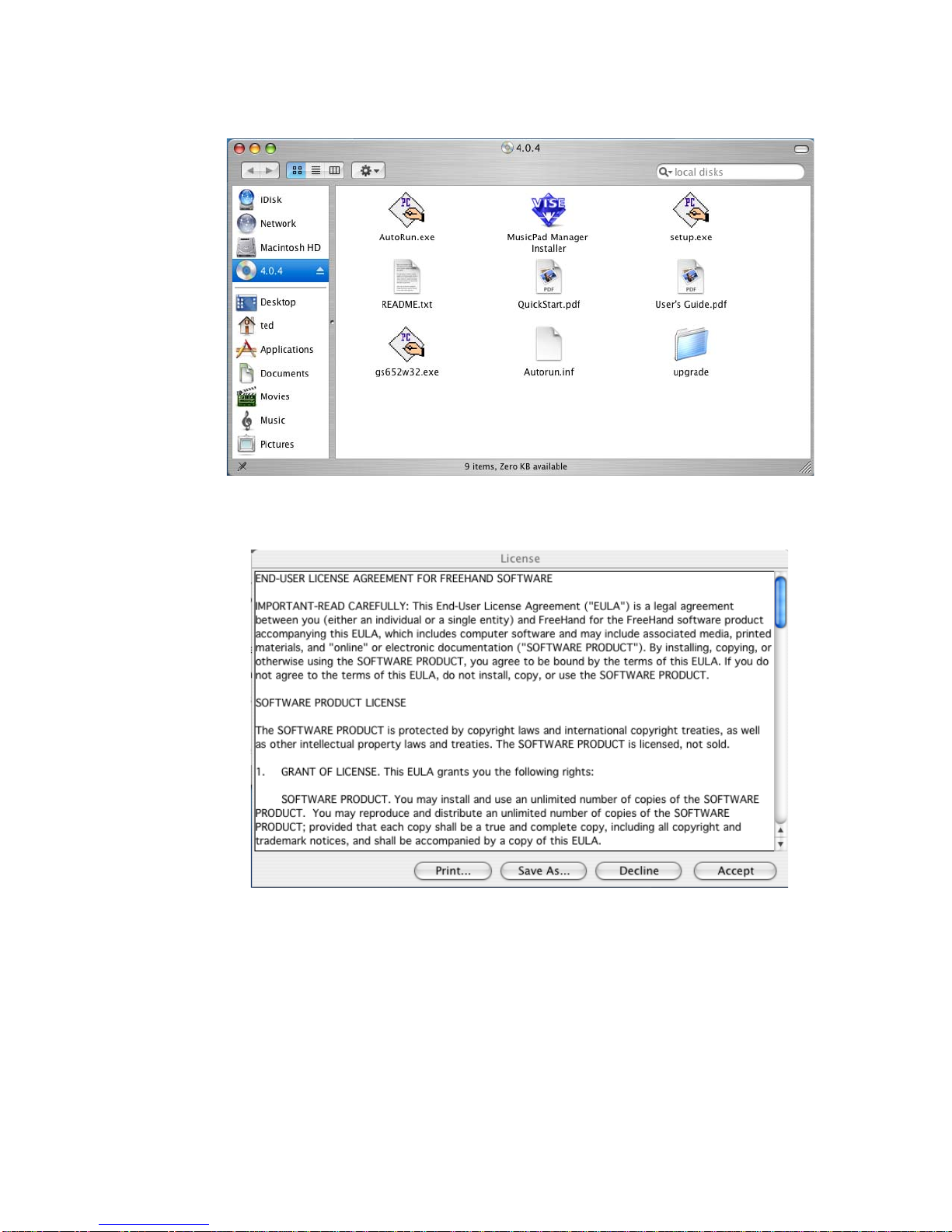
10
Chapter 1: Getting Started
•
•
•
•
•
•
3Double-click the Vise Installer icon labeled MusicPad Manager Installer.
4Read the End User License Agreement (EULA). Click Accept to accept the terms
and proceed with the installation. Click Decline to stop the installation and return
the software to FreeHand Systems.
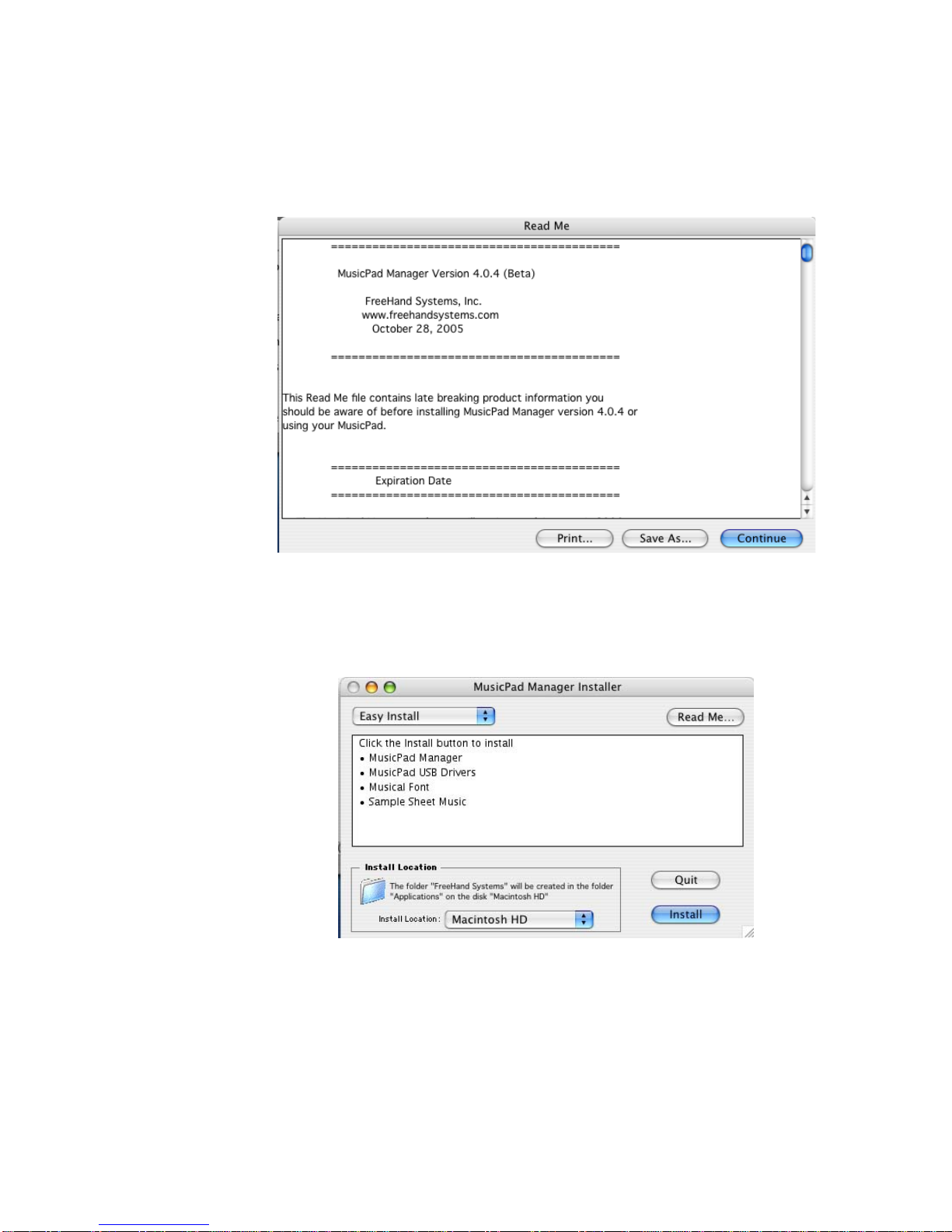
MusicPad User’s Guide
,
Software Version 4.1
11
•
•
•
•
•
•
5Read the ReadMe File, which contains product information not included in this
guide. Review the contents to the ReadMe to see if anything applies to you or the
versions of computer or other software you are currently using. You can print a
copy to read later, or scroll through it now. Click Next when you are ready to
proceed..
6By default, MusicPad Manager is installed under Applications in a folder named
FreeHand Systems. To save these files to a different location, click on the Install
Location drop down list to navigate to the new location. You can also change the
setof installedfiles by clickingon the Easy Install dropdownlist.Touse thedefault
installation folder, click Install.
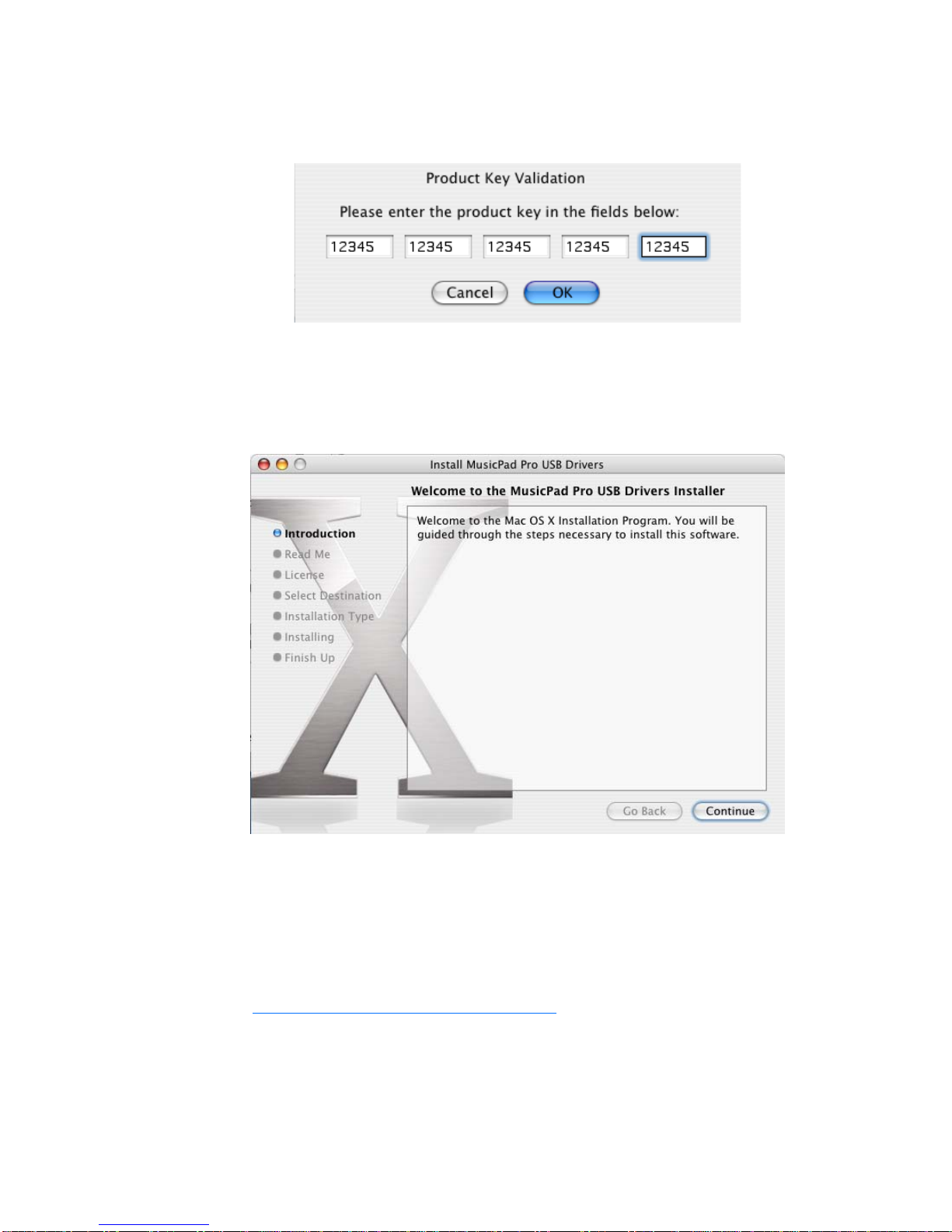
12
Chapter 1: Getting Started
•
•
•
•
•
•
7Enter the software license key provided to you with your purchase. Click OK to
proceed.
8The main product then installs. When it is complete, you see a new installation
routine that installs the USB drivers onto your computer. You need to have Admin
privileges and be willing to agree to yet another EULA from Belcarra Technologies.
Click through the dialogs to install the USB drivers. You will have to restart your
Macintosh when it is done..
9Restart your Macintosh.
Upgrading Your Software
Your MusicPad Pro tablet is shipped with the most recent version of MusicPad
Manager software. To check for software updates, go to the FreeHand Systems support
page at:
http://www.freehandsystems.com/support.html
Table of contents