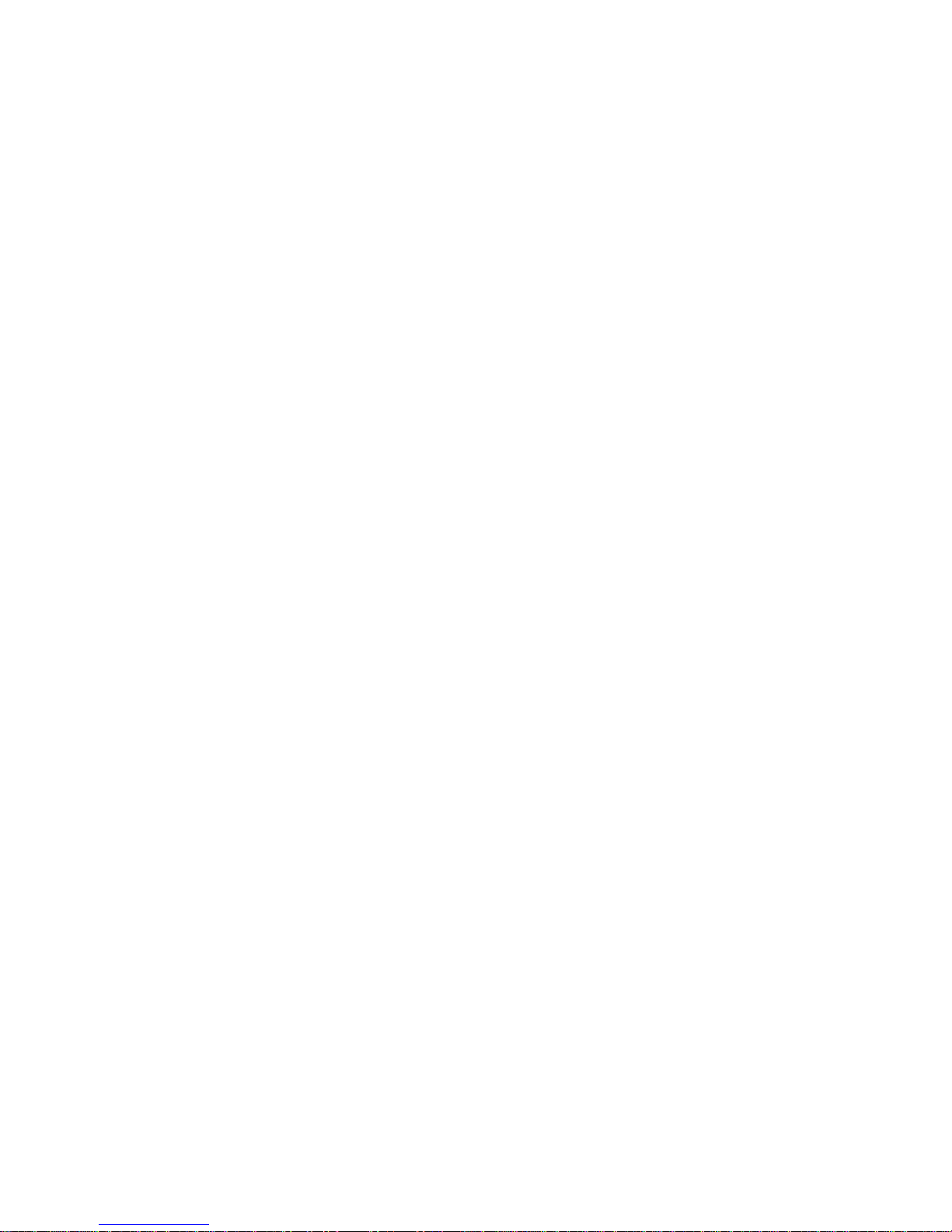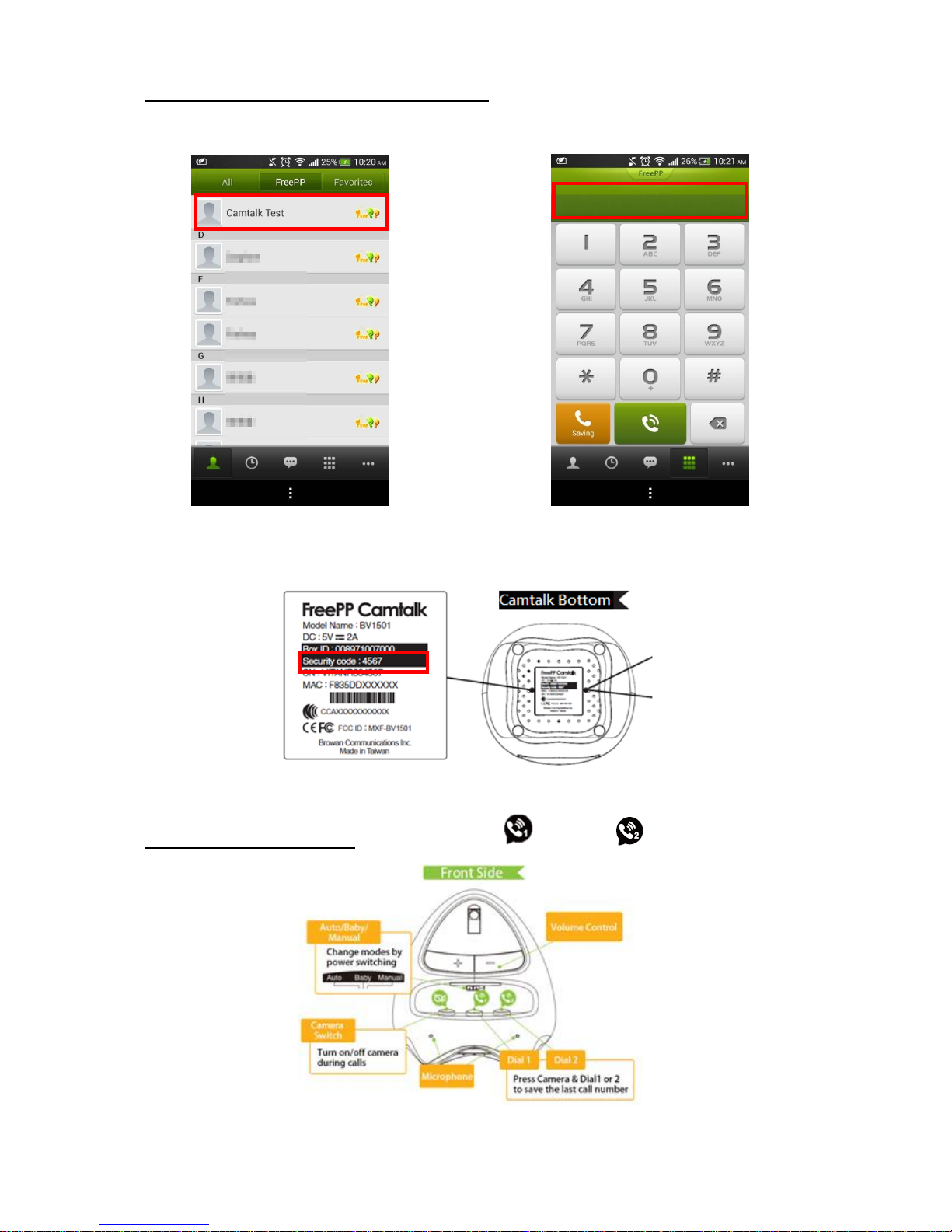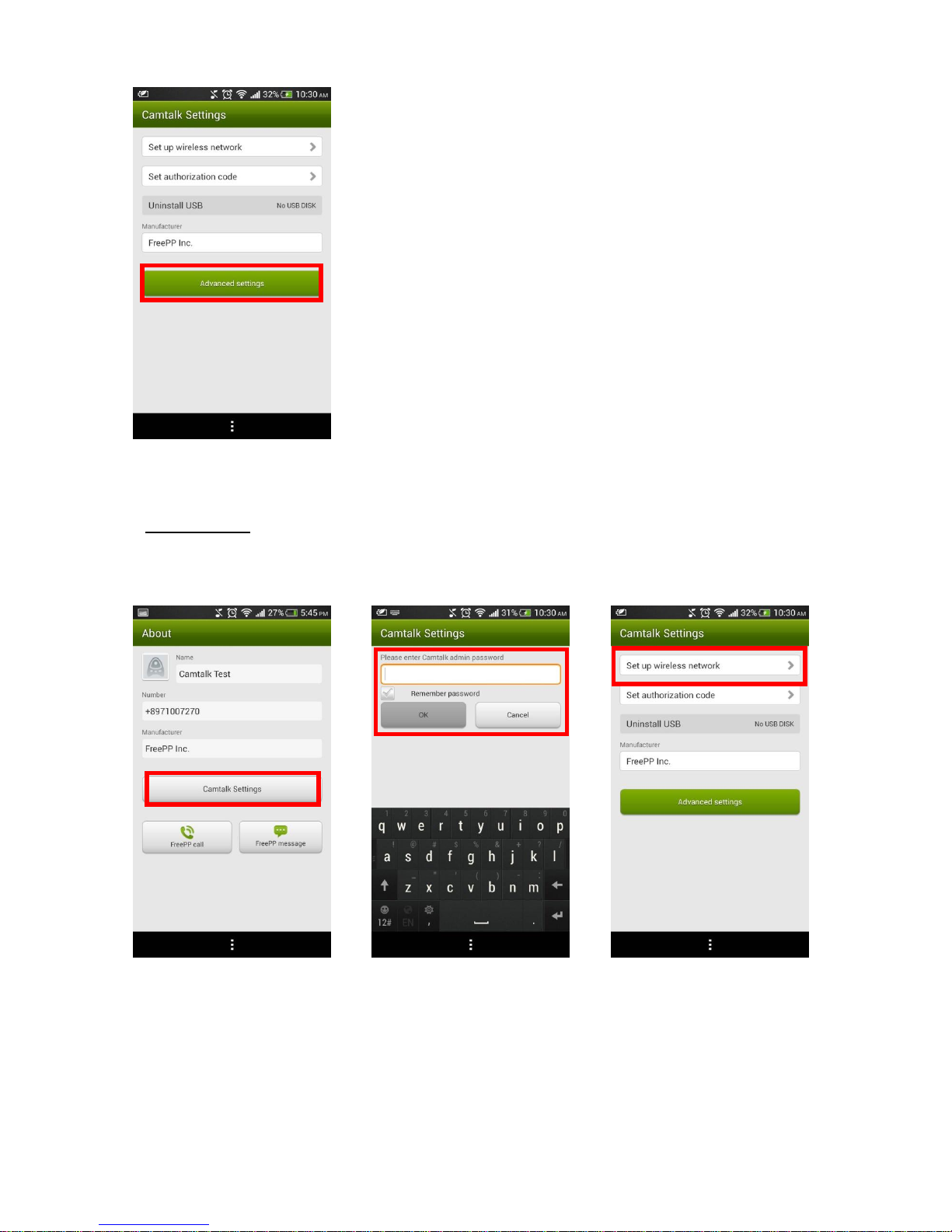Content
Preparation.................................................................................................. 3
Accessory .................................................................................................... 3
Appearance ................................................................................................. 3
Android........................................................................................................ 4
Installation............................................................................................. 4
Usage..................................................................................................... 5
Advanced settings.................................................................................. 8
iOS ............................................................................................................. 17
Installation........................................................................................... 17
Usage................................................................................................... 18
Advanced settings................................................................................ 21
Pick up mode............................................................................................. 30
Q&A........................................................................................................... 30