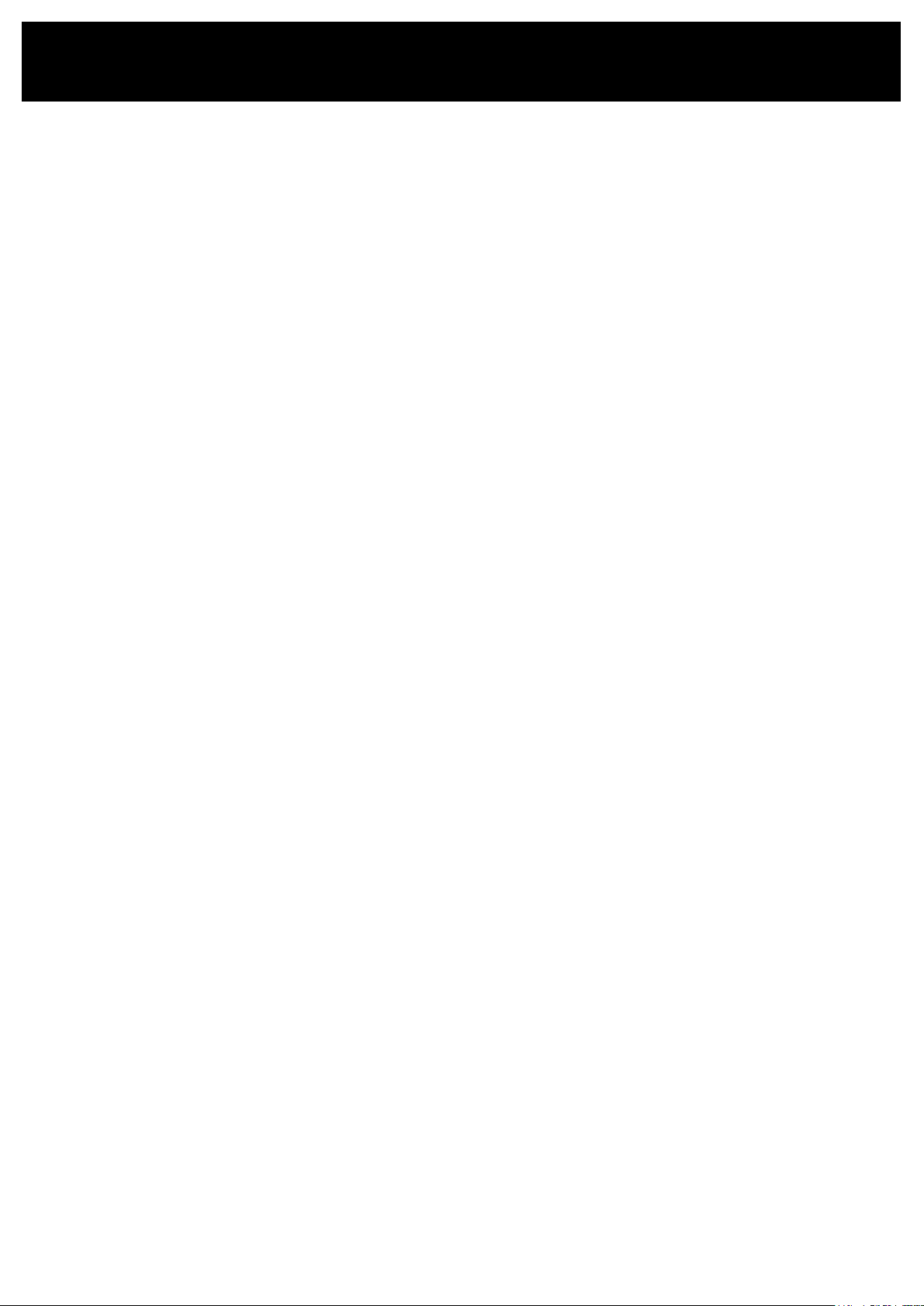FREQUENTLY ASKED QUESTIONS
WHAT IS THE APPLE FIND MY NETWORK?
The Apple Find My network provides an easy, secure way to locate compatible personal items using the Find My app
on your iPhone, iPad, Mac, or the Find Items app on Apple Watch. The Find My network consists of hundreds of millions
of iPhone, iPad, and Mac devices around the world. If your Smart Finder is close to one of these iPhones, iPads or Mac
devices, you can locate it on a map in the Apple Find My app.
HOW DOES THE SMART FINDER WORK?
Your Smart Finder sends out a secure Bluetooth signal that can be detected by nearby devices in the Apple Find My
network. These devices send the location of your Smart Finder to iCloud. You can go to the Apple Find My app and see your
Smart Finder on a map. The whole process is anonymous and encrypted to protect your privacy.
IS THE SMART FINDER A GPS TRACKER?
No. The Smart Finder does not provide real-time tracking information like a GPS tracker does. It does not broadcast its
location, but sends out encrypted Bluetooth signals that are detected by other devices in the Apple Find My network. The
Smart Finder can only share its location information when it is connected to the Apple Find My network, so when it is close
to other iPhones, iPads or Mac devices that are part of the network. When the Smart Finder can no longer connect to the
Apple Find My network, it will save the last available location with a time stamp.
HOW OFTEN IS THE SMART FINDER LOCATION UPDATED?
That depends on the location of the Smart Finder. If it is in a busy area surrounded by other iPhones or iPads, its location
can be updated every one to two minutes. However, if your Smart Finder is in a secluded area without much foot trafc, its
location may never update due to lack of nearby iPhones or iPads.
CAN I CHECK MY SMART FINDER’S LOCATION HISTORY?
No, the Smart Finder does not keep a history of its location. You can only see the location it is currently in, or the location
where it was when it last pinged a nearby iPhone or iPad. This is a security measure to ensure it cannot be used as a
tracking device.
HOW ABOUT MY PRIVACY?
The Apple Find My network uses advanced encryption to ensure that no one else, not even Apple or Sitecom Europe B.V.,
can view the location of your Smart Finder. Your location data and history are never stored on the Smart Finder itself.
Devices that relay the location of your Smart Finder also stay anonymous. All location data is encrypted. The Smart Finder
is designed to discourage unwanted tracking. If someone else’s Smart Finder, separated from its owner, is travelling with
you, your iPhone will notice it and send you an alert. After a while, the Smart Finder will start playing beeping sounds to let
you know it is there. Android users can download the Apple Tracker Detect app to check if any Apple Find My devices are
near.
HOW DO I ACTIVATE LOST MODE?
• Open the Apple Find My app and select the “Items” tab.
• Tap on your Smart Finder from the list.
• Under “Lost Mode” tap “Enable”.
• A screen detailing Lost Mode will pop up, tap “Continue”.
• Enter your phone number or email address and tap “Next”.
• You may enter a message that will be shared with the person that nds your item.
• Tap “Activate” to enable “Lost Mode”.
Note: When Lost Mode is enabled, Notify When Found is automatically enabled. When Lost Mode is enabled, your Smart
Finder is locked and cannot be paired to a new device.