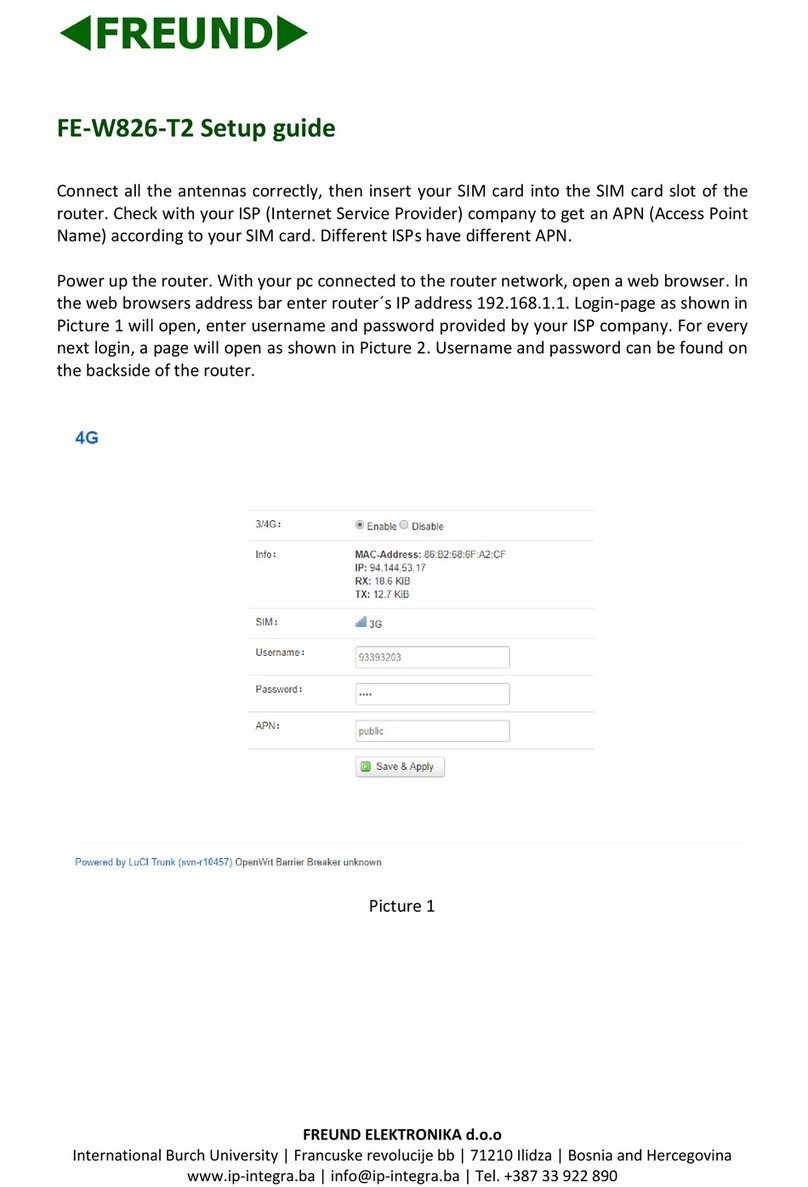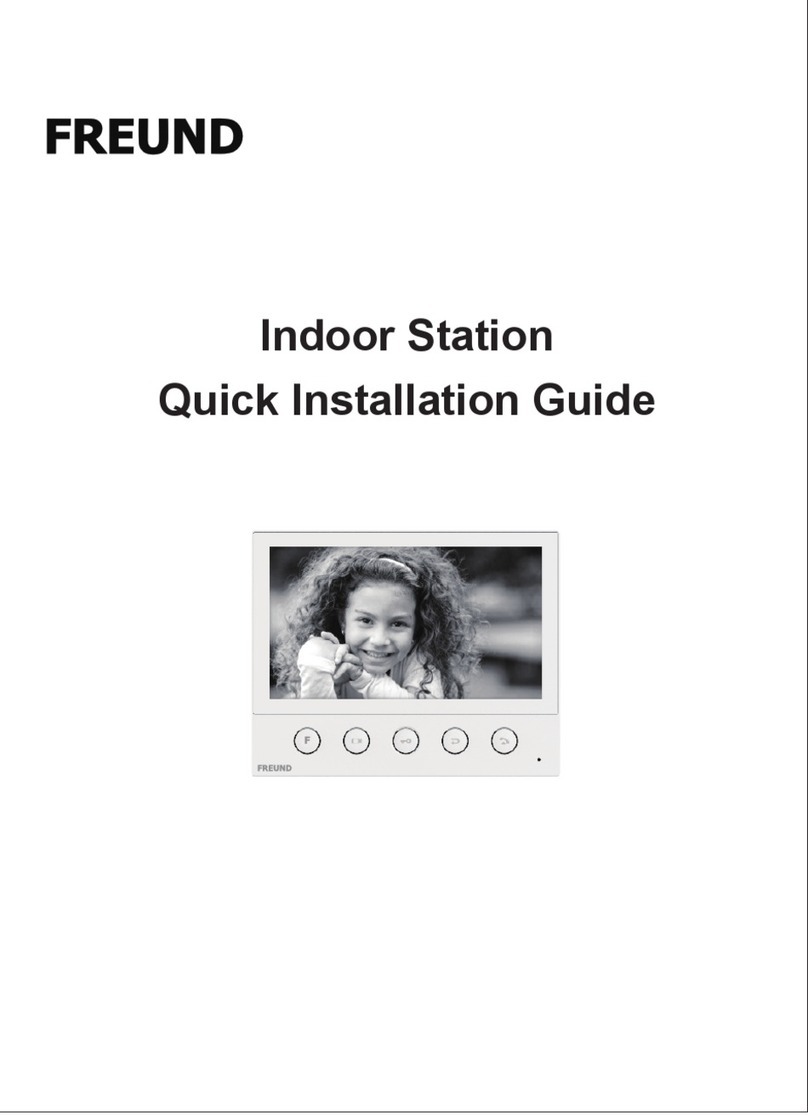FREUNDUSER MANUAL
2
Contents
FE-W826-WD ..................................................................................................... 1
1. Connecting the device.................................................................................. 4
2. Authorization and Login page........................................................................ 4
3. Interface ..................................................................................................... 6
3.1 Status....................................................................................................... 6
3.1.1 Overview............................................................................................. 7
3.1.2 Routes ................................................................................................ 7
3.1.3 Logging .............................................................................................. 8
3.1.4 Realtime Graphs .................................................................................. 9
3.1.5 Load Balancing.................................................................................. 10
3.2 System ................................................................................................... 11
3.2.1 System ............................................................................................. 11
3.2.2 Administration ................................................................................... 12
3.2.3 Web CMD ......................................................................................... 12
3.2.4 Backup / Flash Firmware .................................................................... 13
3.2.5 Reboot.............................................................................................. 13
3.3 Services.................................................................................................. 14
3.3.1 WiFiDog............................................................................................ 14
3.3.2 Dynamic DNS.................................................................................... 15
3.3.3 Scheduled Reboot ............................................................................. 15
3.3.4 Cloud Service.................................................................................... 16
3.3.5 Watchdog ......................................................................................... 16
3.3.6 OpenVPN.......................................................................................... 17
3.3.7 Network Sharing ................................................................................ 17
3.4 Network .................................................................................................. 18
3.4.1 Interfaces.......................................................................................... 18
3.4.2 Wireless............................................................................................ 19
3.4.3 Switch .............................................................................................. 19
3.4.4 DHCP ............................................................................................... 20