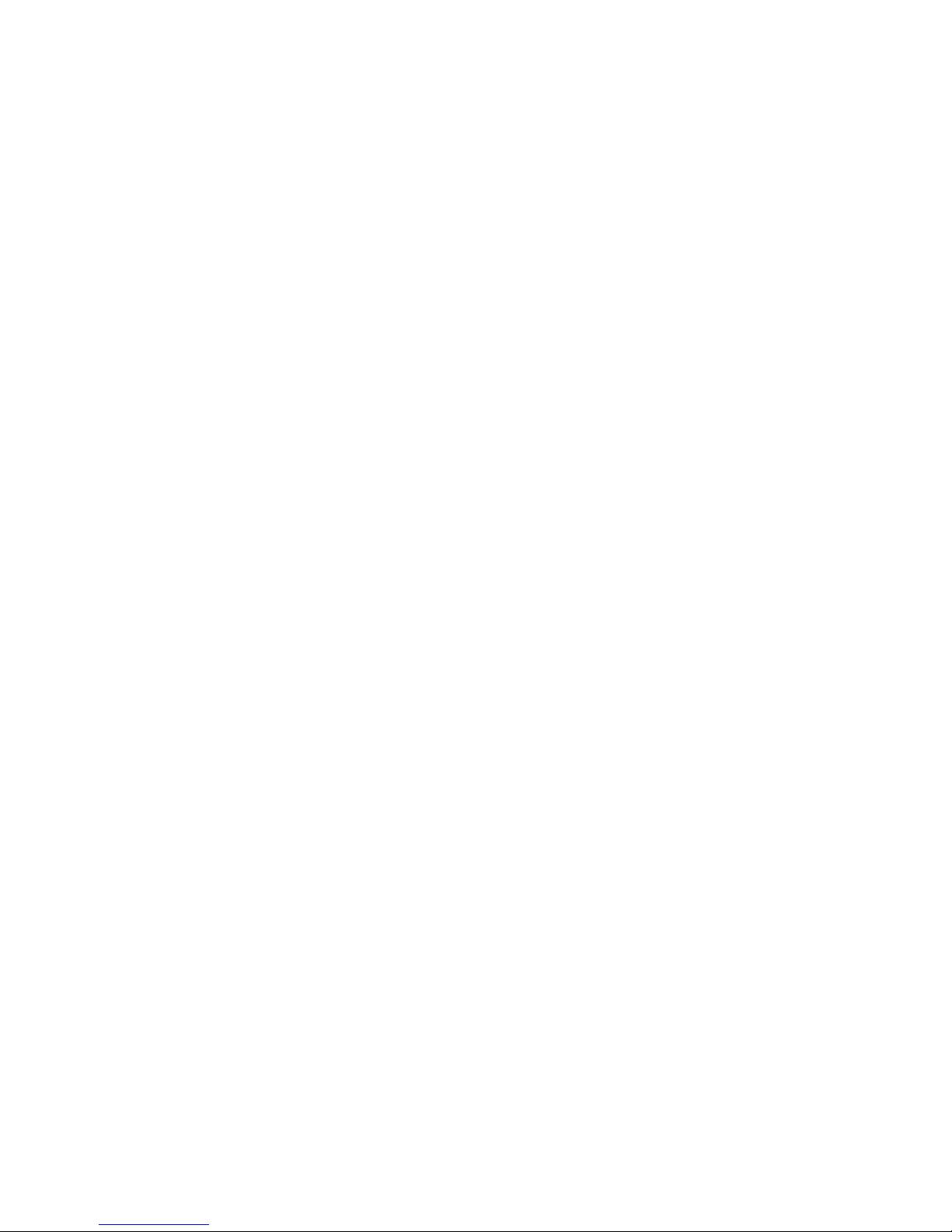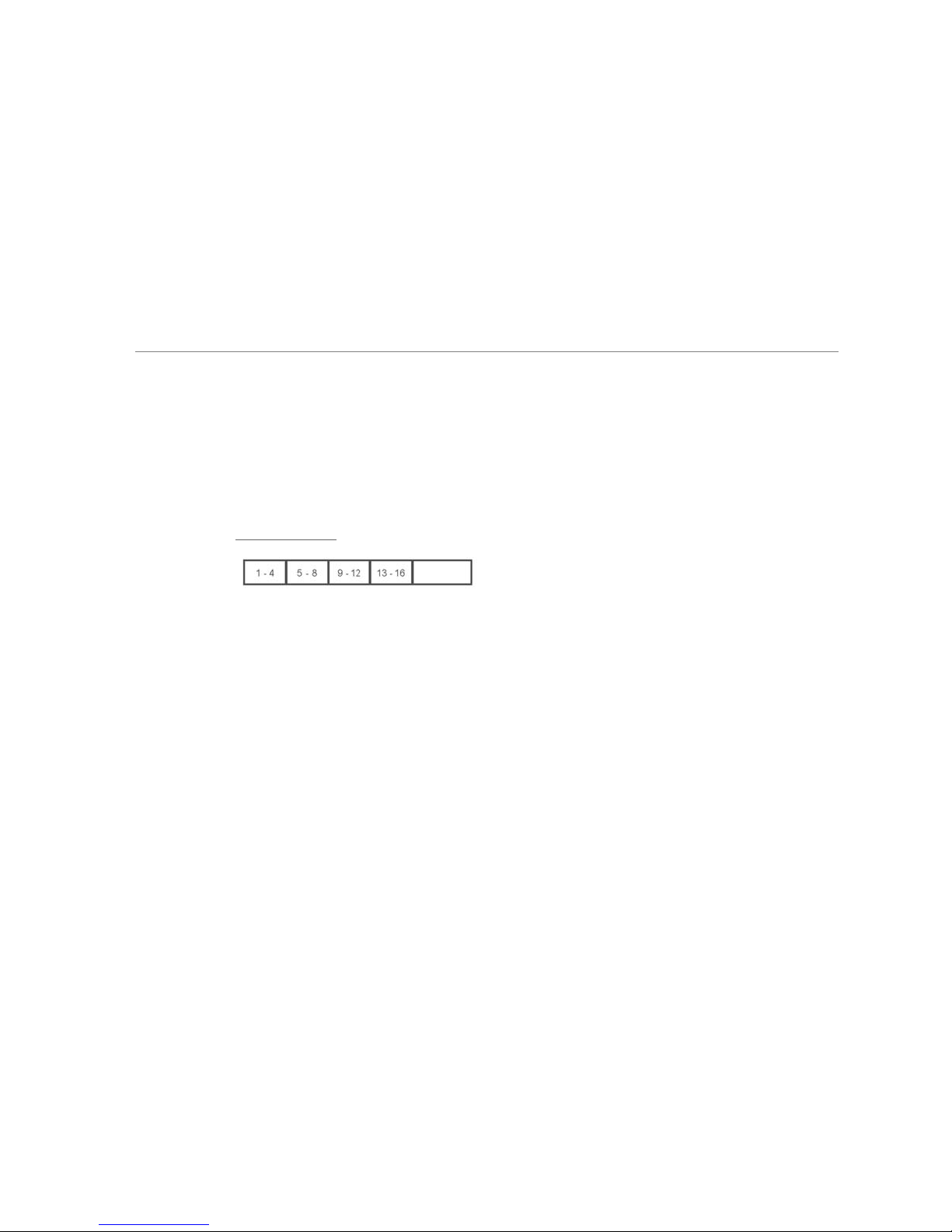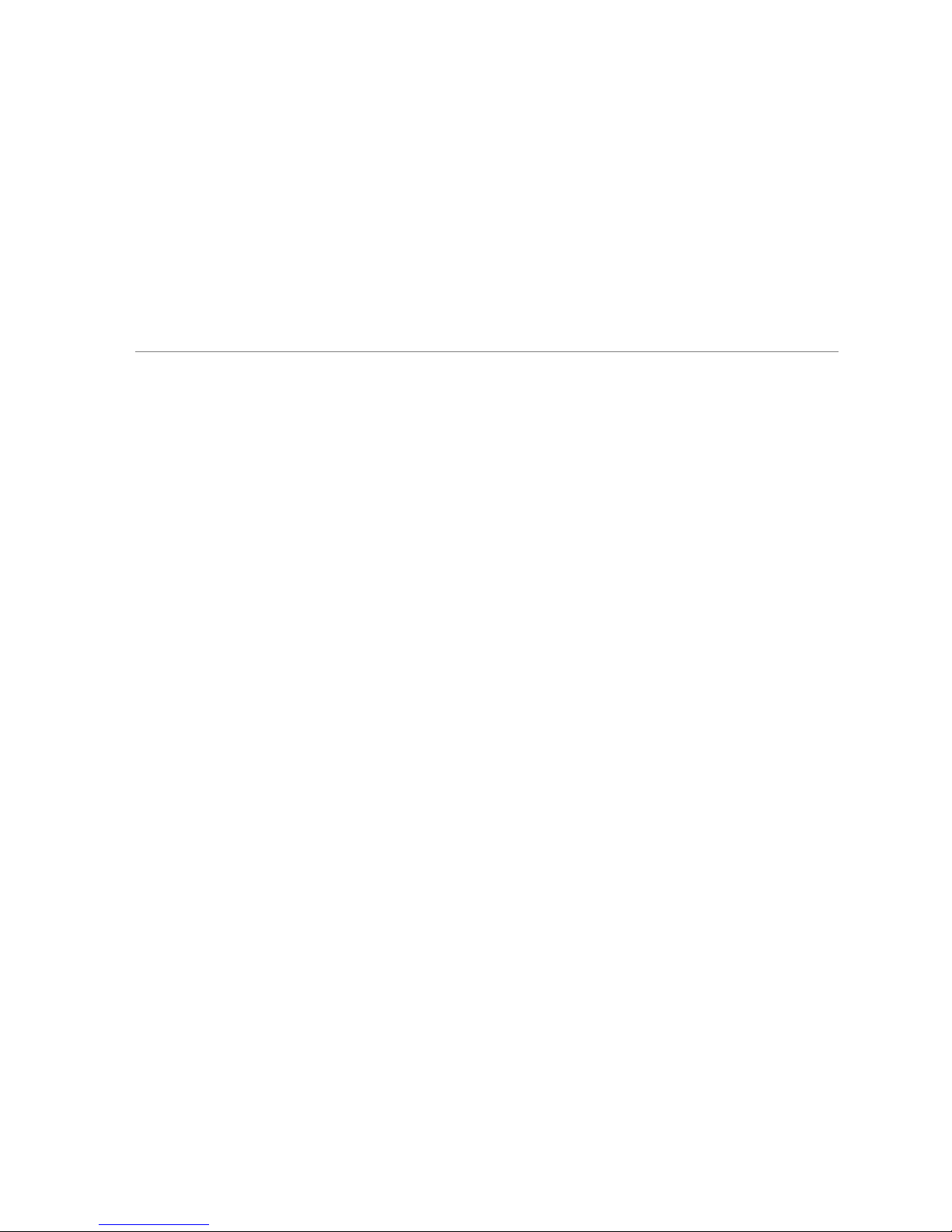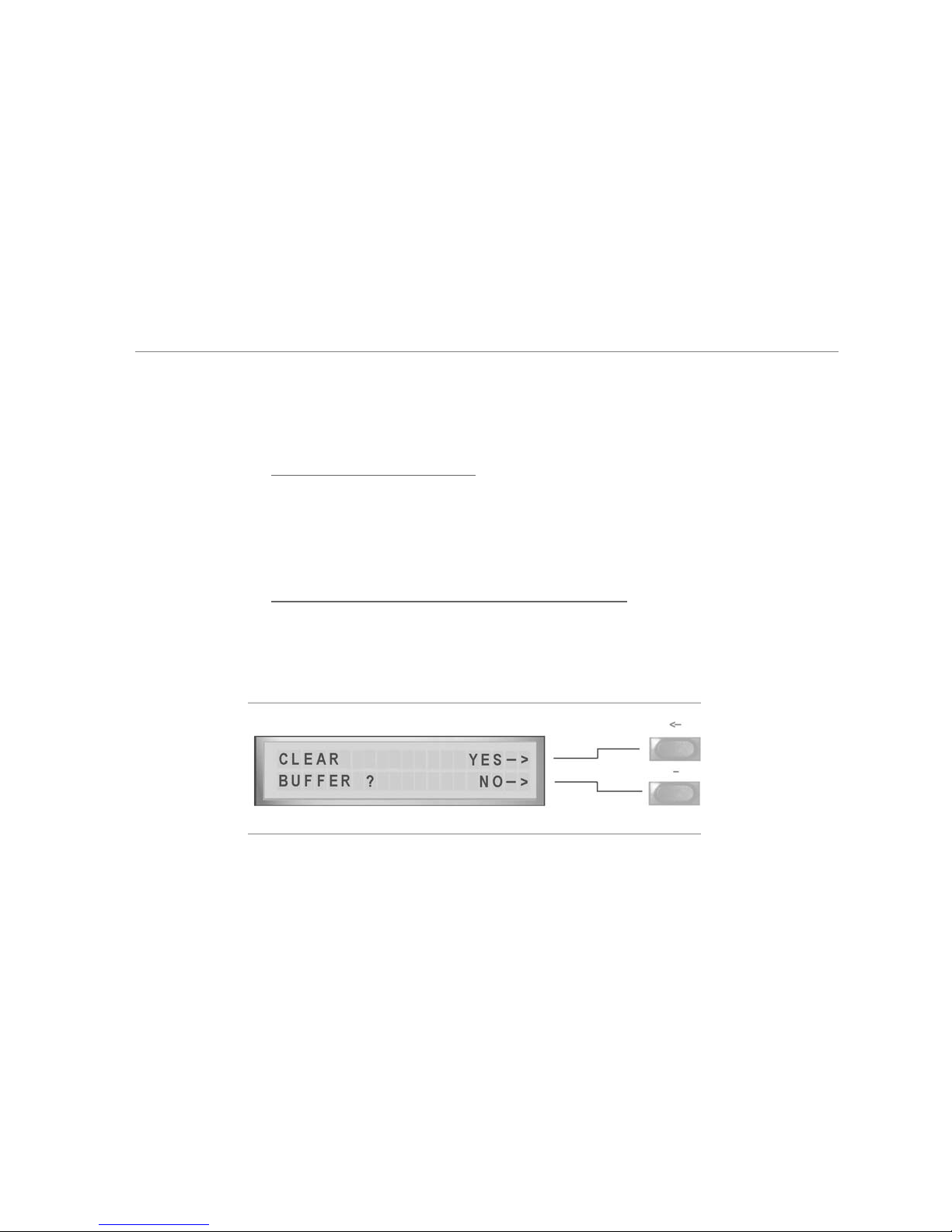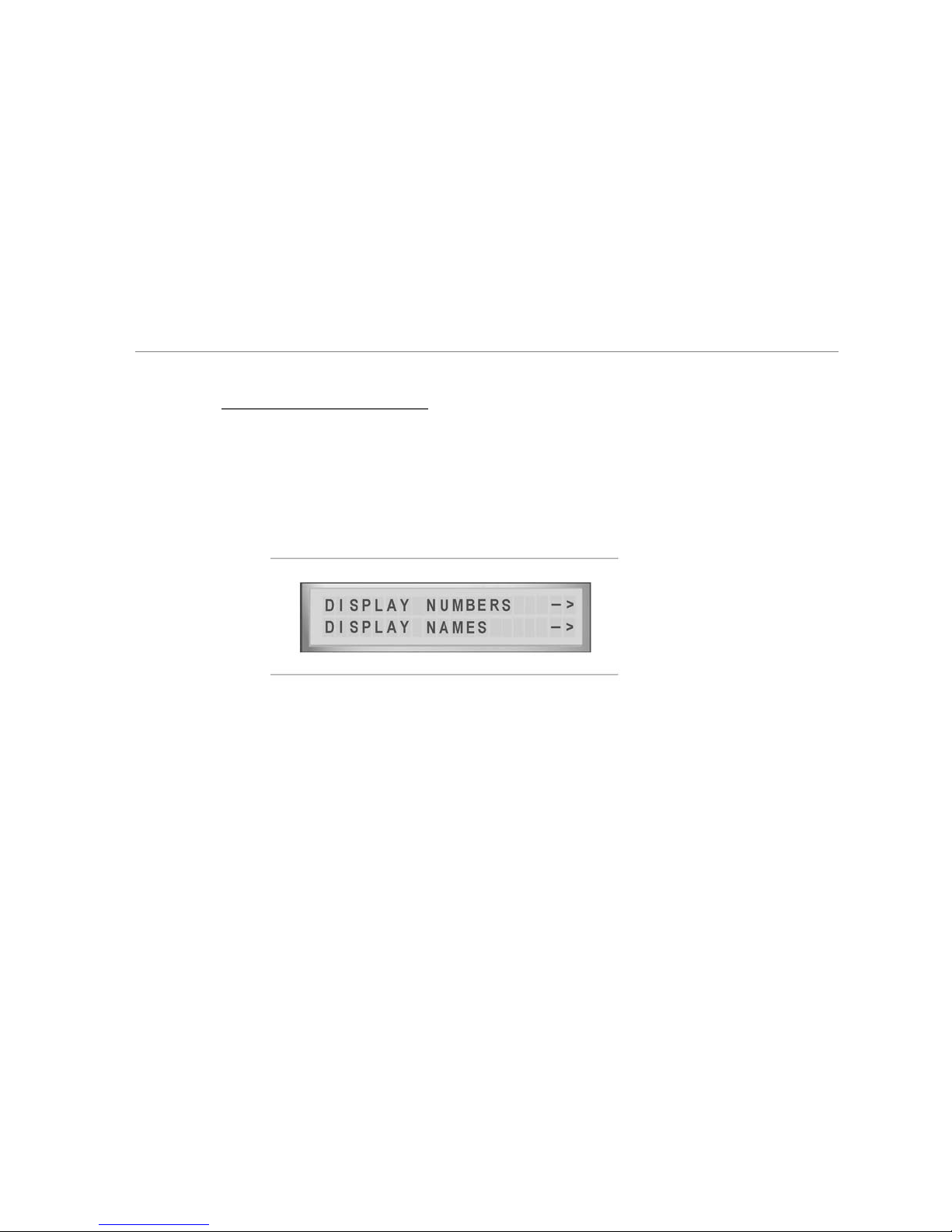DMX Manual Page 03
Introduction
The DMX 16/32 is a modular patchbay system for digital audio signals, which allows signals of
various formats to share one matrix, and even connect to each other using format converting
modules.
The following modules are currently available:
MAES 4 I/O 110 ohm transformer balanced
MCO4 4 I/O 75 ohm RCA connectors
MOP4 4 I/O TOSLINK for SP DIF or ADAT
M2-2 2 I/O RCA, 2 I/O TOSLINK
MQA ADAT <> AES / SP DIF convert
MQT TDIF <> AES / SP DIF converter
MQ4 quad sample rate / format converter
Please visit our website for news !
Any combination of these modules may be assembled into one matrix. Each module has four
stereo inputs and four stereo outputs at its rear panel (except MQ4), and connects to the matrix
with four stereo inputs (sources) and four stereo outputs (destinations).
MQT and MQA convert between four stereo lines and 8 channel formats.