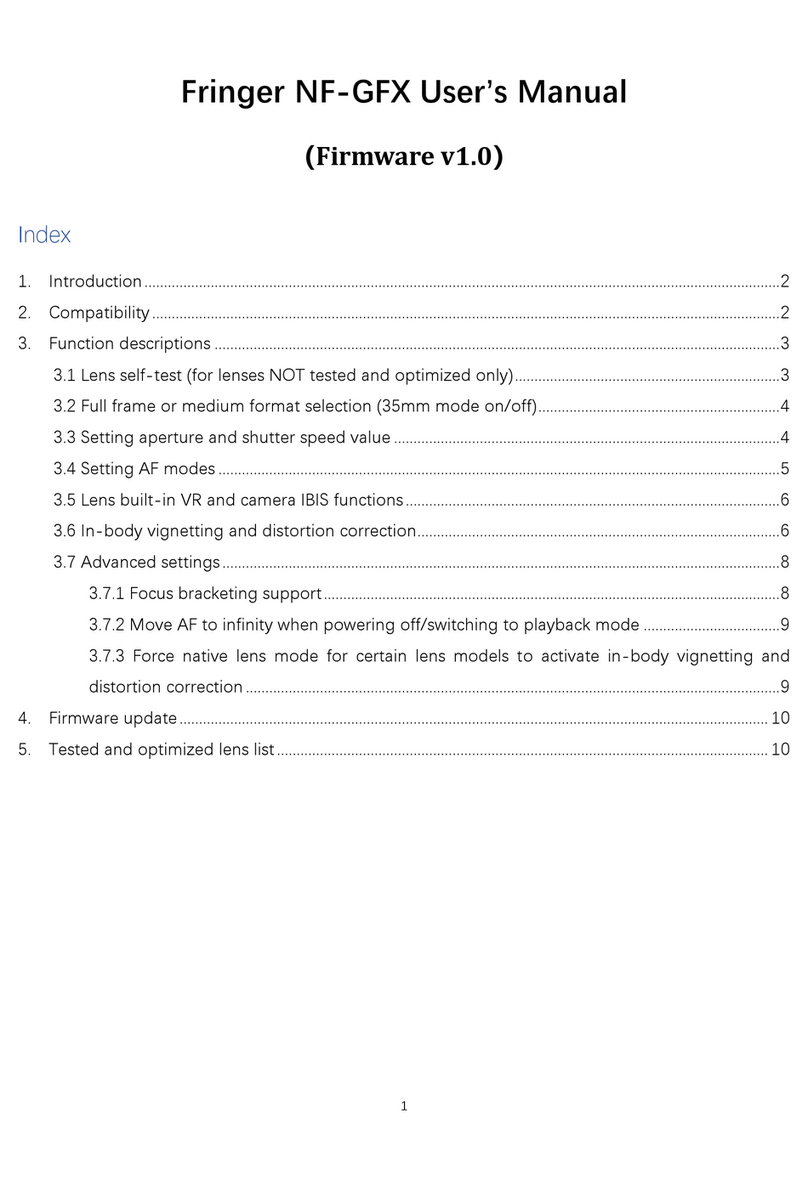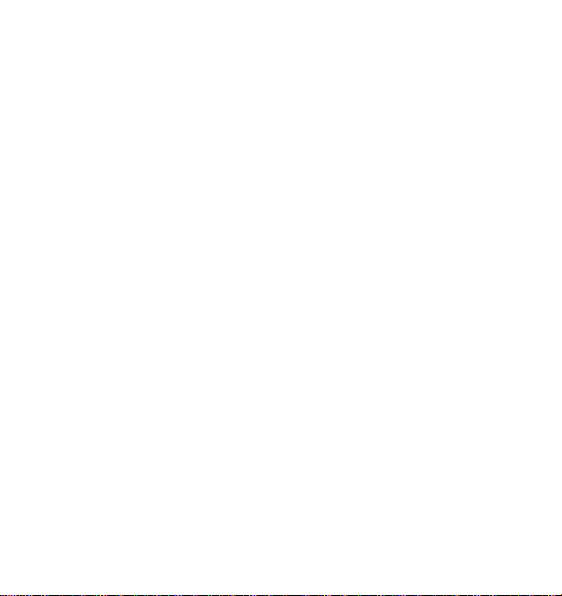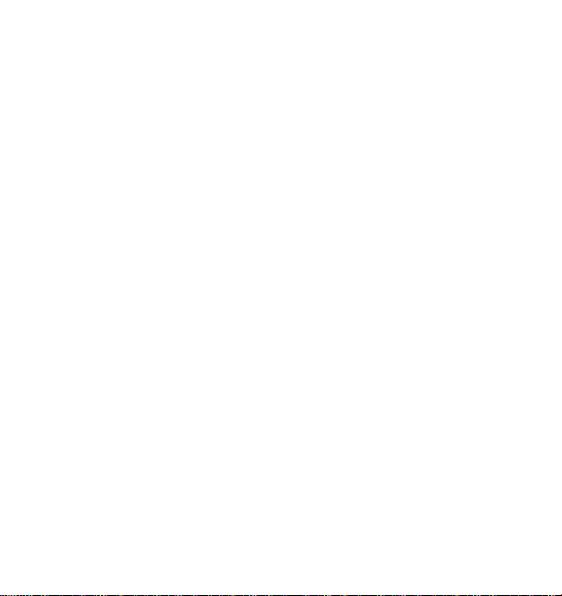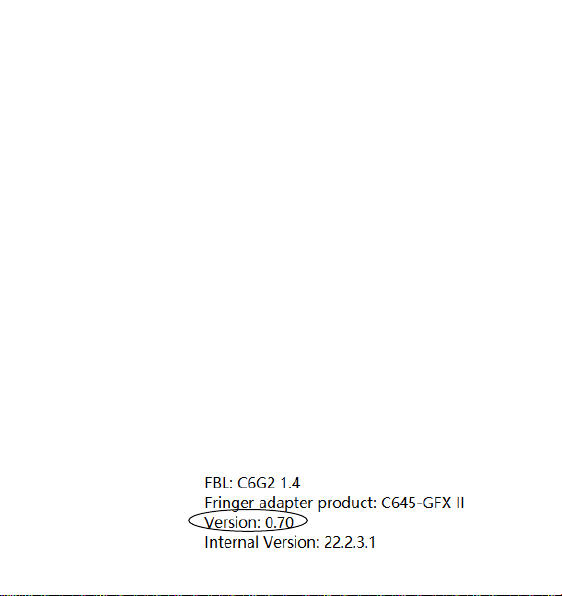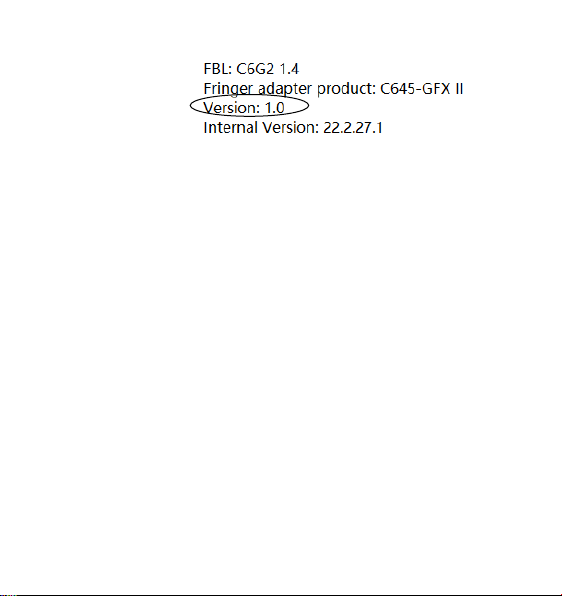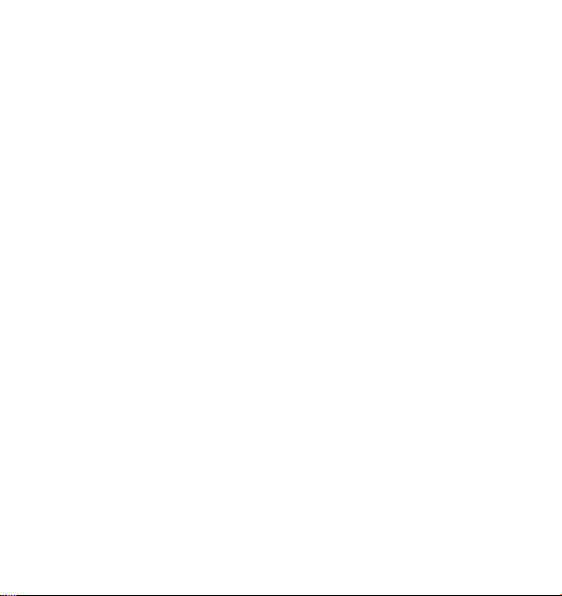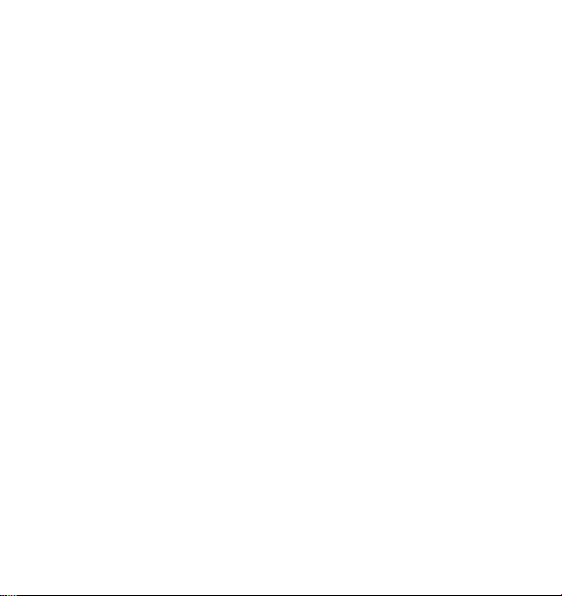4
command dial on the camera.
Shutter speed setting: Manually setting shutter speed is
suggested! Setting shutter speed to auto in AF modes may cause the
aperture blades move frequently with noise and flashing of LCD or EVF
when environment brightness changes. That may interfere with view
finding. Be noted, when preview EXP./WB in manual mode in camera
menu is set to Off, you need to use MF mode to avoid the issue.
AF settings: Because of the limitation of the old lenses’ design, AF-S
is suggested. On cameras with PDAF support, e.g., GFX100 and GFX100S,
AF-C may work, too. But don’t expect good performance. On other
cameras, please don’t use AF-C mode. In both cases, Face/Eye AF is
supported. To get a balanced AF performance in terms of success rate and
accuracy, setting focus points to medium size is suggested. Before
releasing the shutter, you may focus multiple times on the same object to
improve accuracy. Meanwhile, please avoid using focus points in columns
close to the left and right edge.
Image stabilization settings: To use IBIS on cameras like GFX100,
GFX100S and GFX50S II, make sure the value of “FocusBracketing=”in