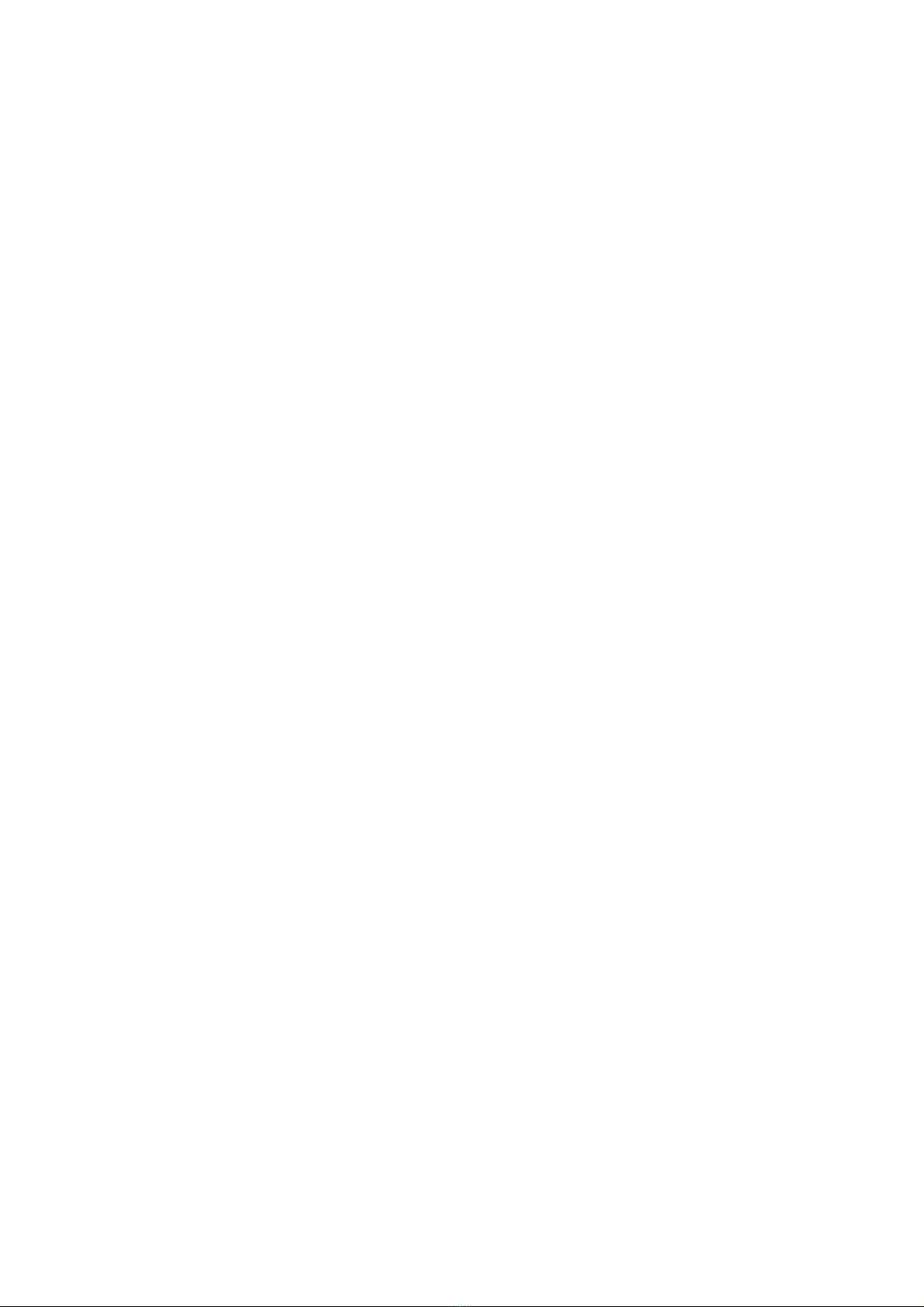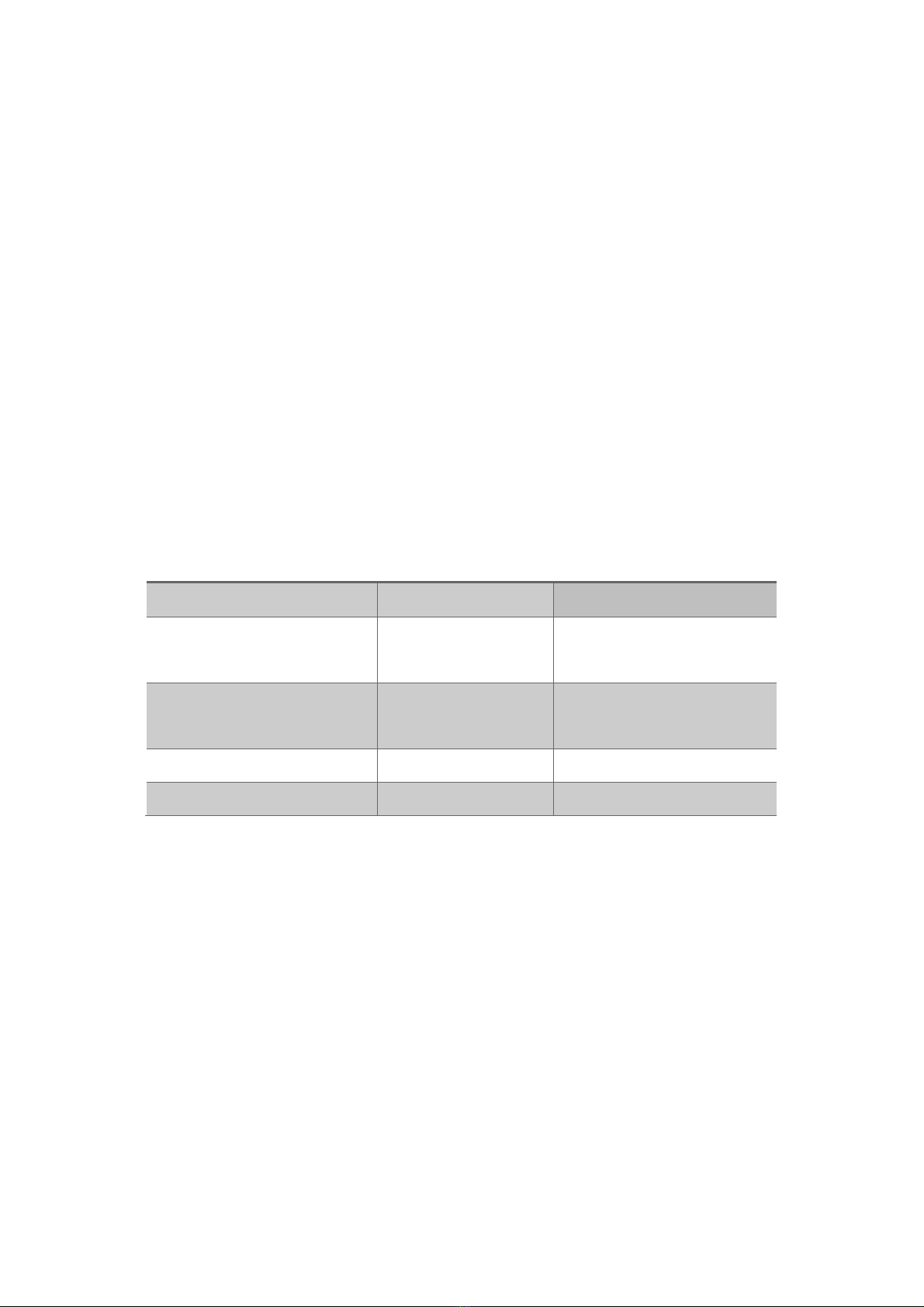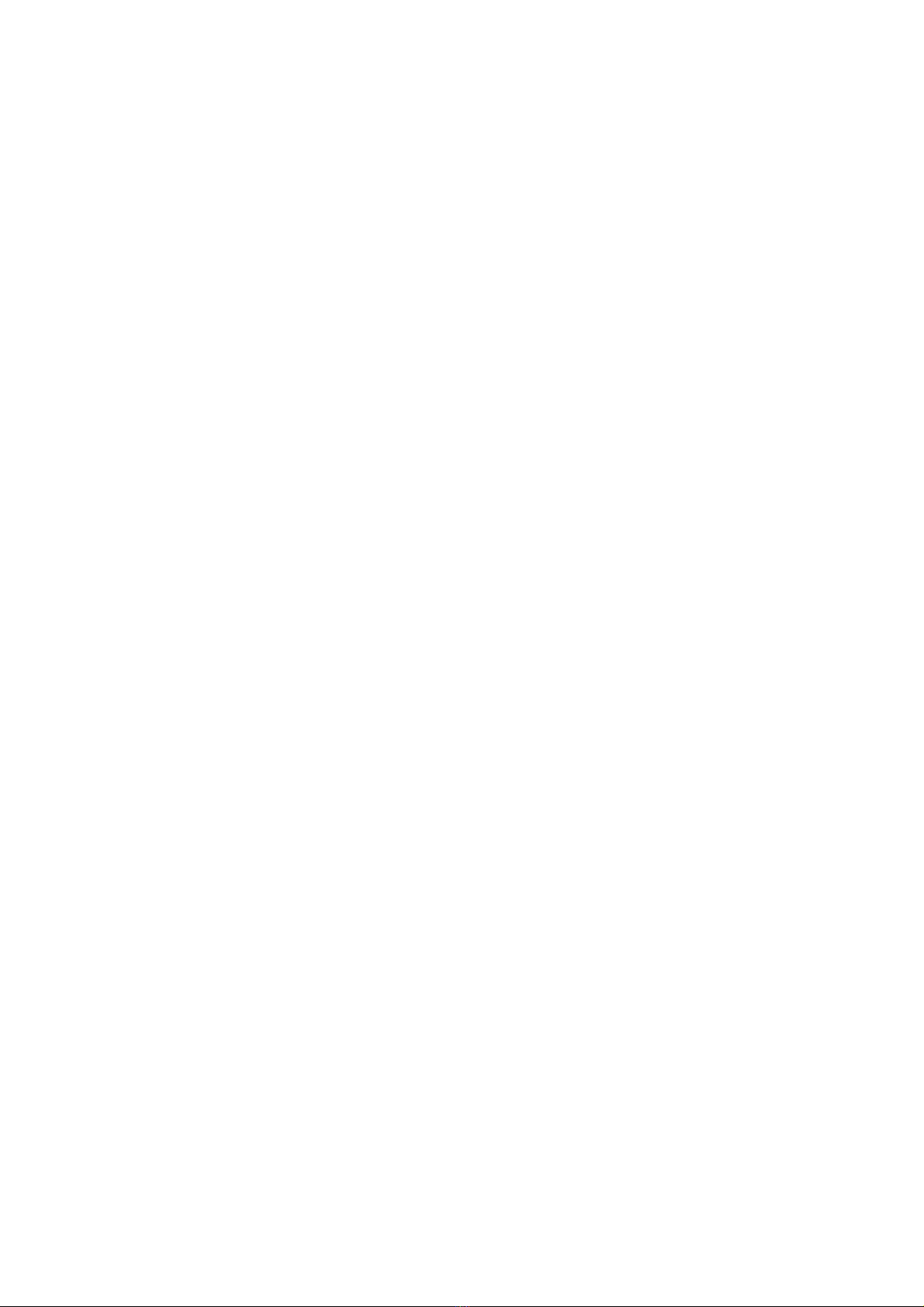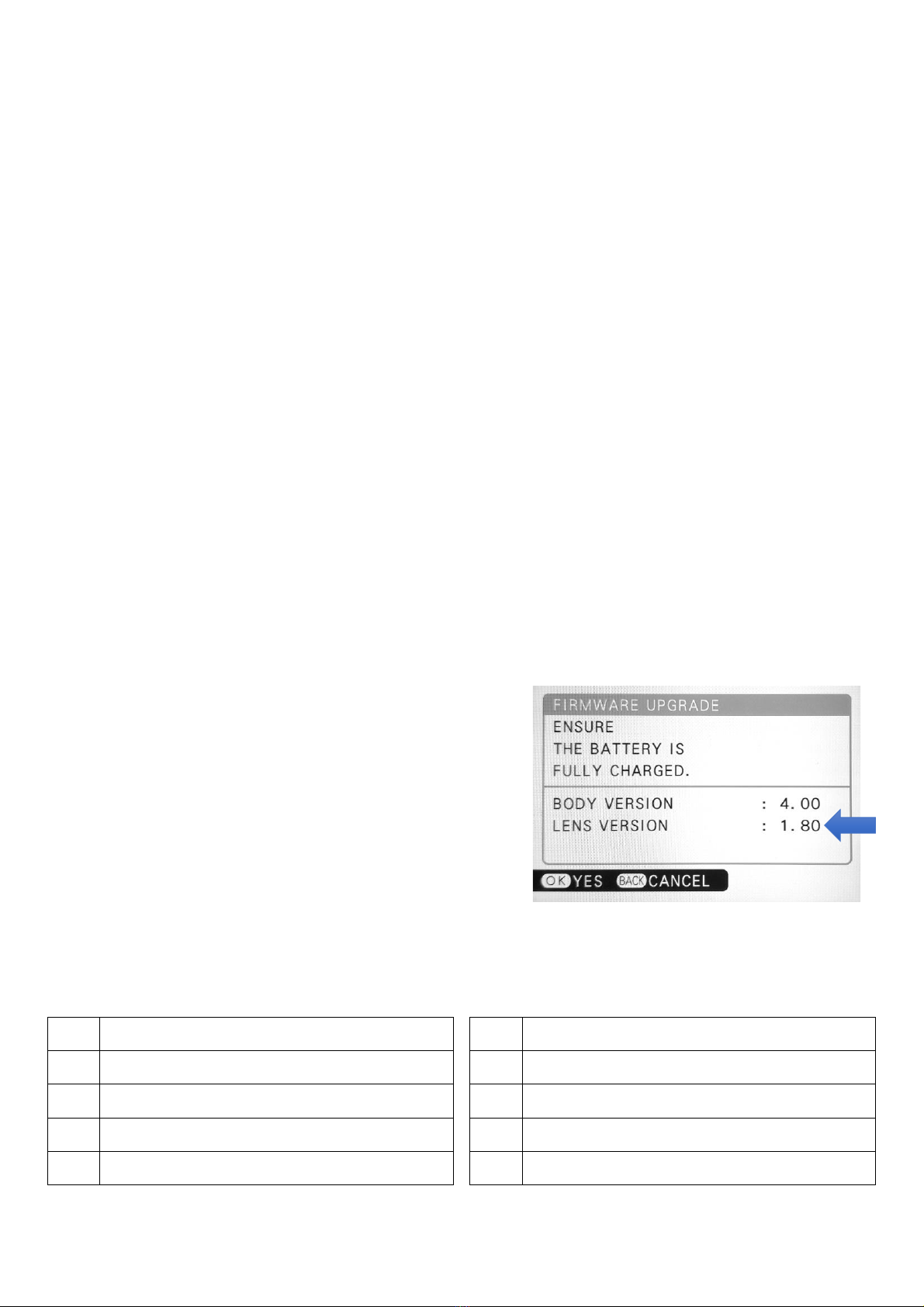tolerance. To avoid it, you need to set the shutter speed manually so that the camera will use the same
aperture setting when metering.
3.4 Setting AF modes
Due to the limitation of F mount lenses who are designed for
35mm cameras, when using them on GFX cameras, there may be
distortions in the edge areas that damage the performance of auto
focus. Thus, please avoid using focus points in those areas if possible.
Focus points in the 5 or 7 rows in the middle are usually safe to be
chosen. In most cases, the rest of focus points work, too. But the AF
accuracy and success rate may decrease.
On cameras with PDAF, e.g., GFX100 and GFX100S, the size of the focus points may affect AF
performance. If AF success rate or accuracy issues are encountered, you may try different AF point
size settings. Usually, the smaller focus point setting may bring more accuracy. But it may need more
lights and details in the small area covered by the focus point to work, or the success rate may become
poorer. In contrast, the bigger focus point setting may bring higher AF success rate. But accuracy may
decrease.
On cameras with PDAF, e.g., GFX100 and GFX100S, both AF-S and AF-C modes are supported. In
many circumstances, AF performance is similar to that of a DSLR. But if the camera doesn’t support
PDAF, e.g., GFX50S, GFX50R and GFX50S II, only AF-S mode is supported as CDAF is used instead of
PDAF. And AF performance is poorer. That is normal and not the malfunction of the adapter. In both
PDAF and CDAF modes, face/eye detection AF works.
We have tried our best to make F mount lenses work better on G mount. But please understand
that different lens and camera system will never collaborate like a native system. Sometimes even
lenses optimized may encounter AF issues. You may try to improve its accuracy by half pressing
shutter release button more than once before releasing the shutter. Or you may try AF-C instead of
AF-S mode (on GFX100 and GFX100S only). If necessary, please change to the MF mode.
When you want to use MF mode, please set AF/MF switch on the lens to the MF position. The
camera will be set to the MF mode automatically.
Most of lenses that are not on the tested and optimized lens list should work normally. But since
PDAF isn’t supported and CDAF performs poorer, you may encounter slow and inaccurate AF.
Sometimes MF would be the only choice. Or you may wait for the lens to be added to the list by future
firmware updates.