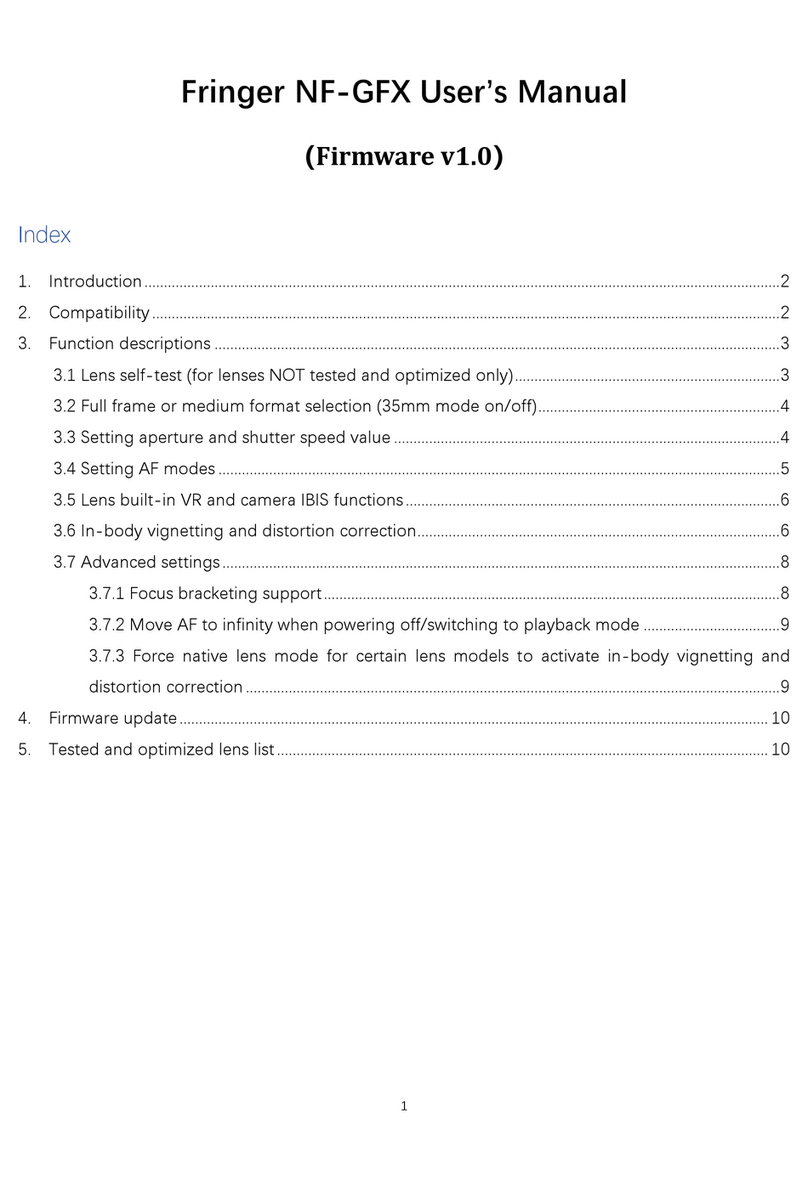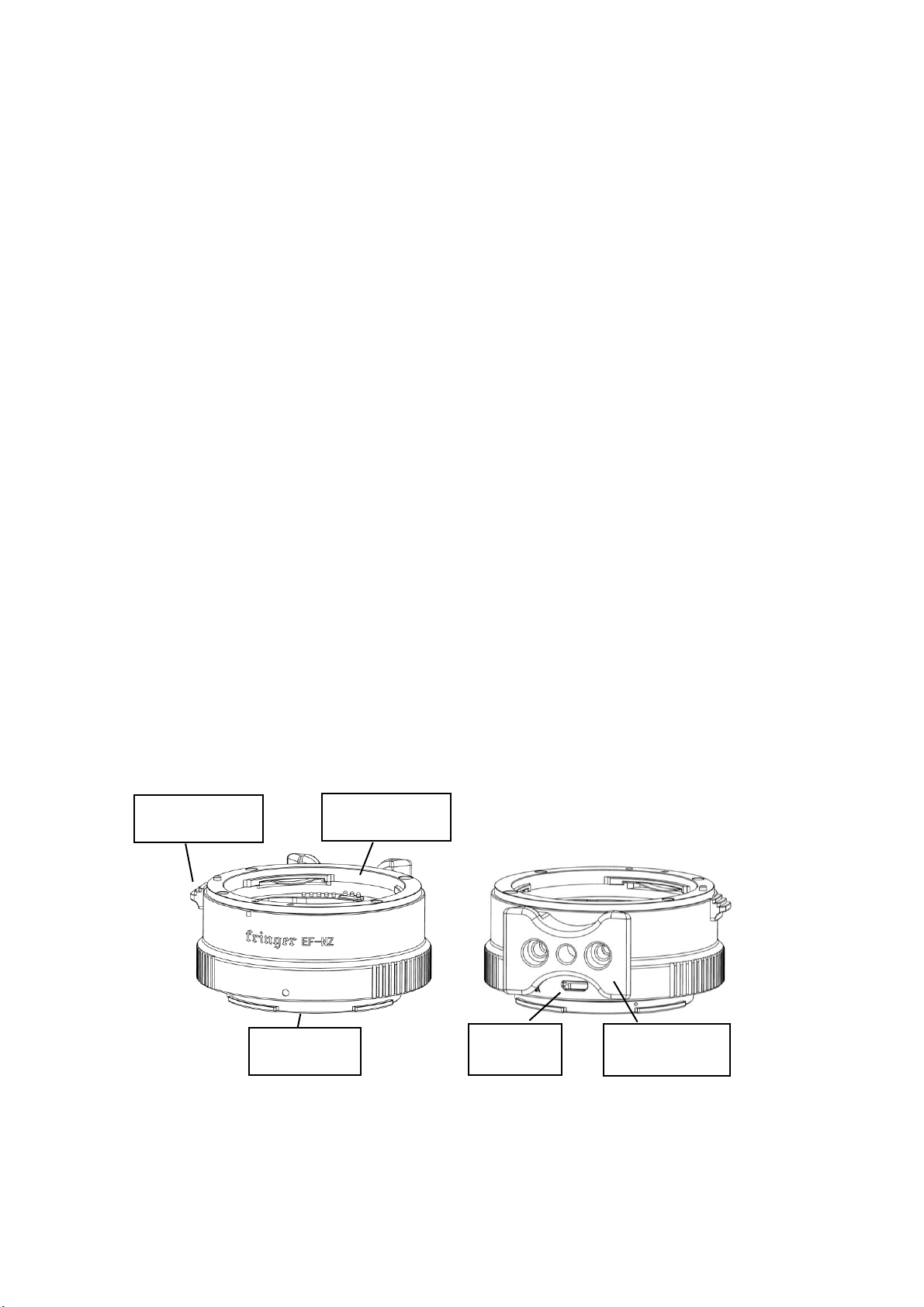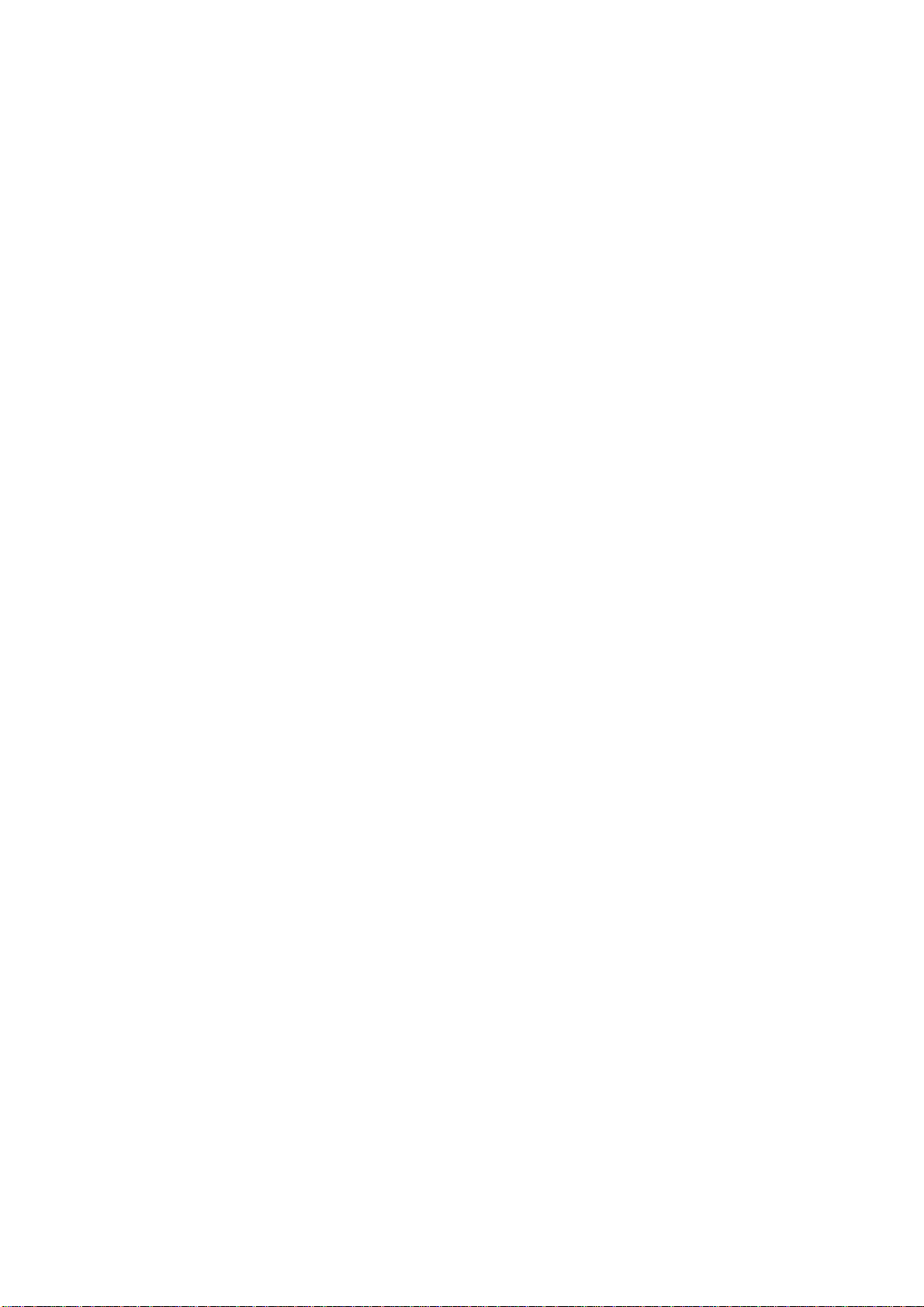2
This adapter works with Z mount cameras including Z6, Z7, Z50, and theoretically
other Z cameras to be released in the future. If compatibility issues are found when a new
Z camera comes, we may fix it through a new firmware update.
Begin with firmware 1.20, the adapter is compatible with almost all EF/EFS mount
lenses manufactured by Canon and major third parties except some rare cases. Aperture
control works for all AF or MF (such as TS-E) lenses. Phase detection AF works for all AF
lenses. Whatever which AF modes, i.e. AFS, AFC, face and eye detection focus, and still
photo or movie mode you use, it’s just like adapting an F mount lens through the FTZ
adapter.
However, because the EF/EFS mount is a huge family, we haven’t tested all lenses.
Thus, if you encounter any compatibility problem, please let us know. As long as we can
find a lens sample to do tests, the problem may be solved through a firmware update.
3. Function descriptions
The basic usage is similar to adapting a Nikon F mount lens through the FTZ adapter.
3.1 Installation and image area setting
We suggest to install the lens to the adapter first. Then install the adapter to the
camera. When you need to change the lens, please power off the camera first. Then
replace the lens and power on the camera again.
When an APS-C lens is installed, the adapter will not force the camera to use DX format.
Instead, the choice is yours. But if you set the image area to FX, there may be dark corners,
distortions, etc. That isn’t the malfunction of the adapter but limitations of APS-C lens
itself.
3.2 Lens built-in IS and camera IBIS functions
This adapter fully supports both IS (or OS, VC, etc.) function of the lens and IBIS
function of the camera. But they cannot work together.
IBIS is controlled by the camera menu. As long as the menu item “Vibration Reduction”
is set to “ON”, it keeps working.
Lens IS function is controlled by the IS switch on the lens. As long as it’s at “ON”
position, it keeps working.
The two IS functions are independent. Don’t turn on both at the same time. Or the