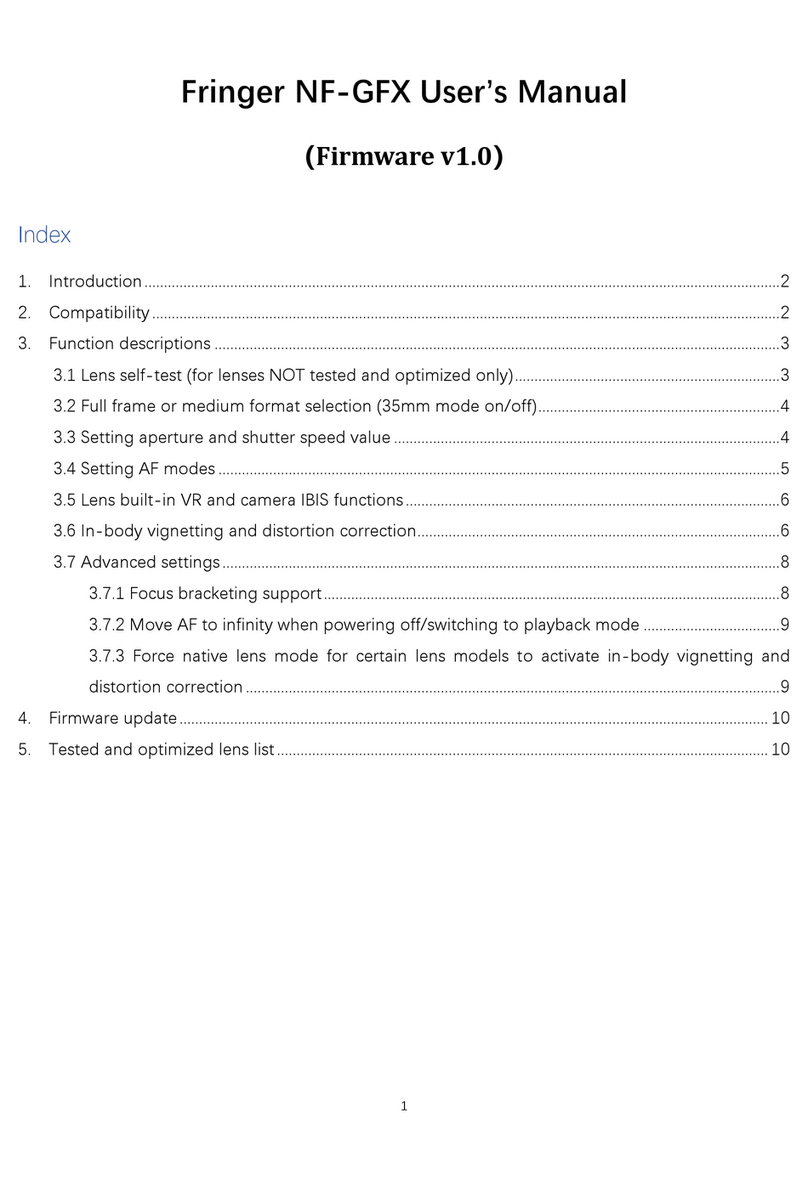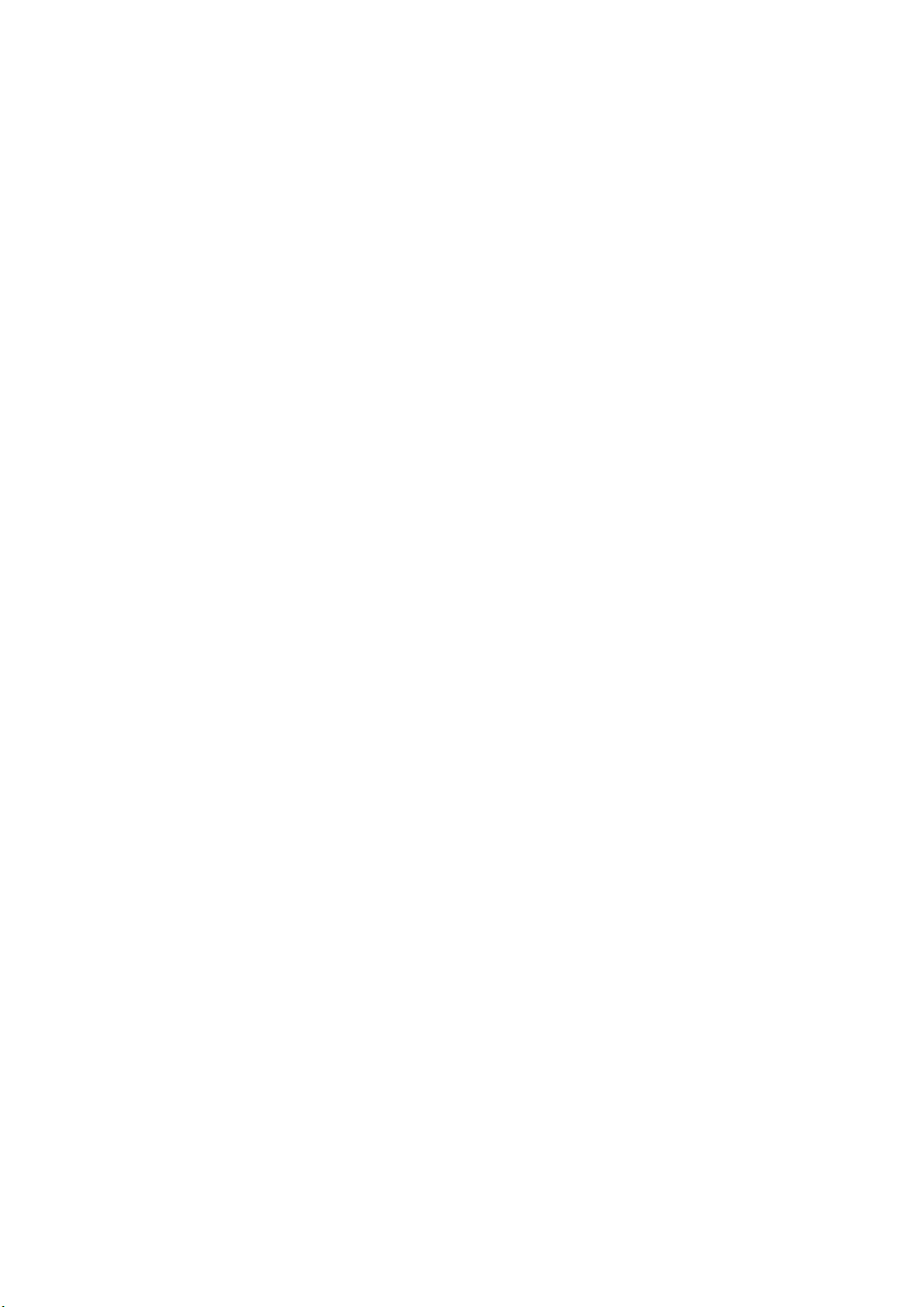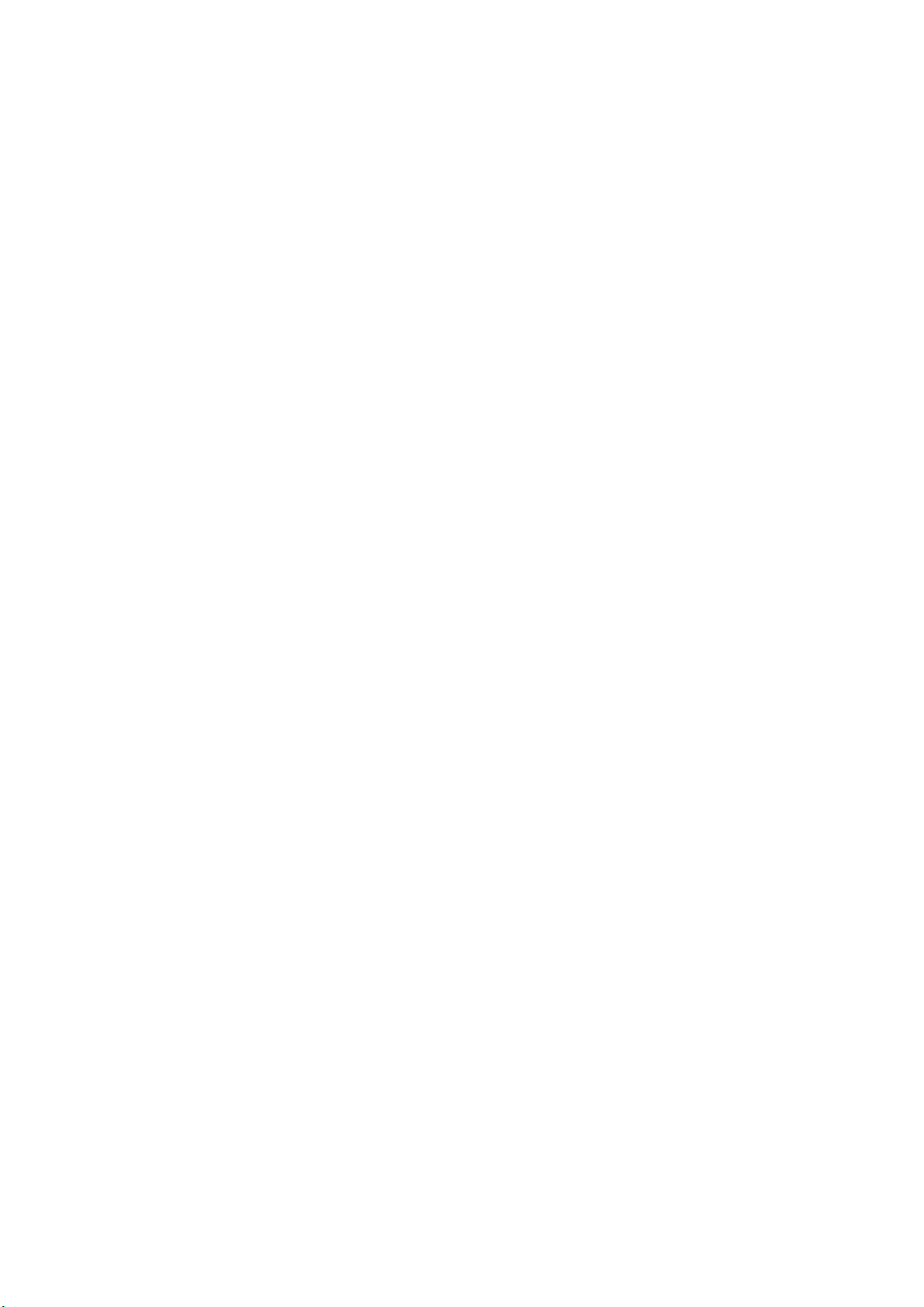more step brings it to the A (Auto mode) under which the aperture will be decided by the camera (P or
S mode). Now if the ring is turned right one more step further, it will be set to C (Command mode). The
aperture ring logic described above is exactly the same as native GF lenses.
Setting aperture value through command dial on the camera:
Instead of using the aperture ring, you may also set the aperture value through the command dial
on the camera body by turning the aperture ring to the right most, i.e., C position, as described earlier.
Be noted that the front dial of some GFX cameras may be used for both ISO and aperture settings. On
those camera models, you may need to press the front dial before setting the aperture value if it is in
the ISO setting mode. To avoid the conflicts of ISO and aperture settings on those cameras, electronic
aperture ring is the preferred way of setting the aperture.
Caution: For zoom lenses with variable maximum aperture, please zoom it to the wide end
before moving aperture ring between A/C position and smallest aperture setting position.
Manually setting shutter speed is suggested! If you set shutter speed to auto, when
environment brightness changes during view finding, the lens aperture blades may move frequently
with a little noise and slightly flashing of LCD or EVF. Native GF lenses behave the same. But their
aperture motor moves so fast and silently that you will never notice. However, EF lenses’ aperture
motor moves slower and noisier. If you want to avoid it, please manually set shutter speed. You may
still set shutter speed to auto if that’s tolerable. Be noted that if “PREVIEW EXP./WB IN MANUAL
MODE” on the camera menu is set to “OFF”, the described issue may occur even the shutter speed is
set manually.
For zoom lenses with variable maximum aperture that haven’t been tested and optimized,
aperture values may not be displayed correctly. Primes, zooms with fixed maximum aperture, and all
lenses optimized don’t have this issue.
3.4 Setting AF modes
Due to the limitation of EF lenses who are designed for 35mm
cameras, when using them on GFX cameras, there may be distortions
in the edge areas that damage the performance of auto focus. Thus,
please avoid using focus points in those areas if possible. Focus
points in the 5 or 7 rows in the middle are usually safe to be chosen.
In most cases, the rest of focus points work, too. But the AF accuracy
and success rate may decrease.
On cameras with PDAF, e.g., GFX100 and GFX100S, the size of the focus points may affect AF
performance. If AF success rate or accuracy issues are encountered, you may try different AF point
size settings. Usually, the smaller focus point setting may bring more accuracy. But it may need more