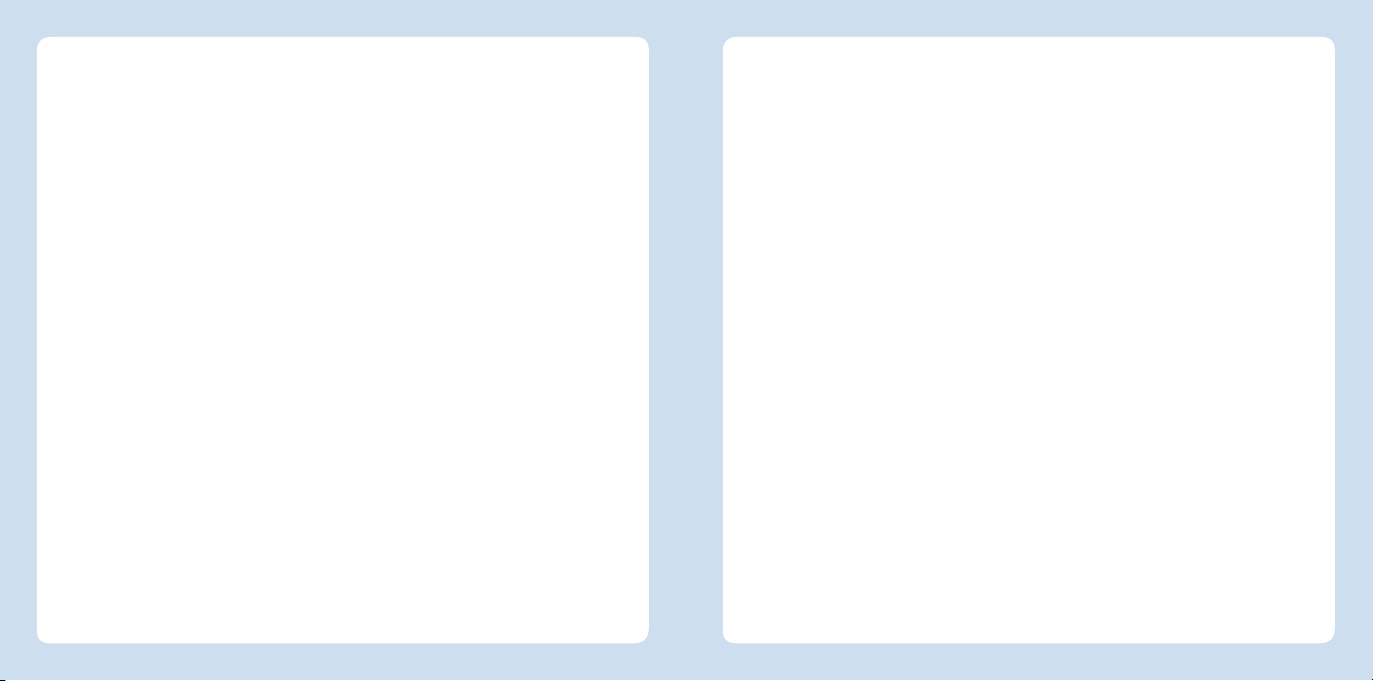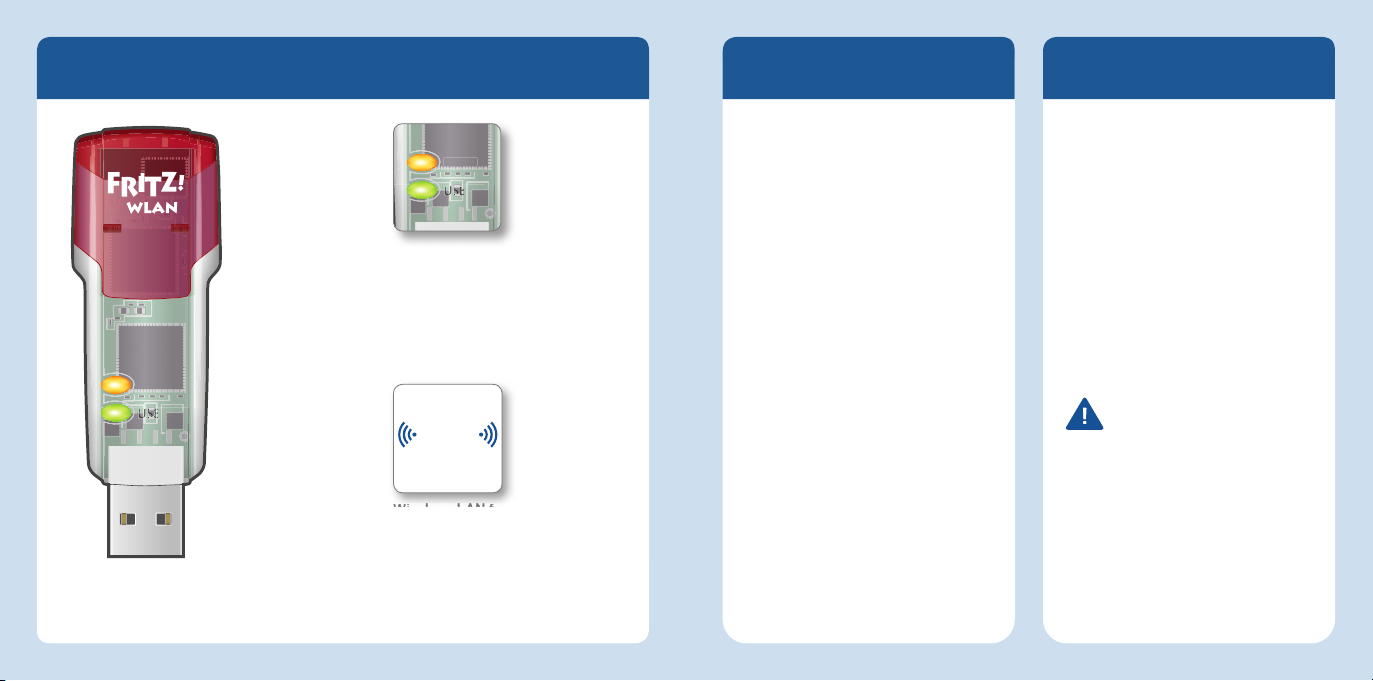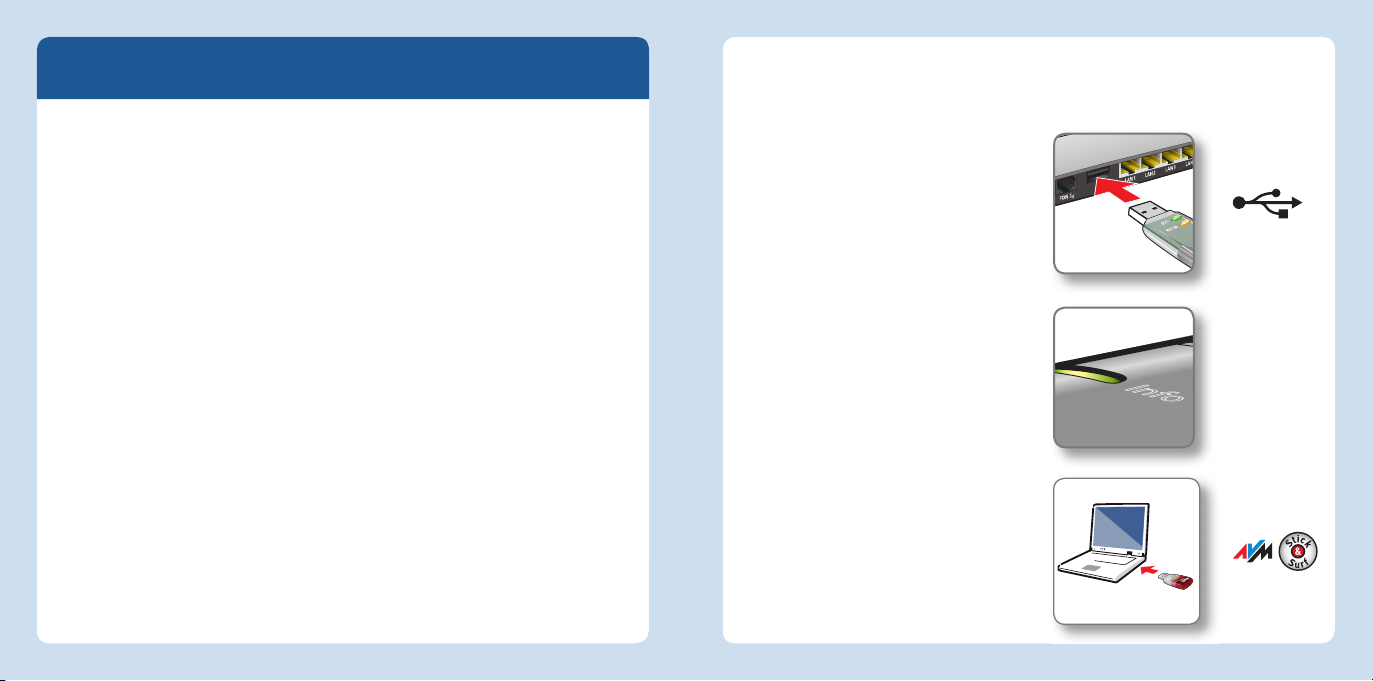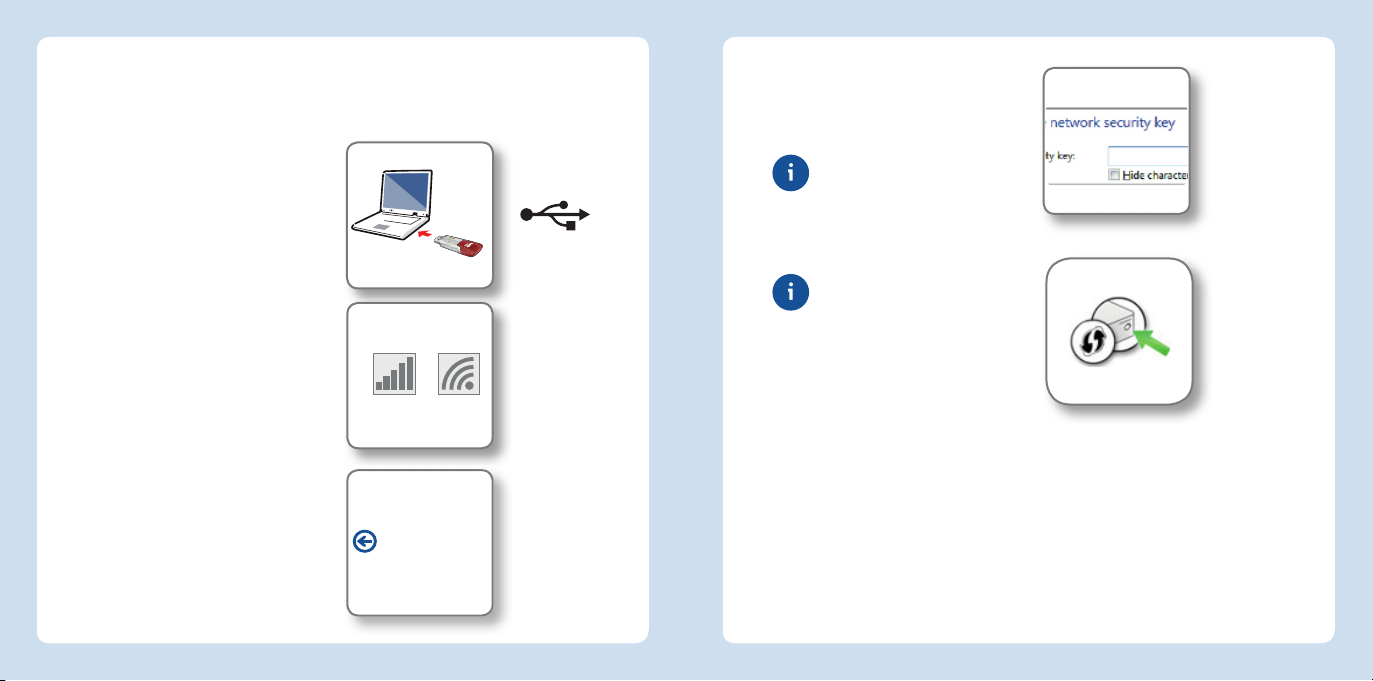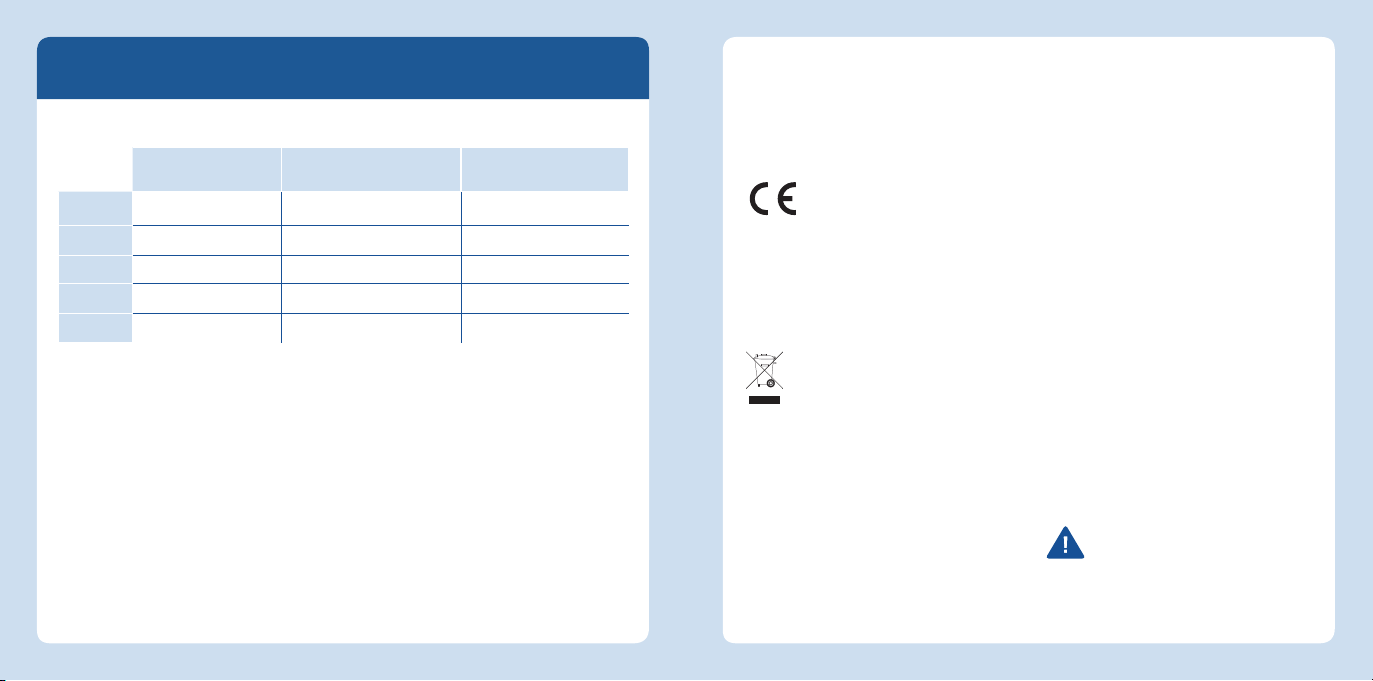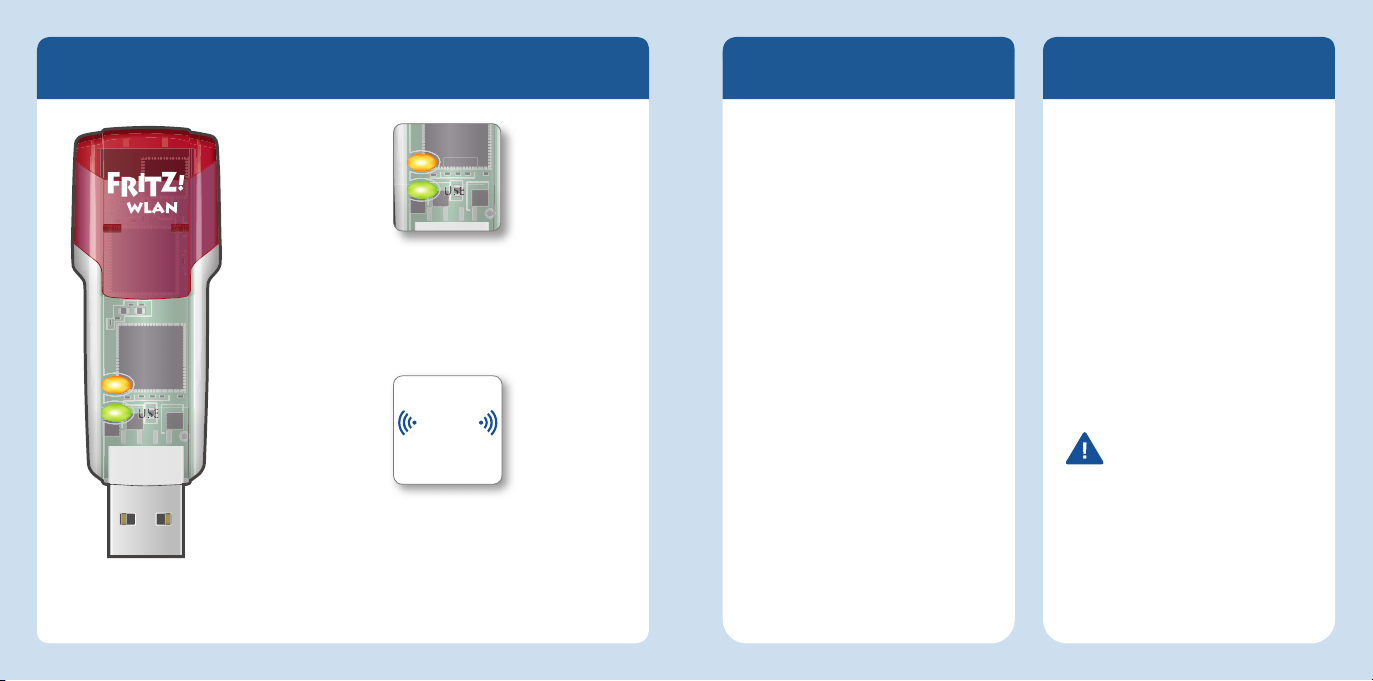Wireless LAN Standards
Your FRITZ!WLANStickAC860 supports the following wireless LAN standards:
Frequency Band (GHz) Transmission in Mbit/s
(gross, maximum)
Transmission in Mbit/s
(net, maximum)
802.11b 2.4 11 5
802.11g 2.4 54 25
802.11n 2.4/5 300 150
802.11a 554 25
802.11ac 5 866 420
For wireless LAN connections the FRITZ!WLANStickAC860 must use the same
standard and the same frequency band as your wireless access point. This means
that the settings of the wireless access point determine which standard is used in
a radio network.
The best transmission speeds can be achieved by operating your wireless access
point in the 5-GHz frequency band. The 5-GHz band is subject to less interference
and provides more channels for transmission than the 2.4-GHz frequency band.
Declaration of CE Conformity
AVM declares herewith that the
device is compliant with the basic
requirements and the relevant rules in
directives 2014/53/EU, 2009/125/EC
and 2011/65/EU.
The declaration of CE
conformity is available at
http://en.avm.de/ce.
Licensing Terms
The licensing conditions valid for
the FRITZ!WLANStickAC860 are
stipulated in the online help of the
FRITZ!WLAN software.
In accordance with the Waste
of Electrical and Electronic
Equipment Directive, the
FRITZ!WLANStickAC860 may
not be disposed with household waste.
Please bring it to your local collection
points for disposal.
Technical Specifications
compatible with 802.11n
(300Mbit/s), 802.11g,a (54Mbit/s),
802.11b (11Mbit/s)
with 802.11n up to 300Mbit/s
(gross) for wireless high-speed
access (LAN/DSL); the actual user
data rate will be somewhat lower
Wireless LAN radio technology at
2.4 GHz range: 2.4 GHz – 2.483 GHz,
max. 100 mW
Wireless LAN radio technology at
5 GHz ranges: 5.15 GHz – 5.35 GHz,
max. 200 mW, and5.47 GHz – 5.725
GHz, max. 1000 mW
In the 5-GHz band for wireless LAN,
the range from 5.15 GHz to 5.35
GHz is intended only for indoor use.
This restriction or requirement is
effective in the EU member states
AT, BE, BG, CY, CZ, DE, DK, EE, EL, ES,
FI, FR, HR, HU, IE, IT, LT, LU, LV, MT,
NL, PL, PT, RO, SE, SI, SK, UK.
maximum wireless LAN
security with WPA2 (802.11i), or
alternatively, WPA, WEP (128/64)
WPS (Wi-Fi Protected Setup):
simple wireless LAN configuration
with compatible remote sites
Stick&Surf: Simple adoption of
wireless LAN settings from AVM
FRITZ!Box products with a USB port
For details, see the
FRITZ!WLANStickAC860
manual at:
en.avm.de/service/manuals.
12 13
English
English