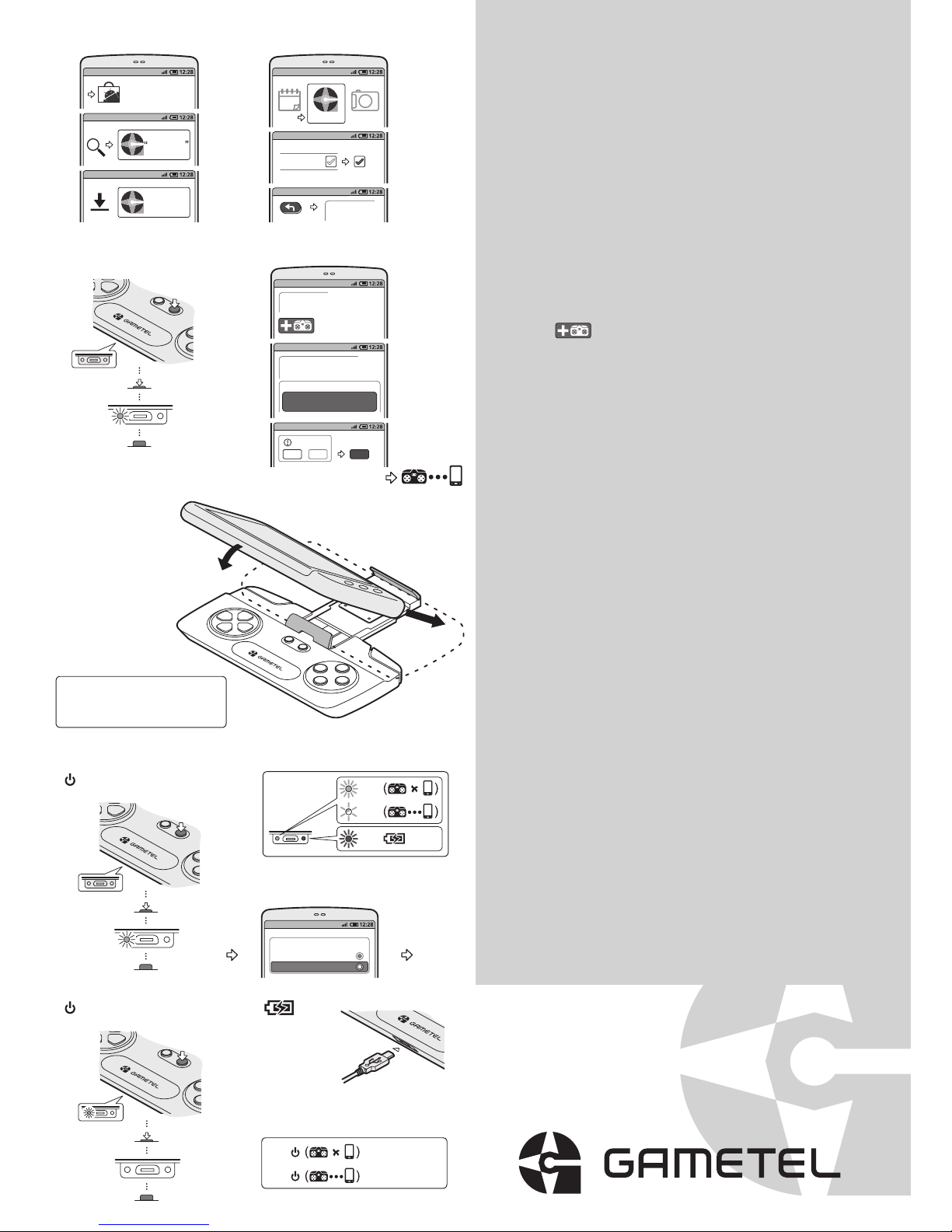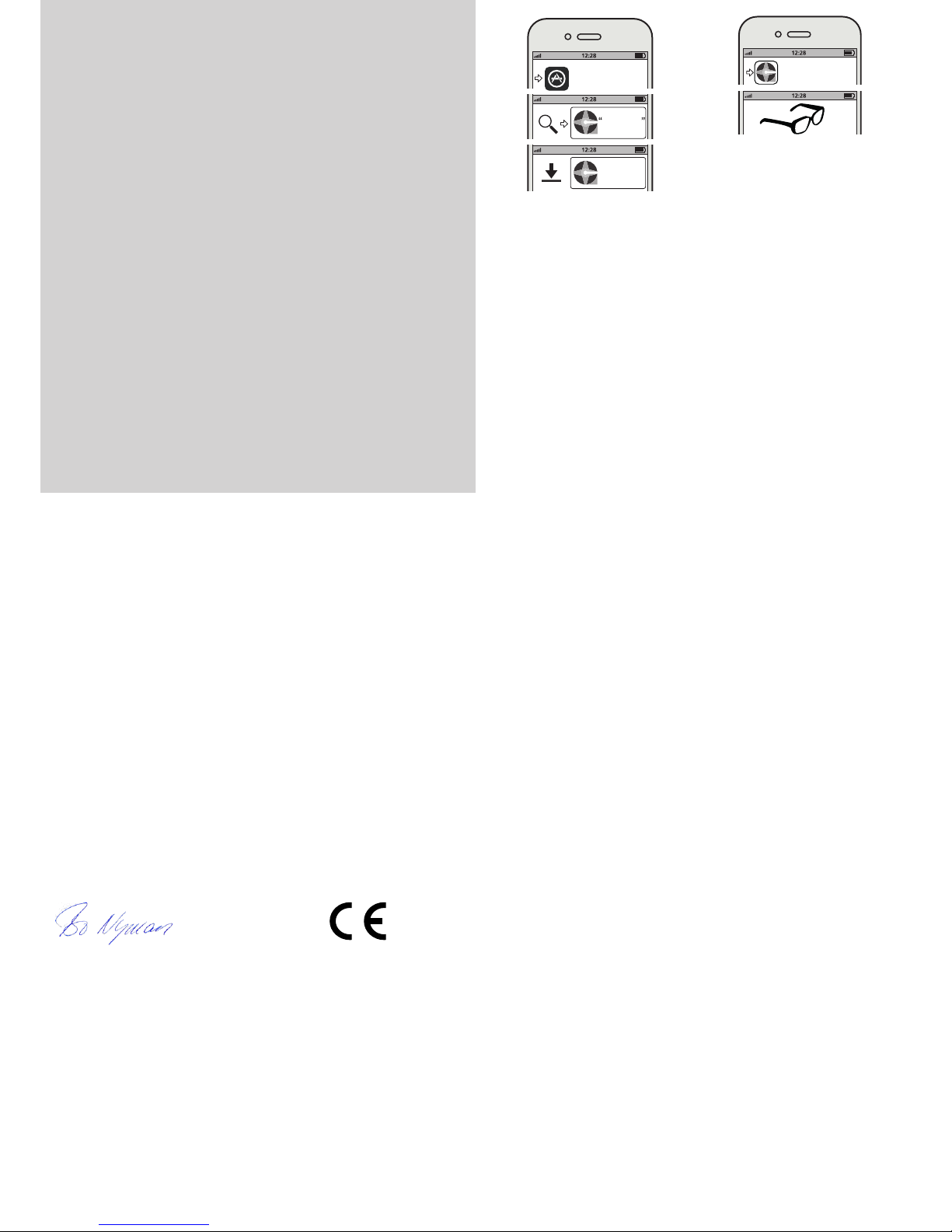AppStore
Gametel
Gametel
EC Declaration of Conformity
FCC Compliance Statement
Disposal of Electrical & Electronic Equipment (WEEE)
Please Note!Product development
This product was developed in Lund, Sweden by
Svep Design Center AB on commission from Fructel AB.
The Gametel clamp should hold your phone securely, but please check the fit
before tilting the Gametel.
Whilst gaming is fun, taking a short break every hour is advisable.
Keep your Gametel away from high humidity and wet conditions as it might harm
the electronics.
Do not use your Gametel while driving or operating any machinery!
Electronic Equipment and Batteries should not be treated as household waste. It
should be handed in at the appropriate collection point for recycling.
Do not try to remove internal batteries, they should only be removed by trained
professionals at recycling centres.
Please help protect the environment by recycling this product properly.
We, Fructel AB, Box 1233, 221 05 Lund, Sweden, declare under our sole
responsibility that our product Gametel is in conformity with the appropriate
standards EN300328, EN 301489-1/-17, EN 60950 : 2006 + A1:2010 +
A11:2009 + A12:2011 following the provisions of Radio Equipment and
Telecommuncation Terminal Equpment Directive 1999/5/EC.
This device complies with part 15 of the FCC and Industry Canada Rules. Operation is
subject to the following two conditions:
(1) This device may not cause harmful interference, and
(2) this device must accept any interference received,
including interference that may cause undesired operation.
Changes or modifications not expressly approved by the party responsible
for compliance could void the user’s authority to operate the equipment.
This equipment has been tested and found to comply with the limits for a Class B digital
device, pursuant to part 15 of the FCC Rules. These limits are designed to provide reasonable
protection against harmful interference in a residential installation. This equipment generates,
uses and can radiate radio frequency energy and, if not installed and used in accordance with
the instructions, may cause harmful interference to radio communications. However, there is
no guarantee that interference will not occur in a particular installation. If this equipment does
cause harmful interference to radio or television reception, which can be determined by turning
the equipment off and on, the user is encouraged to try to correct the interference by one or
more of the following measures:
—Reorient or relocate the receiving antenna.
—Increase the separation between the equipment and receiver.
—Connect the equipment into an outlet on a circuit different from that to which the receiver
is connected.
—Consult the dealer or an experienced radio/TV technician for help.”
Lund, December 2011
Bo Nyman, CEO, Fructel AB
iOS: Initial installation
1 Go to AppStore
2 Search for “Gametel”
3 Download and install the Gametel app
4 Run the Gametel app
5 In the app there is a Manual tab where you can read the details on how to
set up your iOS device to run with Gametel.
1 4
2 5
3
Gametel