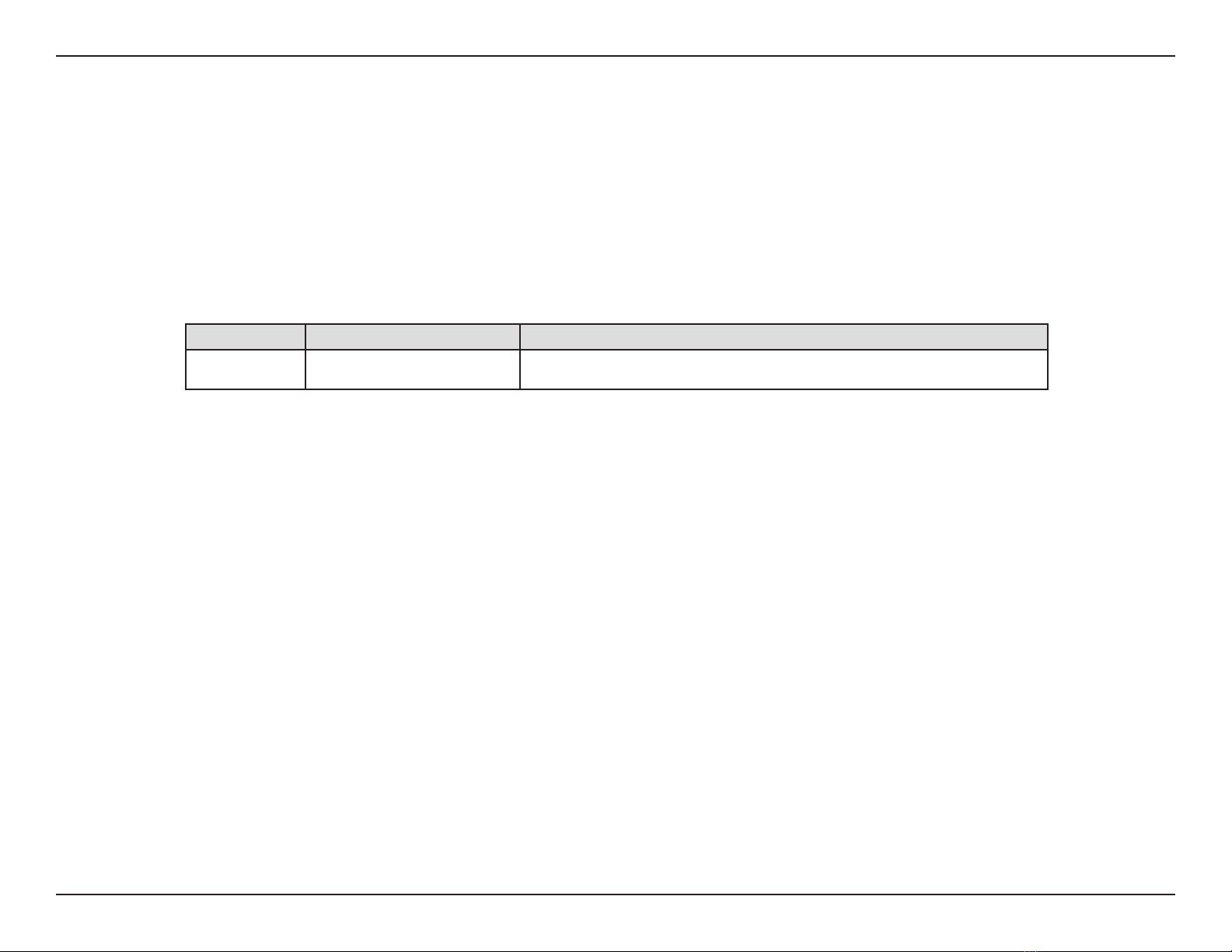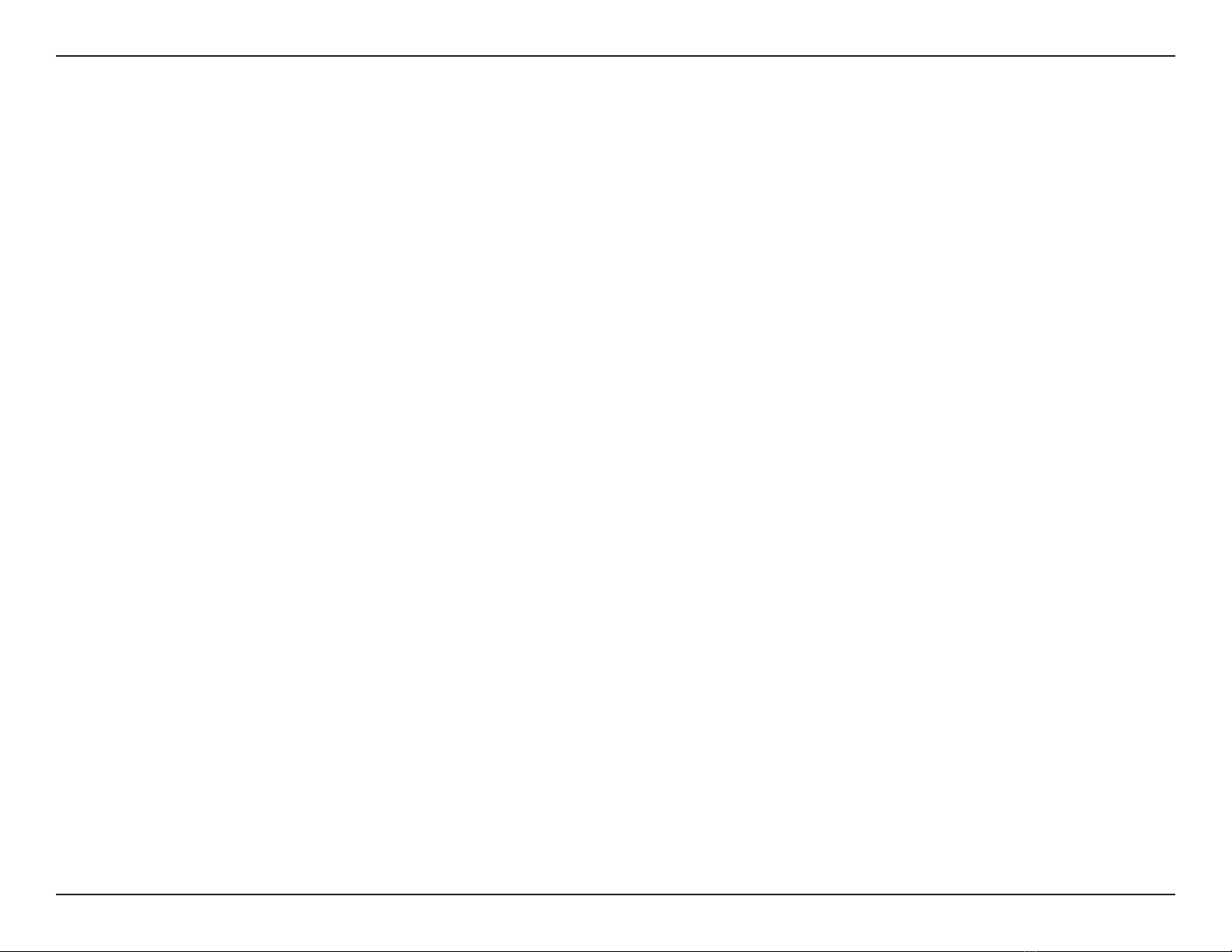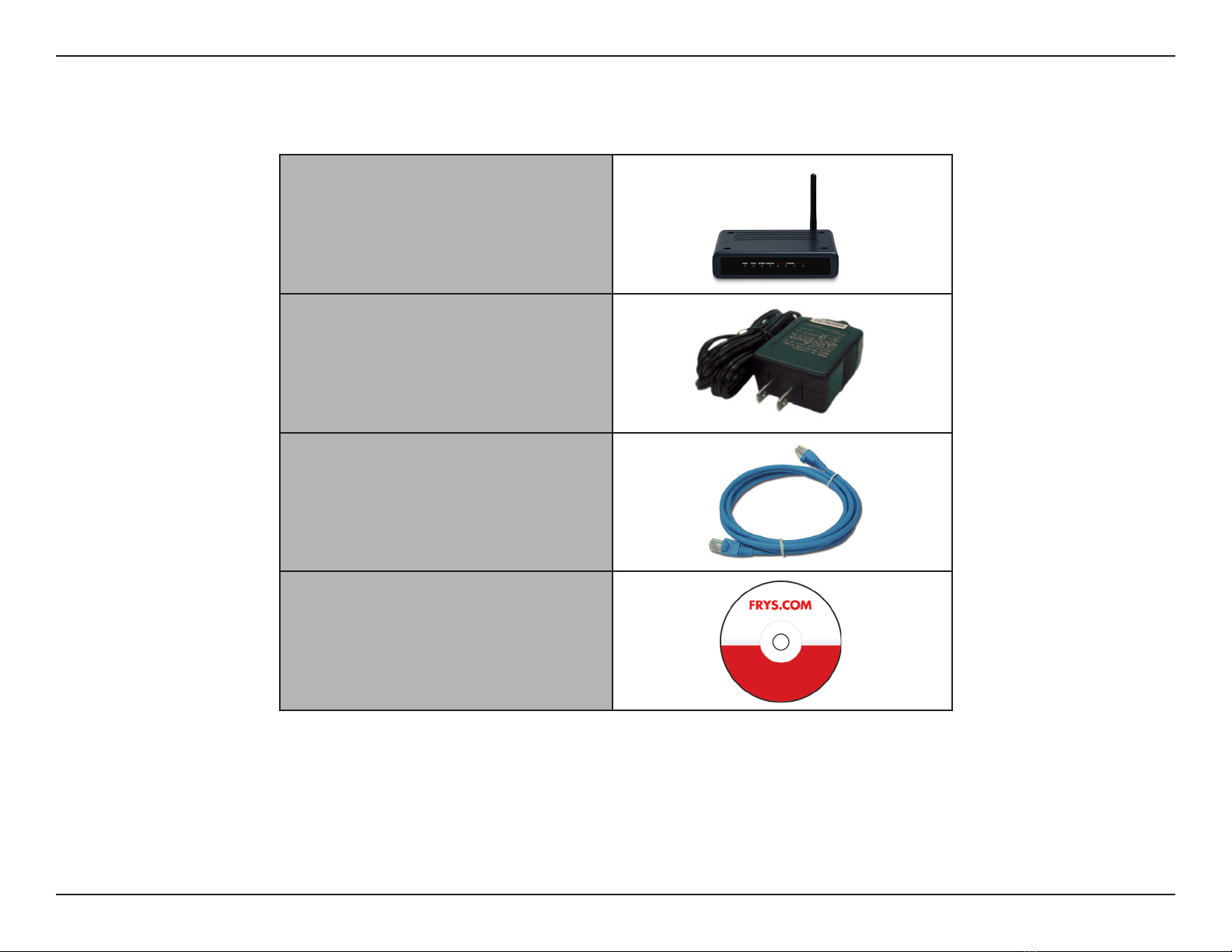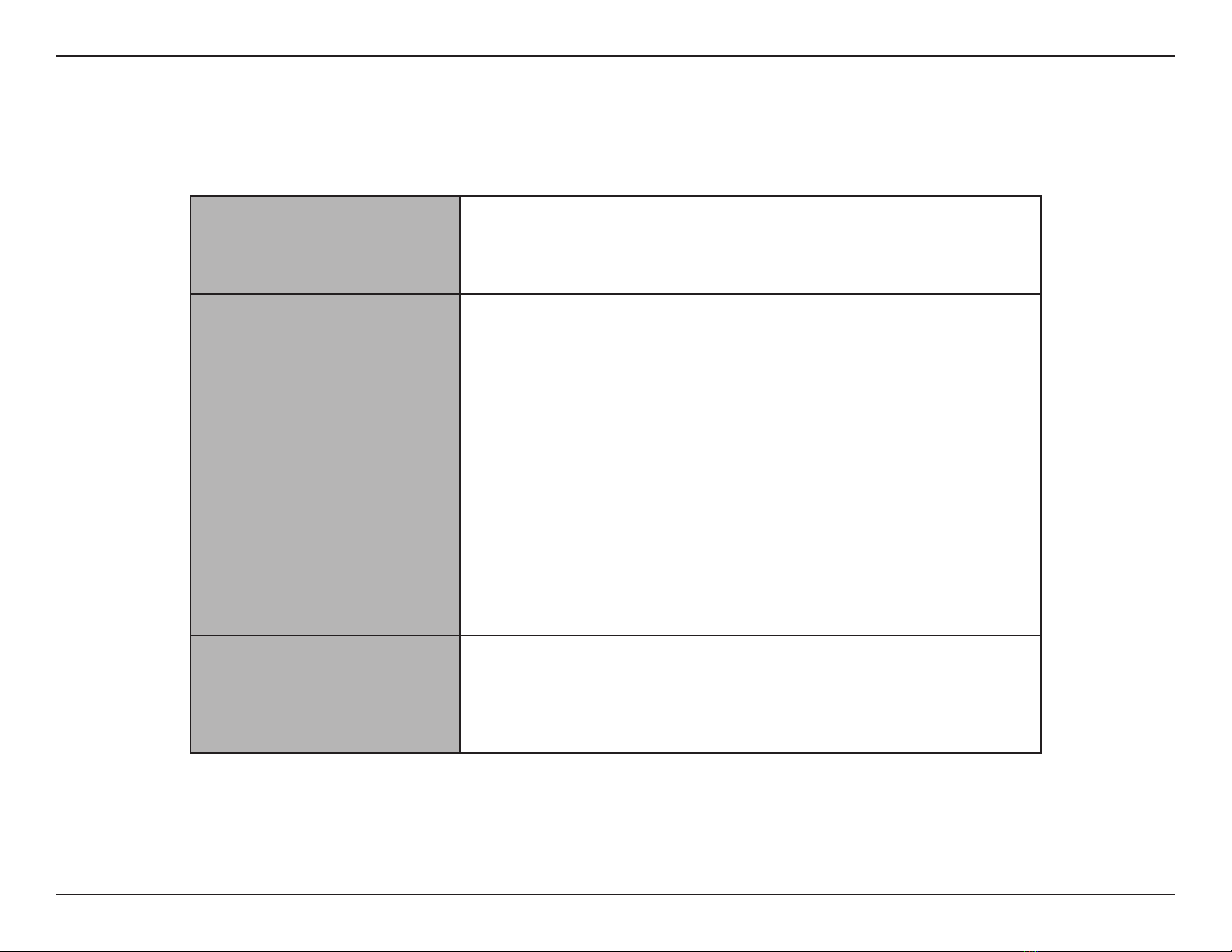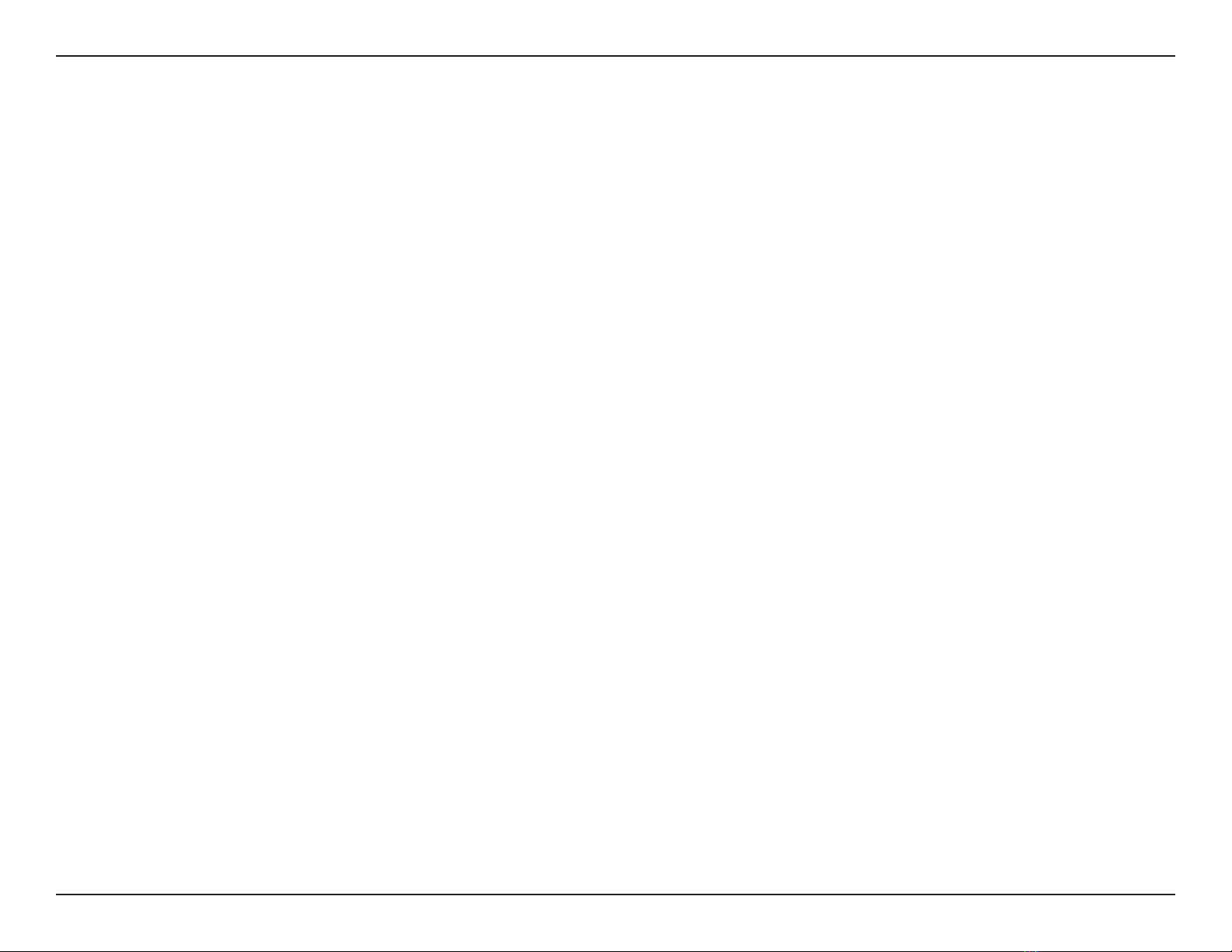iiFR-54RTR User Manual
Table of Contents
Preface...........................................................................i
Product Overview ........................................................ 1
Package Contents ................................................... 1
System Requirements ............................................. 2
Introduction.............................................................. 3
Features .................................................................. 4
Hardware Overview ................................................. 5
Connections....................................................... 5
LEDs .................................................................. 6
Installation.................................................................... 7
Before you Begin ..................................................... 7
Wireless Installation Considerations........................ 8
Connect to Cable/DSL/Satellite Modem .................. 9
Connect to Another Router .................................... 10
Getting Started ...................................................... 12
Conguration............................................................. 13
Web-based Conguration Utility ............................ 13
Setup Wizard ................................................... 14
Internet Setup .................................................. 18
Dynamic (Cable) .......................................... 18
PPTP............................................................ 21
L2TP............................................................. 23
Static (assigned by ISP)...............................25
Wireless Settings ............................................. 26
Manual Wireless Settings ................................ 27
Network Settings.............................................. 28
DHCP Server Settings ..................................... 29
DHCP Reservation........................................... 30
Virtual Server ................................................... 32
Port Forwarding Rules .....................................33
Application Rules ............................................. 34
QOS Engine..................................................... 35
Network Filter................................................... 36
Access Control................................................. 37
Access Control Wizard.................................38
Website Filter ................................................... 41
Firewall Settings .............................................. 42
Routing ........................................................... 44
Advanced Wireless Settings ............................45
Advanced Network Settings............................. 46
Administrator Login Name:........................... 47
Administrator Password: .............................. 47
Administrator Settings...................................... 47
Time Settings ................................................... 49
System Log...................................................... 50
Enable Logging to Syslog Server:................50
Enable Email Notication: ............................ 51
From Email Address:.................................... 51
To Email Address: ........................................ 51
SMTP Server Address:................................. 51
Enable Authentication: ................................. 51
Account Name:............................................. 51
Table of Contents