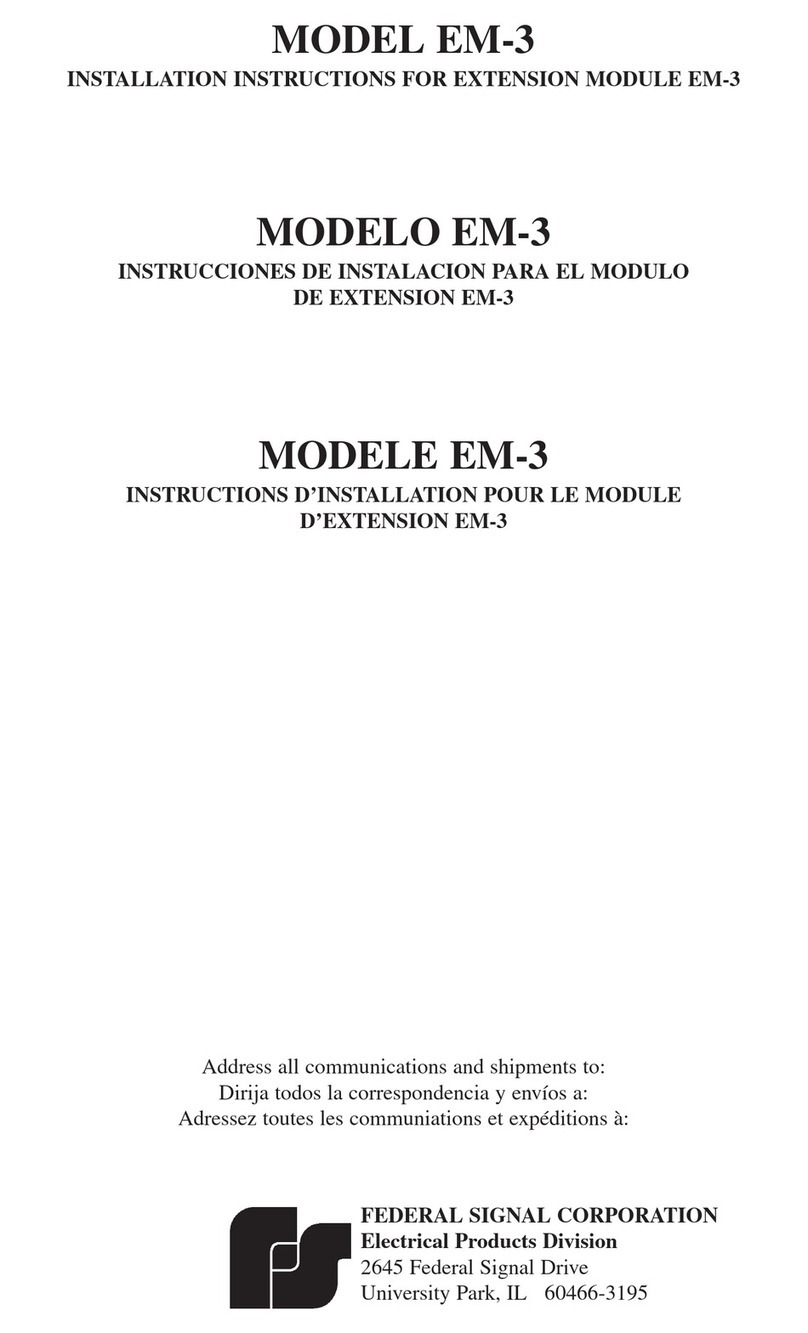9
EN
(1) Working Mode
Auto Mode: The channels are switched automatically in the system according to the switching
threshold.
Manual Mode: The channels are switched by setting channel manually.
(2) Manual Channel Option
Pri Channel (R1): The system receives optical signal from R1 channel.
Sec Channel (R2): The system receives optical signal from R2 channel.
(3) Working Mode Save
Not saved after power failure: After device powers up again, working mode would always be
automatic mode.
Saved after power failure: After device powers up again, working mode is the same as that before
power failure.
(4) R1 Switch Threshold
R1 switch threshold is the judgment condition of automatic switch. When the current power of R1 is
lower than the switch threshold, the working mode is automatic one and if power of R2 is normal, the
system will switch automati cally to R2.
(5) R2 Switch Threshold
R2 switch threshold is the judgment condition of automatic switch. When the current power of R2 is
lower than the switch threshold, the working mode is automatic one and if power R1 is normal, the
system will switch automatically to R1.
(6) R1 Alarm Threshold
R1 Alarm threshold is the judgment condition of R1 optical power early warning.
R1 optical power early warning is to remind users by perceiving signal degradation of R1.
(7) R2 Alarm Threshold
R2 Alarm threshold is the judgment condition of R2 optical power early warning.
R2 optical power early warning is to remind users by perceiving signal degradation of R2.
(8) TX Alarm Threshold
TX alarm threshold is the judgement condition of TX optical power alarm.
When the current power of TX is lower than the alarm threshold, the whole system will be severely
aected.
(9) R1/R2/TX Channel Wavelength
Please choose the appropriate channel wavelength according to the optical signal wavelength. If the
channel wavelength is dierent from optical signal wavelength, the detected optical power will be
incorrect.
The Main Working Parameters