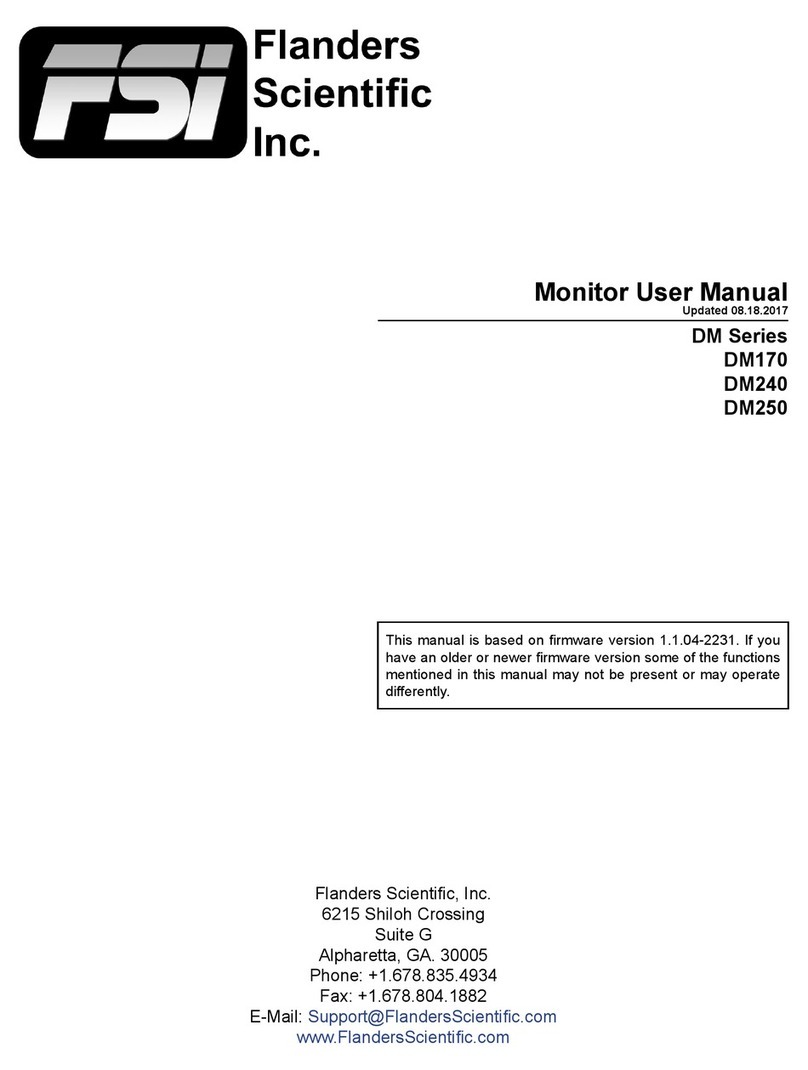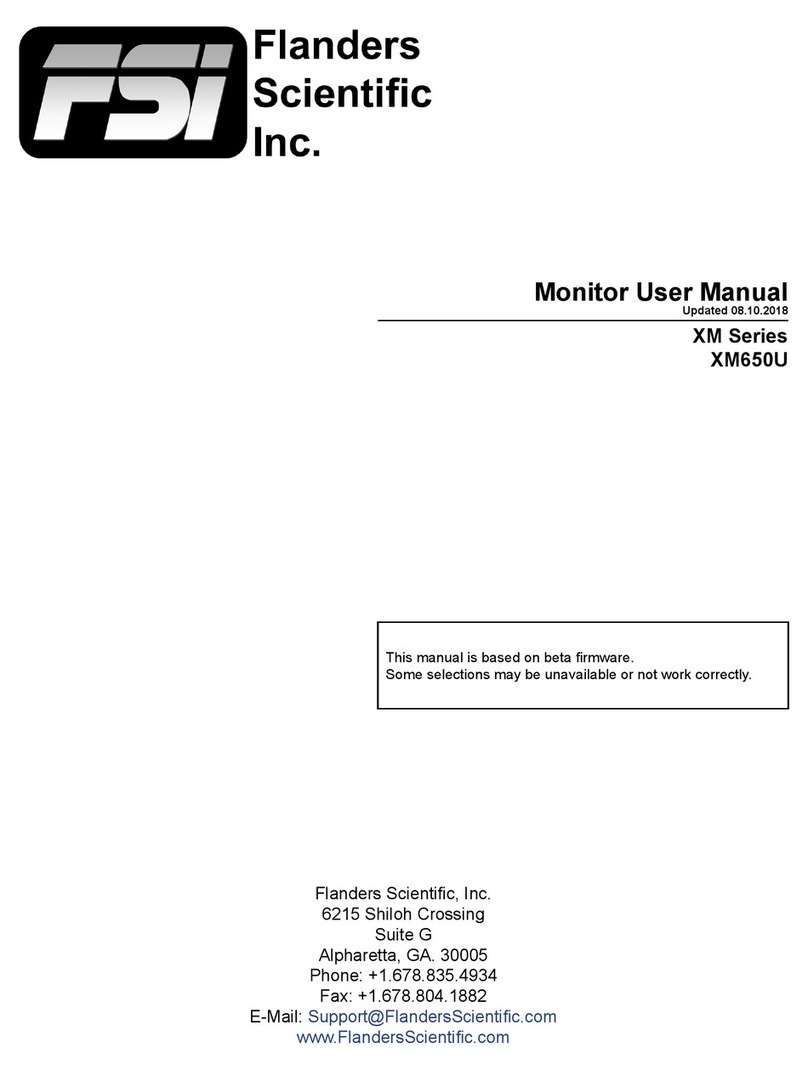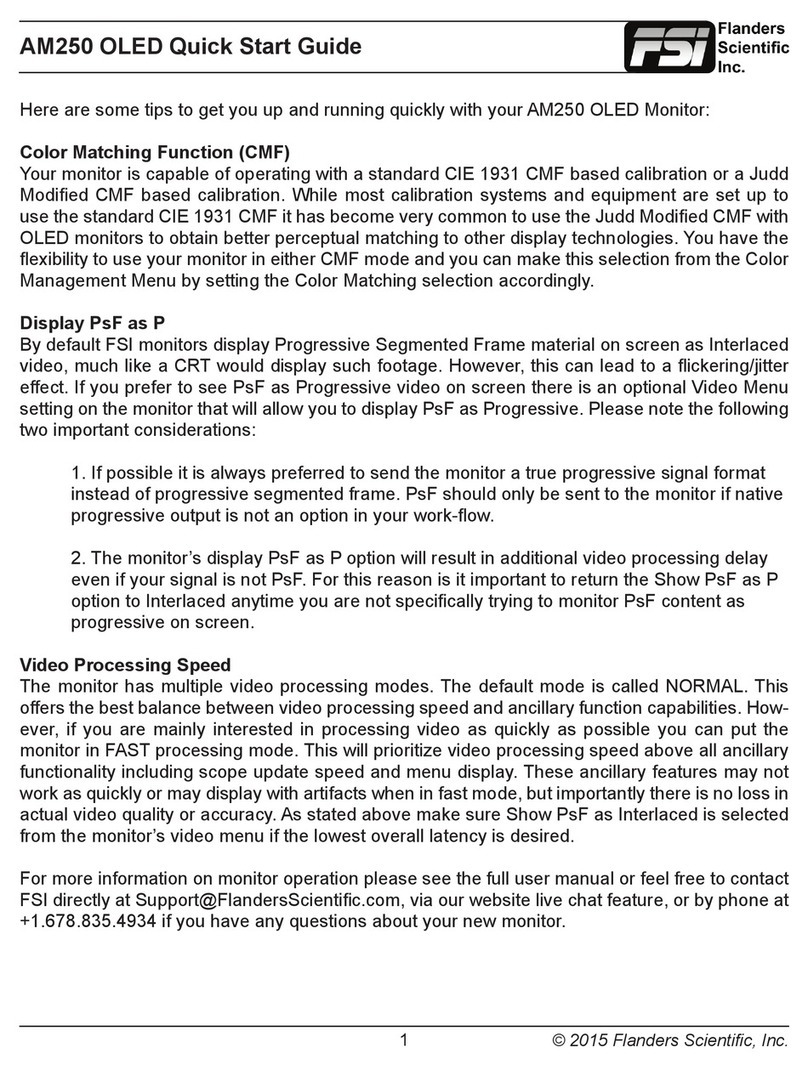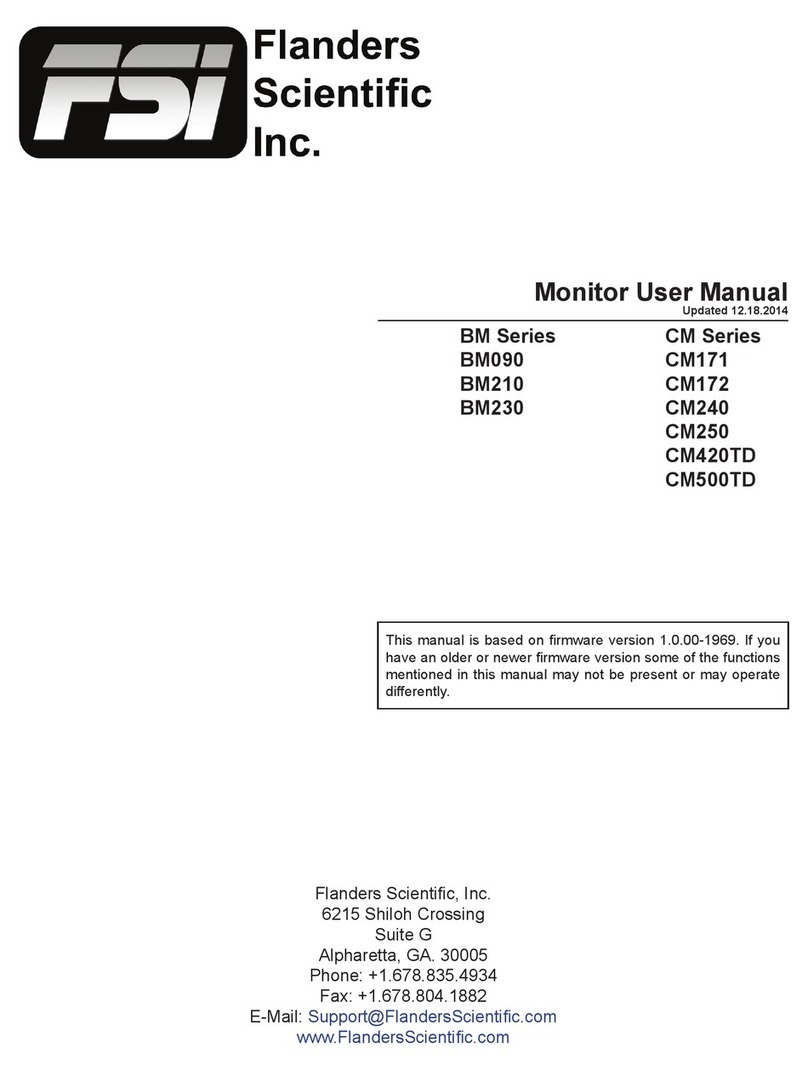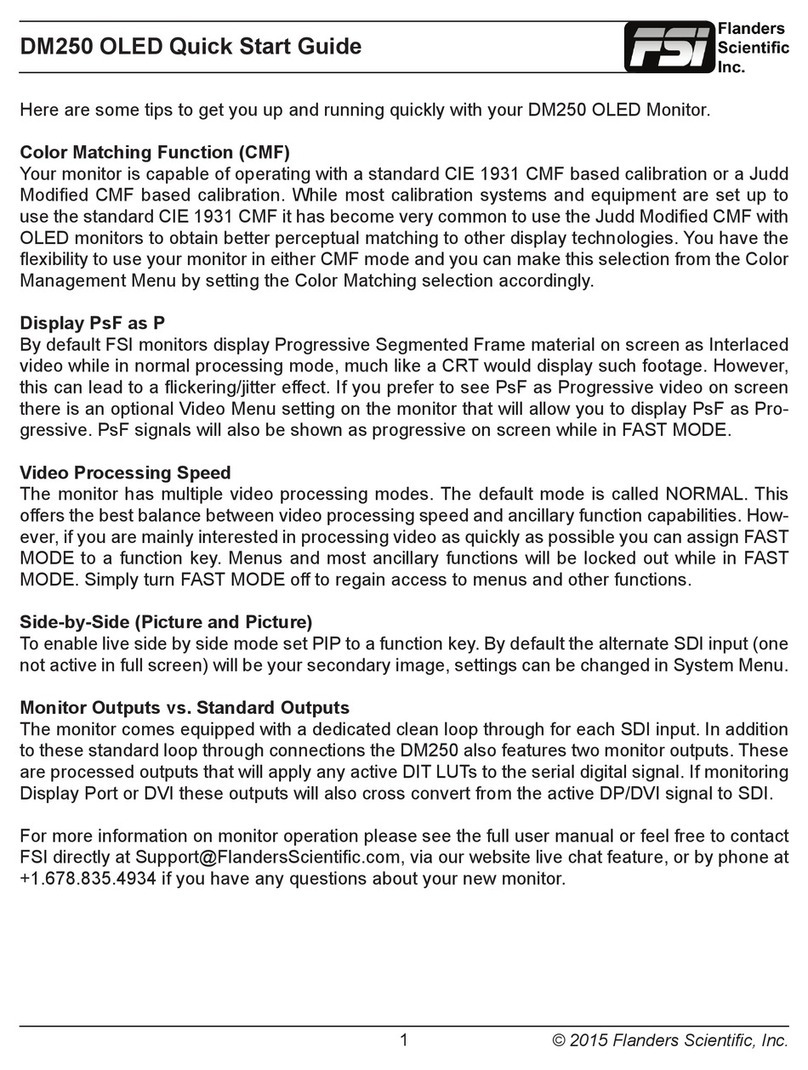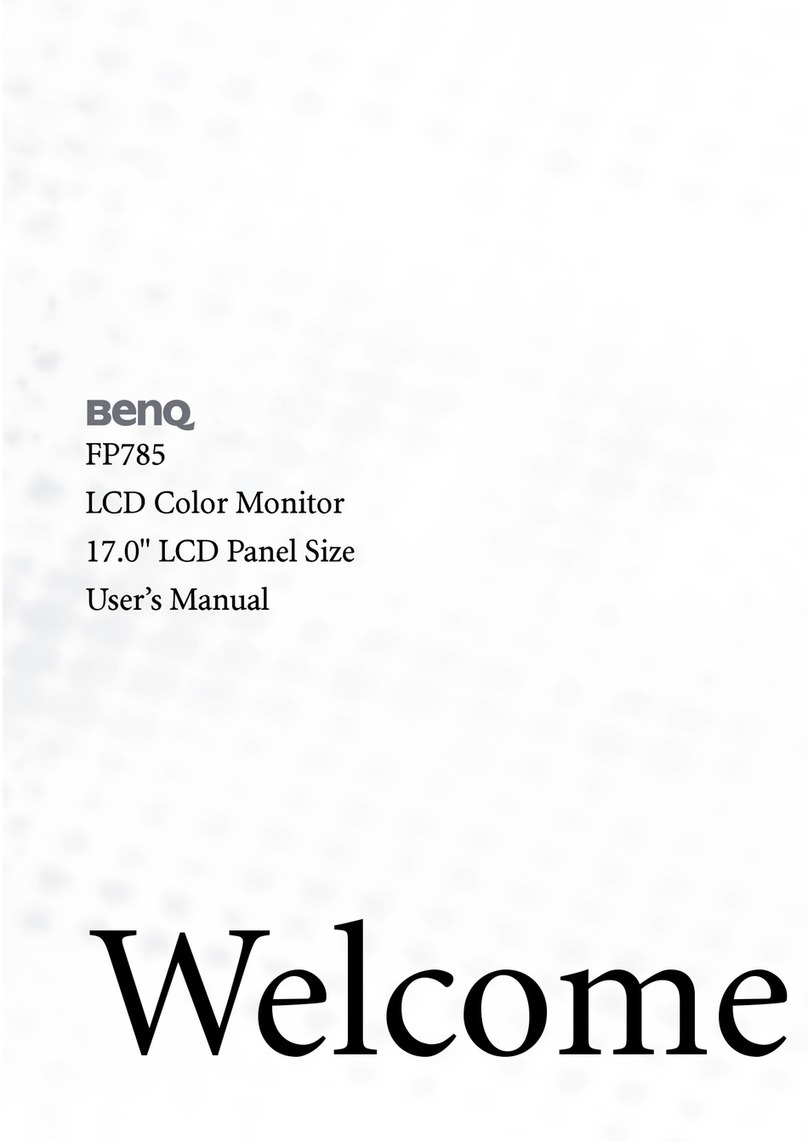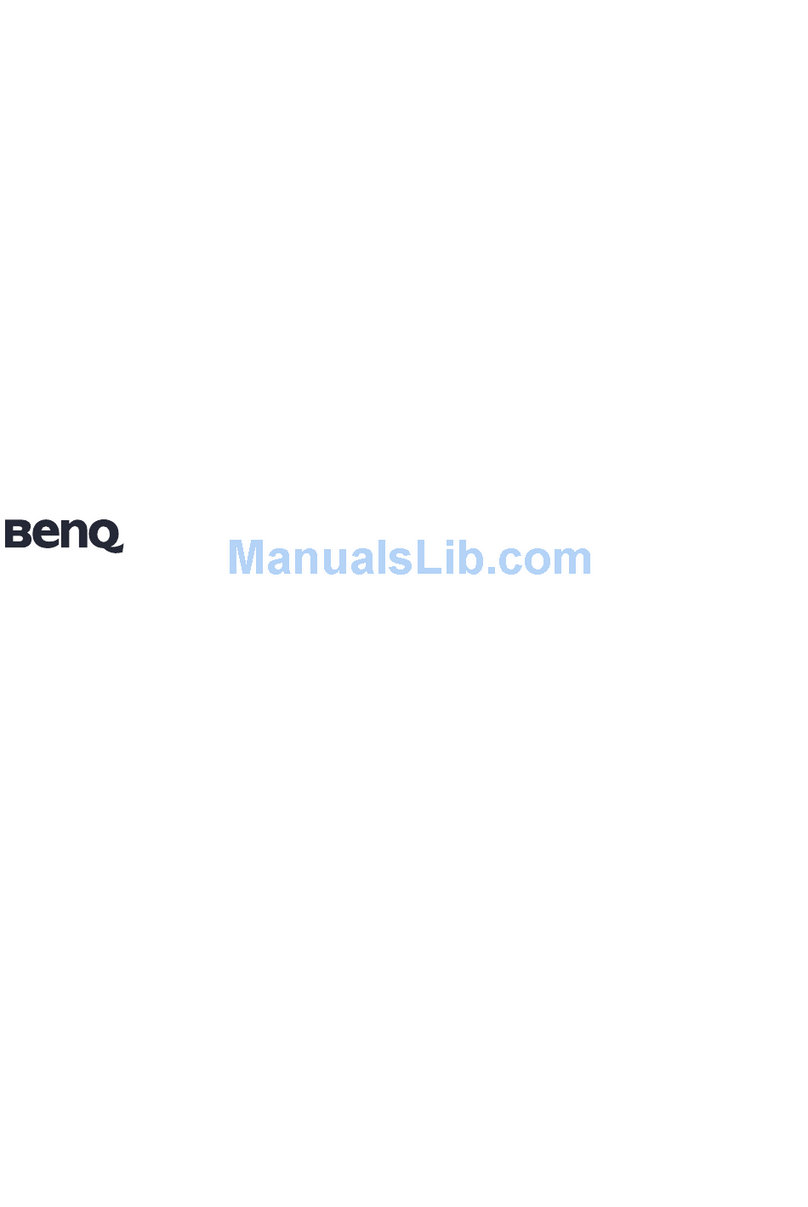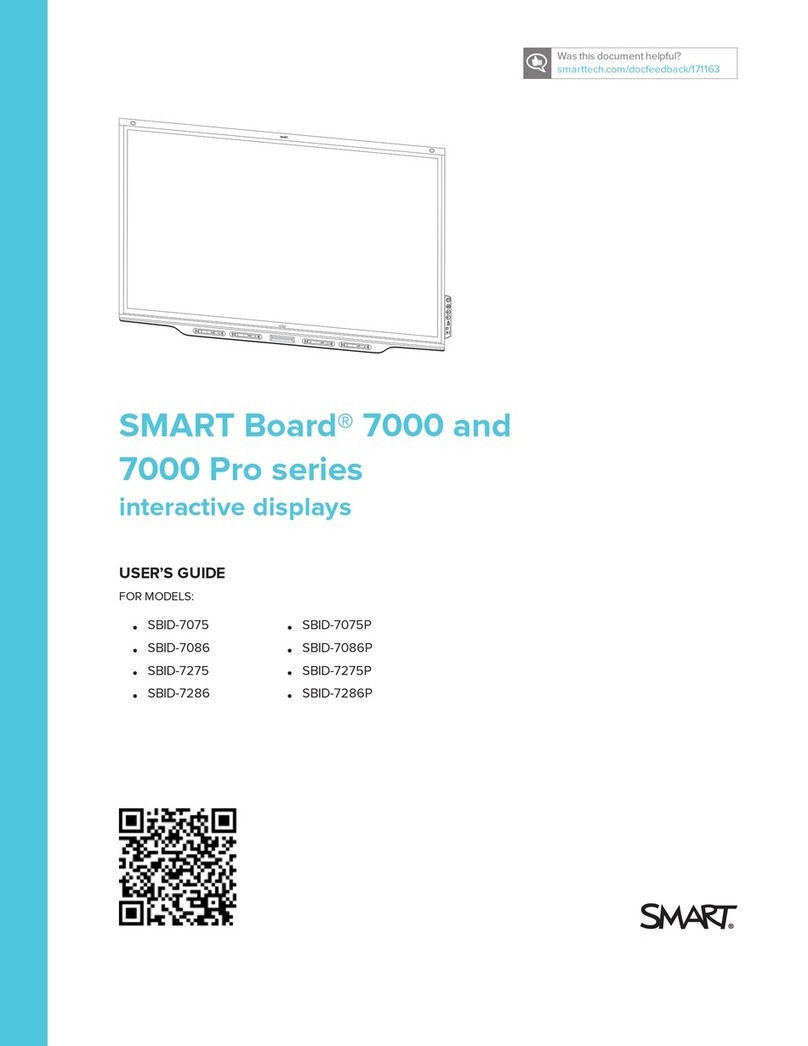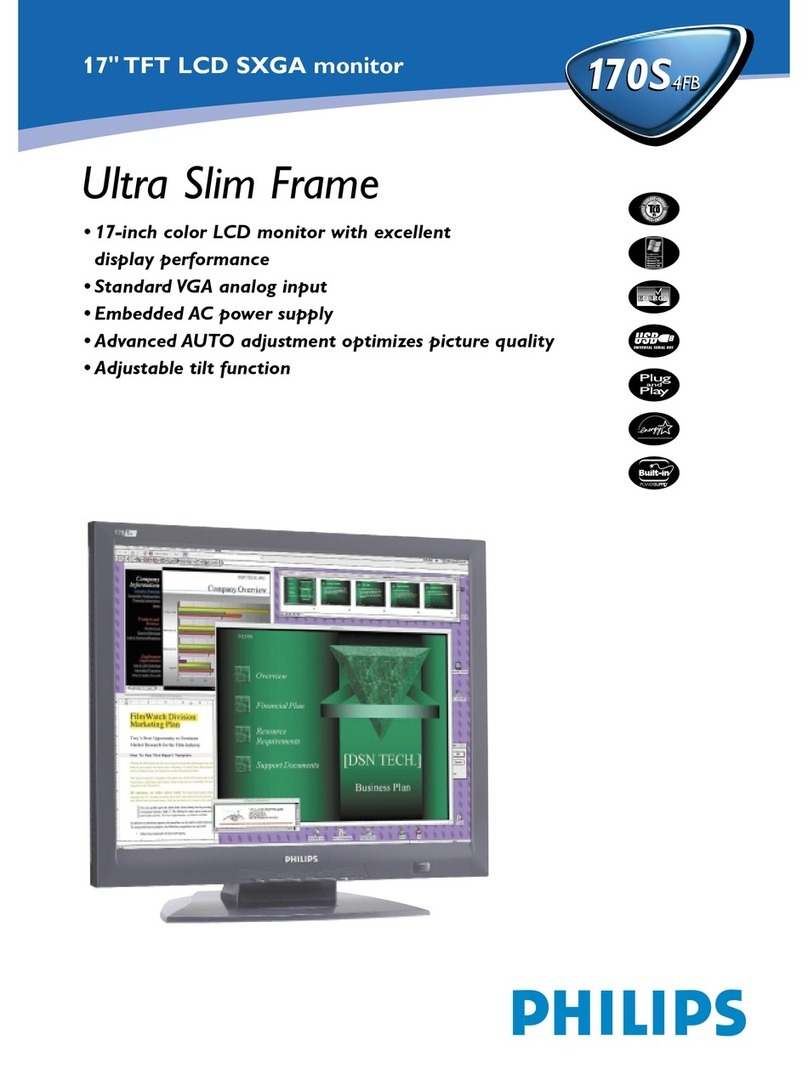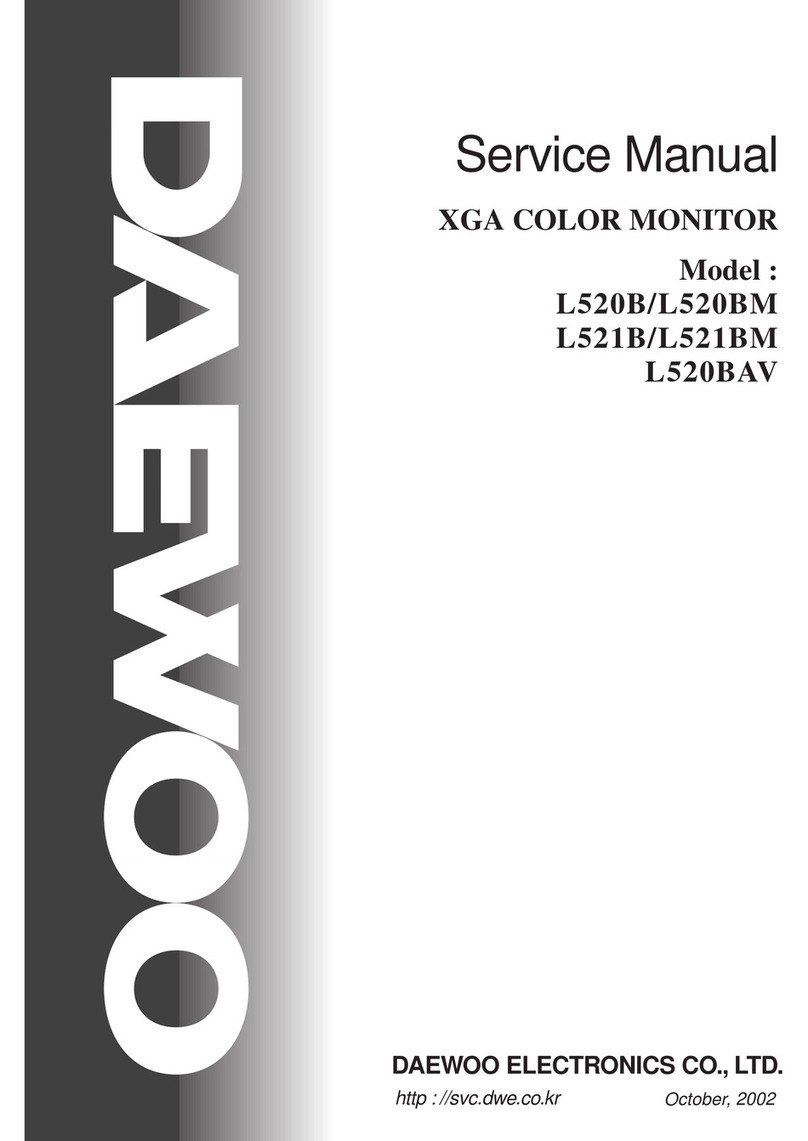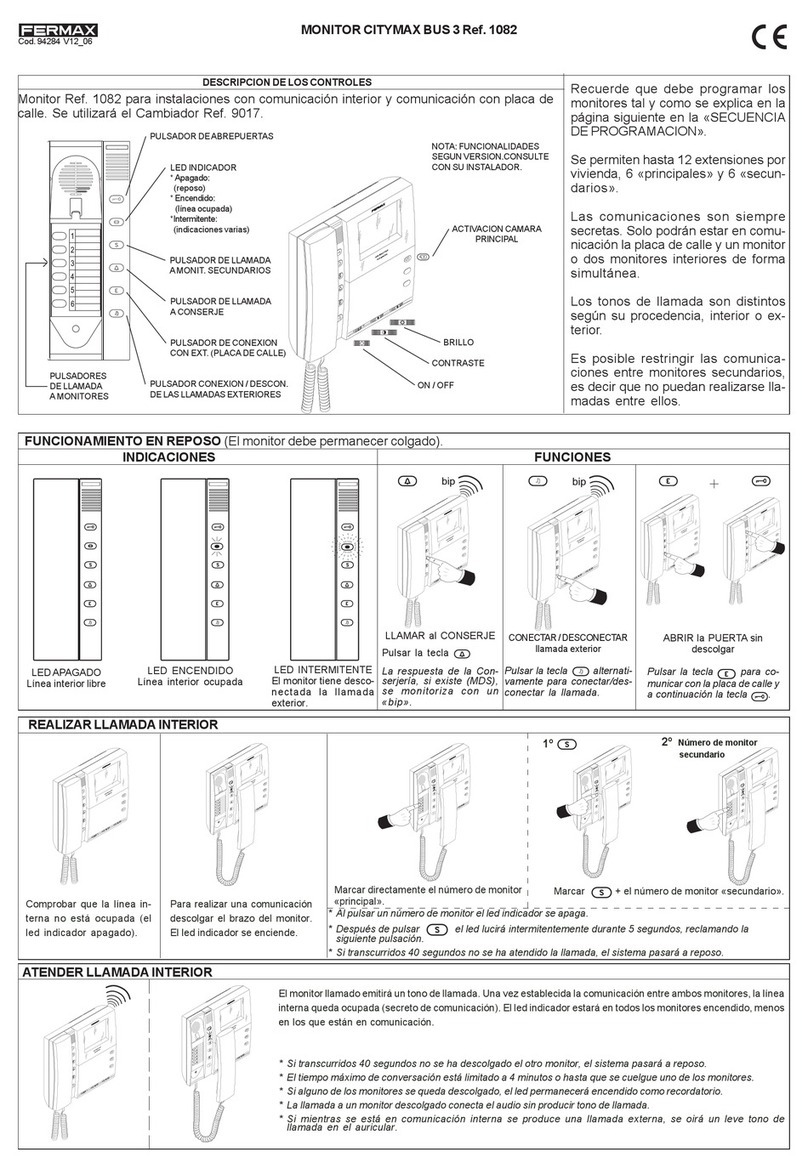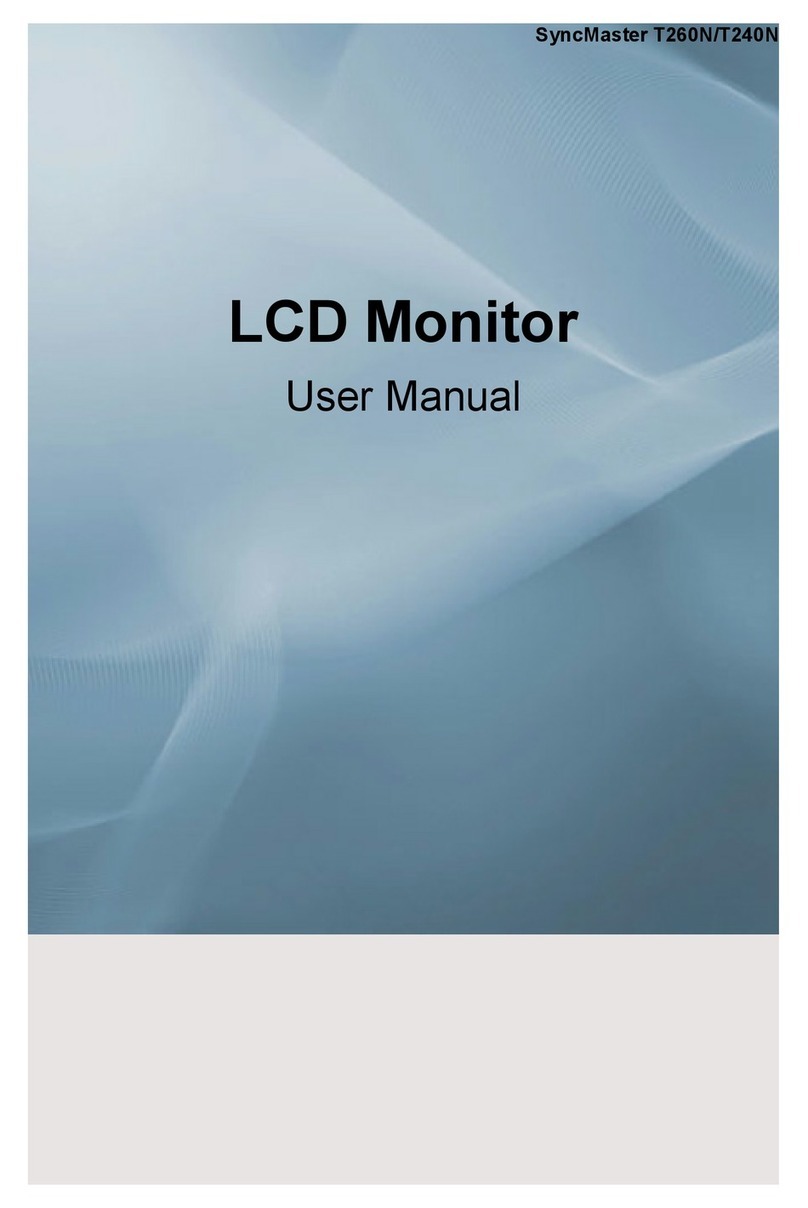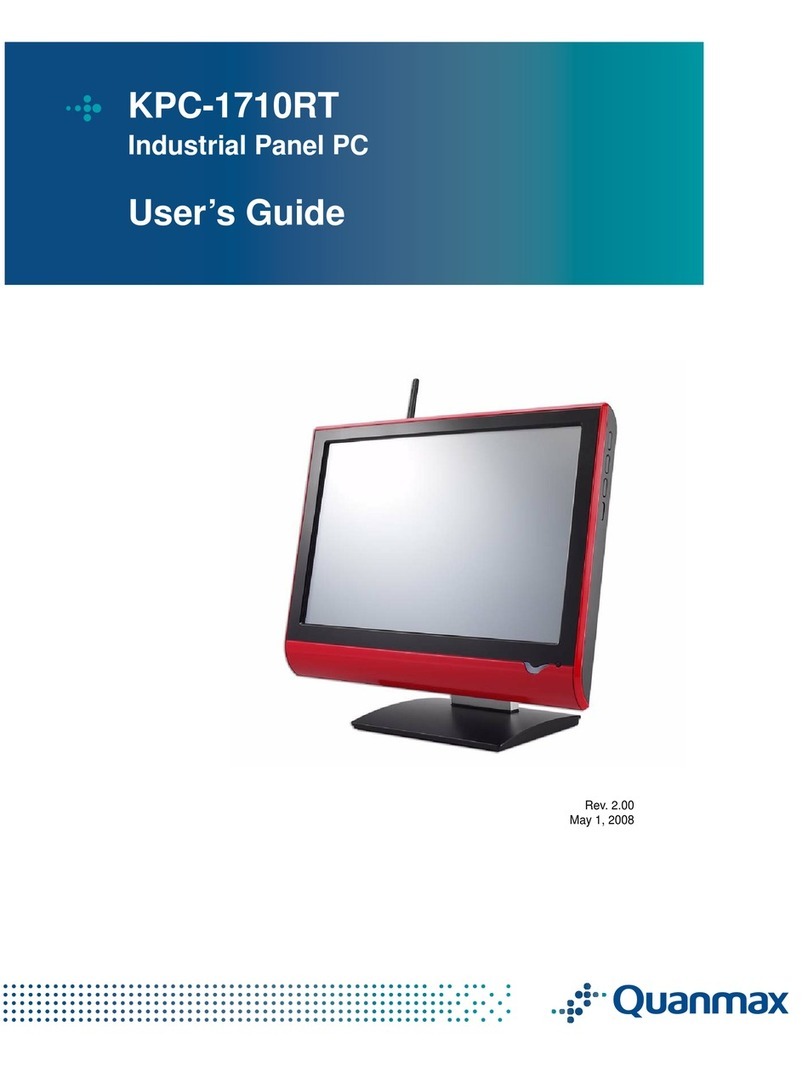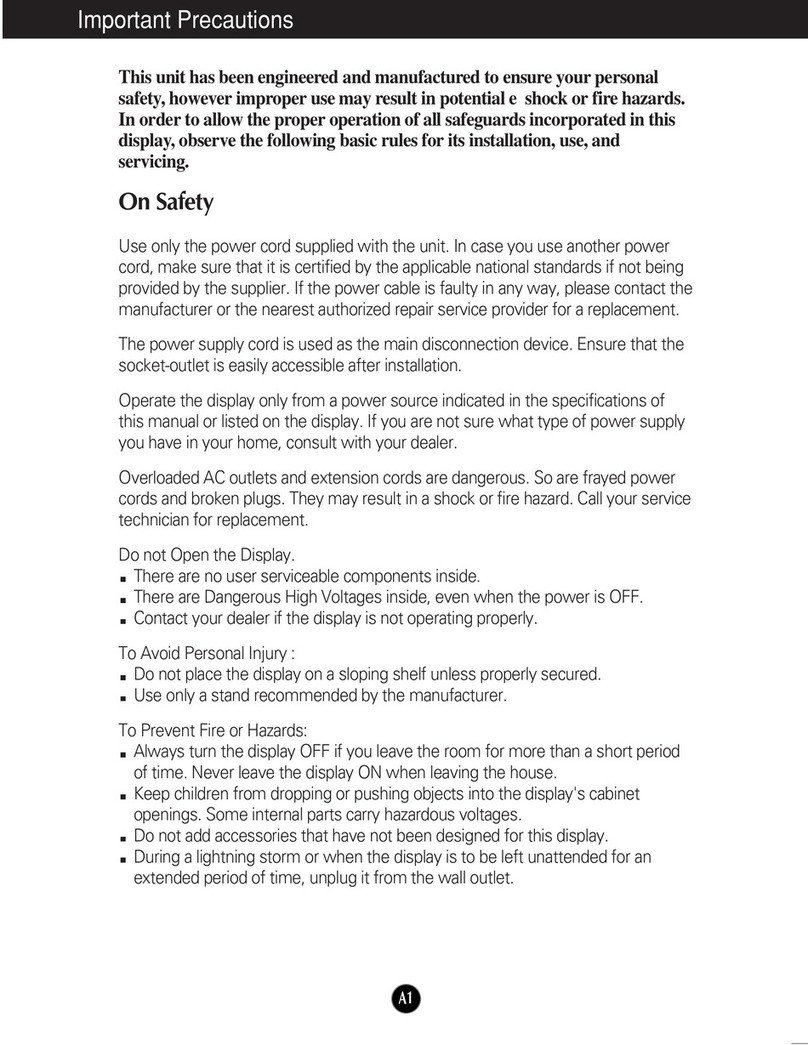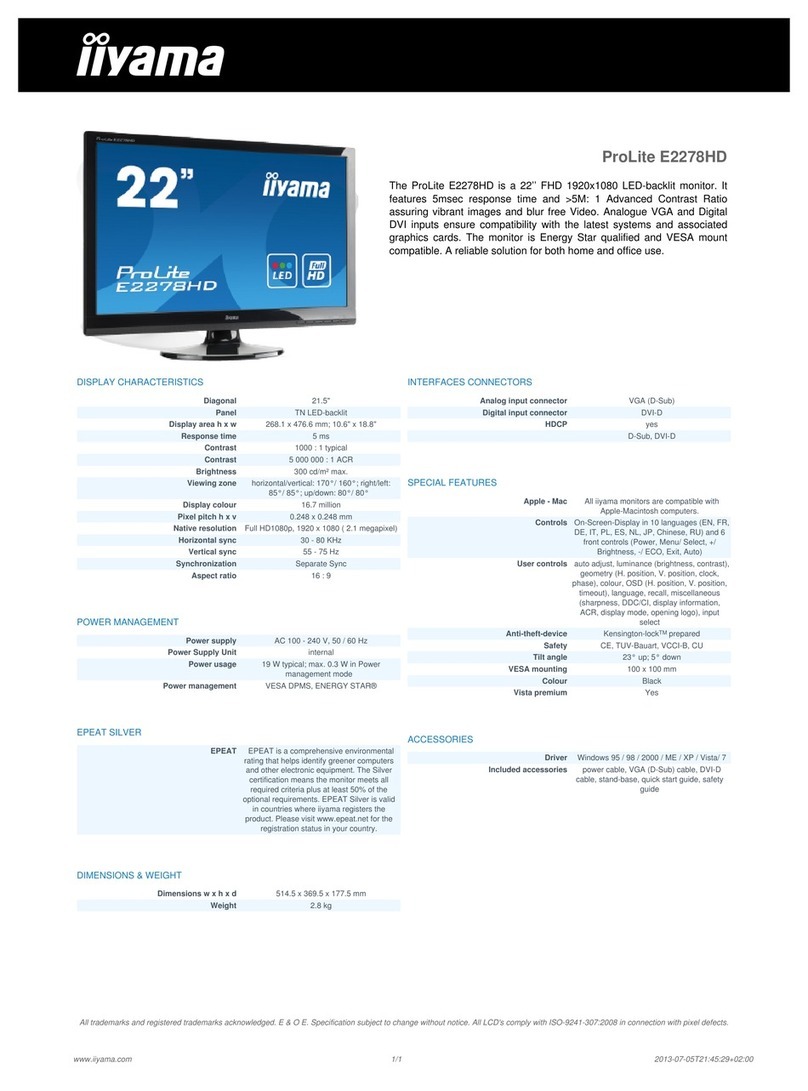FSI XM310K Use and care manual
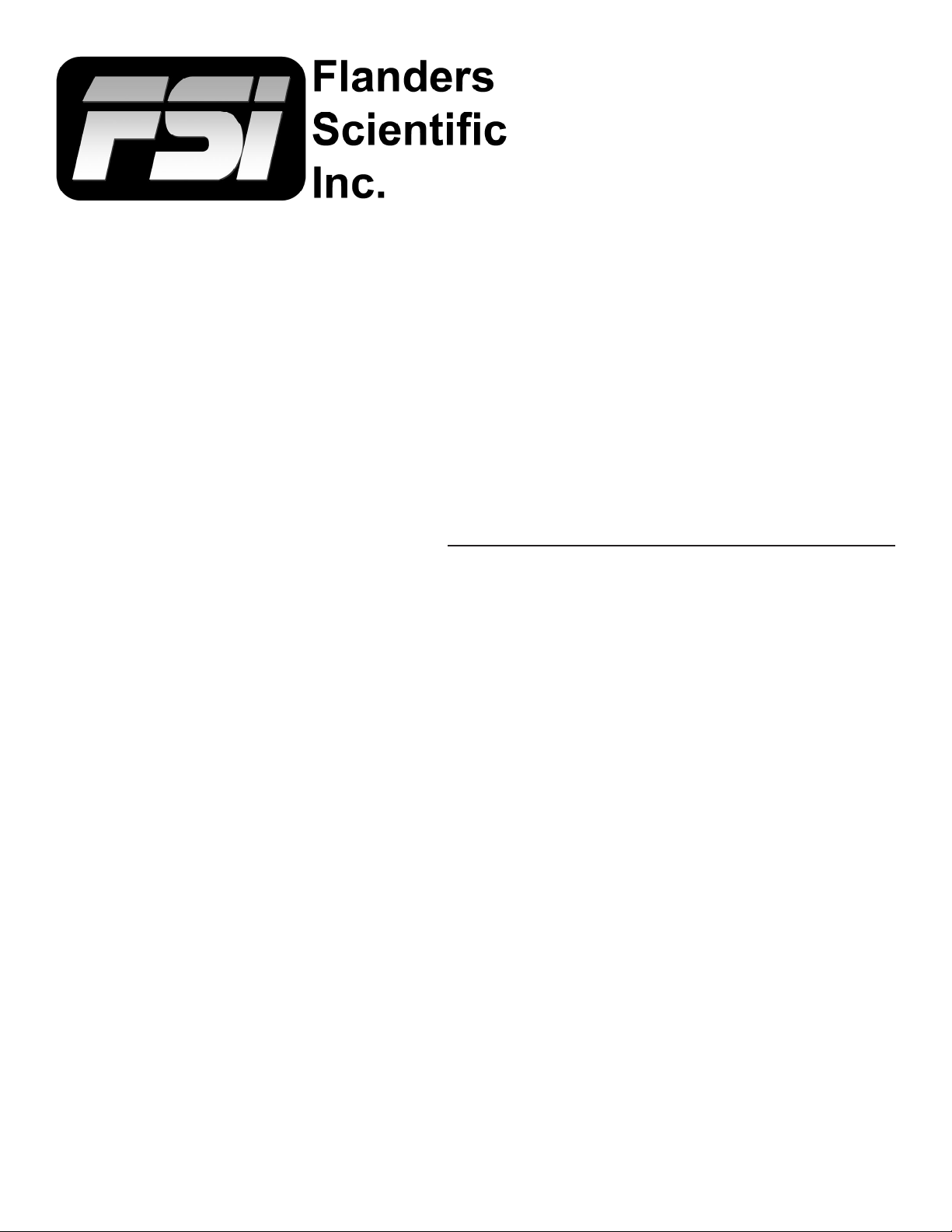
XM310K Calibration Guide
Only for use with XM310K (rmware 2.1.2 or later)
Last Revision: 5-11-2020
Flanders Scientic, Inc.
6215 Shiloh Crossing
Suite G
Alpharetta, GA 30005
Phone: +1.678.835.4934
Fax: +1.678.804.1882
E-Mail: Support@FlandersScientic.com
www.FlandersScientic.com

XM310K Calibration Guide
© 2020 Flanders Scientic, Inc.
2
Calibration Method PAGE(S)
Option 1 Manual Adjustment 3
Option 2 Autocal with CR100 3
Option 3 Volumetric Calibration Using LightSpace or CalMAN
3A LightSpace 4 - 6
3B CalMAN 7 - 9
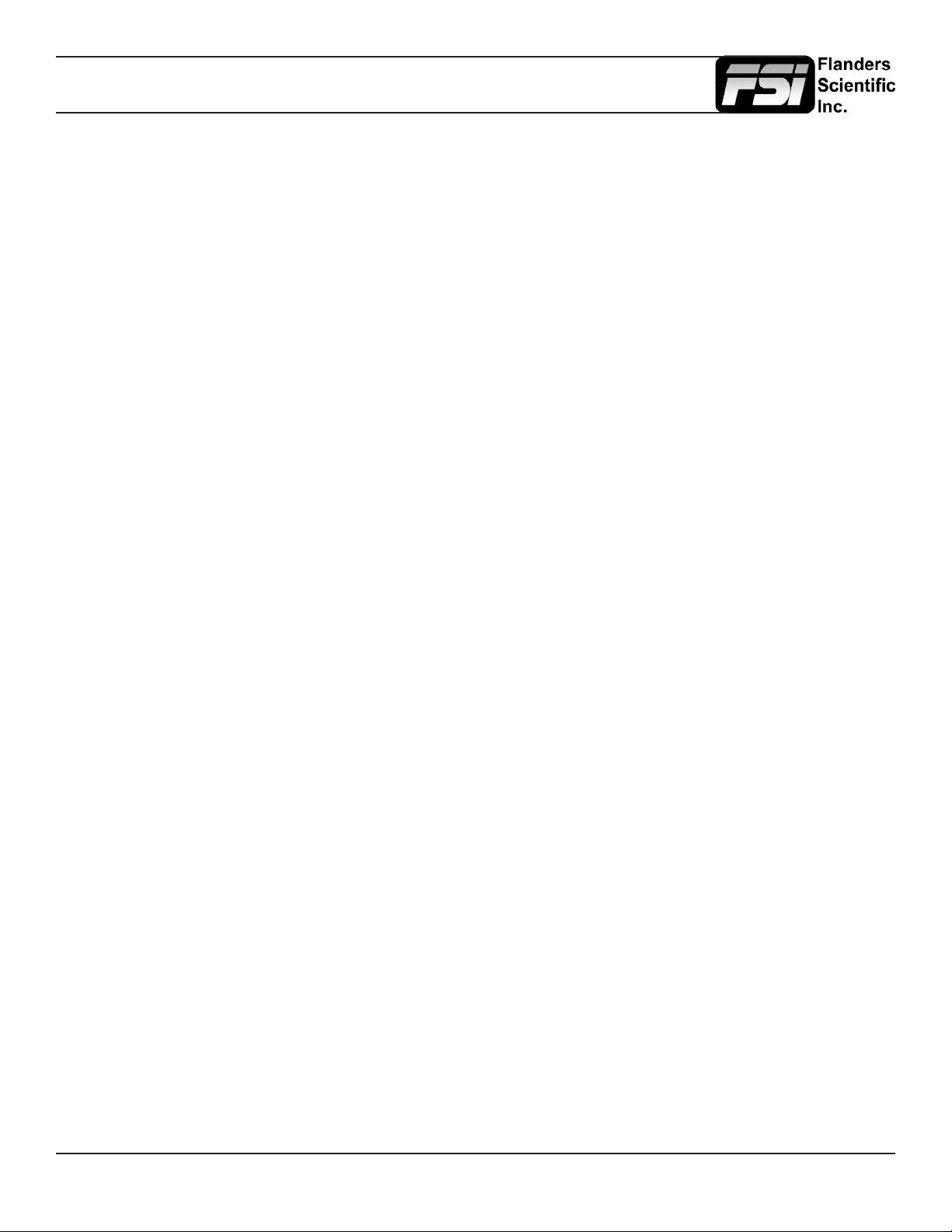
XM310K Calibration Guide
© 2020 Flanders Scientic, Inc.
3
Option 1: Manual Adjustment of Factory Calibration
Simple manual adjustments to the factory calibration can be made using the Luminance, RGB Gain, and RGB
Bias settings on the Color Menu of the monitor. Additional manual adjustments can be made using the Chroma,
Brightness, and Contrast knobs on the front of the monitor.
Option 2: AutoCal with CR100
The XM310K’s Dynamic Backlight operating modes require calibration of both the panel and backlight. FSI has
developed a closed loop calibration process to accomplish this task. The optimal probe to use for this process is
the Colorimetry Research CR100.
To start, please make sure you have an XM310K specic matrix saved to the CR100 and that it is named
XM310K. This will be the active matrix the monitor uses when connected to the CR100. If you do not have an
XM310K specic matrix you can create one with a suitable spectroradiometer using the CRI Utility or you can
send your CR100 to FSI for creation of an XM310K specic matrix. From the CRI Utility also insure that the ex-
posure multiplier setting for the CR100 is set to the default setting of 1, higher values can cause problems during
the AWB process.
Next, plug the CR100 into the monitor’s USB port, align the CR100 with the center of the screen, and allow the
monitor to warm-up for at least 30 minutes before starting calibration. The optimal warmup procedure is to dis-
play an L30 or L32 (9% to 10% of screen area) size patch of white at approximately 100 nits.
To start calibration go to the COLOR menu on the monitor, select FACTORY AWB, and follow the onscreen
prompts. Once calibration is complete follow the instructions to cycle the power on the monitor. This process
calibrates the available selections (e.g P3-ST2084, Rec709, 2020, etc.) in the GaiaColor Color System.
The factory AWB process also calibrates the baseline white balance (D65) and EOTF, but not gamut, of the Dy-
namic Luminance Mode in the other Color System selections (e.g. User, LightSpace, CalMAN). In other words,
end-user 3D LUTs can also be used for calibration ahead of the white balance and EOTF baselines for fully
customizable volumetric calibration of the display.

XM310K Calibration Guide
© 2020 Flanders Scientic, Inc.
4
Option 3: Volumetric Calibration Using LightSpace or CalMAN
3A: LIGHTSPACE
Pre-Calibration Steps
Monitor Settings
Before starting calibration please set all gain, bias, and rotary knob controls back to default.
From the COLOR menu on the monitor set COLOR SYSTEM to LightSpace and set the LUT MODE to your
choice of Normal or Advanced. LightSpace is compatible with both modes and will automatically detect and load
the correct LUT size and format for your LUT MODE. PLEASE NOTE: Dynamic Luminance (modulated back-
light) operation is ONLY supported in Normal LUT Mode. The monitor will automatically enter Normal LUT Mode
if Dynamic Luminance Mode is selected. See the monitor user manual for details on Normal vs. Advanced LUT
Mode operation.
Next, set the GAMUT selection on the monitor to match the color space you plan on calibrating (e.g. Rec709, P3,
etc.) Then set the LUMINANCE MODE to the desired setting. Numerical selections such as 100,200,400,800,1000
are static Backlight selections. For Dynamic Backlight operation set the Luminance Mode to Dynamic. If cali-
brating in Dynamic Luminance Mode it is strongly suggested that you have the monitor set to Peak Optimized
Modulation (Video Menu) and that test patches are set to L30, L32, or 10% window sizes.
The last monitor menu selection to consider is the RANGE selection. The RANGE setting on the monitor should
be set to match the output range of your test pattern generator source. For example, if using Resolve as your test
pattern generator with Resolve set to Video Range the monitor should also be set to Video Range. A mismatch
between your test pattern generator output range and your monitor’s RANGE setting will lead to an incorrect
calibration result.
Warm-up
A warm-up period of 30 minutes is suggested before starting calibration. For proper warm-up please set the mon-
itor to the LUMINANCE MODE selection you plan on using and send the monitor a test signal. L30 or L32 (9% to
10% screen area) size test patches are suggested for warmup, calibration, and QC.If using Dynamic Luminance
Mode a 100nit test patch is suggested for warmup.
Connecting the monitor to your network
After the monitor has been turned on connect the display’s ethernet port to your local network. The display will
obtain an IP address via DHCP. If your display fails to obtain an IP address, please unplug the ethernet cable,
reboot the monitor, and connect the ethernet cable only after the display has completed its boot cycle. The as-
signed IP address can be seen from the monitor’s SYSTEM menu. Take note of this IP address as you will need
it to connect LightSpace to the display.

XM310K Calibration Guide
© 2020 Flanders Scientic, Inc.
5
General work-ow notes before you get started
LightSpace is a very exible calibration system with a large number of potential user dened variables including
but not limited to what test pattern generator will be used, how many test patches will be measured, what type of
probe will be used, and whether the user will calibrate just the 3D LUT or if the user will calibrate using both 3D
and 1D LUT positions. Sample LightSpace work-ows are described below, but there are many valid variations
on these processes. Most of the variations follow the same basic steps so the work-ows described below should
be useful to all users, but if you have questions specic to your work-ow please feel free to contact Support@
FlandersScientic.com for further assistance.
Sample LightSpace Work-ow (Resolve as TPG, Probe CR100, 1D+3D LUT Upload)
Connecting to Resolve as your test pattern generator
Start DaVinci Resolve and create a new timeline. There must be content in your timeline before starting calibra-
tion.
Verify that the monitor is receiving a signal from Resolve then click on the Color Tab in Resolve.
Click on the Workspace menu in Resolve. Select Monitor Calibration. Select LightSpace. A pop-up dialog in Re-
solve will request an IP address, which can be found once you start LightSpace.
Start LightSpace and click on the network manager icon. In the Network Manager window click on enable and
then take note of the IP address listed. Enter the IP address in Resolve and press Connect. Do not close the
Calibration network connection window in Resolve as this will terminate your connection.
Connecting your probe
With the CR100 plugged into your computer return to LightSpace and click on the tools menu.
Select Discoverable Probes and click on Colorimetry Research CR-100 as your calibration probe. Make sure
that Virtual Probe is not selected.
Connecting LightSpace to the XM310K
From LightSpace click on the File menu, then select Upload. From the Upload dialog window select XM as your
device type. Next type in the monitor’s IP address, which can be found on the monitor’s SYSTEM menu.
Next select the Color Gamut memory position where you will save your LUTs. This selection should match the
GAMUT selection made on the monitor as outlined in the pre-calibration steps at the beginning of this document.
Finally, with NULL Cube checked select 1D+3D, then press upload. This will load unity LUTs to both the Front 1D
LUT and 3D LUT memory positions. Next, if a static luminance mode selection (e.g. 100) is active do the same
for the back 1D LUT selection, with NULL cube checked, press upload. Nulling the back 1D LUT in Dynamic
Luminance mode is not necessary as only the front 1D and 3D LUTs are used, the back 1D is automatically
disabled in this mode. Loading NULL LUTs clears previous LUT based calibrations allowing for a neutral starting
position for display proling.
Once NULL LUTs are loaded in all positions press Close within the upload dialog window.
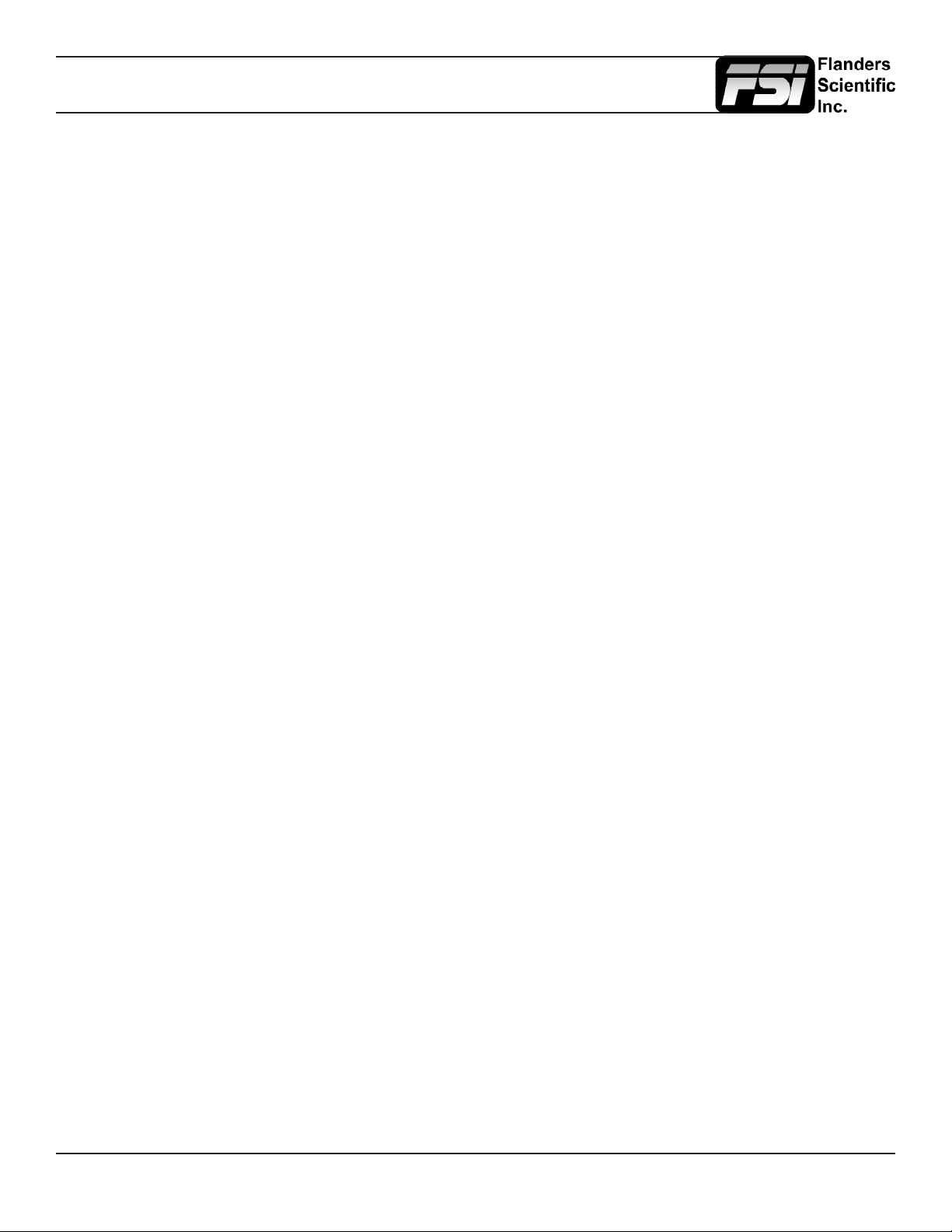
XM310K Calibration Guide
© 2020 Flanders Scientic, Inc.
6
Proling the XM310K
Next select either the Calibration Interface or Display Characterization icons to begin proling the monitor. Grey
Only Large (Calibration Interface) is suggested for PQ based calibration. Grey Only (Calibration Interface) or
17x17x17 Display Characterization are suggested for SDR calibrations.
From the Display Characterization / Calibration Interface window select Options. Make sure the CR100 serial
number is listed at top of the options window. Set Extra Delay Time to 1.0 Seconds.
To Sync the CR100 set Sync Frequency to Manual and select Probe Calibration. Follow the prompt and click Ok.
It may be advisable to type in a custom number here based on your source frame rate, contact FSI support if you
have questions about this selection. With the monitor in Dynamic Luminance Mode using AUTO sync is advis-
able. Under Calibration Settings, select the correct calibration matrix that is stored on the CR100. Then press Ok.
Next place your CR100 probe at the center of the monitor and press the Measure (Display Characterization) or
Prole (Calibration Interface) button. A dialog window will ask you to give your prole a name. Select something
easily identiable and press OK to begin the proling process.
Once your prole completes select the Convert Colour Space icon.
In the Convert Colour Space window enter your desired LUT name in the NAME eld.
From the source dialog select your target colour space from the colour space dropdown menu (e.g. Rec709).
From the destination dialog select your calibration prole. Then click create new to generate your calibration
LUT.
Once your LUT is generated select File, then Upload. From the upload dialog make sure NULL Cube is un-
checked. Select 1D + 3D, verify you are saving to the correct memory position option, and then press Upload.
This will save the calibration LUTs to the Front 1D and 3D LUT calibration positions. Your calibration is now
complete.
Additional Considerations
If you plan on utilizing the Back 1D LUT (static backlight selections only) for calibration please remember to cal-
ibrate for this position rst, upload to the monitor, then prole with this Back 1D LUT active.
When proling in Dynamic (modulated backlight) Luminance Mode the baseline EOTF and peak luminance be-
havior are determined by the monitor menu’s EOTF settings. Gamma EOTF selections (e.g. 2.4) will result in a
baseline gamma response and an SDR appropriate peak luminance. PQ and HLG EOTFs will have correspond-
ing baseline PQ (hard clip) or HLG EOTFs with HDR appropriate peak luminance settings.
When proling a display with a PQ baseline EOTF in LightSpace it may be advisable to use the patch scale func-
tionality to only generate test patches to the hard clip value of the display. If doing so you should apply the inverse
of the patch scale to the resulting 3D LUT using the Maths functionality. For example if scaling the patch set from
0 to 217 you would want to append the maths operation approximatley as (R = r*.85, B = b*0.85, G = g*0.85).
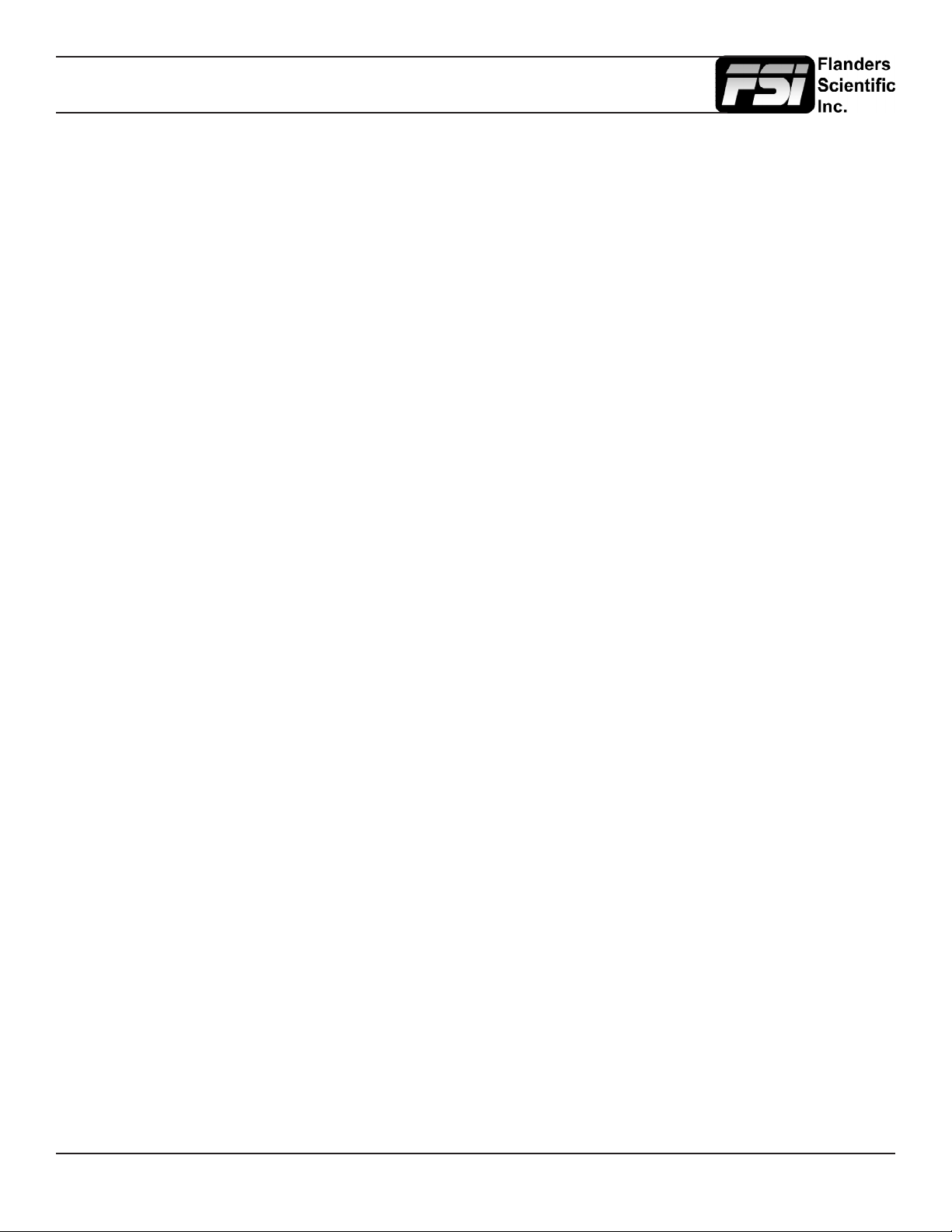
XM310K Calibration Guide
© 2020 Flanders Scientic, Inc.
7
3B: CALMAN
Please note: CalMAN is currenlty only compatible with SDR 3D LUT based calibraiton. 3D LUT
based HDR calibration is not currently supported in the software.
Pre-Calibration Steps
Monitor Settings
Before starting calibration please set all gain, bias, and rotary knob controls back to default.
From the COLOR menu on the monitor set COLOR SYSTEM to CalMAN and set the LUT MODE to your choice
of Normal or Advanced. CalMAN is compatible with both modes. PLEASE NOTE: Dynamic Luminance (modu-
lated backlight) operation is ONLY supported in Normal LUT Mode. The monitor will automatically enter Normal
LUT Mode if Dyanmic Luminance Mode is selected. See the monitor user manual for details on Normal vs. Ad-
vanced LUT Mode operation.
Next, set the GAMUT selection on the monitor to match the color space you plan on calibrating for (e.g.
Rec709, P3, etc.). Then set the LUMINANCE MODE to the desired setting. Numerical selections such as
100,200,400,800,1000 are static Backlight selections. For Dynamic Backlight operation set the Luminance Mode
to Dynamic. If calibrating in Dynamic Luminance Mode it is strongly suggested that you
have the monitor set to Peak Optimized Modulation (Video Menu) and that test patches are set to L30, L32, or
10% window sizes.
The last monitor menu selection to consider is the RANGE selection. The RANGE setting on the monitor should
be set to match the output range of your test pattern generator source. For example, if using Resolve as your test
pattern generator with Resolve set to Video Range the monitor should also be set to Video Range. A mismatch
between your test pattern generator output range and your monitor’s RANGE setting will lead to an incorrect
calibration result.
Warm-up
A warm-up period of 30 minutes is suggested before starting calibration. For proper warm-up please set the mon-
itor to the LUMINANCE MODE selection you plan on using and send the monitor a test signal. L30 or L32 (9%
to 10% screen area) test patches are suggested for warmup, calibration, and QC.If using Dynamic Luminance
Mode a 100nit test patch is suggested for warmup.
Connecting the monitor to your network
After the monitor has been turned on connect the display’s ethernet port to your local network. The display will
obtain an IP address via DHCP. If your display fails to obtain an IP address, please unplug the ethernet cable,
reboot the monitor, and connect the ethernet cable only after the display has completed its boot cycle. The as-
signed IP address can be seen from the monitor’s SYSTEM menu. Take note of this IP address as you will need
it to connect CalMAN to the display.

XM310K Calibration Guide
© 2020 Flanders Scientic, Inc.
8
Connecting Devices in CalMAN
Start DaVinci Resolve and create a new timeline. There must be content in your timeline before starting
calibration.
Verify that the monitor is receiving a signal from Resolve then click on the Color Tab in Resolve.
Click on the Workspace menu in Resolve. Select Monitor Calibration. Select CalMAN. A pop-up dialog
in Resolve will request an IP address, which can be found once you start CalMAN.
Start CalMAN and Select Open Workow Template -> Calibration -> 3D LUT from the menu at top left.
Once the 3D LUT workow template opens select the 3D LUT Only option.
Follow the prompts to connect your meter.
Next select Find Source and select DaVinci Resolve as your Pattern Source. Select Connect and take
note of the IP address listed. Enter this IP address in Resolve and press Connect. Do not close the
Calibration network connection window in Resolve as this will terminate your connection.
Return to CalMAN and Select Find Display -> Flanders Scientic -> FSI XM Monitor. Type in the IP
address of your monitor as found on the monitor’s System Menu, then select Connect.
Press NEXT to continue with the calibration process.
Calibrating the Monitor
In CalMAN set your Calibration Targets, for example Whitepoint: D65, ColorSpace: Rec709, EOTF:
Gamma 2.4. Then select NEXT.
You can skip the Pre Cal Capture step if you like, this is optional. However, before continuing select the
FSI monitor tab at top right and select Full DDC Reset. This step will load UNITY LUTs to the selected
calibration position. Loading UNITY LUTs returns the monitor to its native, uncalibrated state, which is
necessary before continuing with the calibration process. Please ensure you are resetting the LUT ID
memory that corresponds to the memory position you are saving LUTs to on the monitor.
ID1 = BT.709 memory position on the monitor
ID2 = P3 memory position on the monitor
ID3 = BT.2020 memory position on the monitor
For example, if you have the monitor’s Gamut position currently set to BT.709 memory position you will
want to reset and save LUTs to ID1.
Note: Please ensure that the File Format listed matches the LUT mode currently selected on the moni-
tor. FSI Advanced Mode 33 is for LUT Mode: Advanced. FSI Normal Mode 17 is for LUT Mode: Normal.
More details on Normal and Advanced LUT modes can be found in the XM311K user manual.

XM310K Calibration Guide
© 2020 Flanders Scientic, Inc.
9
Once the DDC reset is complete select NEXT to continue to the 1D LUT calibration page. If you are
calibrating in Dynamic (modulated backlight) Luminance mode skip this step, as it is only sup-
ported in static backlight modes. For Dynamic Luminance Mode ensure that your baseline EOTF set-
tings on the monitor correspond to the color space you are targeting.
Static Luminance Modes Only: From the 1D LUT calibration page click on the AutoCal symbol and
conrm that you have the LUT ID position set to the correct memory position. CalMAN will then begin
the 1D LUT AutoCal process. It is normal for the screen to ash during this process as the LUTs are
updated in real time. The probe will only read between ashes so any lines, ashes, etc. that occur
during a LUT update will not negatively impact calibration. Once this process is complete select NEXT
to continue to the 3D LUT calibration step.
All Luminance Modes: From the 3D LUT calibration page select the AutoCal symbol. Conrm your LUT
settings once again to ensure that the 3D LUT will be saved to the correct memory position. We also
suggest using 0.5 pattern delay.
The XM310K is a very linear device so a Lightning LUT may be more than sufcient to generate excel-
lent calibration results. We suggest trying Lightning LUT rst before trying longer calibration processes,
but time based and point based selections will also work well. Once the calibration process is complete
the 3D LUT will be automatically saved to the display.
Additional Considerations
Please verify you are running the latest rmware on your monitor before starting calibration.
When verifying HDR calibration results on the XM310K it is advisable to use an L30 or L32 size pattern.
Questions? E-mail: Support@FlandersScientic.com or Call: +1.678.835.4934
Table of contents
Other FSI Monitor manuals