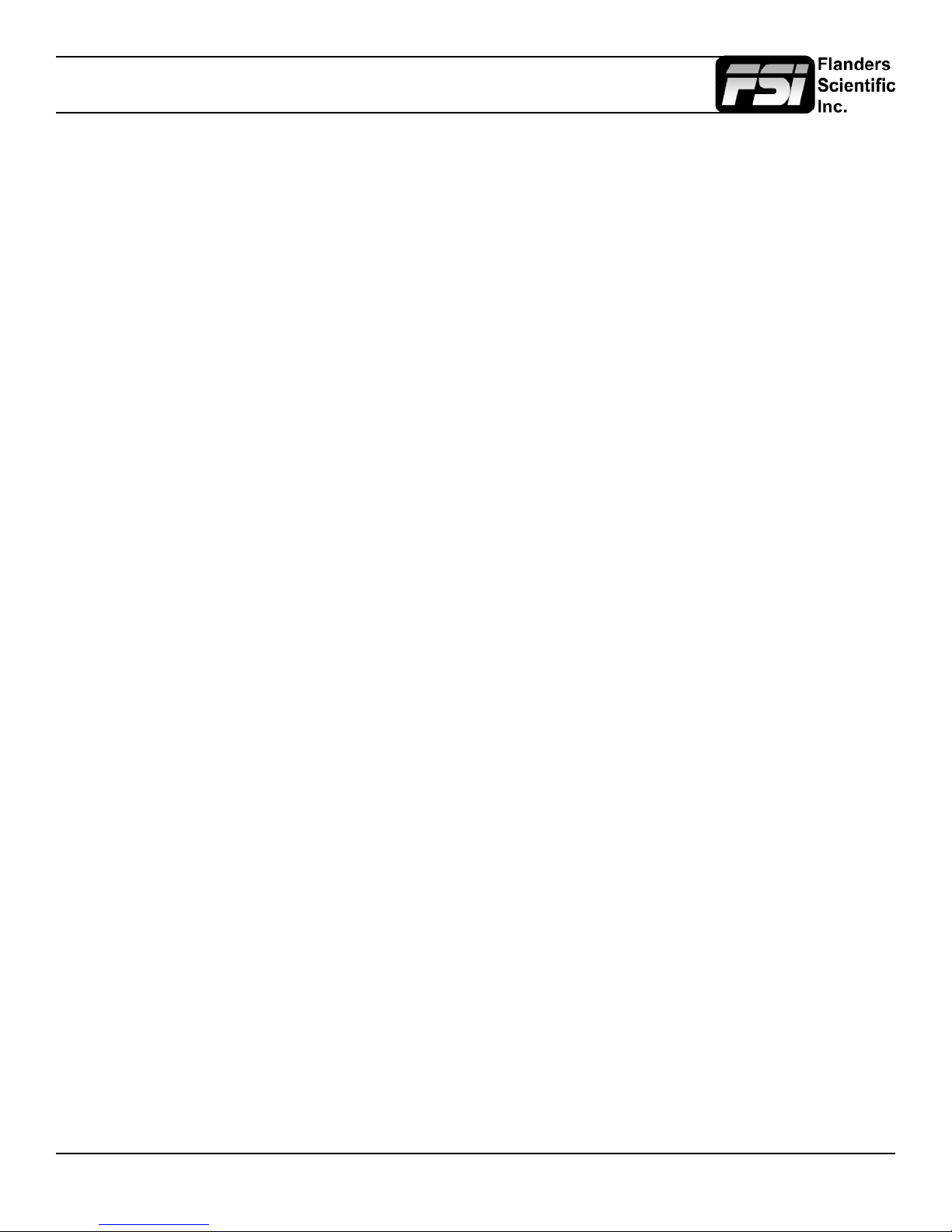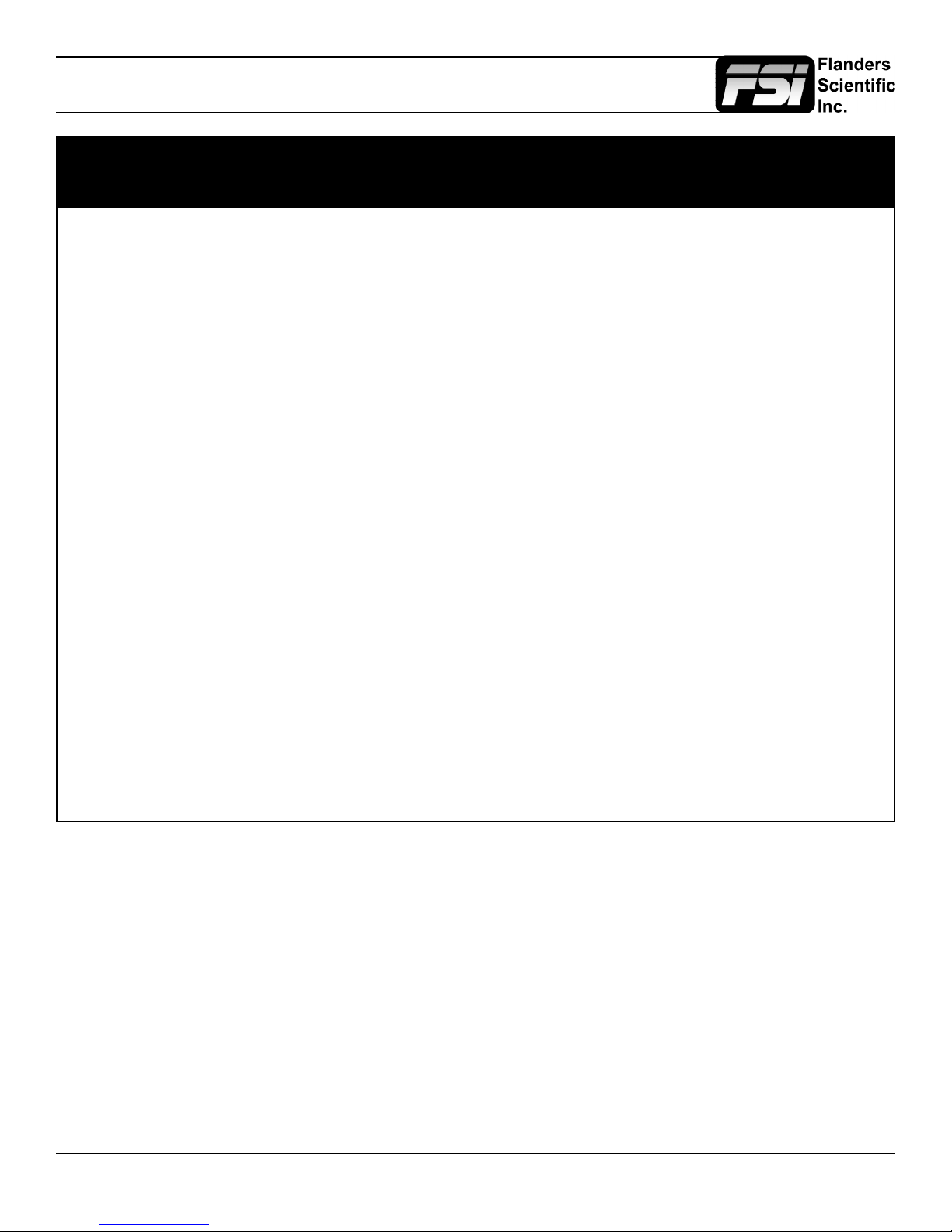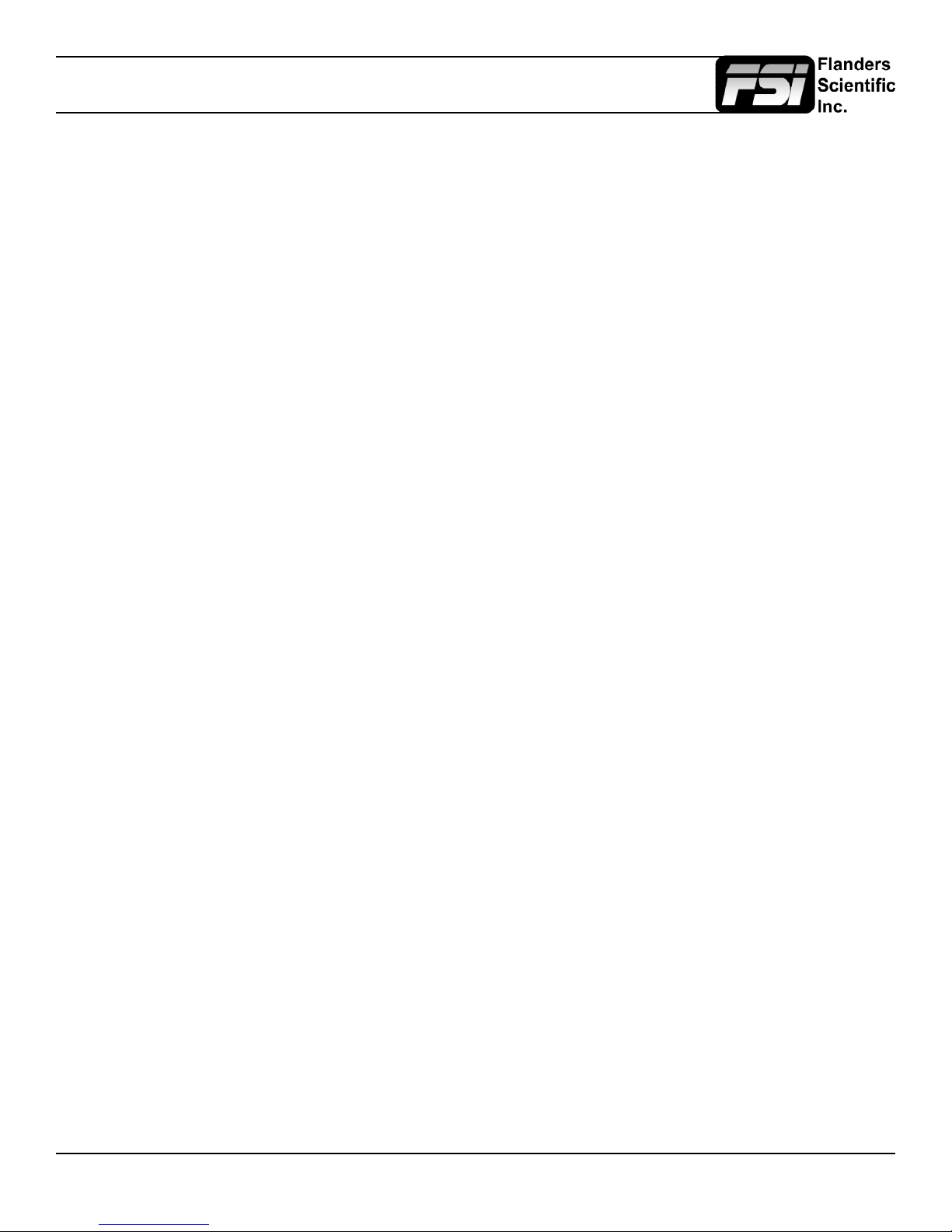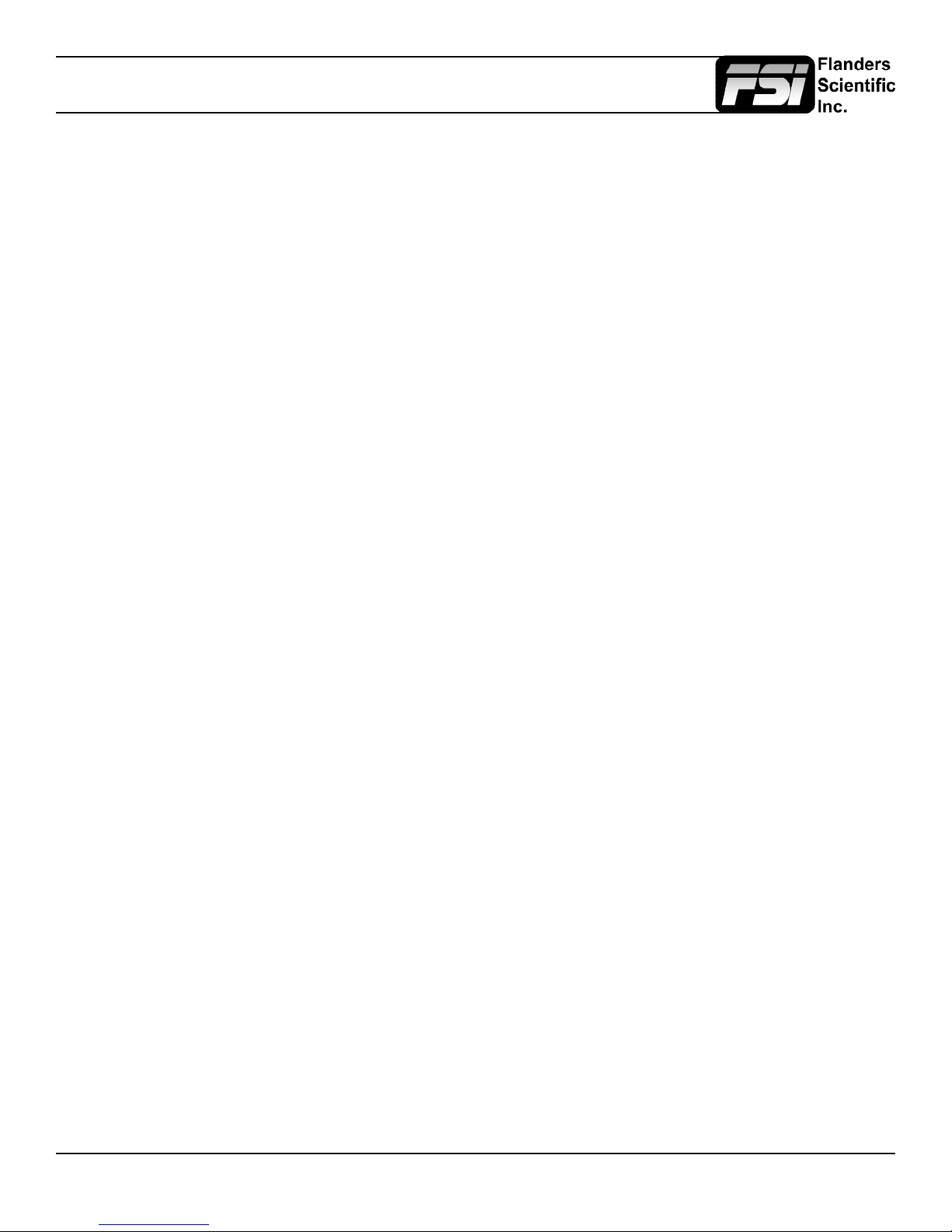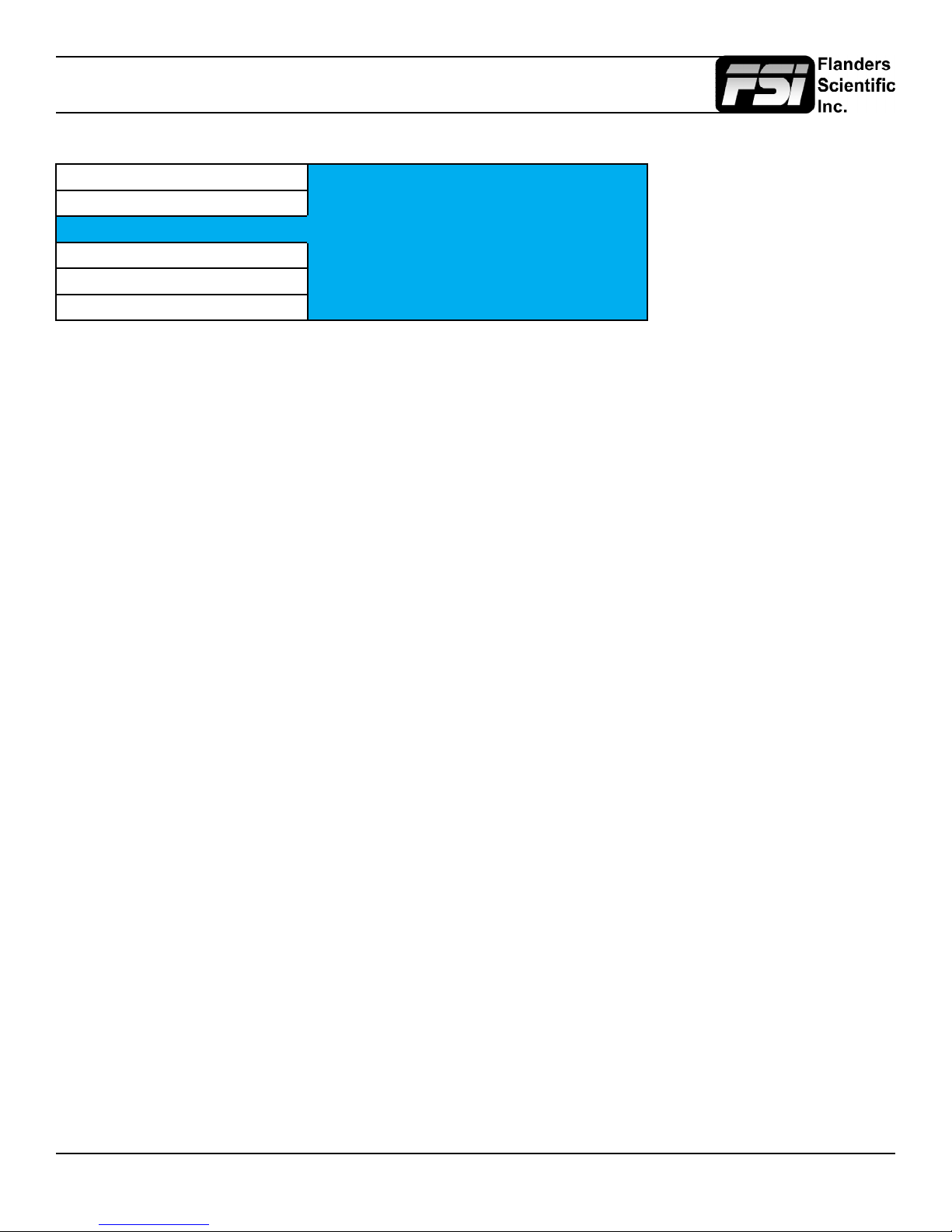© 2018 Flanders Scientic, Inc.
5
Return to Table of Contents
Safety Precautions
• For proper screen maintenance please follow the guidelines below to prevent scratches, discoloration,
or other damage to the panel:
• Avoid striking the screen with any object.
• Do not wipe screen hard. Apply only gentle pressure if cleaning.
• Do not wipe the screen with solvents such as alcohol, paint thinner, or benzene as this can
cause permanent damage to the panel.
• Do not spray detergent or other cleaners directly on the monitor or panel.
• Do not write on the panel with any substance or object.
• Do not paste or stick anything to the screen as any adhesive can cause damage to the panel.
• Screen may be cleaned by gently wiping with lint free cloth to remove dust. For more thorough
cleaning use a lint free cloth that has been very lightly dampened with distilled water. Please
dry any excess moisture from the monitor or panel immediately to prevent damage.
• Take care in moving this product as serious injury or death can result from the sudden shifting or
falling of this object.
• The vents and openings in the product’s chassis are designed for ventilation. Do not cover, block,
or otherwise
• obstruct these vents and openings as insufcient ventilation can cause overheating and/or shorten
the life of the product. Do not place the object on a bed, sofa, rug, or other similar surface as this
can result in serious obstruction of ventilation areas. If using in enclosed space make sure to provide
proper ventilation to maintain allowable operating temperature range.
• The panel used in this product contains glass and can cause serious injury if broken. If the unit is
dropped or otherwise damaged take care to avoid possible injury by glass shards.
• Avoid prolonged exposure to direct sunlight as this can cause damage to the panel For proper
chassis maintenance please follow the guidelines below to avoid any potential damage:
• Do not wipe the chassis with solvents such as alcohol, paint thinner, or benzene.
• Do not expose the cabinet to any volatile substances.
• Do not allow prolonged contact with rubber or plastic.
• Apply only gentle pressure to chassis when cleaning.
• To clean use soft, lint free cloth to remove dust. A lightly dampened cloth, as described in the
screen maintenance section, may also be used to clean the chassis.
FCC (Federal Communications Commission)
This equipment has been tested and found to comply with the limits for a class A digital device, pursuant to part 15
of the FCC Rules. These limits are designed to provide reasonable protection against harmful interface when the
equipment is operated in a commercial environment.
This equipment generates, uses, and can radiate radio frequency energy, and if not installed and used in accordance
with the instruction manual, may cause harmful interference to radio communications.
Warning: Changes or modications not expressly approved by the manufacturer responsible for compliance void
the user’s authority to operate the equipment.