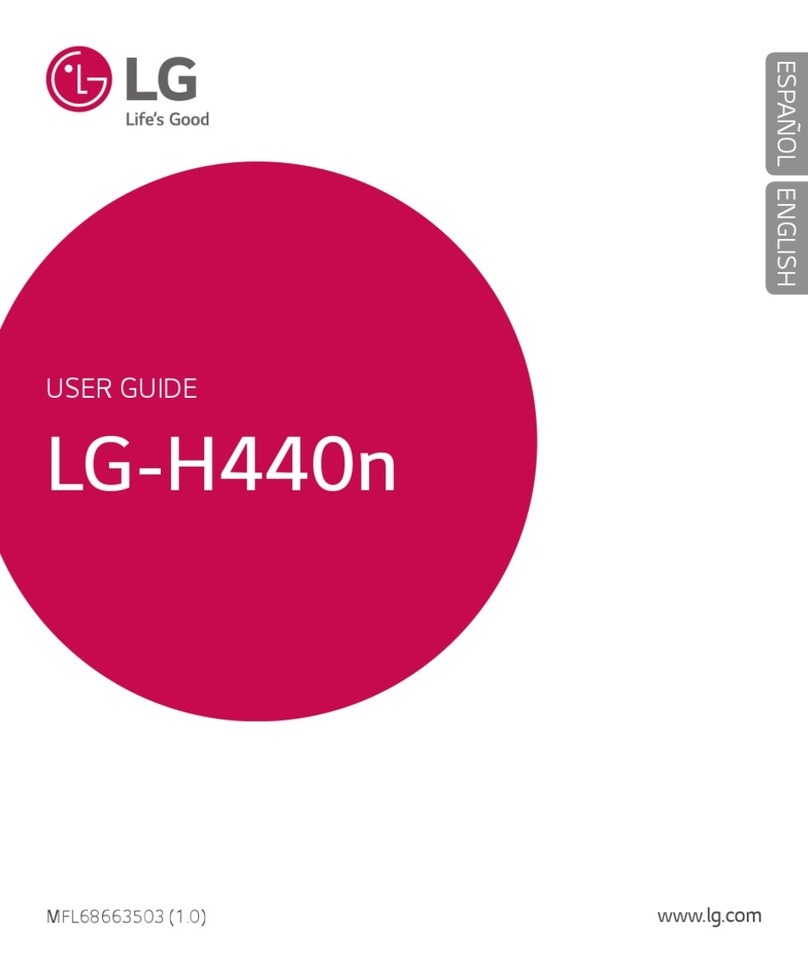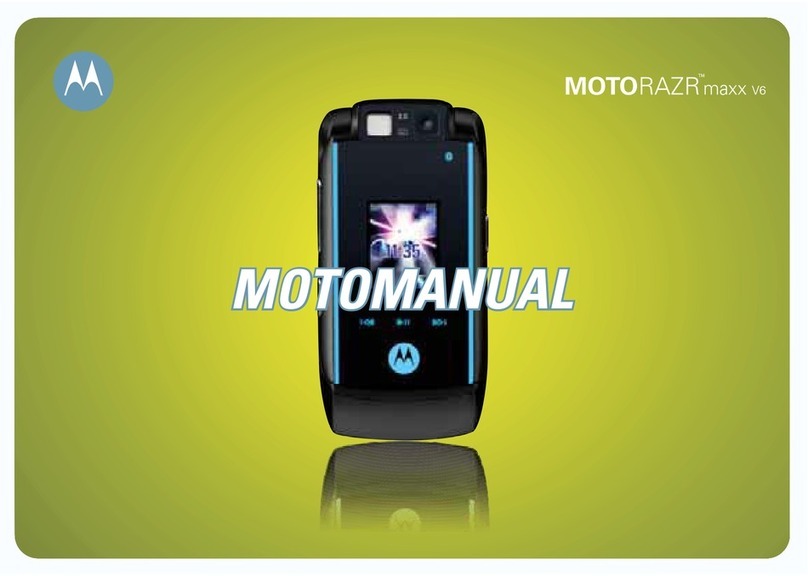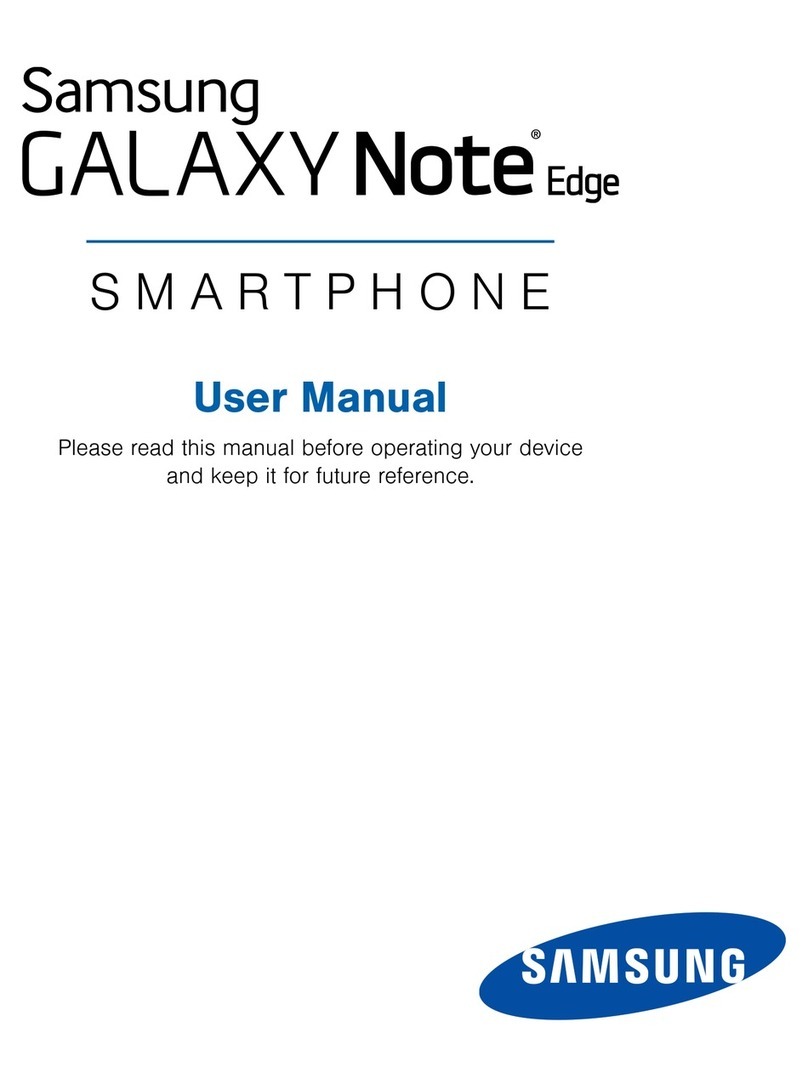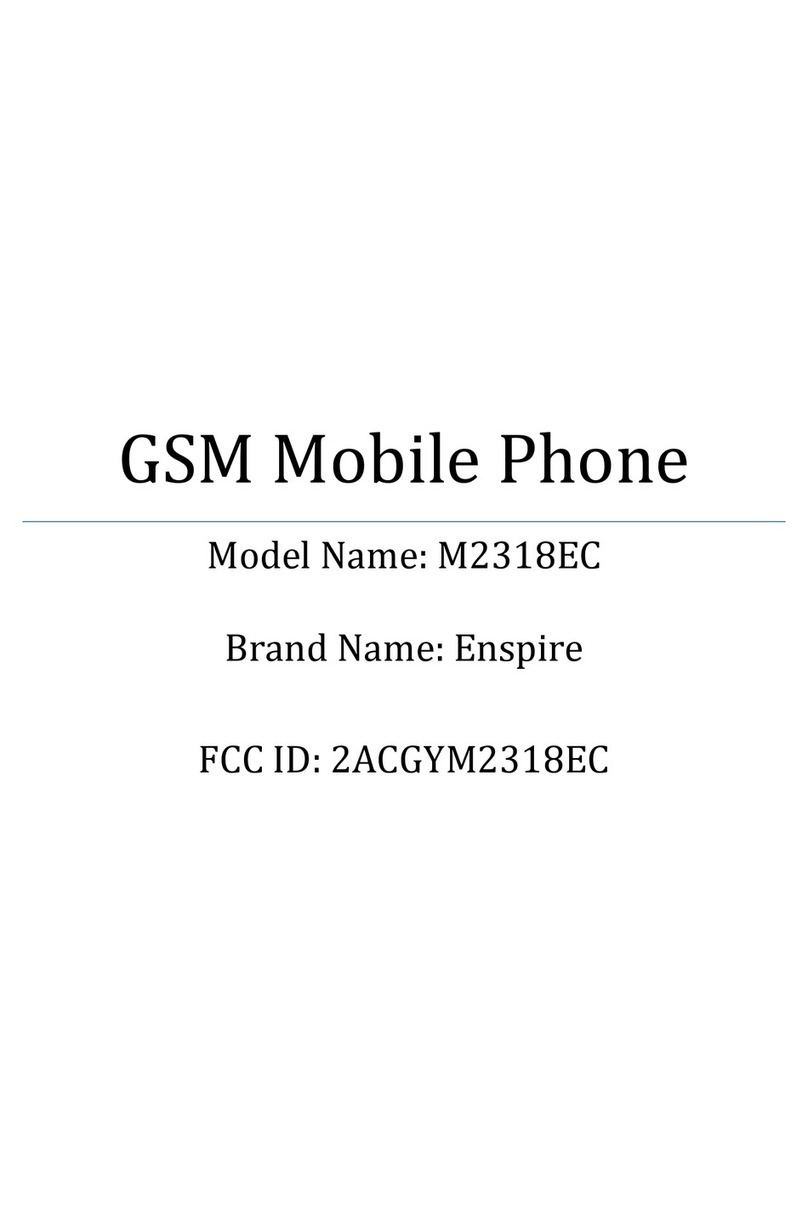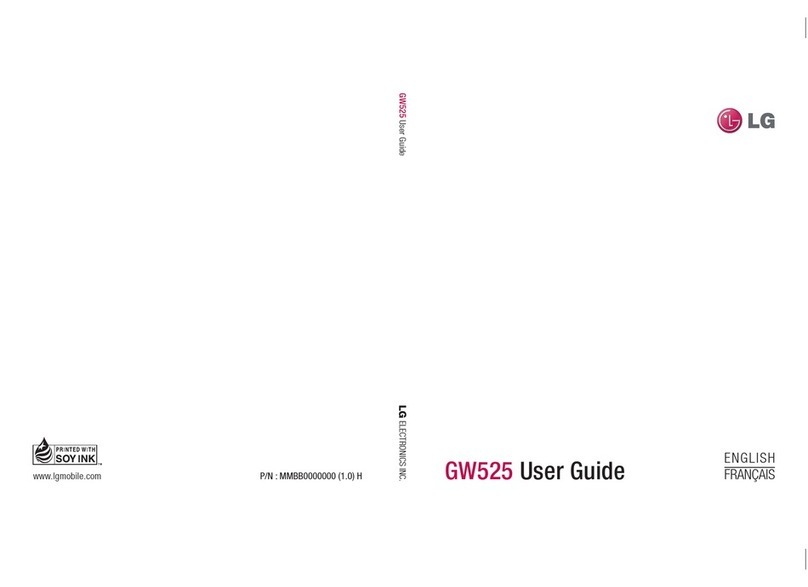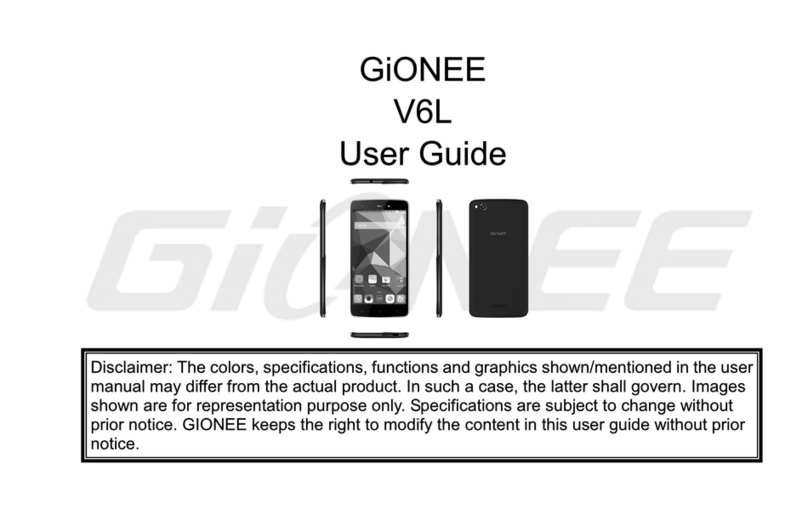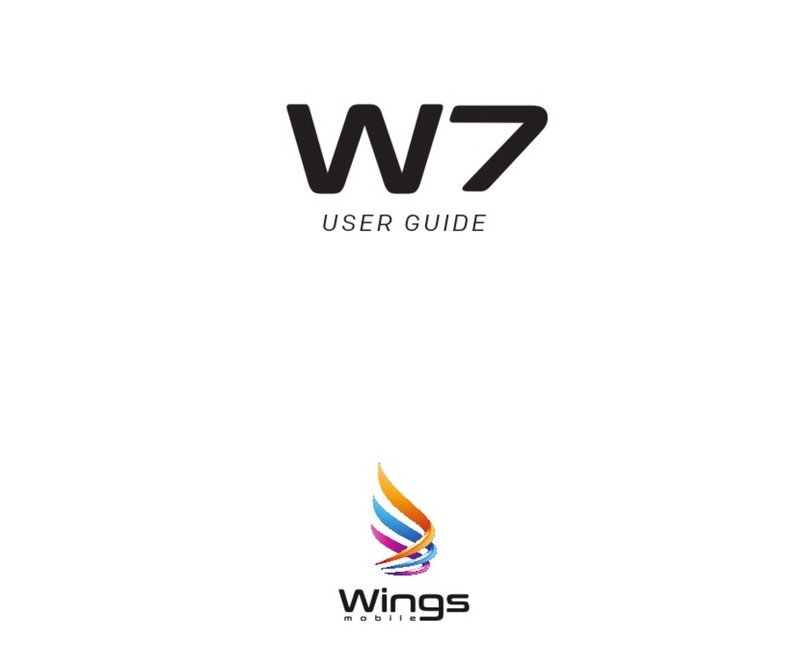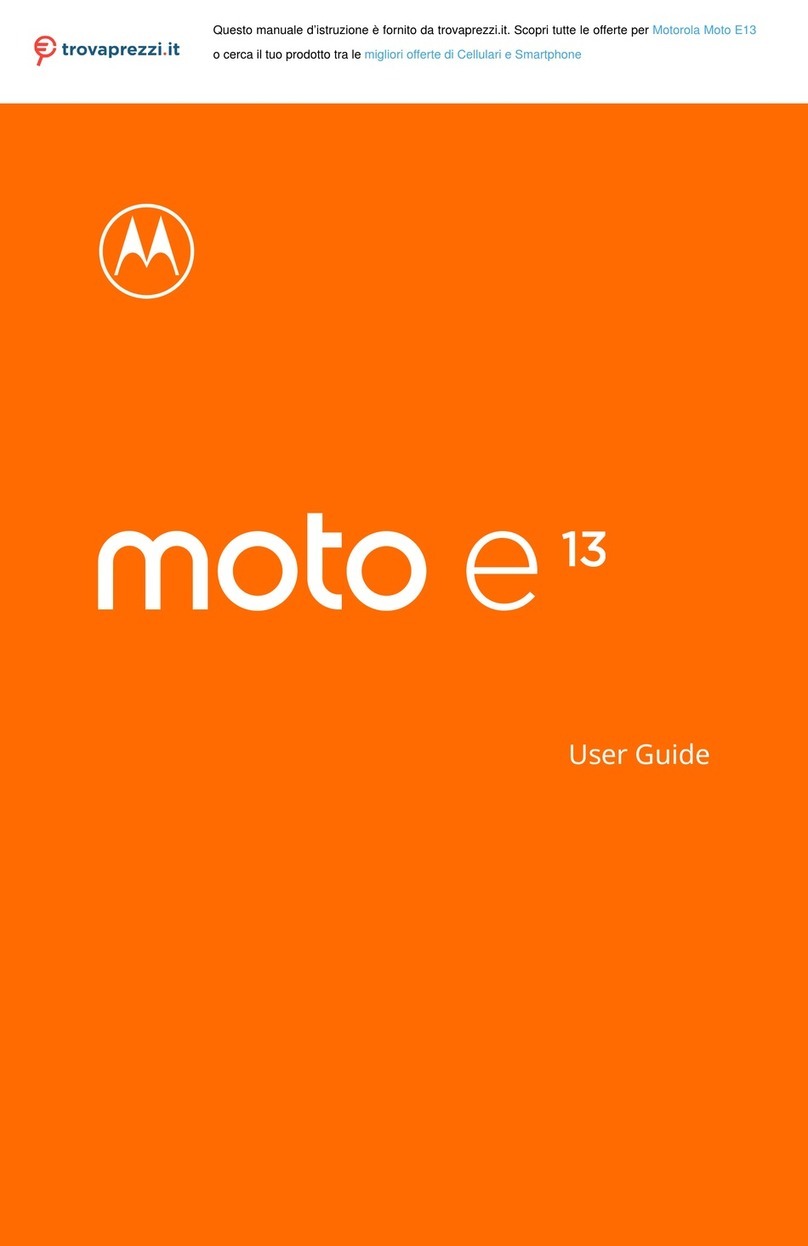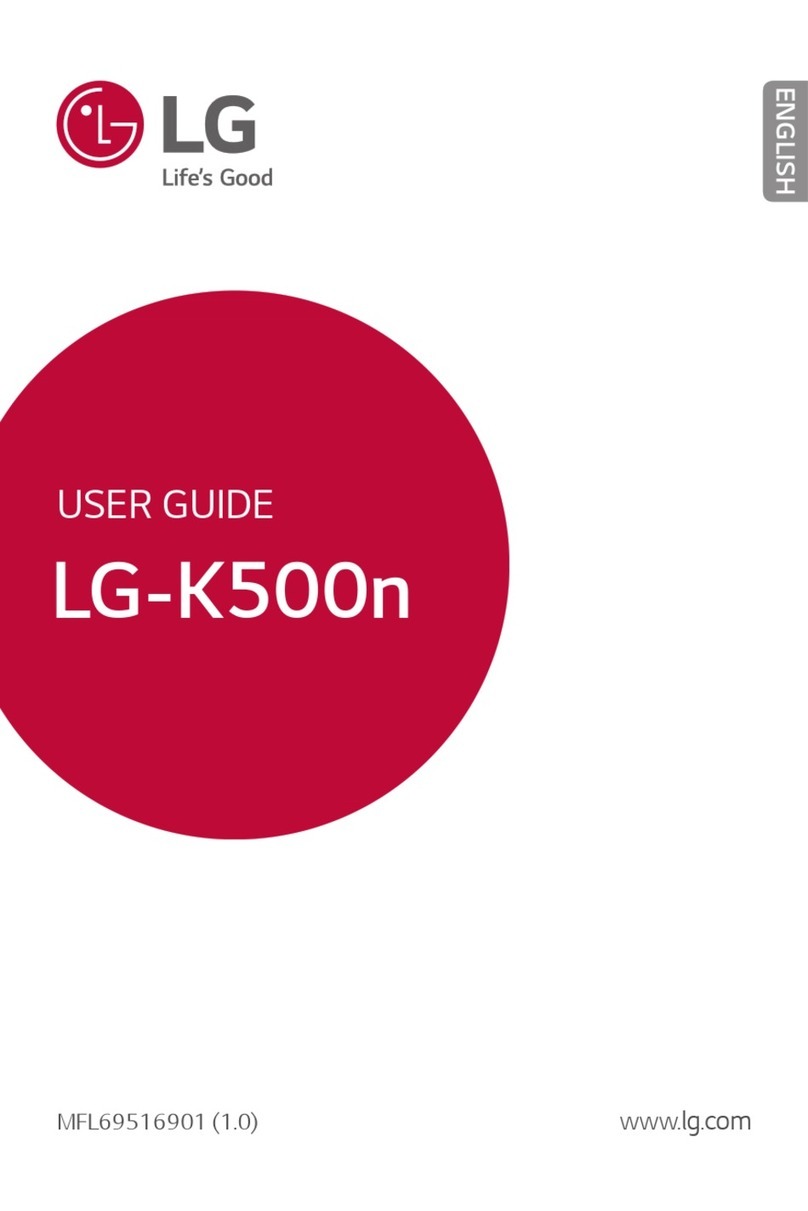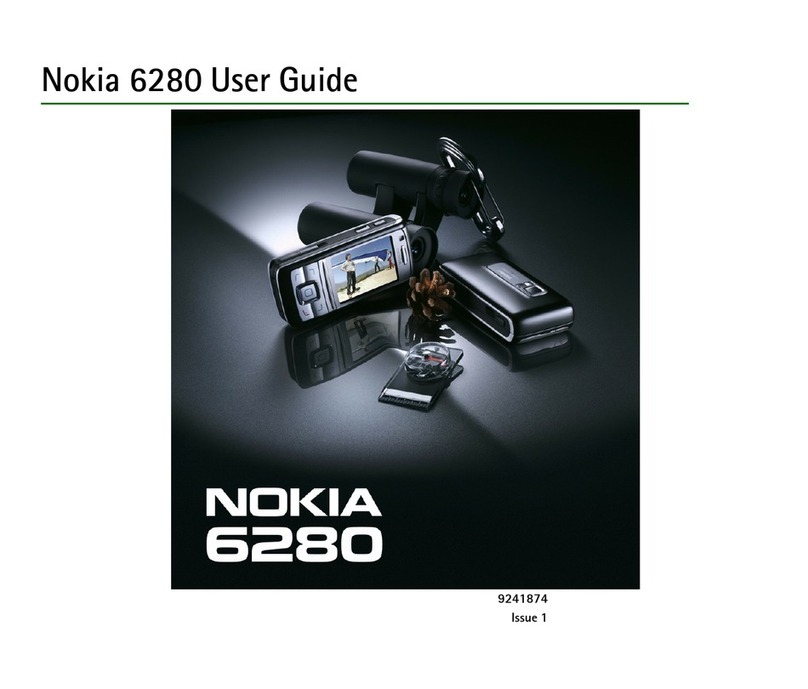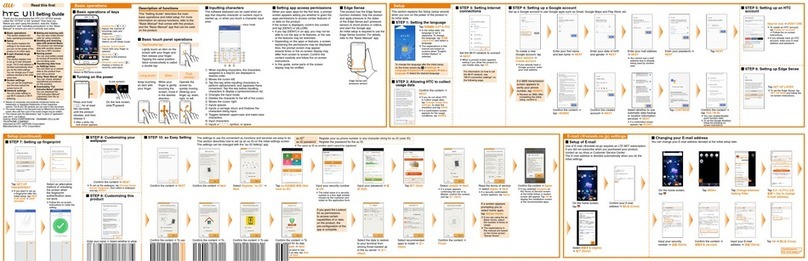FSK Falcon Global User manual

GLOBAL
INSTALLATION &
OPERATION MANUAL

V1.0 08 Jul 2021

........................................................................
1. INTRODUCTION
TABLE OF CONTENTS
5
.................................................................
....................................................................
2.1 Reporting Options
.....................................................................
6
2.2 Interfaces
........................................................................................
2.3 Programming
................................................................................
6
3. INSTALLATION 7
..........................................
6
2. FEATURES & FUNCTIONS
3.1 Falcon Global Wiring
.......................................................................
7
3.1.1 Power Supply
.................................................................................
8
3.1.2 Check AC
........................................................................................
8
3.1.3 Dry Contact Inputs 8
3.1.4 Contact ID Inputs
..........................................................................
9
3.1.5 Serial Port
.......................................................................................
9
3.2 Falcon Global Installation
...........................................................
10
3.3 GSM Connection and Signal Strength
............................
10
3.4 Selecting the Alarm Panel Serial Port Format
...........
11
3.5 Indicators and Controls 14
.............................................................
6
2.4 Indicators & Controls
................................................................
6
3.1.6 Relay Outputs
................................................................................
10

APPENDIX A Serial Interface 18
.......................................................
4.2 PC-based Programmer
...............................................................
17
APPENDIX B Programming Cable & Software 24
..................
................................................................
4. PROGRAMMING 17
4.1 Onboard Push-Button
.................................................................
17

The Falcon Global is a highly-featured GSM-based unit which is
used for the secure transmission of alarm signals to a control
room.
The Falcon Global will communicate via GSM messages to the
control room and includes the universal Contact ID interface to
alarm panels as well as a serial interface to leading panels. It
also has seven dry contact input triggers.
In addition, the Falcon Global has two dry-contact relay outputs
which can be used to command alarm panels and other devices.
These outputs can also be controlled via the MiFalcon mobile
application.
1. INTRODUCTION
Falcon Global Installation and Operation Manual I5
GLOBAL

2. FEATURES & FUNCTIONS
2.1 Reporting Options
§Global sim card operation for enhanced network reliability
§GPRS reporting to a control room
2.2 Interfaces
Ÿ7 Hardwired inputs with positive trip, negative trip or both
ŸDedicated AC Supply monitoring input
Ÿ2 onboard relay outputs which can be controlled by GPRS
ŸContact ID tip and ring telephone interface to leading control
panels
ŸSerial alarm interface to leading control panels
ŸOver-the-air panel uploading and downloading on the Rhino
and Texecom Premier control panels through the serial
interface
2.3 Programming
ŸFull programming and software updating via a computer serial
port
ŸProgramming over-the-air via GPRS
2.4 Indicators and Controls
ŸStatus and error indication via a seven segment display
ŸSerial port selection via the onboard push-button
GLOBAL
I Falcon Global Installation and Operation Manual
6

3. INSTALLATION
3.1 Falcon Global Wiring
Connections to the Falcon Global are shown below:
SERIAL CAC 12V GND 1 2 345 6 7C1 C2NO1 TIP RING
- + T R NO2
GLOBAL
GLOBAL
Falcon Global Installation and Operation Manual I7

3.1.1 Power Supply
The Falcon Global must be connected to a stable 12V DC
(nominal 13.2V) power supply. If a battery is available in the
alarm panel, it must preferably be powered directly from the
battery.
3.1.2 Check AC
The Check AC (CAC) input detects the presence of the AC
supply and is used to check for AC power failure. The CAC line
should be connected to one of the transformer's SECONDARY
terminals. DO NOT connect this line to the mains.
The CAC input will detect AC voltages between 10 and 24V.
If the CAC line is not connected, the Falcon Global should not be
programmed to send AC Failure or Restoral Signals.
The AC Failure and AC Restore signals have a programmable
delay (default set at 1 minute) in order to prevent false triggers.
3.1.3 Dry Contact Inputs
The dry contact inputs can be used to detect alarms generated
from the outputs of the alarm panel or from other sources.
If the external device generates the alarm by pulling the input to
ground (negative trigger), the pull-up jumper should be inserted
on the input of the Falcon Global.
GLOBAL
I Falcon Global Installation and Operation Manual
8

3.1.4 Contact ID Inputs
The Falcon Global can 'intercept' signals sent by the alarm panel
on its telephone line (Contact ID) interface.
If the Contact ID interface is to be used, the alarm panel's TIP
and RING lines should be connected to the TIP and RING lines
on the Falcon Global.
The alarm panel must be programmed to use its dialer, and the
option for reporting must be set to Contact ID. Refer to the
programming manual of the applicable alarm panel.
3.1.5 Serial Port
The Falcon Global can receive alarms from the following alarm
panels on its serial port:
Ÿ Rhino 816 and Rhino 68 alarm panels
Ÿ Texecom premier range (panel uploads and downloads can
also be done)
Ÿ Paradox SP & MG Series
Ÿ Pima
Ÿ IDS805 & IDS X-Series
Ÿ DSC Neo & Power Series
ŸRisco LightSYS 2
ŸOrisec
GLOBAL
Falcon Global Installation and Operation Manual I9

3.2 Falcon Global Installation
Software version
Connect the Falcon Global to the 12V supply, observing polarity.
On start-up, the Falcon Global will display its software and
hardware versions, e.g.
3.3 GSM Connection and Signal Strength
The performance of the Falcon Global depends on the quality of
its connection to the GSM network.
The Falcon Global will send alarms quicker and more reliably if it
has a strong connection to the GSM service provider.
For the software version 4.20 and
hardware version A
3.1.6 Relay Outputs
Two dry-contact relay outputs are available on the Falcon
Global. These outputs can be commanded to turn on and off via
the GSM network. The outputs are rated at 24V AC or DC, up to
a maximum current of 5A.
Do not connect the relay outputs to the mains supply.
GLOBAL
I Falcon Global Installation and Operation Manual
10

When the Falcon Global has connected to the GSM network, it
will display the network priority of the network it is connected
to and the signal strength of the connection.
Example:
If an adequate signal strength is not obtained:
ŸMove the Falcon Global to a more suitable location
ŸFit the Falcon Global with a higher gain antenna
When the Falcon Global has powered up, it will start connecting
to the network, displaying its status as it initialises and connects
(see section 3.5 – Indicators and Controls)
Falcon Global Installation and Operation Manual I11
Connected on network with priority 1;
signal strength 6
The minimum signal strength required
for good remote connectivity is 5.
3.4 Selecting the Alarm Panel Serial Port Format
The alarm panel serial port can be selected via the onboard
push-button (as well as the PC-based programming software).
The following serial port formats are available:
Ÿ Rhino 816 and Rhino 68 alarm panels
GLOBAL

ŸTexecom premier range (panel uploads and downloads can
also be done)
Ÿ Paradox SP & MG Series
Ÿ Pima
Ÿ IDS
Ÿ DSC Neo Series
ŸSherlotronics Mb4000
Ÿ DSC Power Series
ŸIDS805 FSK Key-Bus
ŸRisco LightSYS 2
ŸOrisec
Refer to Appendix A
To change the serial port format:
ŸRemove the power from the Falcon Global
ŸHold down the push-button and re-apply the power
ŸRelease the button then push the button to cycle through the
panel serial port settings until the correct serial port is
displayed
ŸLeave the button for 15 seconds. The Falcon Global will
remember the new serial port format
See table on next page.
GLOBAL
I Falcon Global Installation and Operation Manual
12

d DSC Neo Series
S Sherlotronics
DISPLAY SERIAL FORMAT
Pima Hunter Pro
F
Texecom Premier
t
P
Rhino
Paradox
r
i IDS
b DSC Power Series
EIDS805 FSK Key-bus
GLOBAL
Falcon Global Installation and Operation Manual I13

3.5 Indicators and Controls
The Falcon Global has a seven segment display which indicates
the current operating status.
Falcon Global Status
DISPLAY SERIAL FORMAT
Risco LightSYS 2
A
DESCRIPTIONCHARACTER FLASHED STATUS
The communicator is
starting the GSM
modem
Initialising
i
Restarting
r
The communicator is
connecting to the GSM
network
The is communicator
re-starting the GSM
modem
c (lower case) Connecting
GLOBAL
I Falcon Global Installation and Operation Manual
14
Orisec
O

GLOBAL
I Falcon Global Installation and Operation Manual
15
Connecting
to server Sending GPRS alarms
C S
C d
Discon-
necting
from server
All alarms sent,
disconnecting from the
server
DESCRIPTIONCHARACTER FLASHED STATUS
Falcon Global Errors
If the Falcon Global detects an error it will flash the error code
on the seven segment display.
DESCRIPTIONCHARACTER FLASHED STATUS
E1 SIM card not
found
The communicator
has not detected a
SIM card which
it has been
programmed to
use
Falcon Global Status (cont.)
Connected
The communicator is
connected to the GSM
network and is ready
to send alarms
C (upper case)

GLOBAL
Falcon Global Installation and Operation Manual I16
Diagnostics of Error Codes
ERROR
STATE CAUSE CORRECTIVE ACTION
The SIM card is damaged
Make sure that the chip SIM
is not damaged. If it is
damaged return the unit to
the manufacturer to be
repaired.
No SIM card
Server
connection
failed
The communicator cannot
connect to the server to route
the GPRS message to the
control room
Make sure that the
programming of the Server
GPRS settings are correct.
The GSM network may
be experiencing technical
problems. Contact the
manufacturer.
The communicator
cannot connect to
the server to send
the alarms
Connection to
server has failed
E4
DESCRIPTIONCHARACTER FLASHED STATUS
Falcon Global Errors (cont.)

4. PROGRAMMING
4.1 Onboard Push-Button
The onboard push-button is used to change the operation of the
serial port (select the alarm panel).
Refer to Section 3.4
4.2 PC-based Programmer
Falcon Global configuration software utility is a Windows-based
programmer which is used as the primary means of
programming the Falcon Global.
The Falcon Global programmer requires a PC running Windows
XP or above, with an available USB Port. The FSK USB
programming cable is required to program the Falcon Global
(see Appendix B).
To program the unit:
Ÿ Push and hold down the push-button for more than 7 seconds
Ÿ The display will now show Pr to indicate that it is in
programming mode
Ÿ The unit will stay in this mode for 20 seconds to allow
programming
ŸIf the unit exits programming mode, repeat the process
GLOBAL
Falcon Global Installation and Operation Manual I17

APPENDIX A
SERIAL INTERFACE
The Falcon Global uses a standard interface cable (with
interchangeable ends) along with an adapter to connect to
various alarm panels except for the DSC PowerSeries and the
IDS805 panels which use a key-bus module and the Orisec panel
which has its own serial cable whose ends are NOT
interchangeable.
The following adapter boards are available:
VERY IMPORTANT: Plug the adapter board into the alarm panel and
NOT the Falcon Global.
ALARM PANEL ADAPTER
Rhino
Texecom Premier
IDS
Paradox
Pima Pima (4 pin)
Paradox (4 pin)
Texecom-IDS (5 pin)
No adapter
Texecom-IDS (5 pin)
DSC Neo DSC Neo (5 pin)
DSC Power Series
IDS805 DSC Power Series/IDS805 FSK Key-Bus Module
DSC Power Series/IDS805 FSK Key-Bus Module
Risco LightSYS 2 Risco (3 pin)
GLOBAL
I Falcon Global Installation and Operation Manual
18
Orisec Orisec Serial Cable

Falcon Global Serial Interface Cable
Set the serial port format to Texecom on the Falcon Global
(Refer to Section 3.4). Connect the Falcon Global to Com1 on
the alarm panel using the serial interface cable with the
TEXECOM-IDS adapter board .
TEXECOM SERIAL INTERFACE
GLOBAL
Falcon Global Installation and Operation Manual I19

Proceed to program the panel as per the Falcon Connection &
App Set-up Guide provided, for alarm signals to be sent and/or
for app connectivity.
Uploading and Downloading the Texecom Premier Alarm Panel
The Texecom premier alarm panel can be uploaded and
downloaded using the Texecom WinTex software (available at
www.texe.com). Please contact the local Texecom agent for
more details.
Additional software is available from FSK Electronics which will
be needed to connect to the alarm panel (via the Falcon Global).
Please refer to the FSK APN USER GUIDE.
PARADOX SERIAL INTERFACE
The Falcon Global can send alarms received from the serial port
of the Paradox SP65, E65, MG5050 and SP6000 alarm panels.
Set the serial port format to Paradox on the Falcon Global
(Refer to Section 3.4). Plug the adapter marked PARADOX into
the serial port on the Paradox alarm panel. Plug the other end
into the Falcon Global’s serial port.
PIMA SERIAL INTERFACE
Set the serial port format to Pima on the Falcon Global (Refer to
Section 3.4). Plug the adapter marked PIMA into the serial port
on the Pima alarm panel. Plug the other end into the Falcon
Global’s serial port.
GLOBAL
I Falcon Global Installation and Operation Manual
20
Table of contents