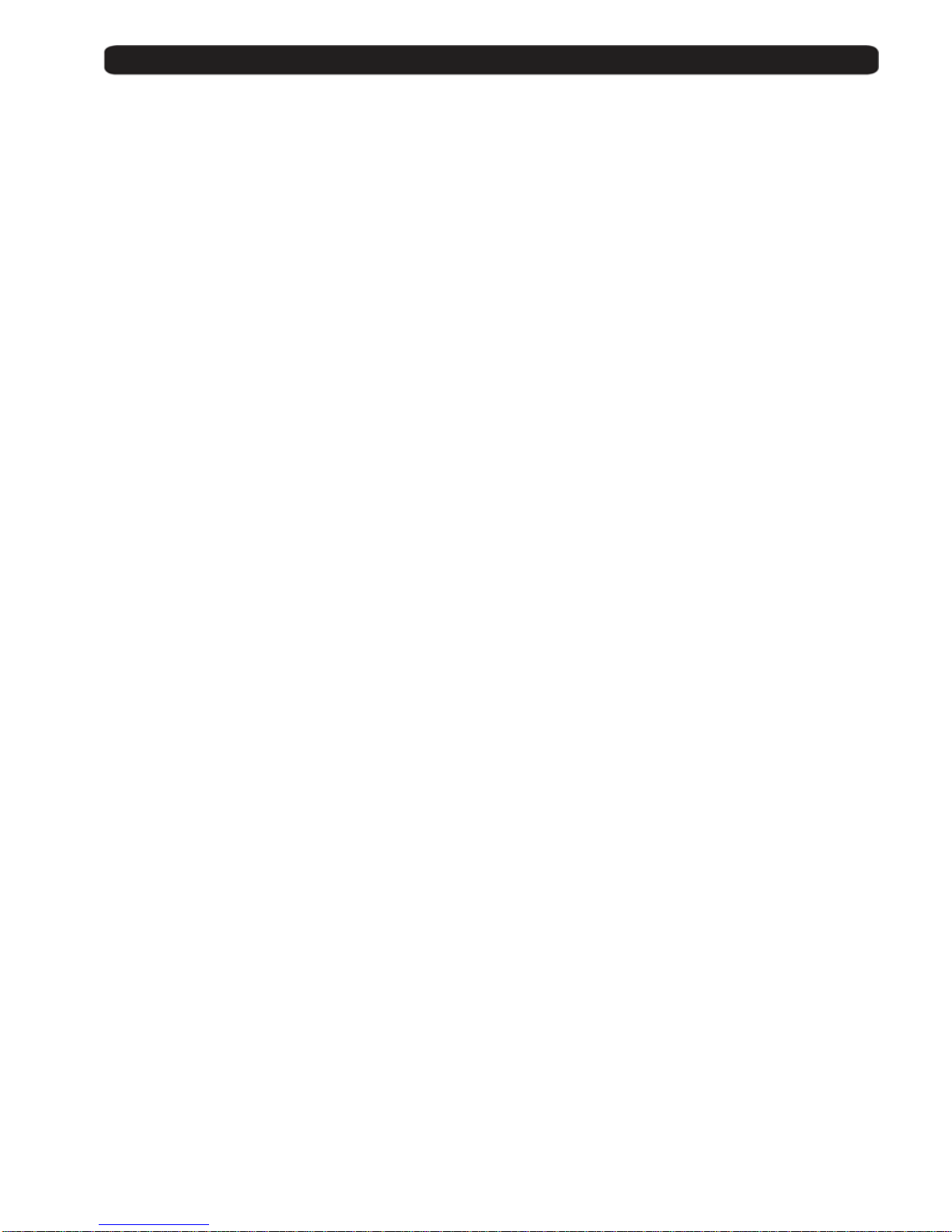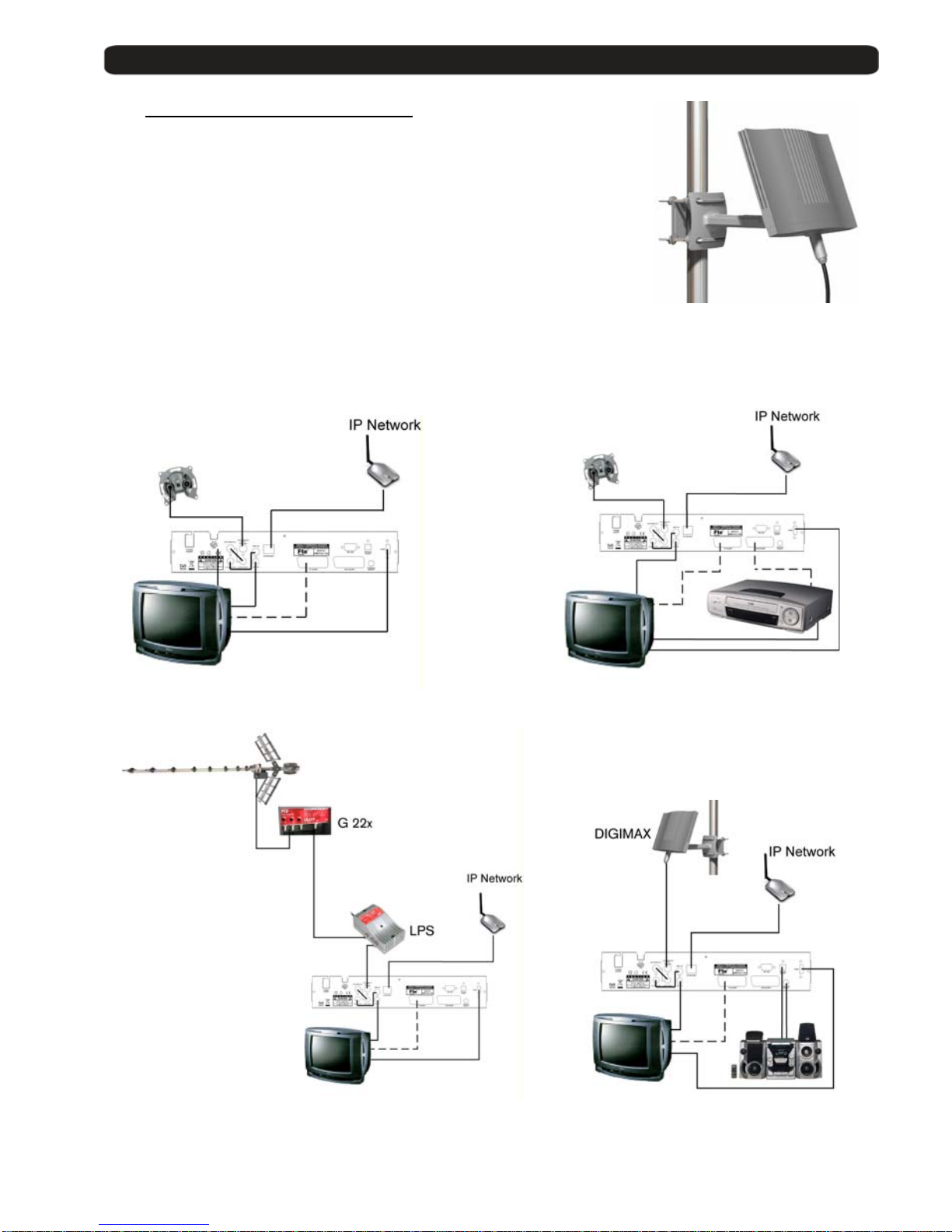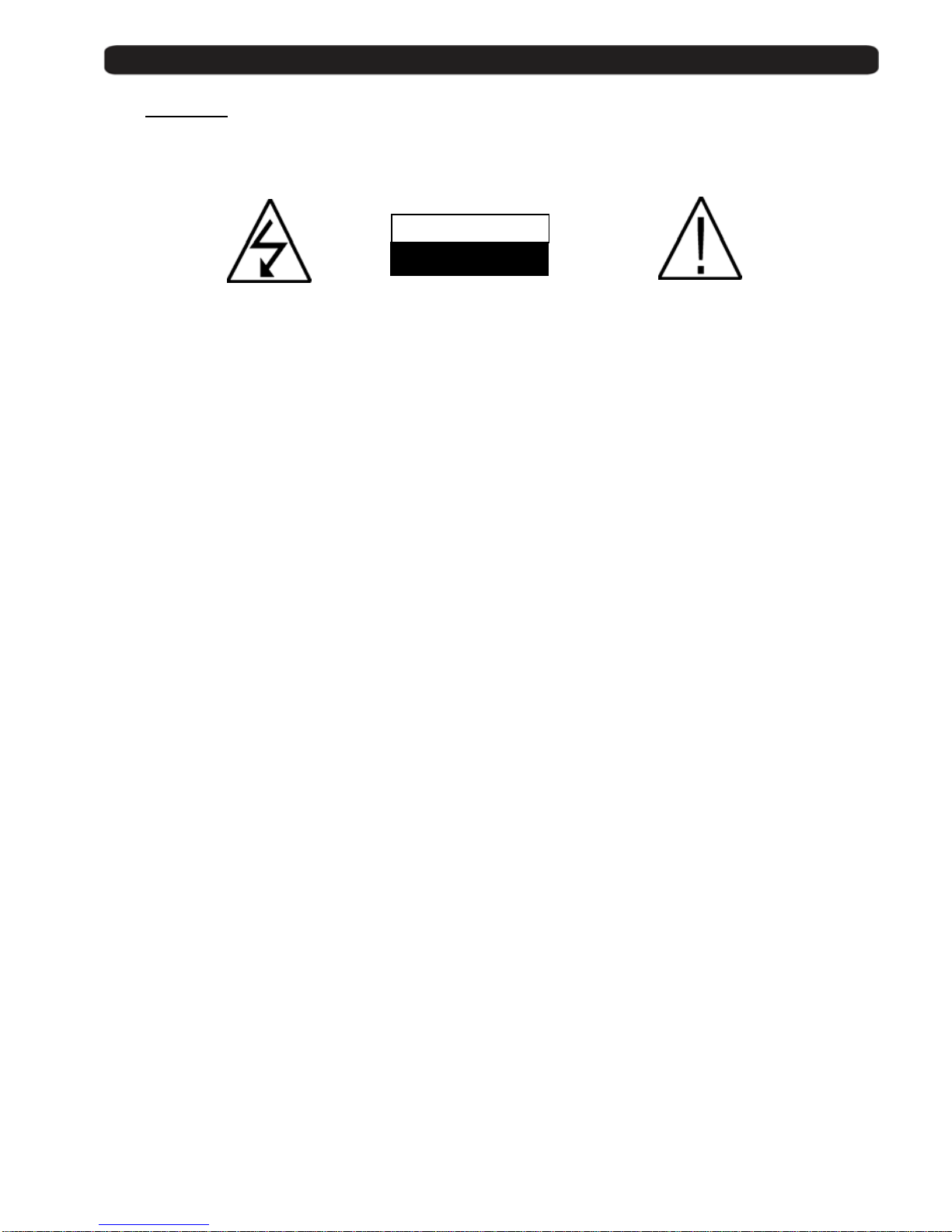User’s manual · I-PVR T152 CI HDMI
Technical changes and mistakes reserve - 1- I-PVR T152 CI HDMI Version en_1.0 FTE Maximal
Table of contents
0. Control elements and connections.......................................................................................................................3
0.1. Receiver front panel ......................................................................................................................................3
0.2. VFD-Display....................................................................................................................................................3
0.3. Receiver back panel ......................................................................................................................................4
0.4. Remote control ..............................................................................................................................................5
1. First installation......................................................................................................................................................6
1.1. Complete Content..........................................................................................................................................6
1.2. Accessories and installation examples .......................................................................................................7
1.3. Safety rules ....................................................................................................................................................8
1.4. Fast installation guide...................................................................................................................................9
1.5. Menu overview.............................................................................................................................................13
2. Standard functions...............................................................................................................................................14
2.1. Switch on the receiver.................................................................................................................................14
2.2. StandBy........................................................................................................................................................14
2.3. Teletext.........................................................................................................................................................14
2.4. MUTE ............................................................................................................................................................14
2.5. Numeric block on remote control...............................................................................................................14
2.6. Switch channels...........................................................................................................................................14
2.7. Change between TV- and Radio channels.................................................................................................14
2.8. Vol+/Vol- Volume ........................................................................................................................................14
2.9. Stop the functions .......................................................................................................................................14
2.10. Open Main menu......................................................................................................................................14
2.11. Watch the last viewed channel...............................................................................................................15
2.12. Channel list..............................................................................................................................................15
2.13. EPG Electronic Program Guide..............................................................................................................15
2.14. Favourite channel list..............................................................................................................................16
2.15. Menu Audio..............................................................................................................................................16
2.16. Signal and Channel information.............................................................................................................16
2.17. Changing favourite channels .................................................................................................................16
2.18. Zoom Function.........................................................................................................................................16
2.19. Subtitles...................................................................................................................................................16
2.20. Direct buttons in the streaming function...............................................................................................16
2.21. Short-circuit protection...........................................................................................................................17
2.22. Fast record...............................................................................................................................................17
2.23. Time Shift.................................................................................................................................................17
3. Channel management..........................................................................................................................................18
3.1. TV-Channel list.............................................................................................................................................18
3.1.1. Skip channels......................................................................................................................................18
3.1.2. Lock channels .....................................................................................................................................18
3.1.3. Delete channels...................................................................................................................................19
3.1.4. Delete channel groups or all channels..............................................................................................19
3.1.5. Edit channels.......................................................................................................................................19
3.1.6. List of favourite channels...................................................................................................................19
4. PVR Management.................................................................................................................................................20
4.1. Play record...................................................................................................................................................20
4.2. Lock record..................................................................................................................................................20
4.3. Delete record................................................................................................................................................20
4.4. Movies, MP3, Photos...................................................................................................................................20
4.5. Sorting..........................................................................................................................................................21
4.6. HDD Management........................................................................................................................................21
4.6.1. Folder management............................................................................................................................21
4.6.2. Delete folder ........................................................................................................................................21
4.6.3. Lock folder...........................................................................................................................................21
4.6.4. Add folder............................................................................................................................................22
4.6.5. Move file...............................................................................................................................................22