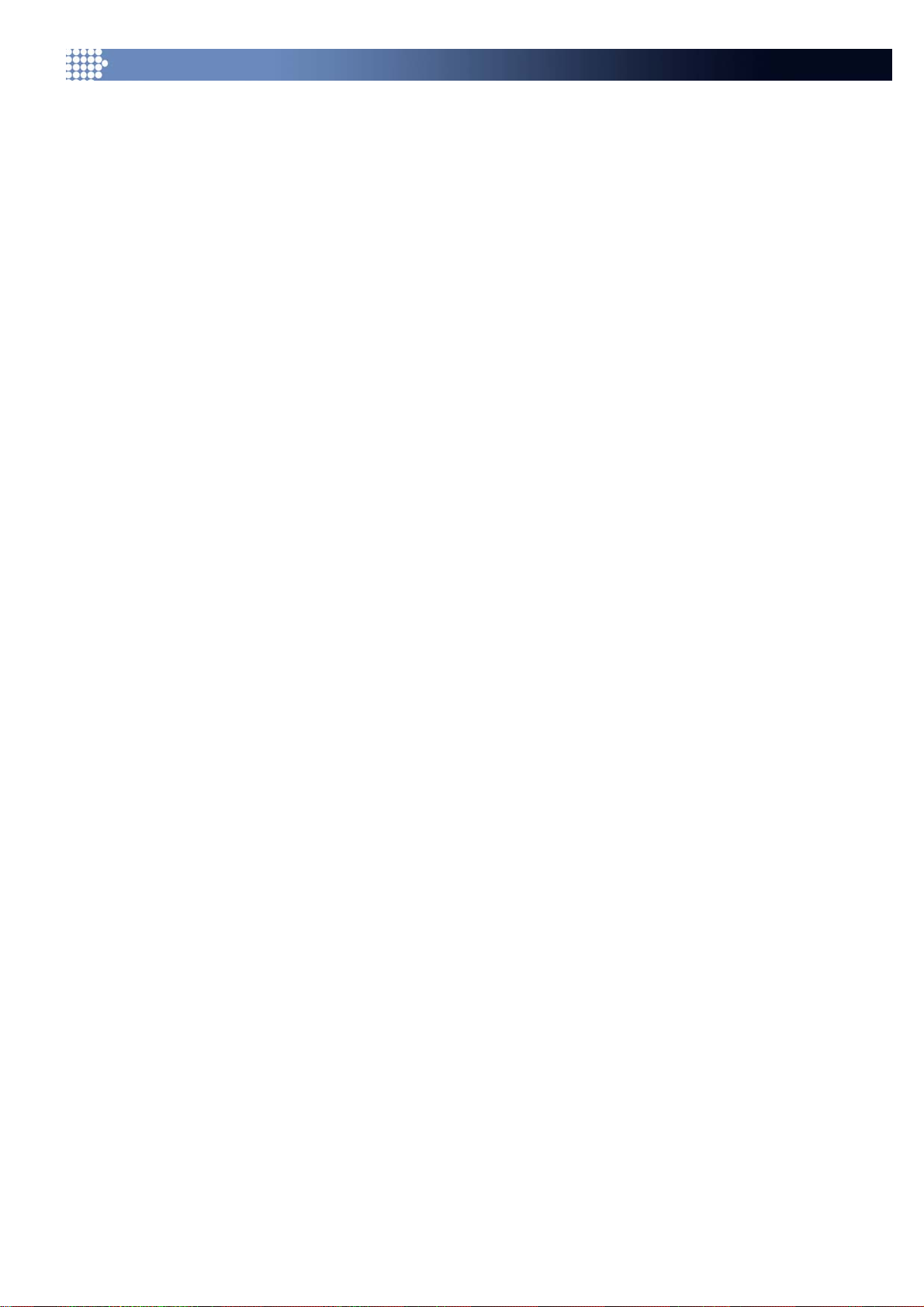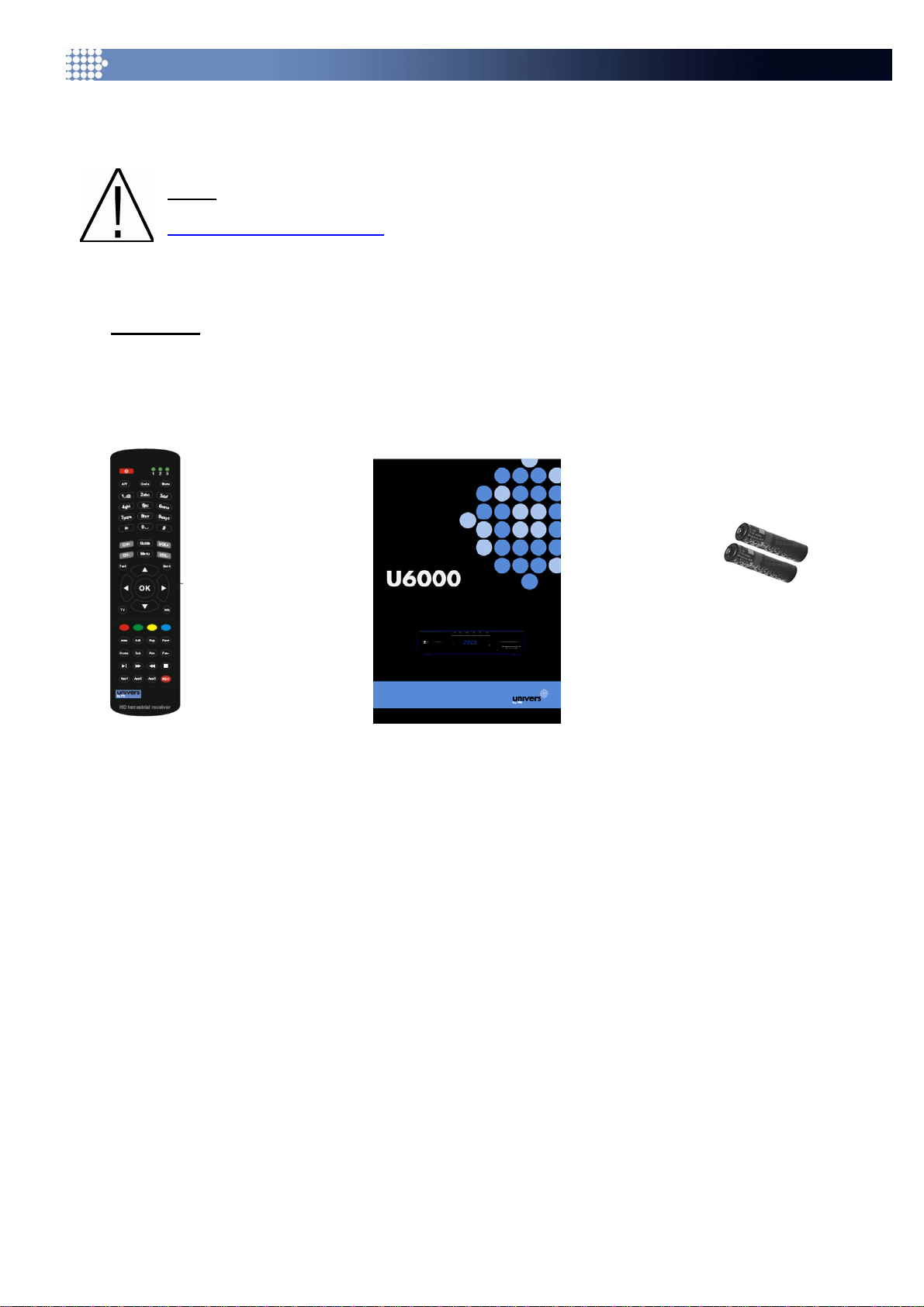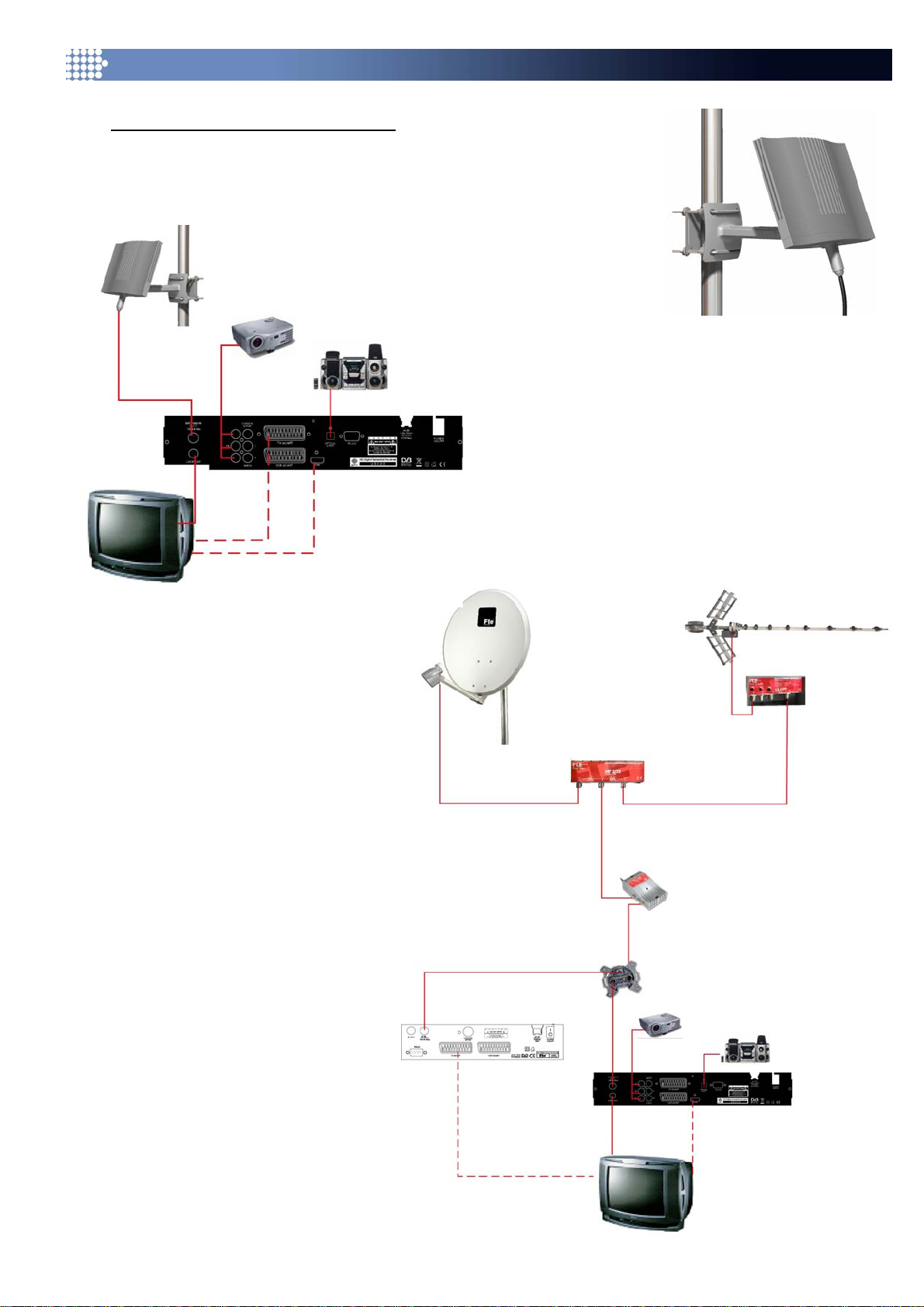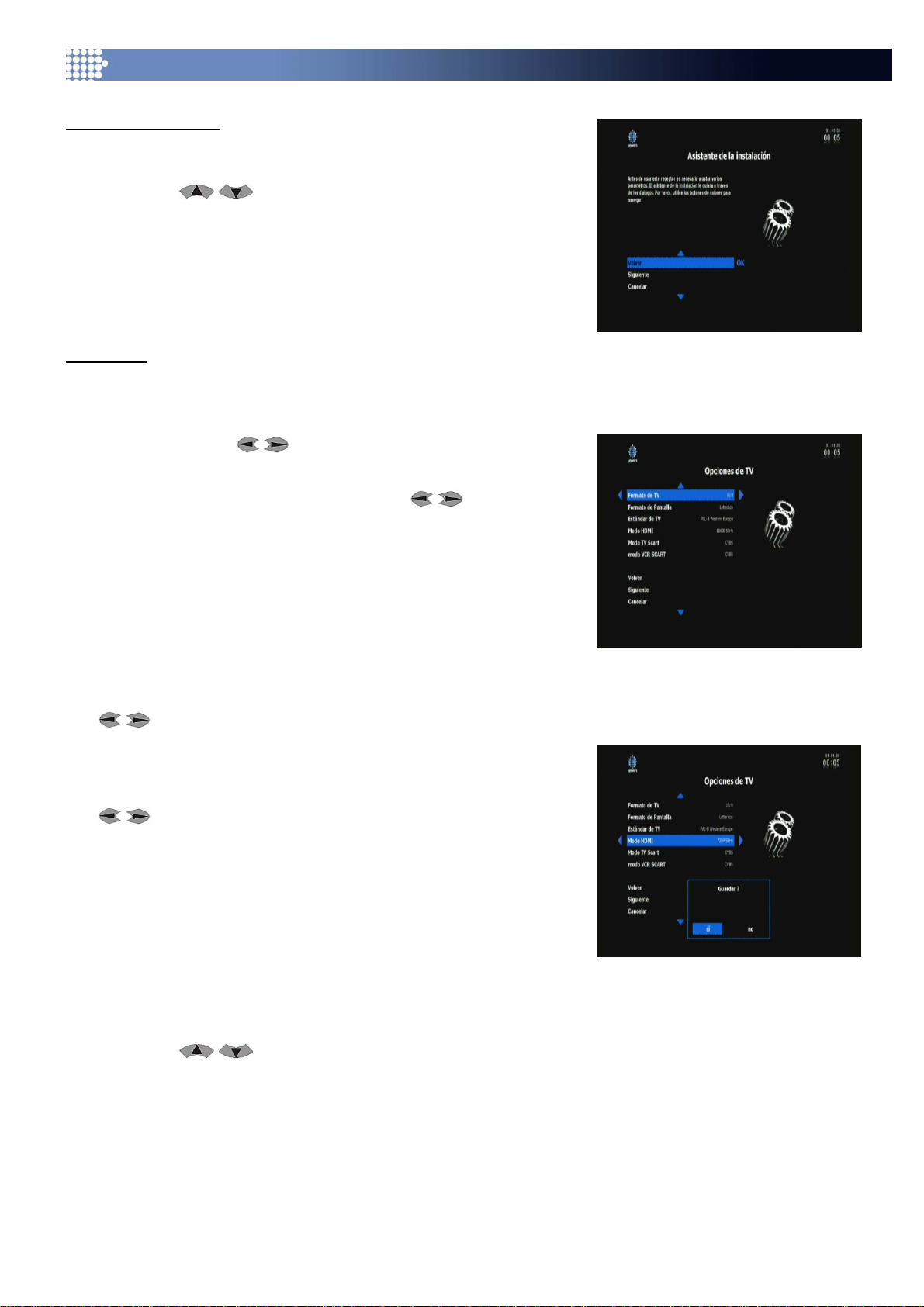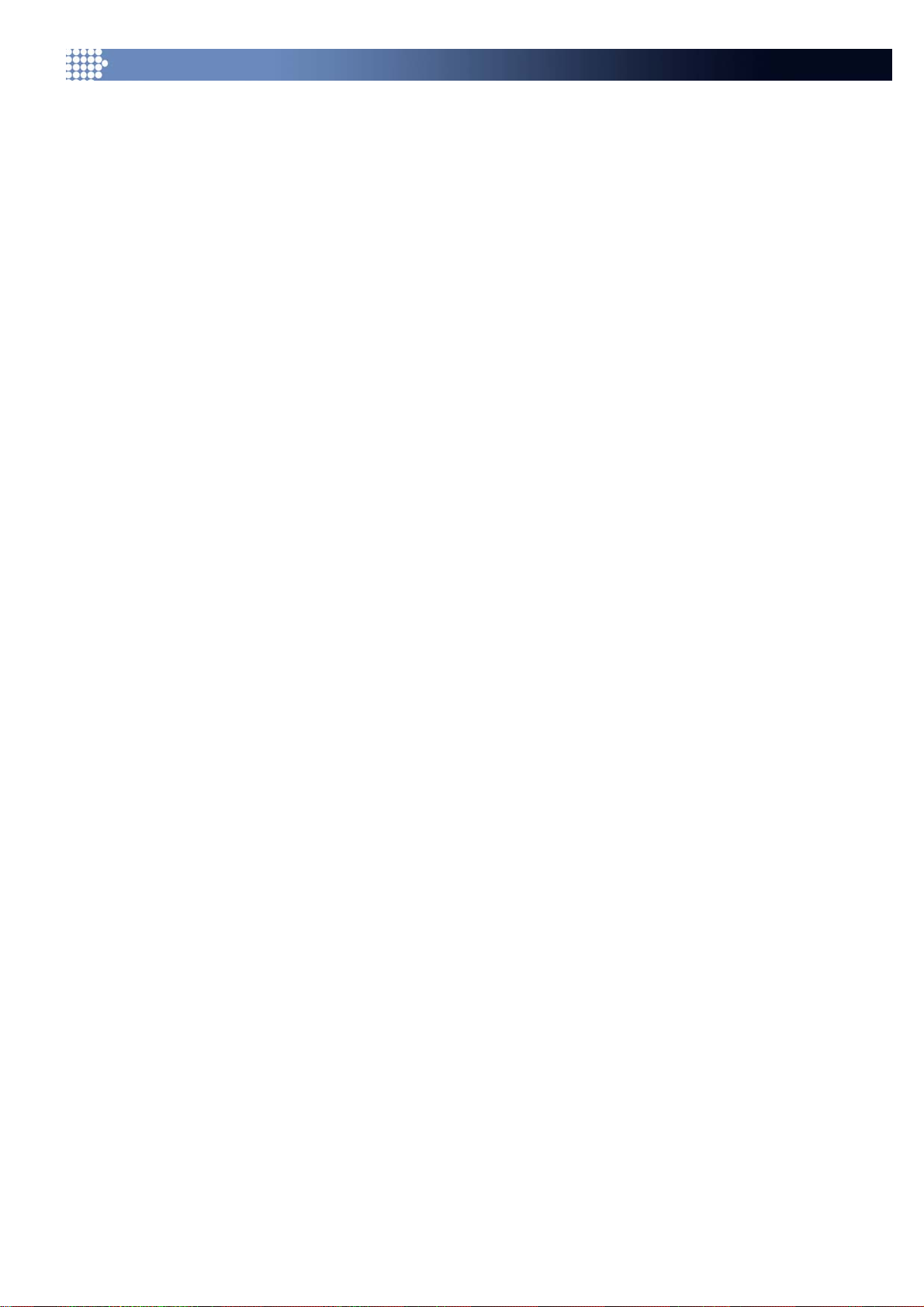
User’s manual · U6000
Reserved for technical modifications and/or errors - 1- U6000 Version en_1.1 Univers by FTE
Index
0Control elements and connections.....................................................................3
0.1 Front Panel........................................................................................................................................................ 3
0.2 Rear Panel......................................................................................................................................................... 3
0.3 Remote control................................................................................................................................................. 4
1First installation....................................................................................................5
1.1 Box content....................................................................................................................................................... 5
1.2 Accessories and installation examples ......................................................................................................... 6
1.3 Safety Rules...................................................................................................................................................... 8
1.4 Fast Installation Guide..................................................................................................................................... 9
1.5 Menu ................................................................................................................................................................ 12
2Basic functions...................................................................................................13
2.1 Receiver switching on ................................................................................................................................... 13
2.2 Standby mode................................................................................................................................................. 13
2.3 Teletext............................................................................................................................................................ 13
2.4 MUTE ............................................................................................................................................................... 13
2.5 Numeric block on remote control................................................................................................................. 13
2.6 Switch channels ............................................................................................................................................. 13
2.7 Change between TV- and Radio channels................................................................................................... 13
2.8 Vol+/Vol- Volume........................................................................................................................................... 13
2.9 Stop the functions.......................................................................................................................................... 13
2.10 Open main menu ............................................................................................................................................ 14
2.11 Channel list..................................................................................................................................................... 14
2.12 Electronic Program Guide EPG .................................................................................................................... 14
2.13 List of favorite channels................................................................................................................................ 15
2.14 Audio menu..................................................................................................................................................... 16
2.15 Channel information ...................................................................................................................................... 16
2.16 Subtitles .......................................................................................................................................................... 16
3System settings..................................................................................................17
3.1 Time ................................................................................................................................................................. 17
3.2 Languages....................................................................................................................................................... 17
3.3 TV Options ...................................................................................................................................................... 17
3.4 Antenna........................................................................................................................................................... 18
3.5 Software Update............................................................................................................................................. 19
3.5.1 On Air updating.......................................................................................................................................... 19
3.5.2 USB update................................................................................................................................................. 19
3.5.3 RS232 updating.......................................................................................................................................... 19