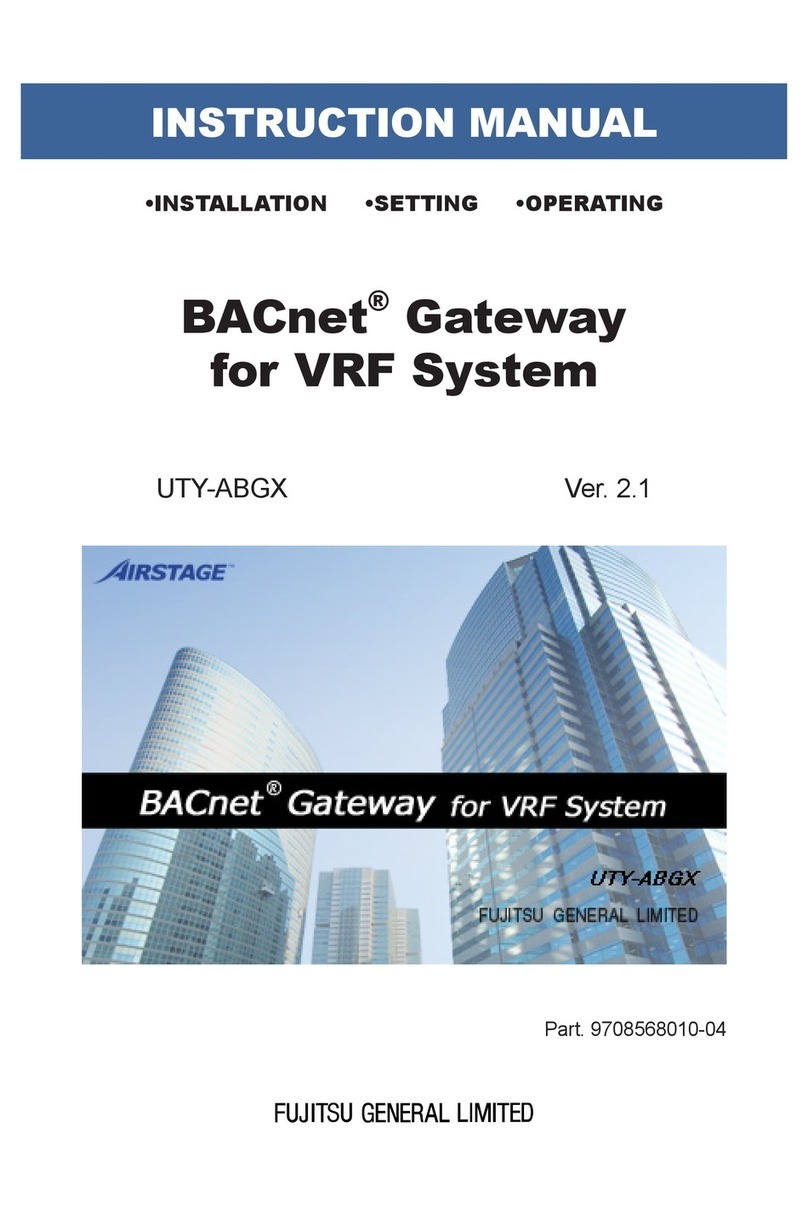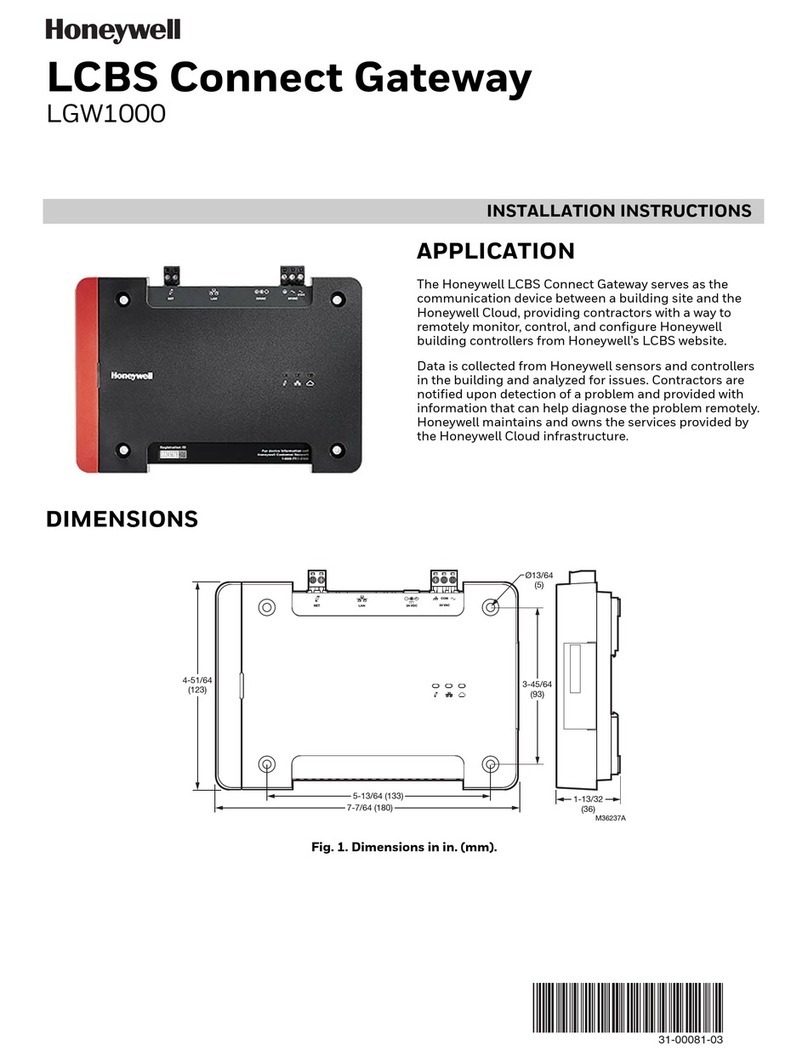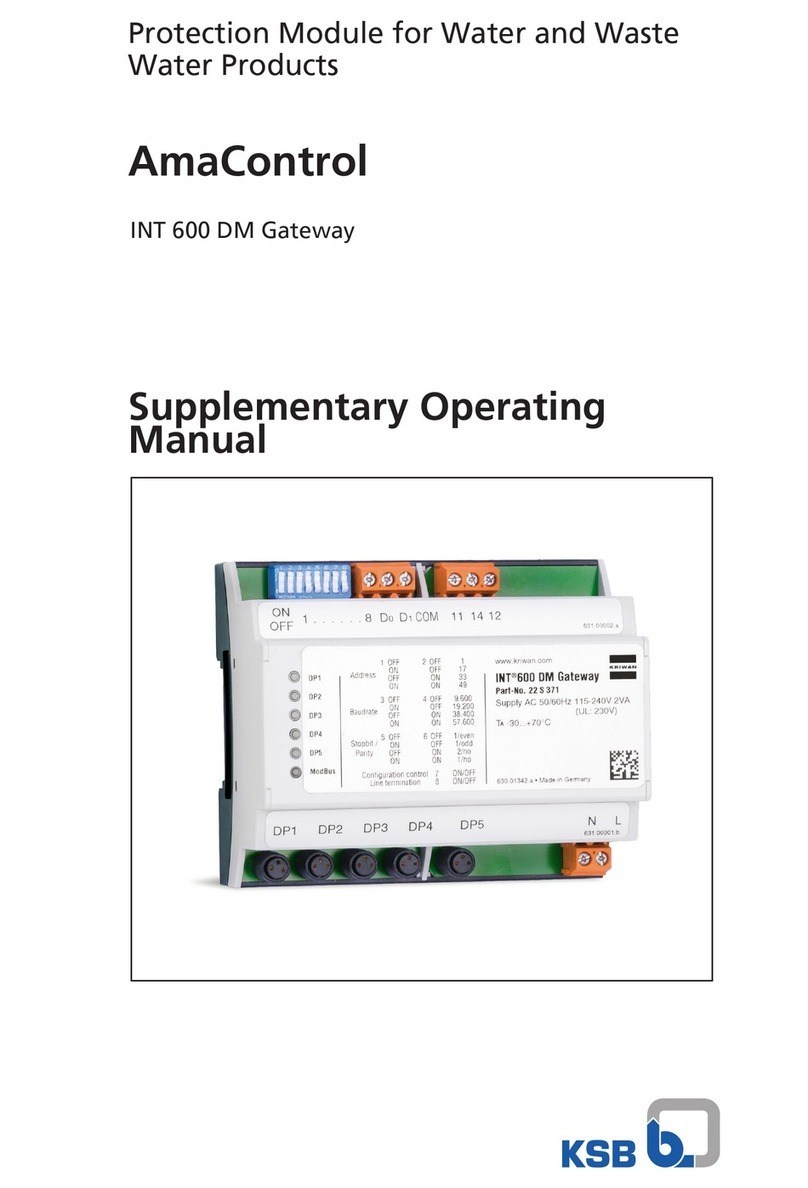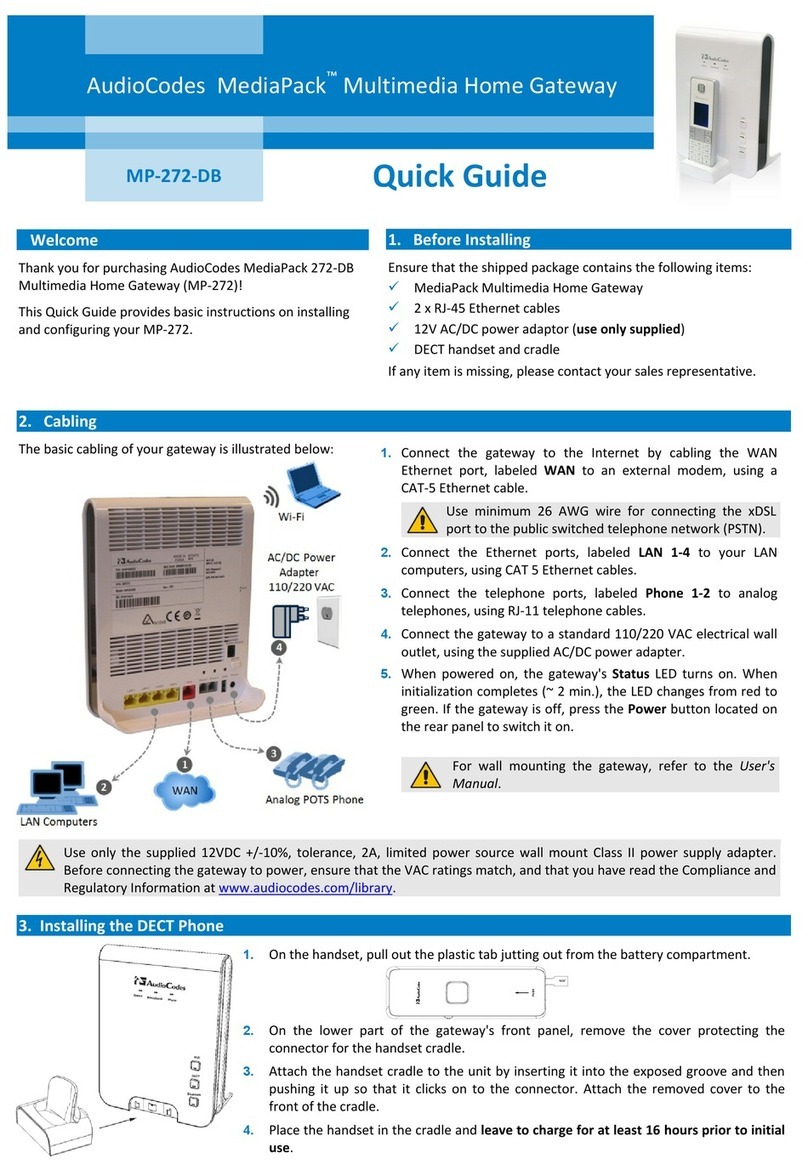Fujitsu GW1500 User manual

GW1500 Getting Started Guid e
Thank you very much for purchasing the GW1500 (hereinafter abbreviated as the
device).
The device is a gateway device that is used with the FUJITSU Managed Infrastructure
Service FENICS II M2M service. The device cannot be used for any other purposes.
This manual explains points of which you should be aware before using the device and
methods for installing and setting the device.
Be sure to read this manual before using the device.
September, 2014 First edition
April, 2020 2nd edition
This document includes specified technology pursuant to the "Foreign Exchange and Foreign
Trade Control Act".
Therefore, permission pursuant to the same Act is required when you export this document or provide
it to a non-resident.
Screen images are used in accordance with Microsoft Corporation's guidelines.
Copyright FUJITSU LIMITED 2014-2020
P3N1-E312-01ENZ0
Be sure to read this.
This manual uses recycled paper.
GW1500
GettingStartedGuide

GW1500 Getting Started Guide
2
Contents
Structure and Usage of This Manual ...................................................... 3
Safety Precautions ................................................................................... 6
Chapter 1 Overview ...................................................... 13
1.1 Package Contents/Parts Name and Functions ........................ 13
1.1.1 Package Contents ............................................................................... 13
1.1.2 Device Front View ............................................................................... 14
1.1.3 Device Rear View and Lamps ............................................................. 14
1.1.4 Device Top View and Lamps ............................................................... 15
1.1.5 Device Base Surface ........................................................................... 17
1.1.6 Device Side View ................................................................................. 18
1.2 Options ........................................................................................ 18
Chapter 2 Device Installation ....................................... 19
2.1 Checking the Installation Environment .................................... 19
2.1.1 Checking the Installation Conditions ................................................... 19
2.1.2 Confirming the Area for Installation (and Maintenance) ...................... 22
2.2 Device Installation ...................................................................... 24
2.2.1 Installation Configuration ..................................................................... 24
2.2.2 Table-Top Installation .......................................................................... 25
2.2.3 Wall-Mounted Installation .................................................................... 25
2.3 Connecting the Mobile Adapter ................................................. 30
Chapter 3 Device Settings ............................................ 32
3.1 Connecting the Device to the Setup Computer ....................... 32
3.2 Turning the Device Power On .................................................... 33
3.3 Setting the IP Address of the Setup Computer ........................ 35
3.4 Logging in to the Device ............................................................37
3.5 Settings for the Device ............................................................... 38
3.5.1 Setting the Date and Time for the Device ............................................ 38
3.5.2 Setting Device Specific Information (ID/Password) ............................. 39
3.5.3 Setting the License Information ........................................................... 39
3.5.4 Setting the Device IP Address ............................................................. 40
3.5.5 Setting Information for the Instruments Connected to the Device ....... 41
3.5.6 Operation after Setup .......................................................................... 42
FCC Compliance Statement ............................................. 45

GW1500 Getting Started Guide
3 Structure and Usage of This Manual
Structure and Usage of This Manual
The following explains items you should know to help you use this manual efficiently.
Manual System
The following manuals are provided with the device.
Read them to match your purpose.
Attention!
Before using this device, thoroughly read the manual and operate the device
properly. Also, be sure to keep the manual safe.
Audience and Prerequisite Knowledge
This manual is intended for those who will utilize this device and complete installation and
adjustment of settings. The following knowledge is required for using this manual:
- Basic knowledge and operation method of the operating system in your environment
- Basic knowledge related to the network
Structure of This Manual
The following indicates this manual's structure:
-Chapter 1 Overview
Describes the contents of the packaging, the names and functions of each section,
and options for this device.
Manual Name Contents
"Getting Started
Guide"
(This manual)
Explains items you should know before using this device and methods for
installing and setting this device.
Read this first after opening the package.
"User's Manual"
(Japanese only)
Explains this device's outline, functions, command specifications, and
troubleshooting methods.
Read this as necessary.
Tips
The PDF viewing software Adobe Reader is required for viewing the PDF
manual.

GW1500 Getting Started Guide
4 Structure and Usage of This Manual
-Chapter 2 Device Installation
Describes the process and conditions for installing this device.
-Chapter 3 Device Settings
Describes the method for setting this device.
Marks Used in This Manual
The marks used in this manual indicate the following contents.
Product Name Abbreviations
The product names used in this manual are abbreviated as follows.
Trademarks in This Manual
Microsoft and Windows are registered trademarks of Microsoft Corporation in the United
States and/or other countries.
Adobe and Reader are either registered trademarks or trademarks of Adobe Systems
Incorporated in the United States and/or other countries.
Linux is a registered trademark of Linus Torvalds in Japan and/or other countries.
Oracle and Java are registered trademarks of Oracle and/or its affiliates.
Indicates things that you should be careful of and things that you must not do.
Be sure to read them.
Describes additional information related to this device.
Read this as necessary.
Indicates warnings related to product liability act (PL). Be sure to obey these
when using this device.
Indicates cautionary information related to product liability act (PL). Be sure to
obey these when using this device.
Product Name Abbreviation in
This Manual
Microsoft® Windows® 7 Home Premium operating system (English version) Windows 7
Microsoft® Windows® 7 Professional operating system (English version)
Attention!
Tips
Warning
Caution

GW1500 Getting Started Guide
5 Structure and Usage of This Manual
UNIX is a registered trademark of The Open Group in the United States and other
countries.
Other company names or product names described in this manual are trademarks and/or
registered trademarks of each company.
The ® and ™ symbols are not always indicated with system names or product names
described in this manual.

GW1500 Getting Started Guide
6 Safety Precautions
Safety Precautions
Warning Signs
This manual contains important information about the safe use of this device.
To prevent injury to the user or others, and to prevent property damage, be sure that you
understand the following safety precautions and symbols before using this device.
Symbol Description
indicates warning or cautions. Details are written inside or next to the symbol.
indicates prohibited actions you must not perform. Details are written inside or next
to the symbol.
indicates compulsory actions and instructions that must be followed. Details are
written inside or next to the symbol.

GW1500 Getting Started Guide
7 Safety Precautions
Be sure to follow these instructions in order to use the device safely. This symbol
indicates the possibility of a serious or fatal injury if the device is not used properly.
Warning List
Do not disassemble, dismantle,
modify, or reproduce this device.
Doing so may cause electrical
shock, fire and/or device failure.
Do not insert or pull out the DC cord
or AC adapter while your hands are
wet.
Doing so may cause electrical
shock.
Do not damage or process the DC
cord or the AC adapter.
Do not damage the DC cord cable
or the AC adapter by placing
objects on top, pulling, forcibly
bending, twisting, or by heating
them.
Do not use cables that are bundled.
Doing so may cause electrical
shock or a fire. This applies to other
cables.
Keep small parts (such as any
removed screws) out of the reach of
small children to prevent accidental
ingestion.
If any parts are swallowed, contact
a doctor immediately.
Do not insert or drop any foreign
materials, such as metal or
combustible material, into the
device.
Also, do not let any liquid, such as
water, get into the device.
In case any foreign materials or
liquids get into the device, first
unplug the DC cord or AC adapter
from the outlet, and then contact an
engineer or an approved engineer
of our company. If you continue to
use the device as it is, electrical
shock, fire and/or device failure may
occur.
In case a problem occurs that
causes heat, smoke, or unusual
smell, immediately stop using the
device.
Quickly unplug the DC cord or AC
adapter from the outlet. Next
confirm that the problem, such as
smoke, disappears, and then
contact an engineer or an approved
engineer of our company. If you
continue to use the device as it is,
electrical shock or fire may occur.
When lightning occurs nearby, do
not touch the device, the DC cord or
AC adapter, or any other cables.
Doing so may cause electrical
shock.
Do not use voltage other than the
indicated power voltage.
Also, do not plug multiple cables
into one outlet.
Doing so may cause electrical
shock or fire.
Do not use the DC cord or AC
adapter if the plug is damaged or it
fits too loosely in the outlet.
If you continue to use the device as
it is, electrical shock or fire may
occur.
Make sure that children do not play
with the plastic bag used for
packaging, putting it in their mouths
or on their heads.
Doing so may cause suffocation.
Warning
No Disassembly
Do Not Wet
Do Not
Caution
No Foreign
Materials
Unplug
Unplug
Do Not Touch
Do Not
Do Not
Caution

GW1500 Getting Started Guide
8 Safety Precautions
Never insert anything into an
interface connector except for a
connector of the compliant circuit.
Damage and/or device failure, or
electrical shock may occur.
Do not use a cleaning spray
(includes flammable materials) for
cleaning.
Doing so may cause fire or device
failure.
Warning List
Do Not
Do Not

GW1500 Getting Started Guide
9 Safety Precautions
This symbol indicates the possibility of minor or moderate personal injury.
They also indicate improper usage may damage the device or instruments connected
to the device.
Cautions
Do not touch the device for a long time
(one minute or longer) when the power
is on.
Doing so may cause low-temperature
burns.
Do not stack the device.
Doing so may drop components and
cause injuries, damage, or device
failures.
Do not place objects on the device or
climb on top of the device to work.
Doing so may damage the device and
cause a failure, or it may injure the
worker.
Do not use the device near equipment
that creates a strong magnetic field,
such as a microwave oven.
Doing so may cause device failures.
Install this device indoors.
Installing it outdoors may cause device
failures.
Do not install the device in a location
where there is direct sunlight, near a
heater, or in a location with large
amounts of humidity or dust.
Doing so may cause electrical shock or a
fire.
Do not install the device in an extremely
hot or cold location, or in a location with
severe temperature changes.
Doing so may cause device failures.
Keep the device within the specified
operating temperature range.
Do not use the device in an environment
with corrosive gas, such as in a chemical
spray or a place touched by chemicals.
Doing so may cause damage and device
failures.
Do not install the device in an unstable
location, such as a wobbly table or
slanted location.
Also, do not use in a location subject to
strong shocks or vibrations.
Doing so may drop components and
cause injuries, damage, or device
failures.
Ensure the area necessary for handling
cables.
Even when using the device next to
others, provide a service area for each
device as necessary.
Not doing so may cause damage or
failure in the cables.
When moving the device, be sure to
stop the power supply by unplugging the
DC cord or AC adapter from the outlet.
Not doing so may cause failures.
If there is any dust attached to the metal
section of the AC adapter or the
surrounding area, wipe it off thoroughly
with a dry cloth.
If you continue to use the device as it is
may cause fire.
Perform wiring correctly.
If the wiring is not installed properly,
communications will not perform
correctly, and it may lead to a device
failure.
Insert the AC adapter plug firmly into the
outlet.
If the plug is not inserted firmly enough, it
may cause electrical shock, smoke, or
fire.
Caution
Do Not
Do Not
Do Not
Do Not
Do Not
Do Not
Do Not
Do Not

GW1500 Getting Started Guide
10 Safety Precautions
Cautions Related to Maintenance
- Never perform repairs by yourself. If this device malfunctions, contact one of our
company's technicians or a technician approved by our company.
- Do not disassemble or modify this device by yourself. High voltage and high
temperature parts are inside this device and it is dangerous to touch them.
Cautions for Use
- The period for which this device can be stably used is approximately five years, when
it is used at a temperature in the range of guaranteed operation.
- Use the provided manual, device unit, and software at your own liability.
- Our company is not responsible or liable for any loss, including loss of data, caused by
the use of this device. Furthermore, the scope of the warranty for damages of this
device shall not exceed the amount of money paid for the purchase of this device
under any circumstances. We ask for your understanding.
- Using the software provided in this device or the update software provided by our
company for this device for any purpose other than to use in this device, or performing
any modification or disassembly of this device, with the exception of that agreed upon
in the content of "Licensing" in "FUJITSU Managed Infrastructure Service FENICS II
M2M-GW Getting Started Guide (Japanese version)", is absolutely not permitted.
Green Products
This product is an environmentally-friendly "Green Product". It passed our company's
strict environmental evaluation standards and has a low impact on the environment.
Hold the plug when unplugging the AC
adapter from the outlet.
Not doing so may damage the plug,
causing electrical shock or a fire.
Use the included DC cord or the optional
AC adapter.
Using other products may cause
electrical shock, fire, and/or device
failure.
Do not use the device near a radio or a
television receiver.
A radio or a television receiver may get
interference.
While the device is in use, do not cover it
or wrap it in a cloth.
Doing so may cause heat to accumulate,
resulting in a fire.
Cautions
Do Not
Do Not

GW1500 Getting Started Guide
11 Safety Precautions
-Main features
-Compact size/fewer
resources used
-A power-saving
function
-High recycling rate
This mark indicates that this is a Green Product that complies with Fujitsu Limited's Green
Product evaluation standards. For details of Fujitsu's environmental activities, see the
following page (environmental activities) on Fujitsu's home page:
http://www.fujitsu.com/global/about/environment/
High Safety
This product has been designed and manufactured on the assumption that it will be used
in office, personal, domestic, regular industrial, and general purpose applications. It has
not been designed and manufactured for use in applications that pose a direct danger to
life and health when a high degree of safety is required (referred to in this manual as
"high-safety applications"), such as in the control of nuclear reactions at nuclear power
facilities, automatic flight control of aircraft, air traffic control, operation control in mass-
transport systems, medical equipment for sustaining life, and missile firing control in
weapons systems, and when provisionally the safety in question is not ensured.
The user should use this product while providing measures for ensuring safety in such
high-safety applications. If using it for a high safety application, consult with our
company's sales department.
Voluntary Interference Control
This device is a Class B IT device. This device is intended to be used in a home
environment. If this device is used near a radio or television receiver, it may cause
interference.
Handle this device correctly in accordance with the "Getting Started Guide" and "User's
Manual". VCCI-B
Pickup and Recycling for Used Business
Products
Our "Business IT Product Recycling Service" collects, recycles, and effectively uses
resources from our company's products that are disposed of by our corporate customers
(for a fee).

GW1500 Getting Started Guide
12 Safety Precautions
For details about disposing of this product, refer to "FUJITSU Managed Infrastructure
Service FENICS II M2M-GW Getting Started Guide (Japanese version)".
High Frequency Current Rating
This product complies with the high frequency current rating JIS C 61000-3-2.
Cautions for Handling
Be careful of the following items when handling this device.
- Manage and keep the configuration definition information for this device yourself after
completing settings. If a malfunction occurs and our company performs the recovery,
we will use the configuration definition information you have managed and kept. If you
cannot provide this configuration definition information, the recovery may take some
time. Back up this configuration definition information as appropriate and always
manage and keep the latest version.
- This device is embedded with a circuit to protect against lightning and static electricity.
Therefore, if lightning or static electricity enters the device, you may not be able to use
some functions. In this case, turn off the device and on again to restore it to normal. If
you cannot use some functions even after turning the power off and back on, or the
power does not turn on, it is possible that the protective circuit was not able to fully
protect the device and the device was damaged . In such a case, contact one of our
company's technicians or technicians approved by our company.
- Never turn off the power or reset the device while the basic software is being updated.
The device will not be able to start up if the power is turned off or the device is reset
during an update.
- In the event this device fails and must be replaced with a repaired product, the basic
software version of the repaired product may be different from the basic software
version at the time of the failure. For a smooth recovery, we recommend making a
note of the current basic software version.
You can confirm the basic software version using the show version command.
- Before exporting the device or optional AC adapter to Europe, you must attach to the
device or optional AC adapter the importer's label (for details, refer to "1.1.5 Device
Base Surface" on page 17) that contains information on the legal entity of the importer
or its agent.

GW1500 Getting Started Guide
13 Chapter 1 Overview
Chapter 1 Overview
This chapter describes the contents of the package, parts name and functions, and
options for the device.
1.1 Package Contents/Parts Name
and Functions
Check the contents of the package before using the device.
1.1.1 Package Contents
The following items are included with the device. Check that no parts are missing.
- Main unit This device.
- Software CD Includes a list of license agreements to use Open Source
Software (OSS) installed on the device, the source code which
is licensed under the GNU GENERAL PUBLIC LICENSE
Version 2 or the GNU LESSER GENERAL PUBLIC LICENSE
Version 2.1. It also includes third party copyrights, and the
terms and conditions that are included with Java SE.
- DC cord The cord for connecting the device to the power supply unit.
- Rubber feet (x4) Rubber feet that are attached to the device when installing it on
a tabletop.
- Screws (x4) Screws to fasten the rubber feet.
- Getting Started Guide This manual.
šProduct Warranty
šRubber Feet
ų(4 pieces)
šGetting Started Guide
(Japanese)
š Screws
ų(4 pieces)
šThe Device šDCCordšSoftware CD
šSafety Precautions
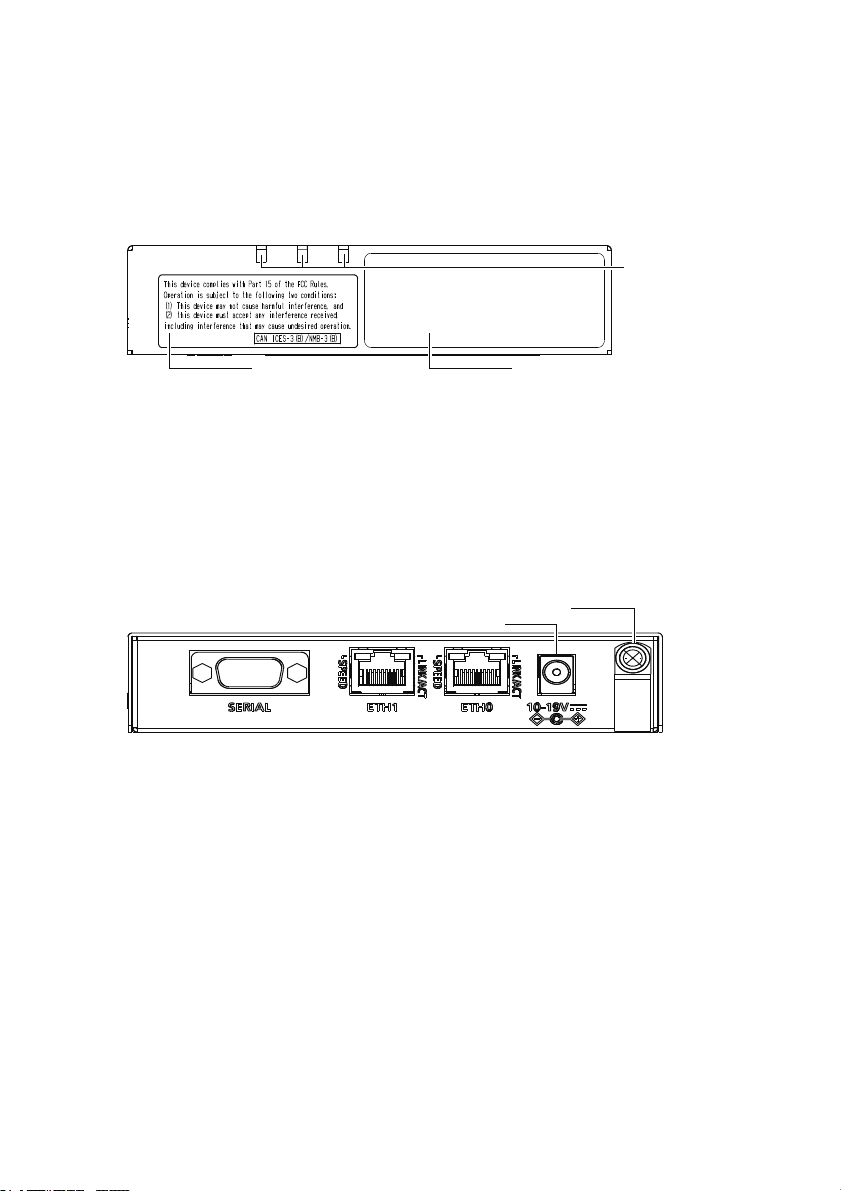
GW1500 Getting Started Guide
14 Chapter 1 Overview
- Product Warranty The warranty for this device.
- Safety Precautions This manual contains important information about the safe use
of the device.
1.1.2 Device Front View
- FCC certification label Indicates a certification label for FCC/ICES-3.
- Warning label Indicates precautions for using this device.
- Lamps For details, refer to "1.1.4 Device Top View and Lamps" on
page 15.
1.1.3 Device Rear View and Lamps
- SERIAL (RS-232C, D-sub 9 pins) A port used to connect to the serial device. It
operates as a DCE.
- ETH1 (10/100BASE-TX) A port used to connect to the IP device. It operates
as an MDI-X. Supports Auto MDI/MDI-X.
- ETH0 (10/100BASE-TX) Used as a center-side port. It operates as an MDI.
Supports Auto MDI/MDI-X.
- Power connector Connects with the included DC cord or AC adapter
(option).
- Cord retainer clip Nylon clips to fasten the included DC cord or AC
adapter (option) to the device.
Lamps
Warning label
FCC certification label
Power Connector
Cord Retainer Clip

GW1500 Getting Started Guide
15 Chapter 1 Overview
Details on the lamps are shown below.
1.1.4 Device Top View and Lamps
- STATUS lamp Device status can be checked (powered off/starting up/
operating normally).
- SERVICE lamp Connection status with the center can be checked.
- SECURE lamp SSL-VPN can be checked whether or not communication is
established.
Lamp
Name
Lamp
Color Status Display Conditions
ETH1
LINK/ACT
- Off Indicates that the ETH1 port link is not established.
Green Blinking Indicates that the ETH1 port link is communicating.
On Indicates that the ETH1 port link is established.
ETH1
SPEED
- Off Indicates that the communication speed is based on
10BASE-T.
Green On Indicates that the communication speed is based on
100BASE-T.
ETH0
LINK/ACT
- Off Indicates that the ETH0 port link is not established.
Green Blinking Indicates that the ETH0 port link is communicating.
On Indicates that the ETH0 port link is established.
ETH0
SPEED
- Off Indicates that the communication speed is based on
10BASE-T.
Green On Indicates that the communication speed is based on
100BASE-T.

GW1500 Getting Started Guide
16 Chapter 1 Overview
Details on the lamps are shown below.
Attention!
The STATUS lamp and the SERVICE lamp turn on to red or amber immediately
after the device is activated, but this is not a malfunction. The STATUS lamp
blinks green and then turned on. This indicates that the device is activated
properly. If the STATUS lamp does not change to green after five minutes, there
Lamp
Name
Lamp
Color Status Display Conditions Remarks
STATUS
- Off Indicates that the power is not turned on. -
Green On Indicates that the device is operating
normally. -
Red
Blinking Indicates that the device is being reset to
the factory default settings.
Blinks
simultaneously
with the
SERVICE
lamp.
On Indicates that an error occurred in the
device. -
Amber On Indicates the software status.
Check the
system log for
the status.
SERVICE
-Off Indicates that the device is not connected
to the center. -
Green
Blinking Indicates that the device is acquiring
configuration definitions from the center. -
On Indicates that the configuration definitions
have been reflected. -
Red
Blinking Indicates that the device is being reset to
the factory default settings.
Blinks
simultaneously
with the
STATUS lamp.
On Indicates that the IP address is being
initialized. -
SECURE
-Off Indicates that the SSL-VPN connection or
private PPP connection is not established. -
Blue
Blinking
SSL-VPN connection or private PPP
connection (download connection
unavailable)
-
On
SSL-VPN connection or private PPP
connection (two-way communication
available)
-

GW1500 Getting Started Guide
17 Chapter 1 Overview
may be a device error. Please contact an engineer or an approved engineer of
our company.
1.1.5 Device Base Surface
- Reset switch (INIT) Press and hold (for approx. two seconds) to reset the
device to the factory default settings (initial status).
- Reset switch (IP RESET) Press and hold (for approx. two seconds) to initialize
the device IP address.
- Rubber feet mount positions Indicates the mount positions for the rubber feet
when the device is installed on a table top. Mount
them to the corners on the base surface of the device
(four locations).
- Importer's label A label that is required when you export the device to
Europe. It is usually not attached. If you need it,
contact your sales representative.
- Device nameplate Contains information such as the device product ID,
production date, serial number, MAC address (ETH0
port), the Technical Regulations Conformity
Certification number, and the marks that you must
obtain for certification in each country in order to use
the device there.
Rubber feet mount positions
Reset switch Device nameplate
Importer's label

GW1500 Getting Started Guide
18 Chapter 1 Overview
1.1.6 Device Side View
<View from the Left Side> <View from the Right Side>
- USB port (USB 2.0 standard)
Used to connect the optional mobile adapter.
Mobile adapters are used to enable the GSM or 3G wireless communication between
the device and the center.
- Security slot (V1.2 compatible)
Used to connect a commercially available anti-theft wire. The security slot supports the
Kensington Microsaver security system.Purchase the following anti-theft cable. Other
similar cables may not attach properly.
Product name: Sanwa Supply - Notebook Computer Security Kit
Product number: SL-38 (1705943)
1.2 Options
For the options of this product, refer to description of the options in the "User's Manual".
Attention!
- Be sure to use dedicated optional products.
- Before using an option, be sure to read the documents that are included with
the option, such as the "User's Manual" or "Read This First".
Security Slot
USB Port

GW1500 Getting Started Guide
19 Chapter 2 Device Installation
Chapter 2 Device Installation
This chapter describes the installation process and conditions for installing this device.
2.1 Checking the Installation
Environment
Check the following points before installation:
- All package contents listed in "1.1.1 Package Contents" on page 13 in this manual are
included with the device.
- The cable that is connected to each interface connector should be compatible with the
connecting interfaces.
Warning
Never insert anything into an interface connector except for a connector of
the compliant circuit. Damage and/or device failure, or electrical shock may
occur.
2.1.1 Checking the Installation Conditions
Ensure the following environment to install the device.
Caution
Follow the conditional rules below to install the device. Using the device in
an environment other than these conditions may cause failures.
Tips
For details on the package contents, refer to "1.1.1 Package Contents" on
page 13.

GW1500 Getting Started Guide
20 Chapter 2 Device Installation
Power Supply Conditions
Use the device under the following electrical conditions.
* If the power input experiences an instantaneous interruption, this device restarts.
Absolute Maximum Ratings
The absolute maximum ratings are as follows.
Usage Environment
Use the device in the following environment.
Item Condition
Input voltage DC 10 to 19 V
AC adapter
(Option)
Input: AC 100 to 240 V
Output: DC 12 V
Maximum Power
Consumption
12 W
Inrush current (DC input) 1.5 A or less
Ripple 240 mVp-p or less
Item Condition
Input voltage DC 20 V
Item Condition Remarks
Device
category
Class III
device
Circuits separated from dangerous voltage circuits using double
insulation or reinforced insulation.
Table of contents
Other Fujitsu Gateway manuals
Popular Gateway manuals by other brands

ZyXEL Communications
ZyXEL Communications ZyXEL ZyWALL 2WE Specifications

Moxa Technologies
Moxa Technologies MGate 5102-PBM-PN Quick installation guide
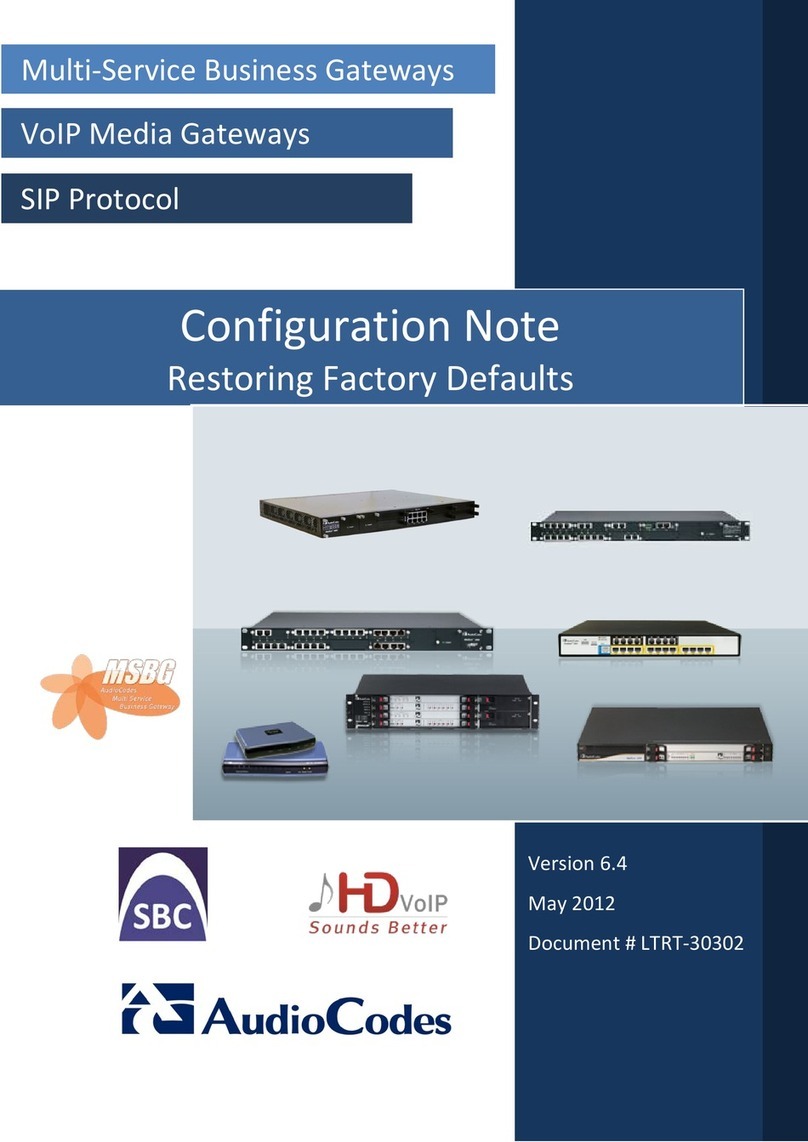
AudioCodes
AudioCodes MSBG Series Configuration note

Moxa Technologies
Moxa Technologies MGate 5111 user manual

Acuity Brands
Acuity Brands ATRIUS EGW G2 Installation
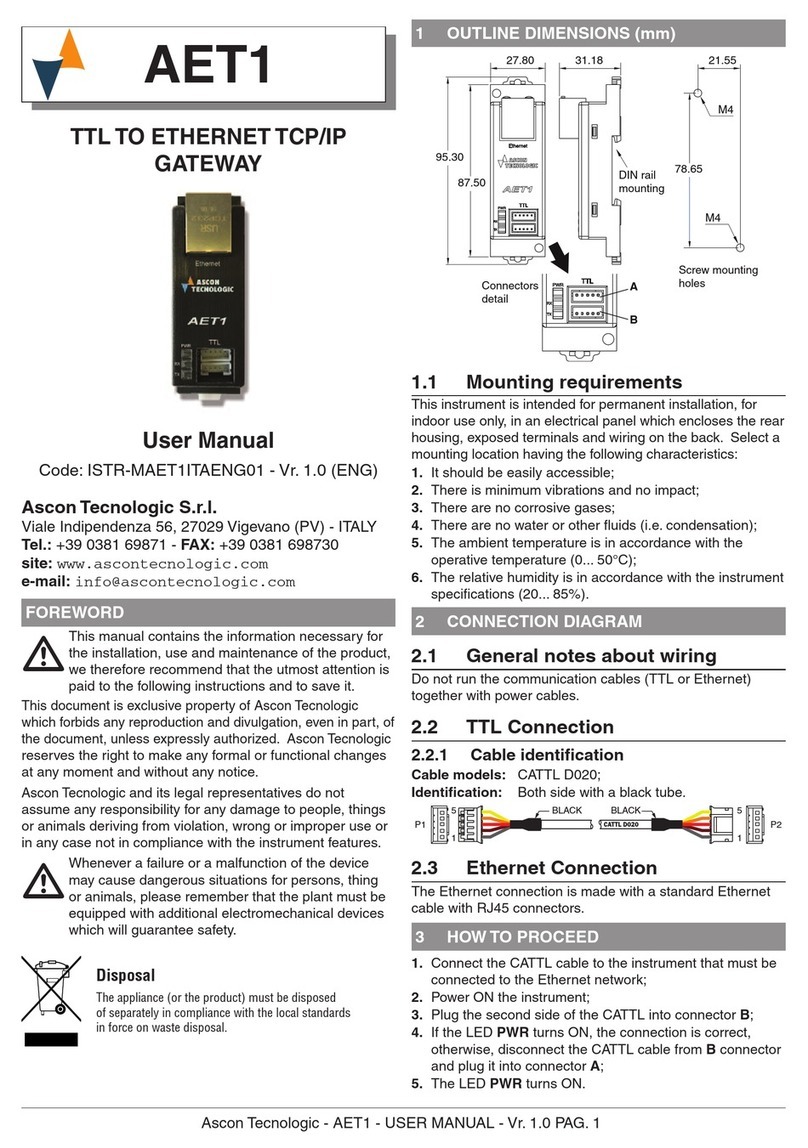
Ascon tecnologic
Ascon tecnologic AET1 user manual