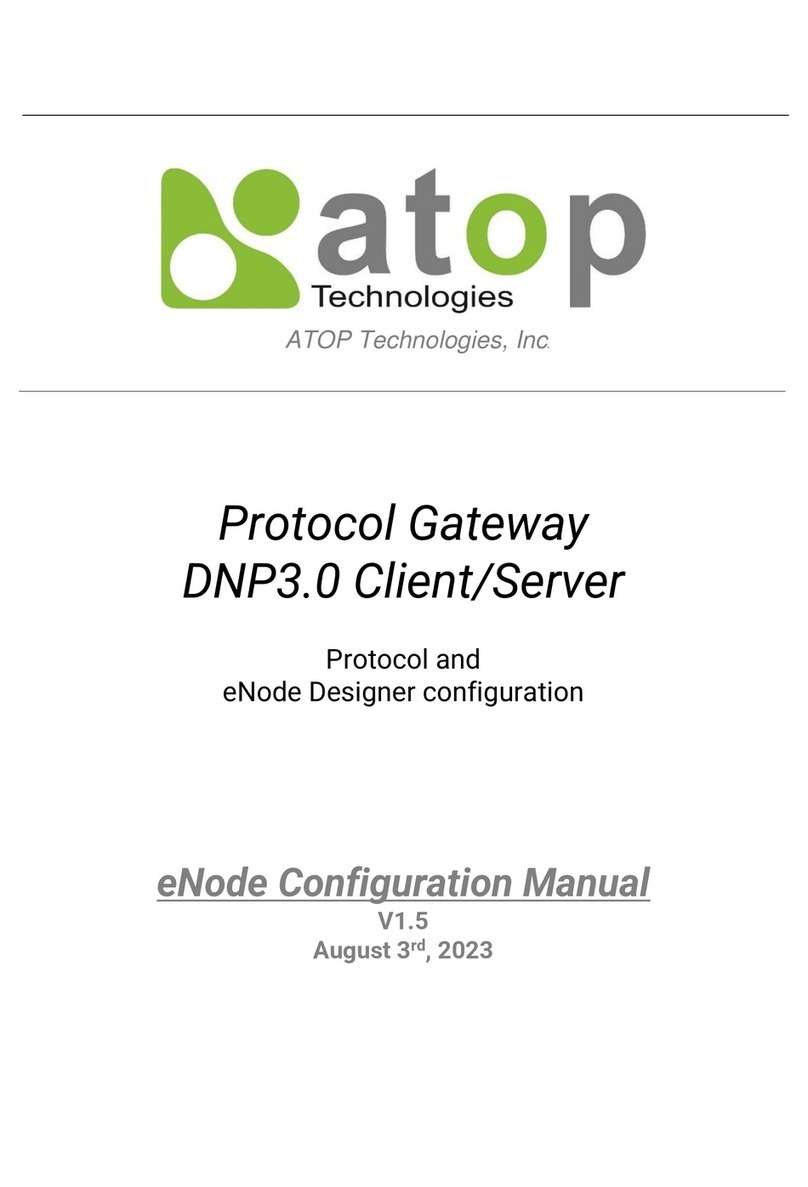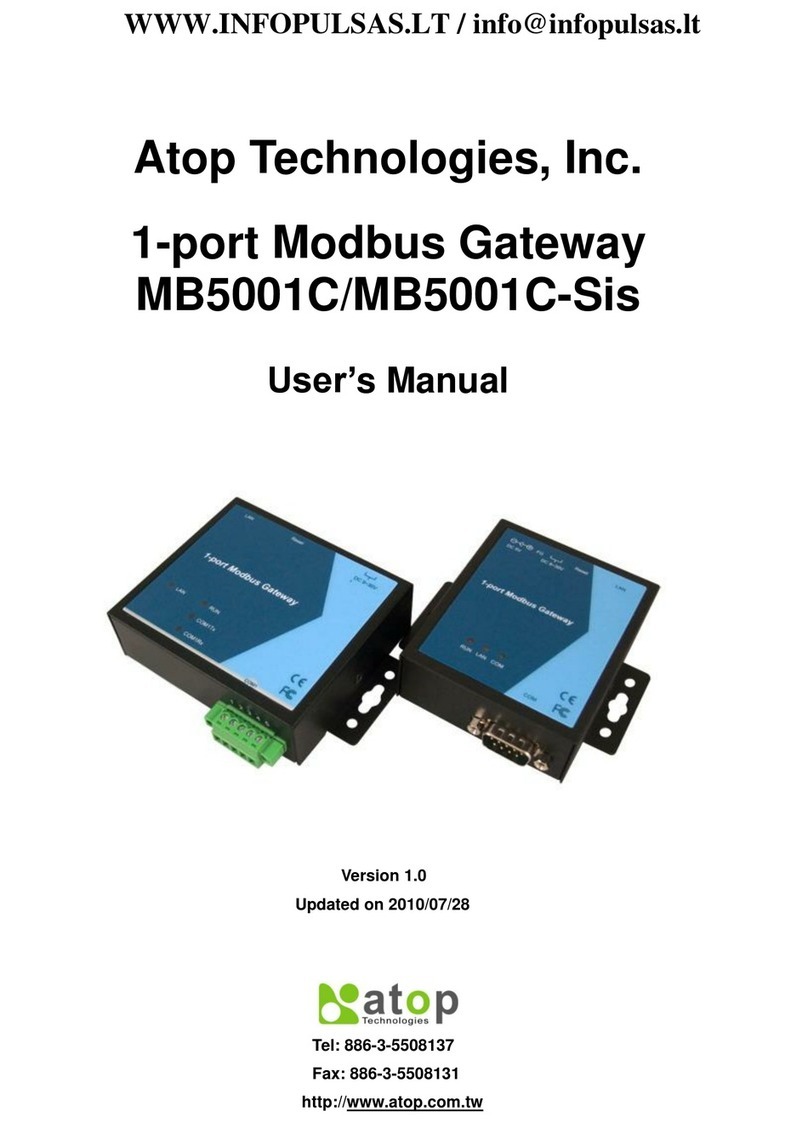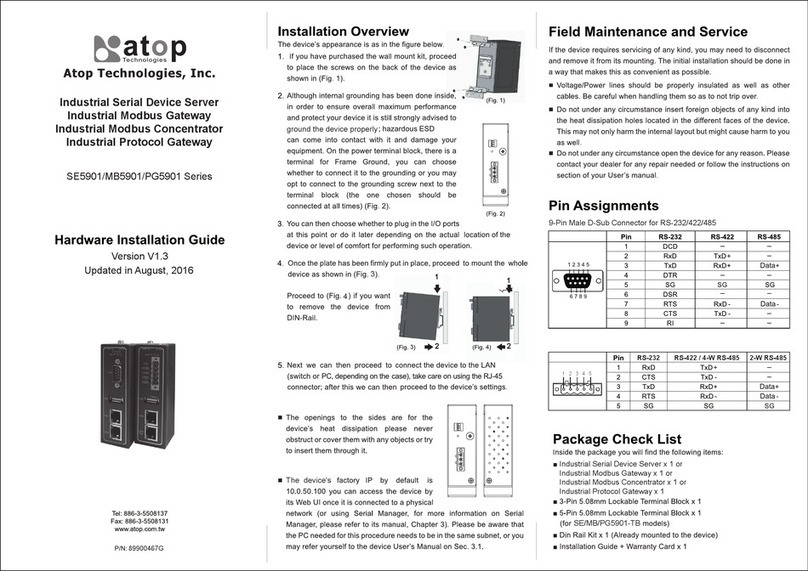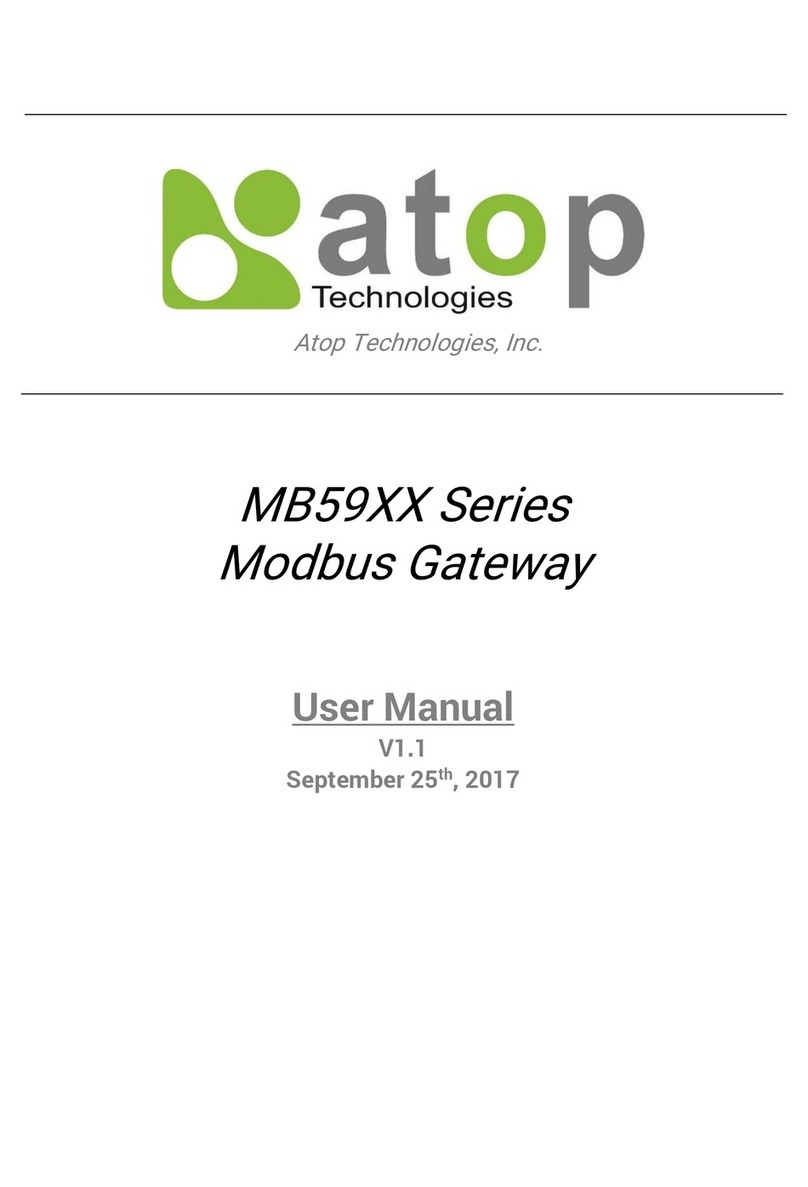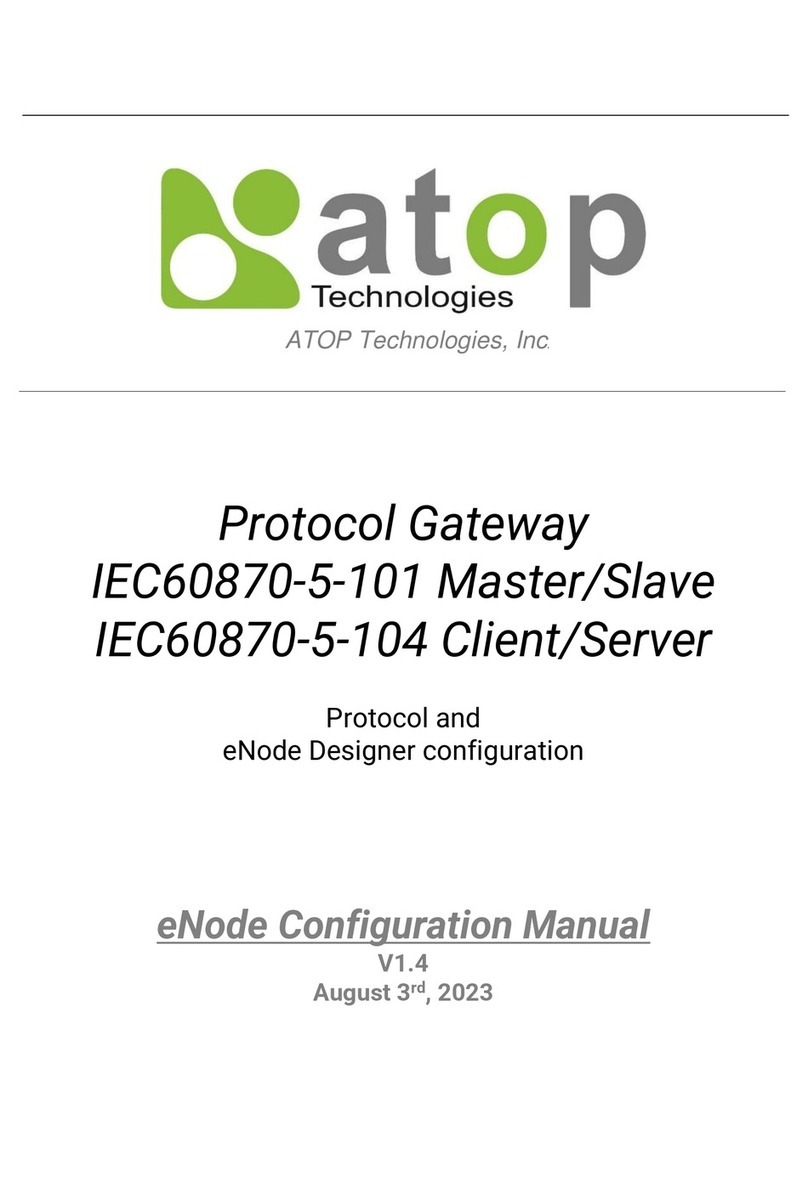Table of Contents
1Preface .................................................................................................................................7
1.1 Purpose of the Manual...........................................................................................................................7
1.2 Who Should Use This User Manual .......................................................................................................7
1.3 Supported Platform ................................................................................................................................7
1.4 Manufacturers’ FCC Declaration of Conformity Statement ................................................................7
2Introduction..........................................................................................................................8
2.1 Overview..................................................................................................................................................8
3Getting Started.................................................................................................................. 10
3.1 Packing List ......................................................................................................................................... 10
3.2 Appearance, Front and Rear Panels ................................................................................................... 11
3.3 First Time Installation ......................................................................................................................... 12
3.4 Factory Default Settings...................................................................................................................... 13
3.4.1 Network Default Settings .................................................................................................................... 13
3.4.2 Modbus Default Settings .................................................................................................................... 13
4Configuration and Setup .................................................................................................. 14
4.1 Configuration of Network Parameters through Device Management Utility ................................... 14
4.2 Configuring through Web Interface .................................................................................................... 16
4.3 Configuring Automatic IP Assignment with DHCP ........................................................................... 17
4.4 Web Overview ...................................................................................................................................... 17
4.5 Network Configuration ........................................................................................................................ 18
4.6 Basic Settings ...................................................................................................................................... 19
4.6.1 COM Settings....................................................................................................................................... 19
4.6.2 Operation Mode ................................................................................................................................... 20
4.6.3 Serial Settings...................................................................................................................................... 20
4.6.4 VCOM Settings .................................................................................................................................... 20
4.6.5 TCP Settings ........................................................................................................................................ 23
4.6.6 Slave ID Map ........................................................................................................................................ 25
4.7 Advanced Settings .............................................................................................................................. 27
4.7.1 SNMP Settings..................................................................................................................................... 27
4.7.2 Modbus ................................................................................................................................................ 30
4.8 Alert ...................................................................................................................................................... 30
4.8.1 Settings ................................................................................................................................................ 30
4.8.2 Alert Events.......................................................................................................................................... 31
4.9 System ................................................................................................................................................. 33
4.9.1 Log Settings......................................................................................................................................... 33
4.9.2 System Log .......................................................................................................................................... 33
4.9.3 Data Log............................................................................................................................................... 33
4.9.4 Modbus Statistic ................................................................................................................................. 34
4.9.5 Time ..................................................................................................................................................... 34
4.9.6 Security ................................................................................................................................................ 35
4.9.7 Import
/
Export ...................................................................................................................................... 36
4.9.8 Factory Default .................................................................................................................................... 38
4.10 Restart.................................................................................................................................................. 38
5Specifications ................................................................................................................... 40
5.1 Hardware.............................................................................................................................................. 40
5.2 Serial port Pin Assignments ............................................................................................................... 41
5.2.1 Pin Assignments for Serial Interfaces ............................................................................................... 41