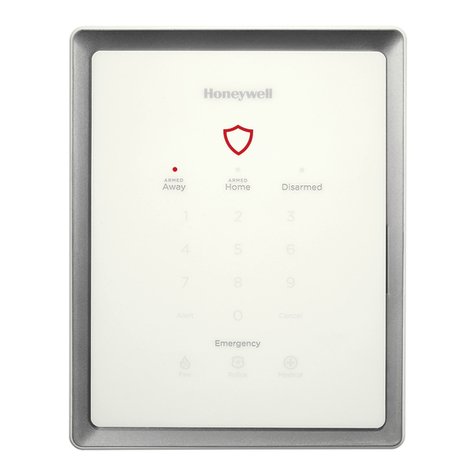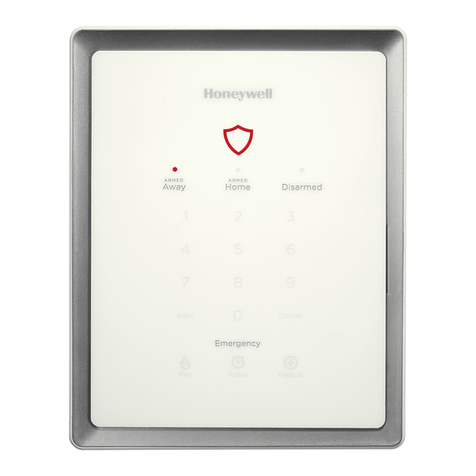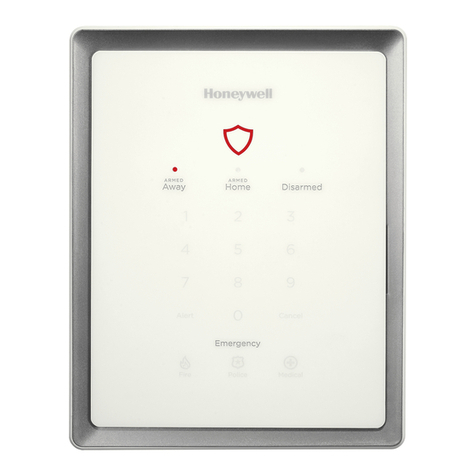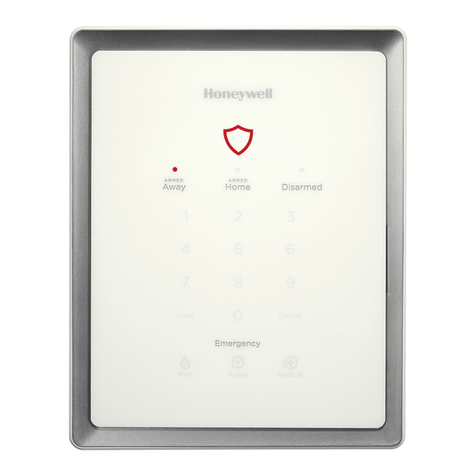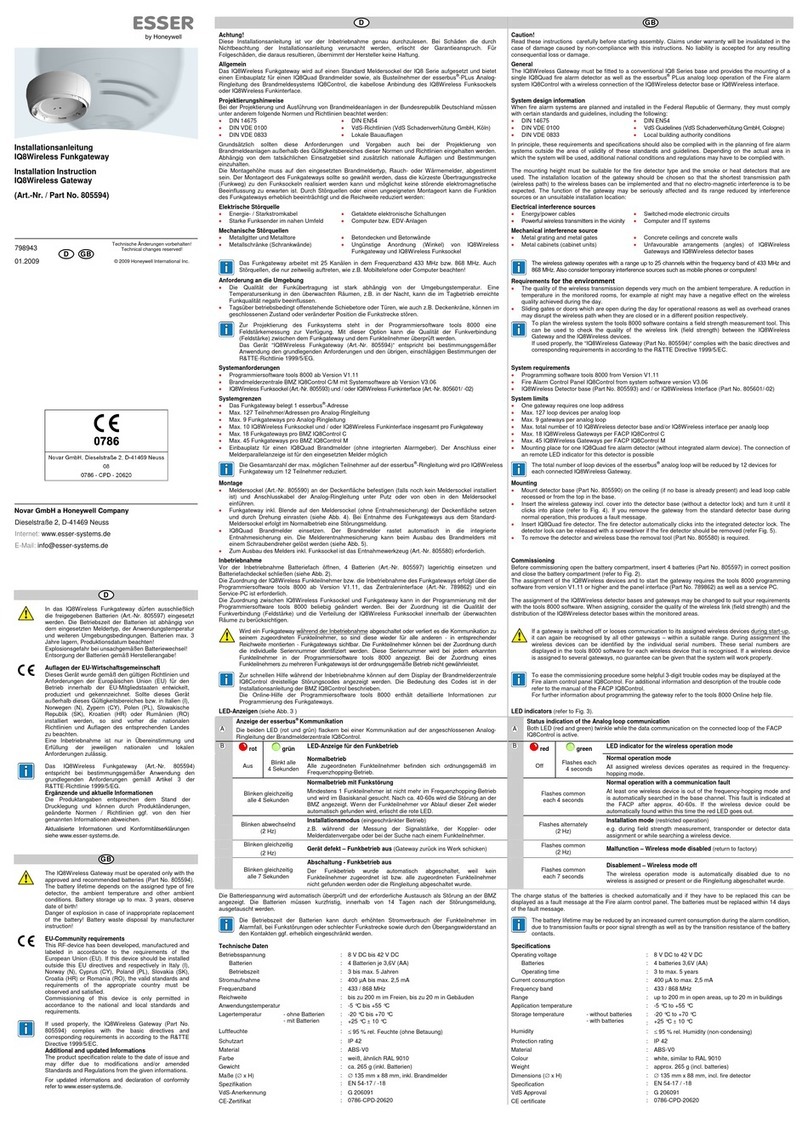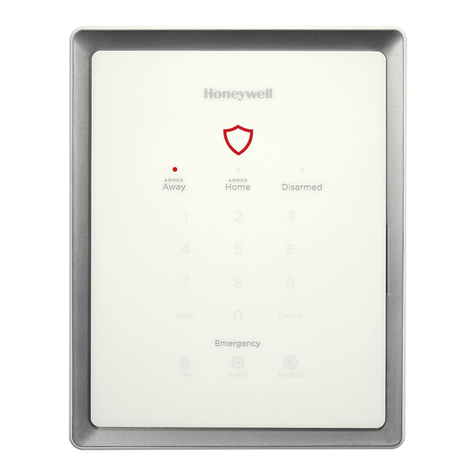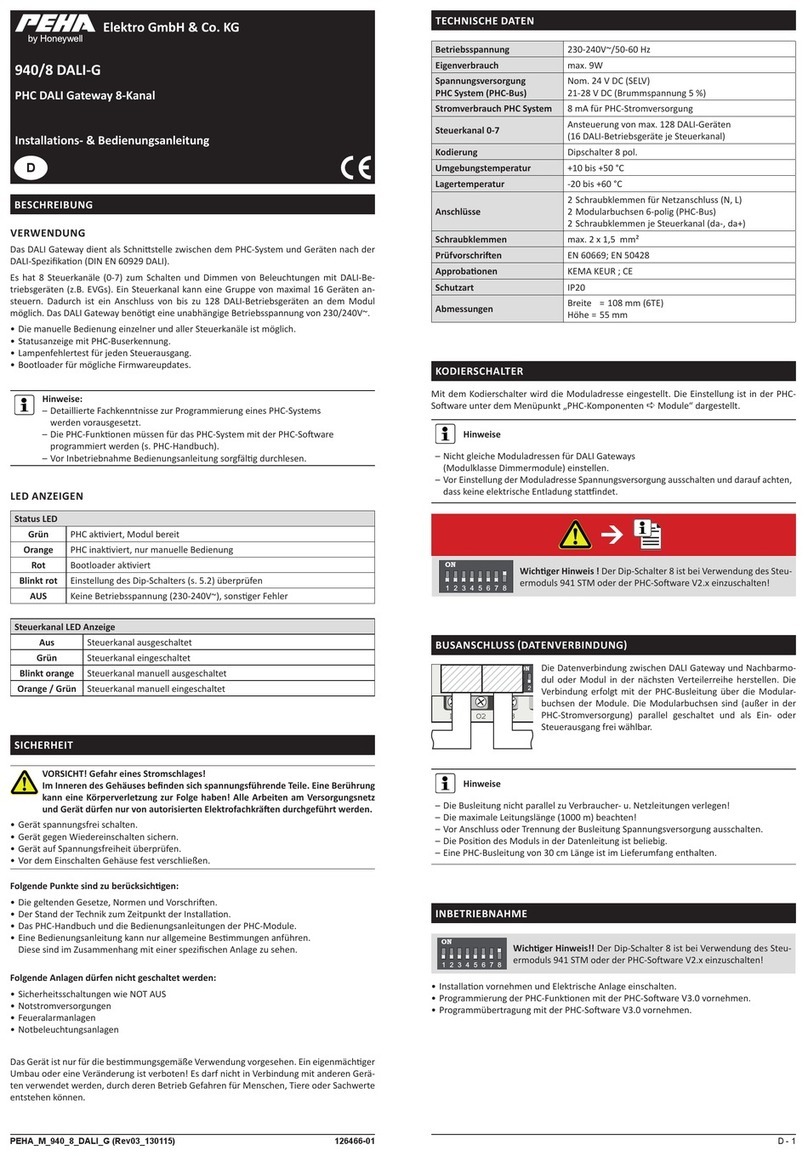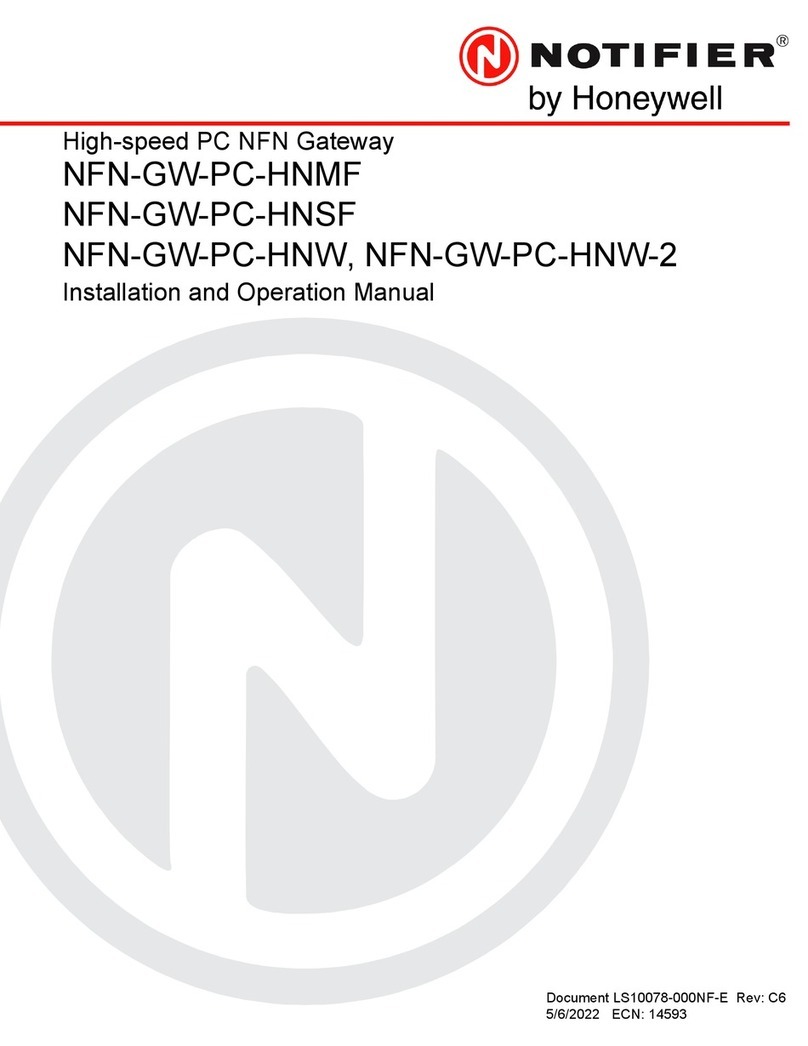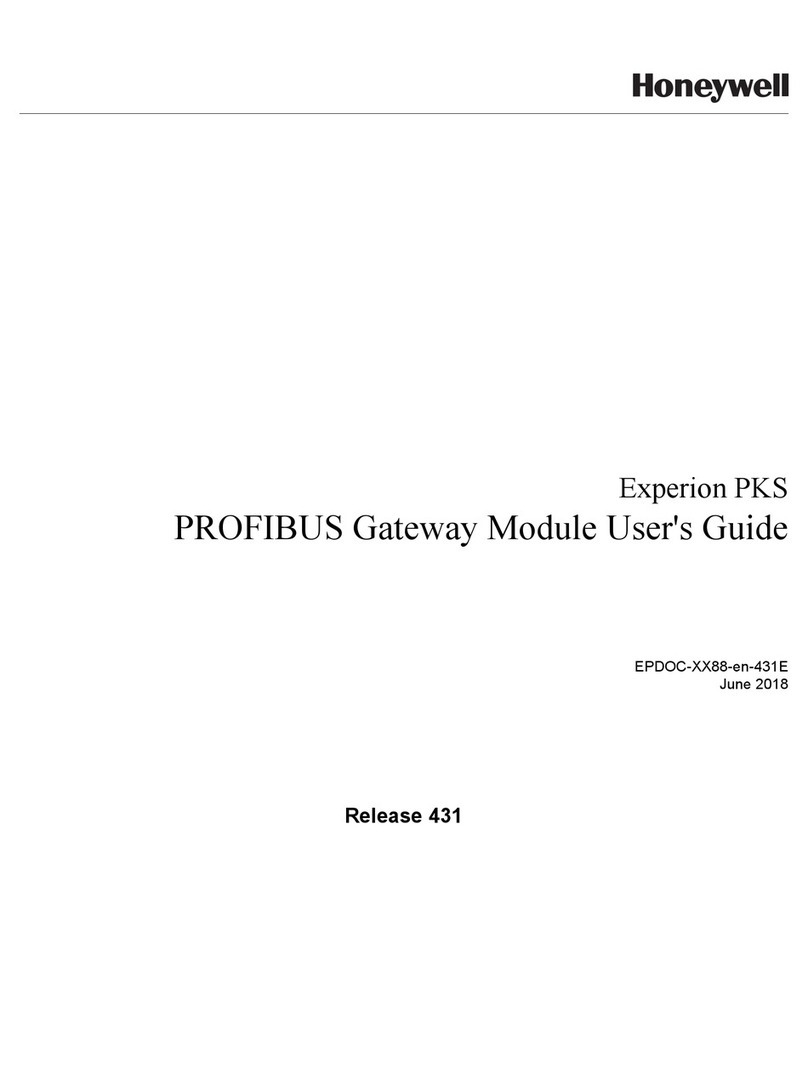LCBS CONNECT GATEWAY
31-00081—03 2
Pre-Installation Checklist
Follow the checklist below to make sure that you are
prepared to install the LCBS Connect system in a timely,
efficient manner.
1. Work with your customer to determine and arrange
for appropriate remote internet access at the cus-
tomer site. If you need to, contact your local LCBS
Connect distributor and review “Honeywell LCBS IT
White Paper.” Make sure you have the proper tools,
components, and cabling to install the gateway.
2. Develop a set of instructions and drawings before
going to the jobsite. This will be your work plan. You
will know what you need to do, because you know
your customer’s building. It does make a difference
in the steps you install LCBS Connect system
components. Having a plan before you get to the
jobsite will minimize your installation time. Your
Honeywell LCBS Connect distributor can help you
generate the pre-installation checklist.
3. Determine gateway installation approach, tabletop
or panel. If installing in a control cabinet, connect an
appropriately sized (10 VA min.) class 2 transformer
to the supplied three terminal connector.
Note: If the gateway is to share a transformer with
other devices in the cabinet, verify that the AC
polarity is identical on each device.
If installing on a tabletop, apply power via the power
barrel connector using DC power supply, WPM-8000
or equivalent. Work with your LCBS Connect
distributor to make sure you have proper tools,
components, and cabling so that you can install the
gateway efficiently and effectively.
Installation Steps
1. Your work plan will drive installation process steps.
The first thing you should do is install LCBS Connect
controllers and make sure they are configured using
the LCBS Connect wall module interface. Ensure the
LCBS controllers are assigned a proper name using
the configuration UI before connecting the gateway.
This will ensure the gateway is able to send proper
names of the controllers to the cloud.
2. Mount the gateway in the desired location following
your work plan and guidance from your LCBS
Connect distributor.
3. Plug the two wire network cable into the network
connector, per your work plan. Follow the quick start
wiring guide found in the LCBS controller and wall
module pack for network wiring instructions. Use
this sequence: connect the gateway to the LON bus
and Ethernet before powering up the gateway.
4. Plug the Ethernet cable into the Ethernet jack.
5. Provide power to the gateway. Plug the power cable
from the wall transformer into the round barrel
connector or through the three terminal connector.
Do not connect both power supplies to the
gateway.
Fig. 2. LCBS Connect Gateway diagram.
6. There are four LEDs on the gateway to convey the
status of a specific function as indicated by the
adjacent icon (Fig. 2). The behavior of the LEDs will
provide troubleshooting guidance when checking
the connectivity of your system.
7. The typical behavior of a gateway will be as follows.
For complete LED behavior definitions, please see
Table 1.
a. Upon power up, the WHITE LED will first appear
with low intensity. Within a few seconds the
WHITE LED will be a higher intensity and will
remain solid.
b. After the gateway has powered up, the YELLOW
LED will initially blink once a second until a
connection to the Internet has been established
and then it will go solid.
c. Once the YELLOW LED has gone solid, the BLUE
LED will blink once a second indicating that it is
ready to be associated to a building using the
Honeywell Cloud. This can only occur if a
building has been created and is ready for a
gateway’s registration ID to be entered. After a
successful gateway registration, the BLUE LED
will go solid.
NOTE: Proceeding steps describe the registration
process.
d. The GREEN LED will initially remain off until
controllers are installed and wired to the
gateway. Once at least one controller is
connected, the GREEN LED will go solid. If a
controller that was previously connected to the
gateway has gone offline and has not been
replaced using the Honeywell Cloud Replace
function, the GREEN LED will blink once a
second.
NOTE: If the LEDs are not blinking or solid as
described, please contact your local
Honeywell LCBS Connect distributor
technical support desk for assistance, or
refer to Table 1 for troubleshooting help.
M36236A
POWER:
3-TERMINAL
CONNECTION
POWER:
BARREL
CONNECTION
ETHERNET
LON
WHITE
GREEN/YELLOW/BLUE
NET
LAN
24 VAC
COM
24 VDC
+