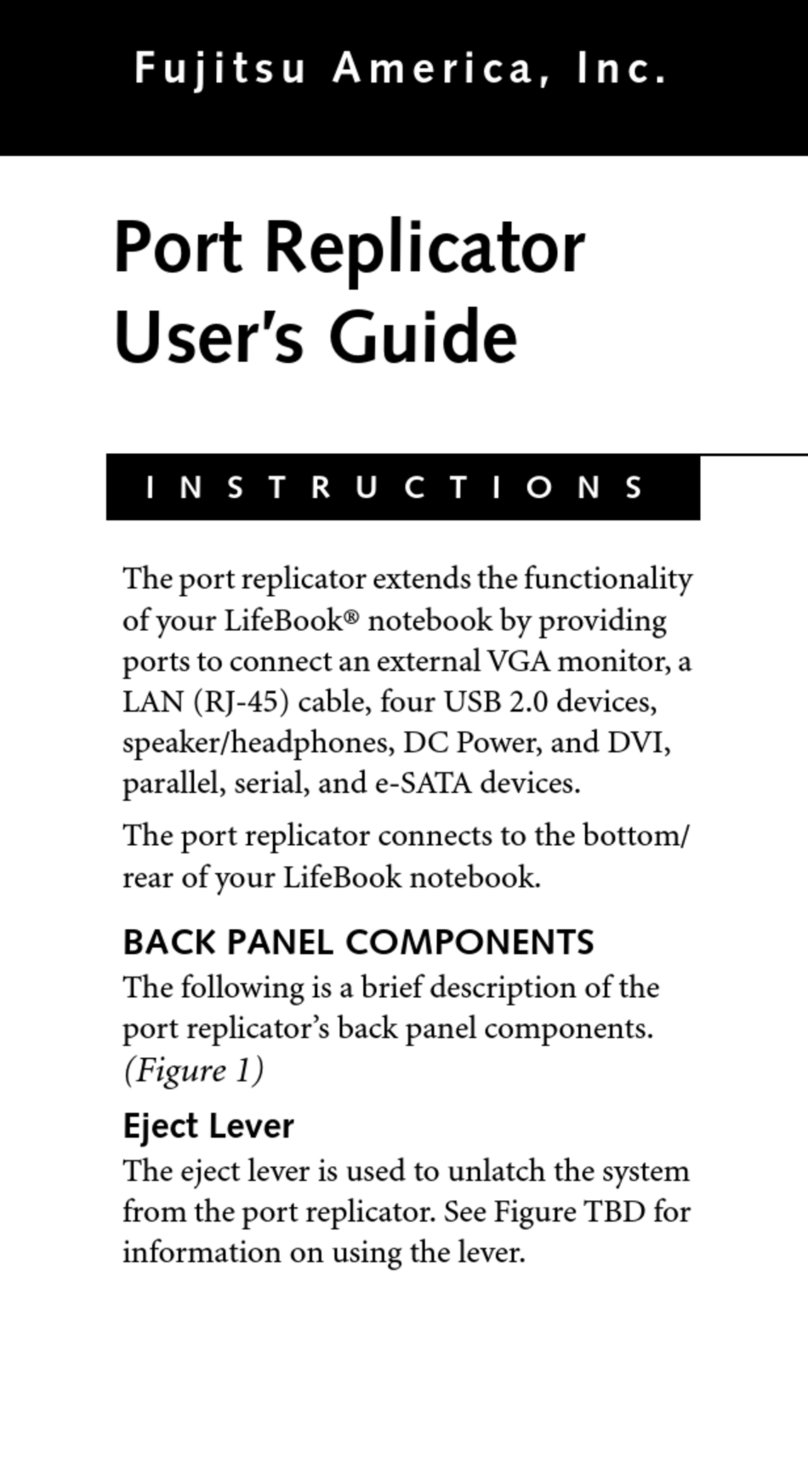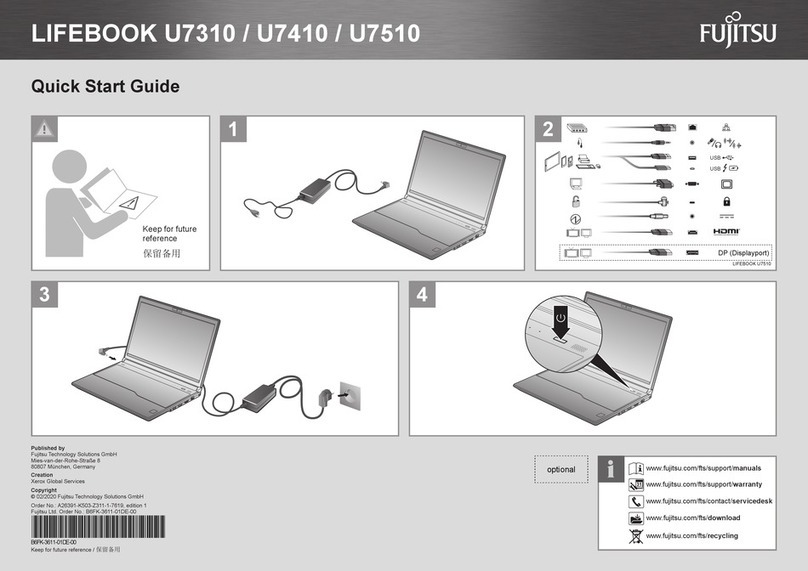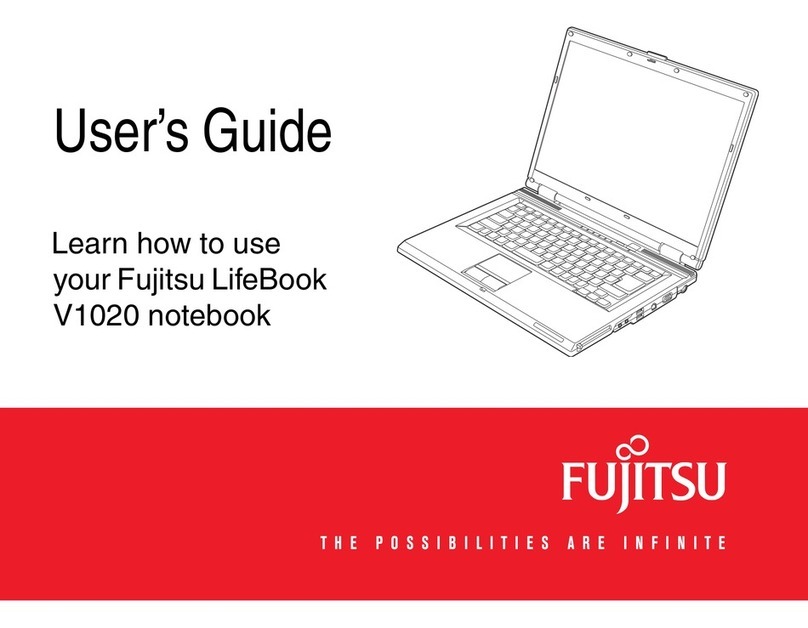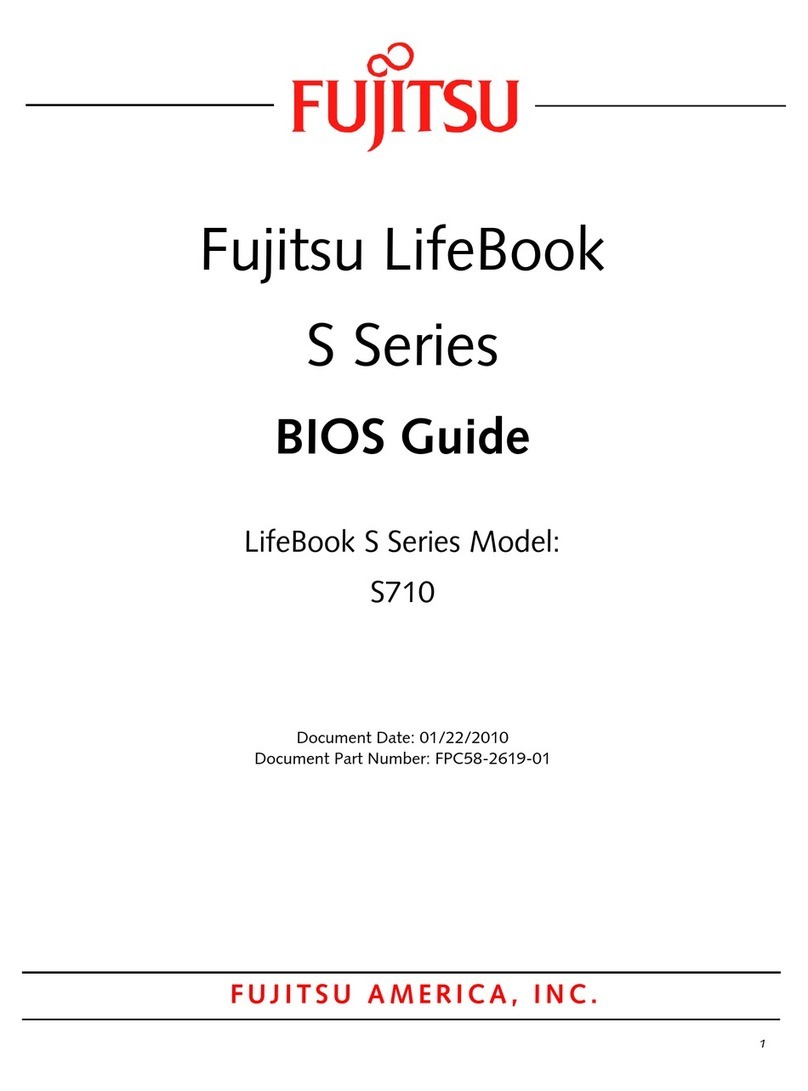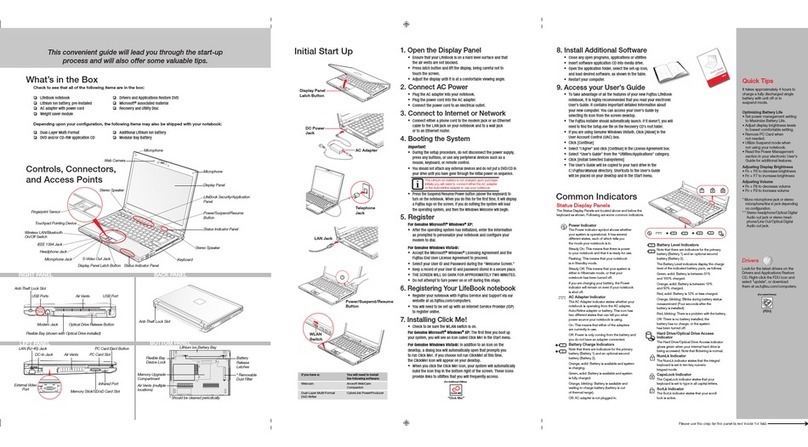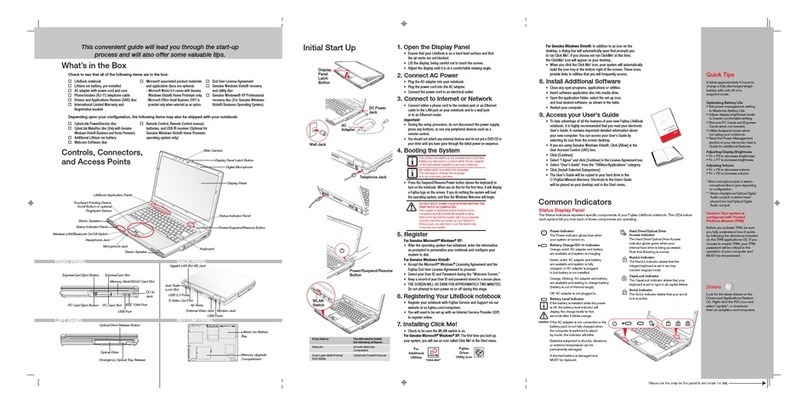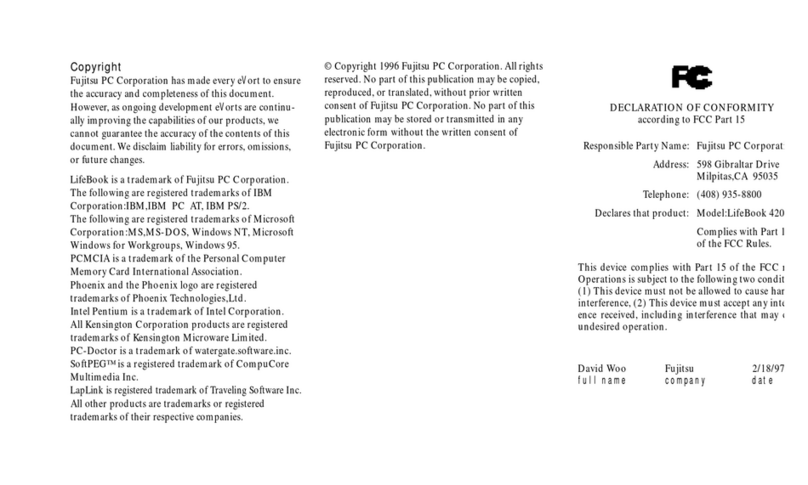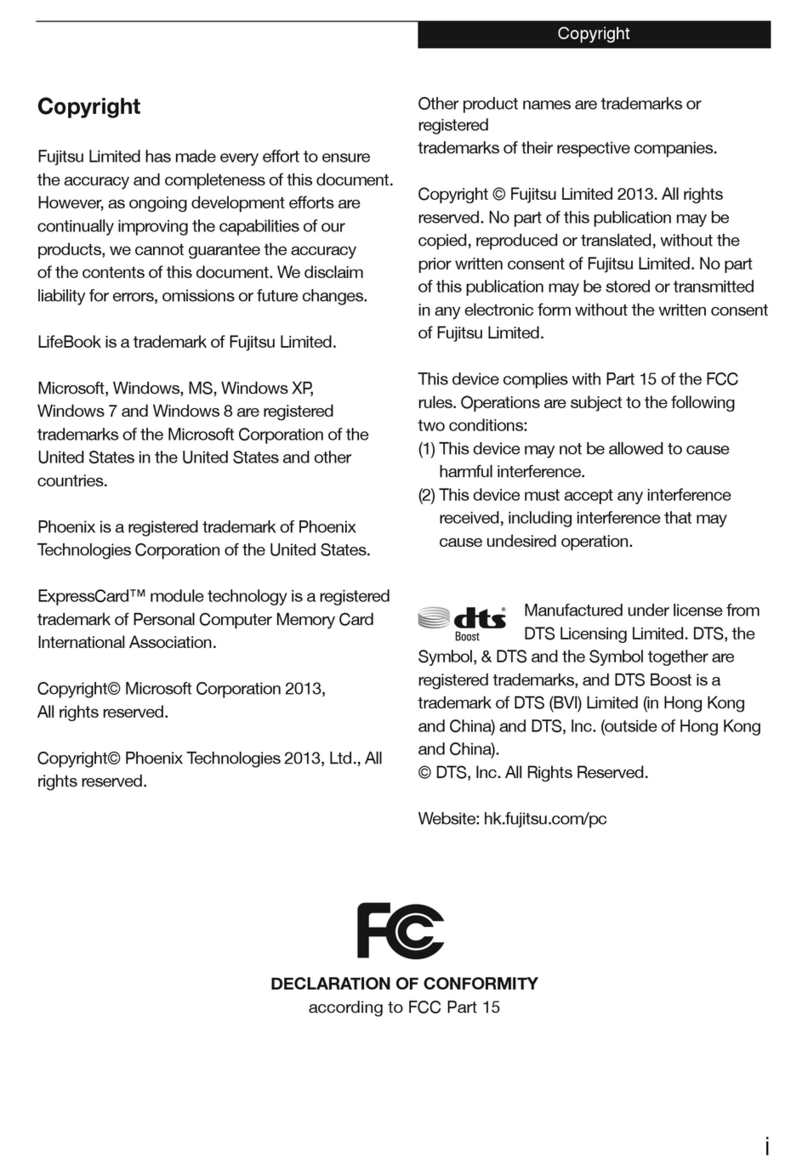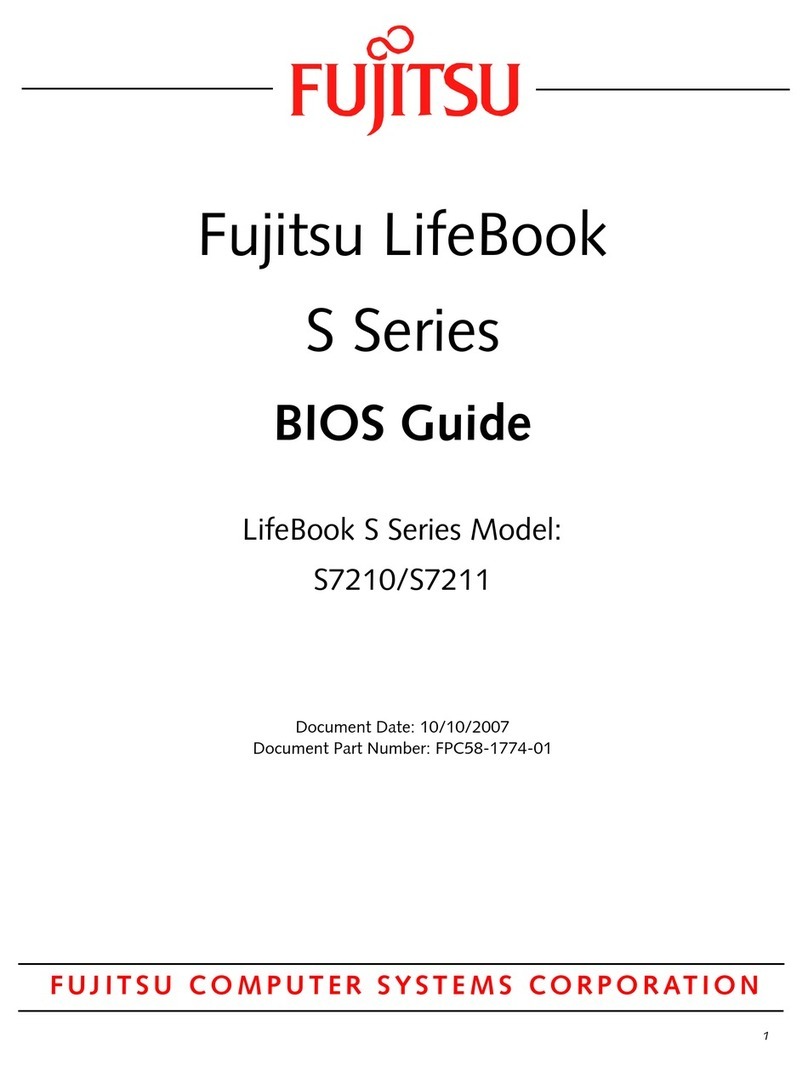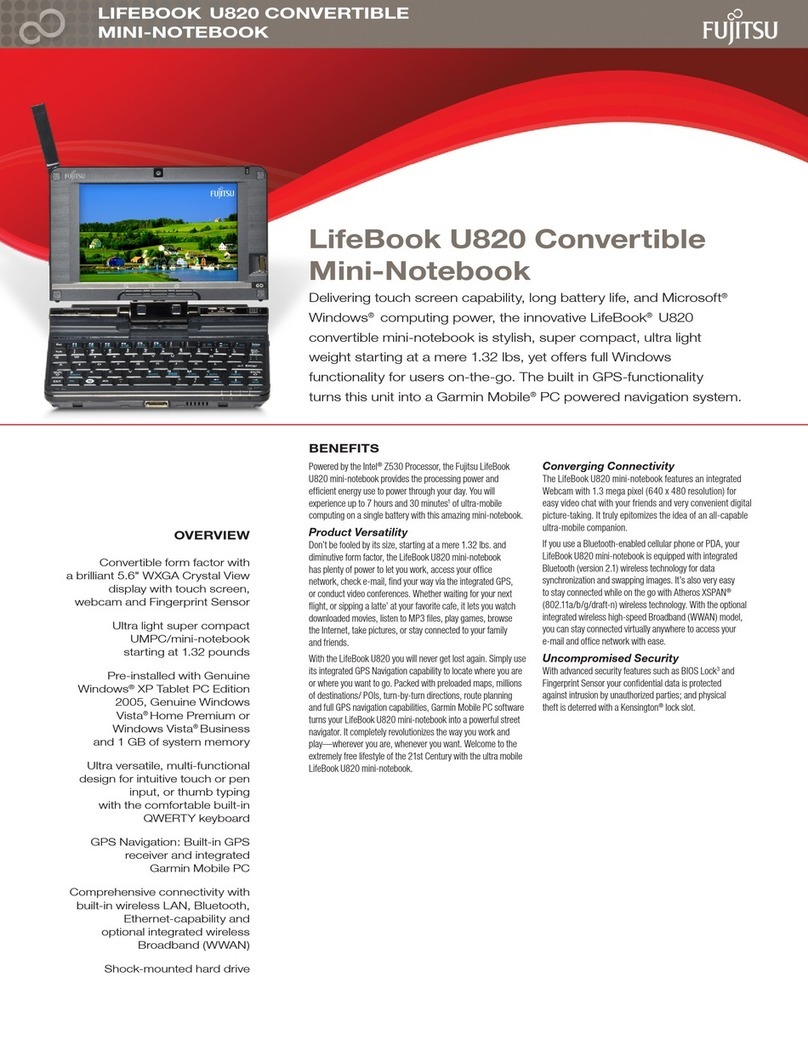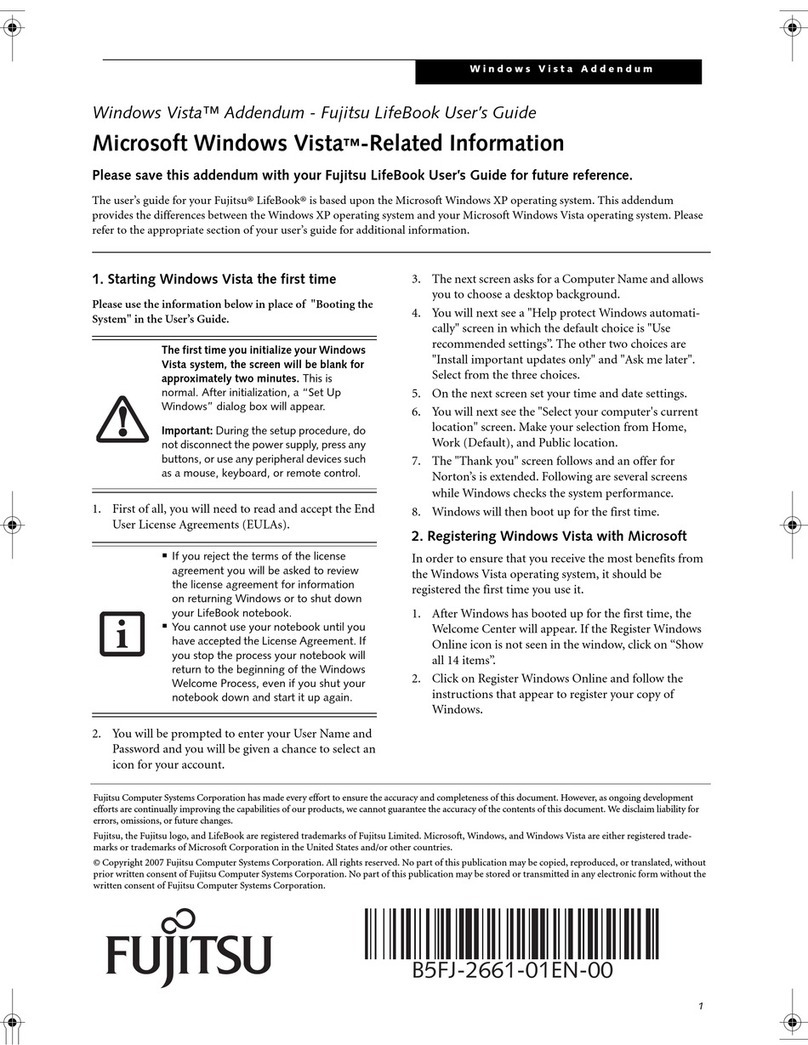ii
Preface . . . . . . . . . . . . . . . . . . . vi
Section One
Setting Up Your LifeBook 400 Series
Unpacking. . . . . . . . . . . . . . . . . . . . 2
Overview of Features . . . . . . . . . . . . . . 3
ComponentIdentification . . . . . . . . . . . 4
Power Sources. . . . . . . . . . . . . . . . . . 9
Data Security . . . . . . . . . . . . . . . . . . 9
StartingYour NoteBook for the First Time . 10
UserRegistration . . . . . . . . . . . . . . . 13
Learning About Your Operating System
and Application Software. . . . . . . . . . 14
Section Two
Using Your LifeBook 400 Series
Using your LifeBook 400 Series
from Fujitsu. . . . . . . . . . . . . . . . . 16
Status IndicatorPanel. . . . . . . . . . . . . 17
Power Management Controls. . . . . . . . . 20
Power On . . . . . . . . . . . . . . . . . . . 22
Special Operating System Features . . . . . . 23
Power OV . . . . . . . . . . . . . . . . . . . 23
Restartingthe System . . . . . . . . . . . . . 24
Battery . . . . . . . . . . . . . . . . . . . . . 25
Integrated TouchPad Pointing Device . . . . 28
Usingthe Keyboard . . . . . . . . . . . . . . 30
FloppyDisk Drive . . . . . . . . . . . . . . . 32
CD-ROM Drive . . . . . . . . . . . . . . . . 35
HardDrive. . . . . . . . . . . . . . . . . . . 35
Power-Saving . . . . . . . . . . . . . . . . . 36
Videoand AudioFunctions. . . . . . . . . . 41
File Transfers. . . . . . . . . . . . . . . . . . 43
InfraredCommunication Port . . . . . . . . 43
Anti-Virus Software . . . . . . . . . . . . . . 43
Section Three
Configuring Your LifeBook 400 Series
Boot Sequence. . . . . . . . . . . . . . . . . 46
Identifying the Drives . . . . . . . . . . . . . 46
BIOS Setup Utility. . . . . . . . . . . . . . . 47
Navigating Through the Setup Utility . . . . 48
Main Menu – Setting System Parameters . . 50
Exiting fromthe Main Menu . . . . . . . . . 59
Advanced Menu – Setting Device Controls . 59
Exiting from the Advanced Menu . . . . . . 66
SecurityMenu . . . . . . . . . . . . . . . . . 67
Exiting fromthe Security Menu . . . . . . . 69
Power Savings Menu . . . . . . . . . . . . . 71
Exiting from the Power Savings Menu . . . . 71
Boot Menu – Selecting the
Operating SystemSource. . . . . . . . . . 73
Exiting fromthe Boot Menu . . . . . . . . . 74
Exit Menu – Leaving the Setup Utility . . . . 74
Setting Up Your Save-To-Disk
File Allocation. . . . . . . . . . . . . . . . 75