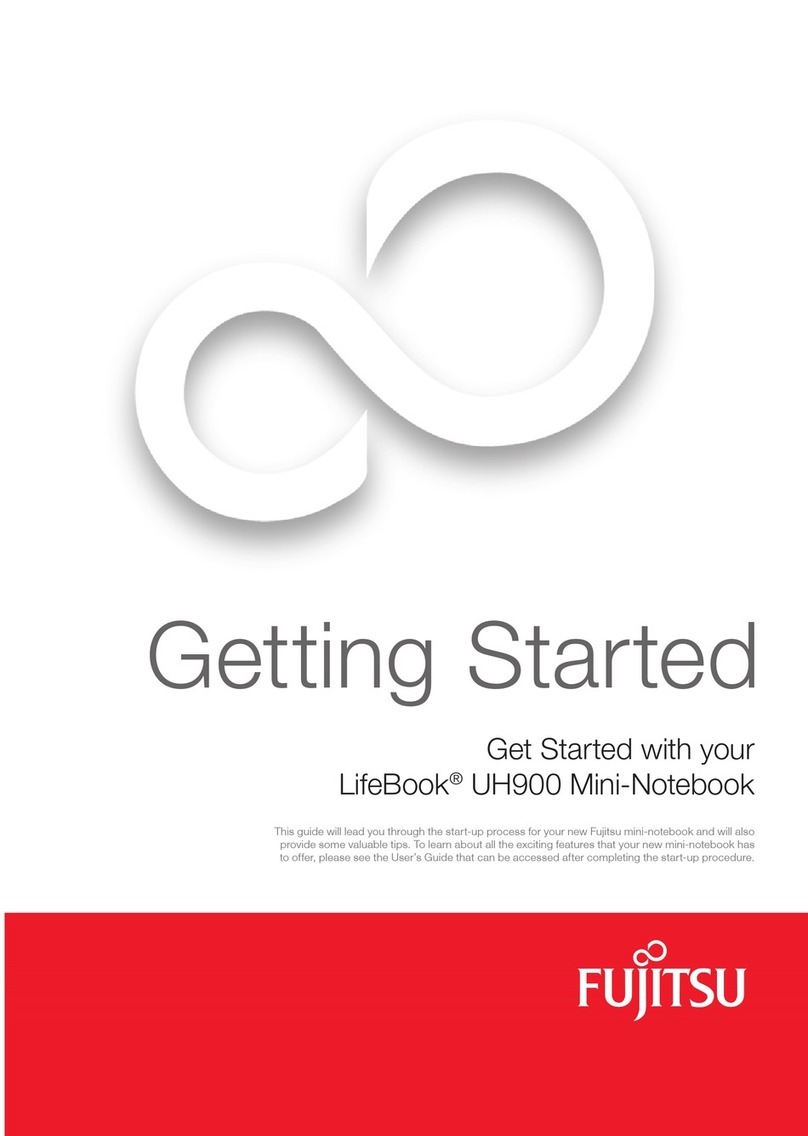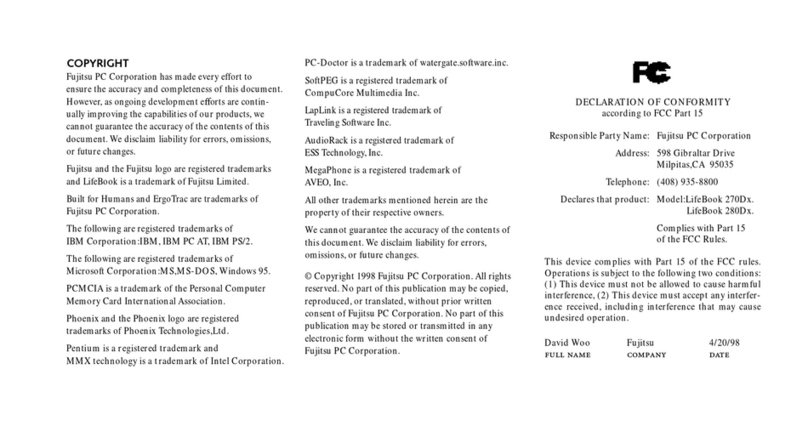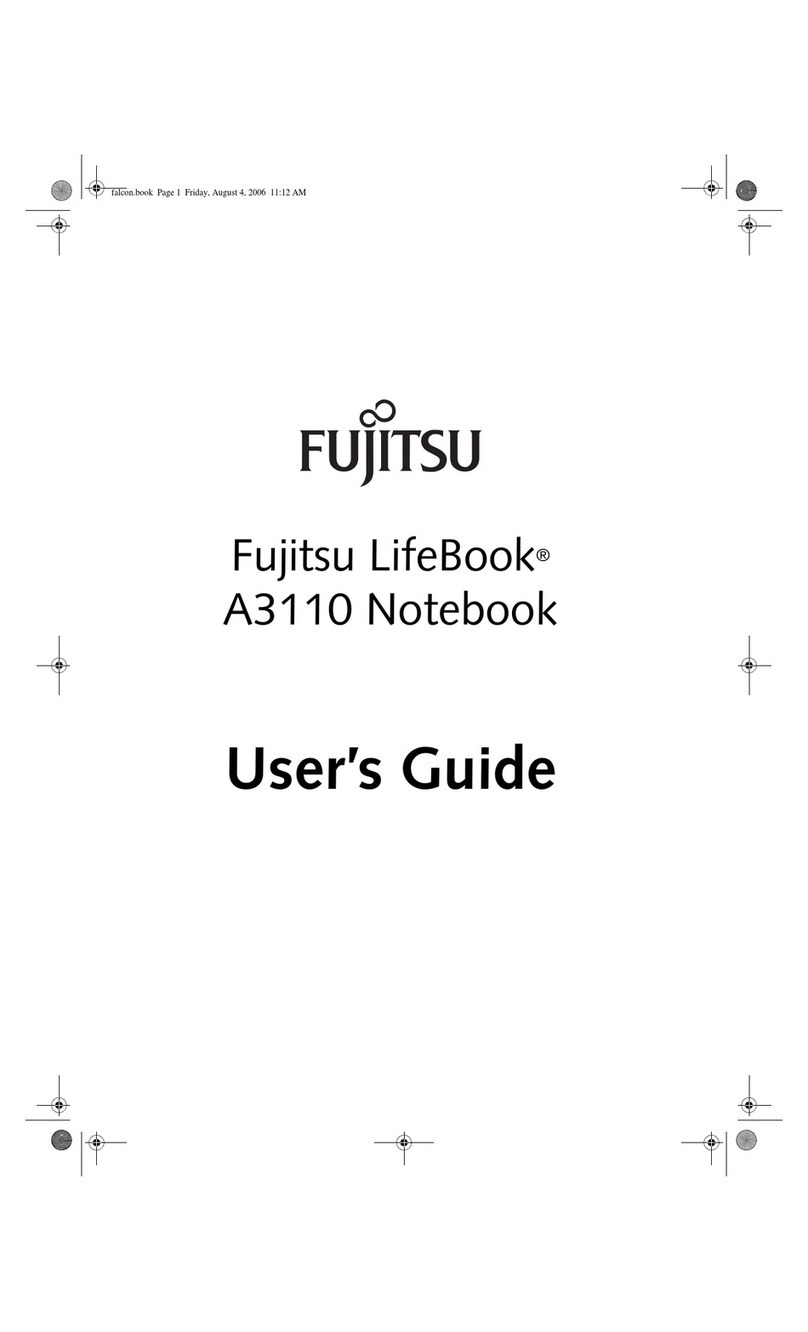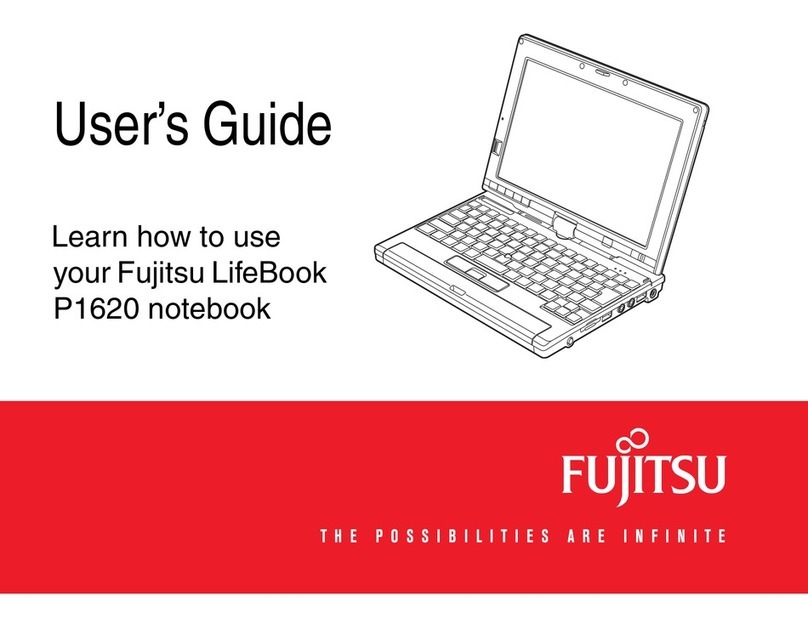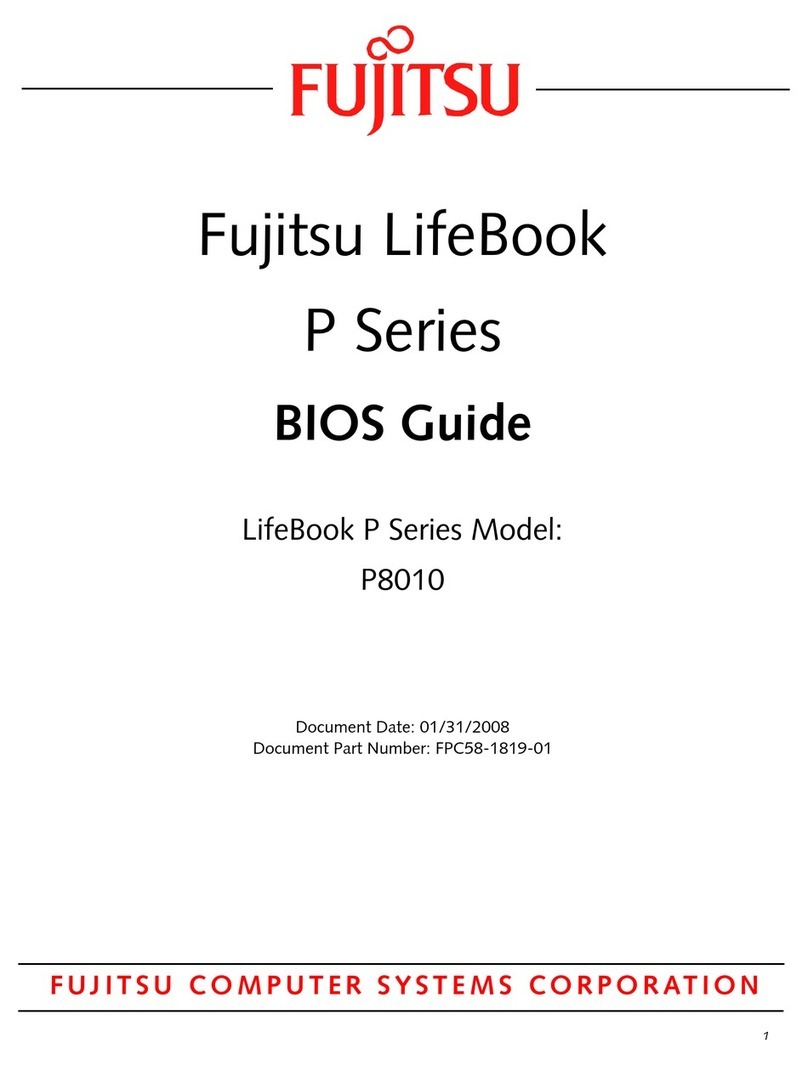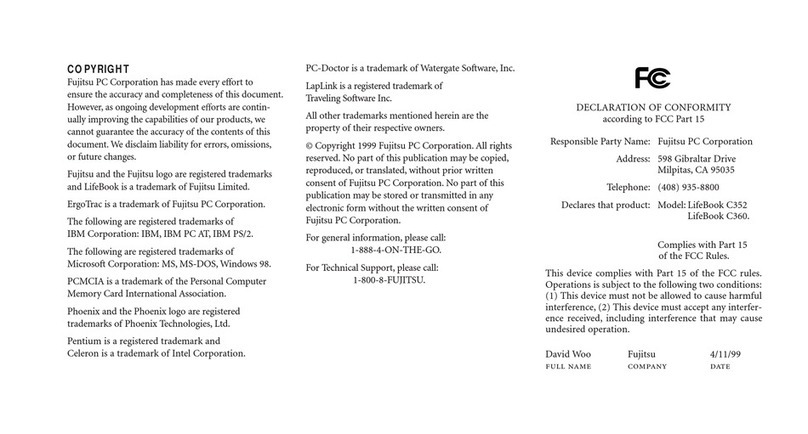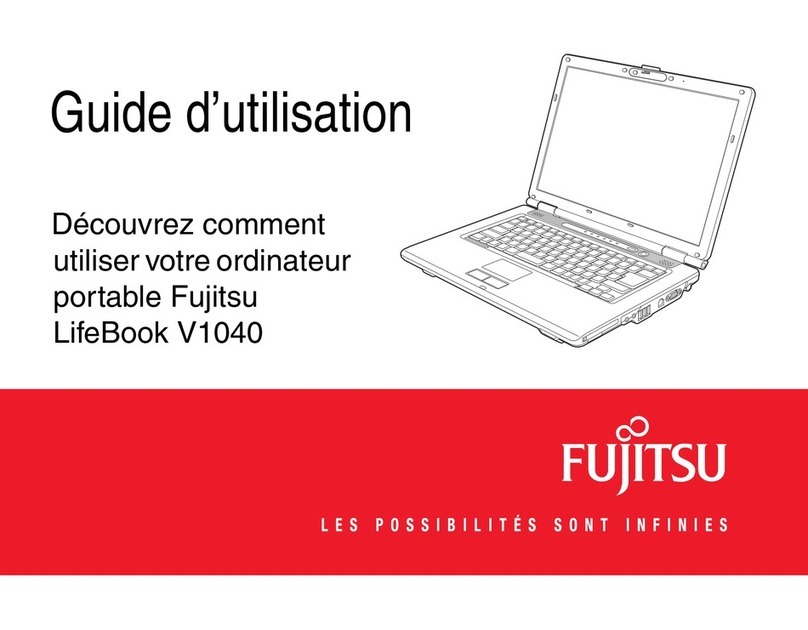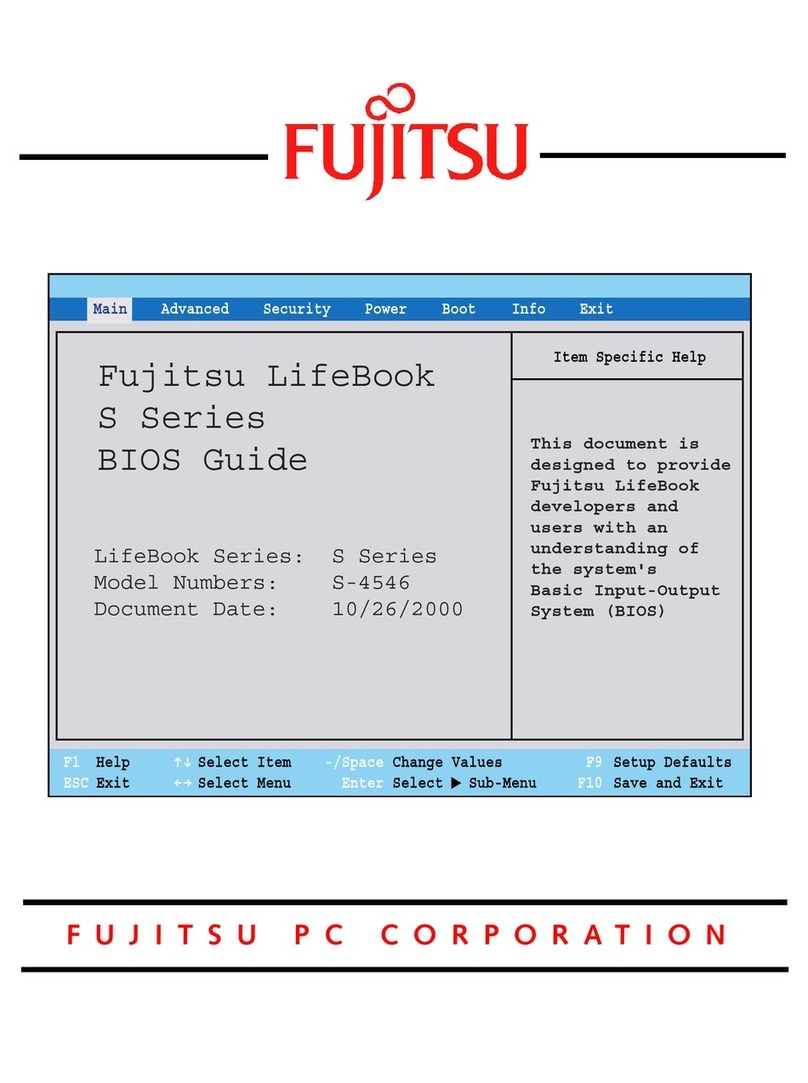EN: Important notes
Please read the safety information provided in the User‘s Guide.
Have questions or need help?
• Visit our website at solutions.us.fujitsu.com
• Call us anytime at 1.800.8FUJITSU
If your system is congured with Mobile Broadband, you can nd
information about it on http://solutions.us.fujitsu.com/www/content/
support/mobile/wwan/
This device complies with part 15 of the FCC Rules. Operation
is subject to the following two conditions: (1) This device may
not cause harmful interference, and (2) this device must accept
any interference received, including interference that may cause
undesired operation.
FR: Remarques importantes
Prière de lire les informations de sécurité incluses dans le guide
d‘utilisation.
Vous avez des questions ou besoin d’aide ?
• Rendez-vous sur notre site Web solutions.us.fujitsu.com
• Appelez-nous à toute heure au 1.800.8FUJITSU
Si votre système est conguré avec Mobile Broadband, vous
trouvez des information sur Mobile Broadband à l‘adresse
http://solutions.us.fujitsu.com/www/content/support/mobile/wwan/
Cet appareil est conforme à la section 15 de la réglementation
FCC. Son fonctionnement dépend des deux conditions
suivantes : (1) cet appareil ne doit pas générer d’interférences
nuisibles et (2) il doit accepter toute autre interférence reçue, y
compris celles pouvant entraîner un fonctionnement non désiré.
1. Starting Windows® for the First Time
► After you boot up the system the rst time and follow the instructions on the screen, you will
eventually come to the Welcome window. After the Welcome window appears, the screen will
black out for up to several minutes. This is normal.
DO NOT ATTEMPT TO POWER DOWN THE SYSTEM AT THIS POINT.
While the screen is blacked out, your system conguration is being set up and the necessary les are
being installed.
► During the course of the rst start up, you will need to read and accept the End User License
Agreements (EULAs) for Microsoft and Fujitsu.
If you reject the terms of the license agreement you will be asked to review the license
agreement for information on returning Windows® or to shut down your LIFEBOOK.
You cannot use your LIFEBOOK until you have accepted the license agreement. If you
stop the process your LIFEBOOK will return to the beginning of the Windows® Welcome
Process even if you shut down your LIFEBOOK and start it up again.
2. Connect to the Internet or Network
►Ensure the Wireless Status Indicator is “On” (see operating manual),
or
► connect an Ethernet cable (not supplied) to the LAN jack on your notebook (see gure on the left)
and to a wall jack or to a Ethernet router (not included).
► Register your LIFEBOOK with Fujitsu Service and Support via our website
http://solutions.us.fujitsu.com/www/content/support/. This helps us to better serve you.
3. Activate Additional Utilities, Applications, & Drivers
►You should launch the desktop icon Fujitsu Bonus Apps to see if there are any additional
applications available for the system. Bonus Apps contains optional applications. You can select
individual or all software that is available. Bonus Apps will automatically be installed.
4. Create your own Recovery media and backup for Windows 7 and a
recovery USB ash drive in Windows 10
Caution
For Windows 7 Recovery media (for your pre-loaded factory image) are NOT included
with LIFEBOOK models, unless you purchased the Recovery media. If your hard drive
crashes or the computer system becomes inoperable, you can use the Recovery media
that you create to restore the system to its original condition.
► Refer to the Fujitsu Image Backup and Recovery Procedures User Guide for detailed instructions
on how to create and use recovery media.
The instructions cover separate Backup and Recovery Procedures for Windows® 7/8/8.1 and Backup and
Recovery Procedures for Windows 10.
5. User’s Guide
You will need to be connected to the Internet.
►Your electronic User’s Guide contains important detailed information about your new computer.
You can access your User’s Guide by selecting its icon from the traditional Windows desktop.
or
►on the Internet at http://support.fujitsupc.com/CS/Portal/support.do?srch=GUIDES
1. Premier démarrage de Windows®
► Après avoir démarré le système pour la première fois et avoir suivi les instructions à l‘écran, vous
verrez apparaître la fenêtre de bienvenue. Une fois que cette fenêtre apparaît, l‘écran s‘éteint
pendant plusieurs minutes. Cela est normal.
DURANT CETTE PÉRIODE, VOUS NE DEVEZ PAS TENTER D‘ÉTEINDRE LE SYSTÈME.
Pendant que l’écran est vide, le système se congure et plusieurs ichiers importants sont installés.
►Lors du premier démarrage, vous devrez lire et accepter les contrats de licence d‘utilisation de
Microsoft et Fujitsu.
Si vous refusez d‘accepter le contrat de licence, le système vous demande de revoir
le contrat de licence et d‘y lire les informations traitant de la procédure de retour de
Windows® à son fabricant, ou de simplement éteindre l‘ordinateur LIFEBOOK.
Vous ne devez pas utiliser votre LIFEBOOK avant d’avoir accepté le contrat de licence.
Si vous interrompez le processus, votre LIFEBOOK reviendra au début du processus
d’accueil Windows® même si vous éteignez et redémarrez votre LIFEBOOK.
2. Connexion à Internet ou à un réseau
► Assurez-vous que le voyant d‘état des communications sans l est sur la position « Marche » (voir
Manuel d’utilisation)
ou
►Branchez le câble Ethernet (non inclus) sur la prise de réseau local de votre ordinateur (voir
l‘image à gauche), puis sur une prise murale ou sur un routeur Ethernet (non inclus).
►Enregistrez votre LIFEBOOK auprès du service d‘assistance Fujitsu via notre site Web
http://solutions.us.fujitsu.com/www/content/support/. Nous serons ainsi mieux en mesure de vous aider.
3. Activation des pilotes, applications et utilitaires supplémentaires
►Vous pouvez activer l‘icône Fujitsu Bonus Apps (applications Fujitsu supplémentaires) pour voir
si des applications supplémentaires sont disponibles sur l‘ordinateur. Cette icône contient des
applications en option. Vous pouvez les sélectionner individuellement ou en totalité. Bonus Apps
s‘installera automatiquement.
4. Création d‘un support de récupération et d‘une sauvegarde pour
Windows 7 ou d‘un lecteur de récupération USB pour Windows 10
Attention
Les supports de récupération Windows 7 (pour l‘image pré-chargée en usine) NE
sont PAS fournis avec les modèles LIFEBOOK sauf si vous les avez achetés. Si votre
disque dur est défaillant ou si votre ordinateur ne fonctionne plus, vous pouvez utiliser
le support de récupération que vous avez créé pour restaurer la conguration initiale du
système.
►Reportez-vous aux procédures de récupération et de sauvegarde de l‘image décrites dans
le Guide d‘utilisation Fujitsu pour plus de détails sur la création et l‘utilisation d‘un support de
récupération.
Des instructions distinctes sont données pour Windows® 7/8/8.1 et Windows 10.
5. Guide d‘utilisation
Vous aurez besoin d‘un accès Internet.
► Votre guide d‘utilisation électronique contient des informations importantes à propos de votre
nouvel ordinateur. Pour accéder à votre Guide d’utilisation, sélectionnez l’icône correspondante
sur le bureau Windows traditionnel.
ou
►sur le site http://support.fujitsupc.com/CS/Portal/support.do?srch=GUIDES