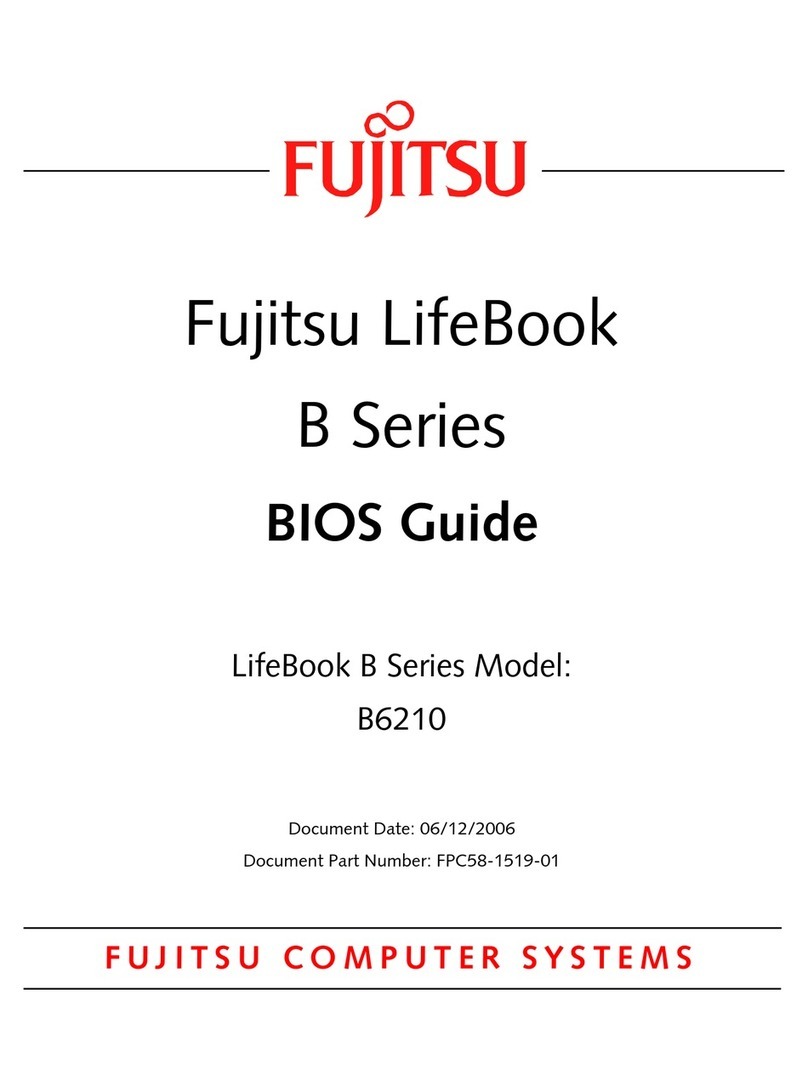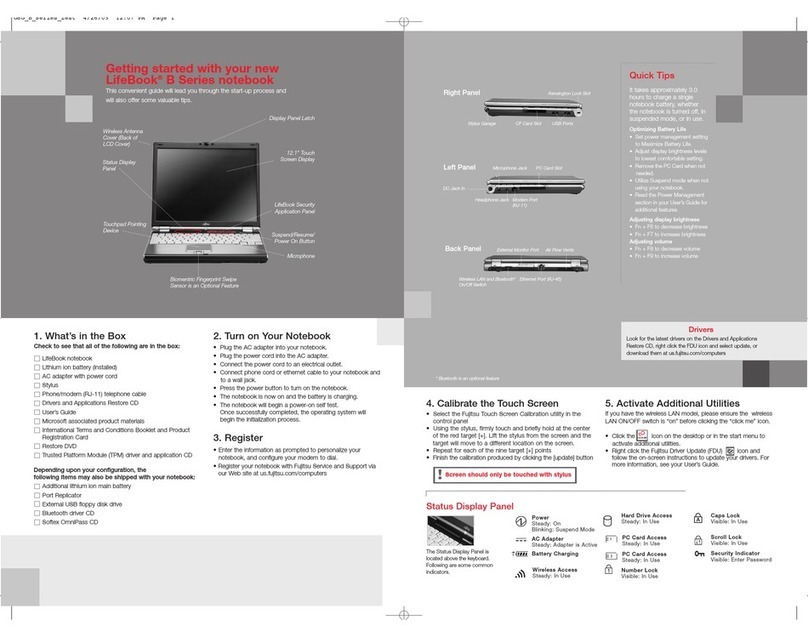Fujitsu Lifebook P7120D User manual
Other Fujitsu Laptop manuals
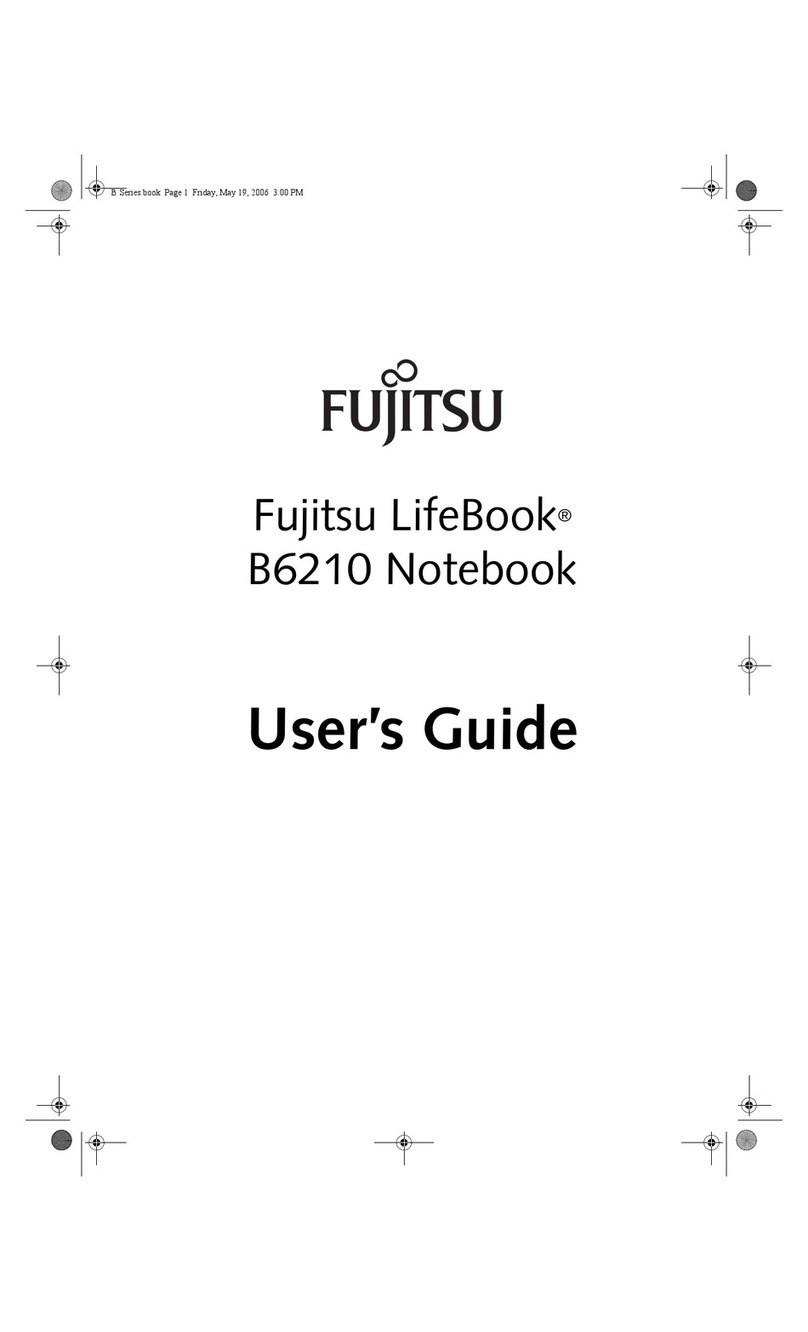
Fujitsu
Fujitsu B6210 - LifeBook - Core Solo 1.2 GHz User manual
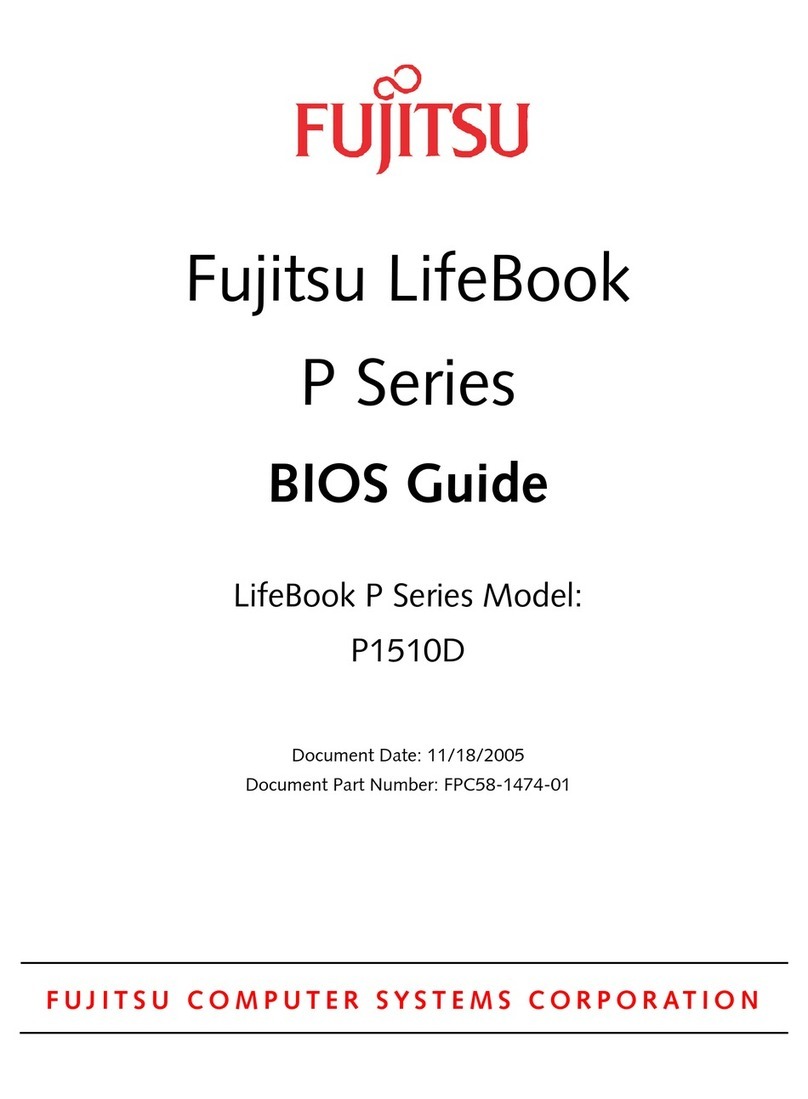
Fujitsu
Fujitsu Lifebook P1510D Manual
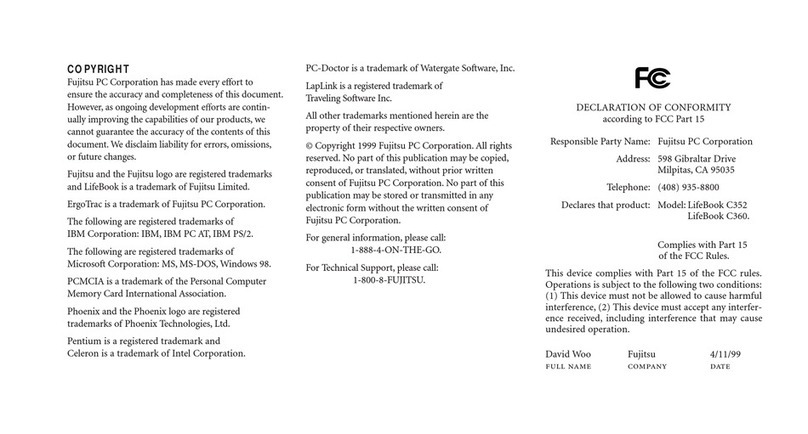
Fujitsu
Fujitsu Lifebook C352 User manual

Fujitsu
Fujitsu Lifebook P7230 User manual

Fujitsu
Fujitsu A9Z111E1014A2001 User manual
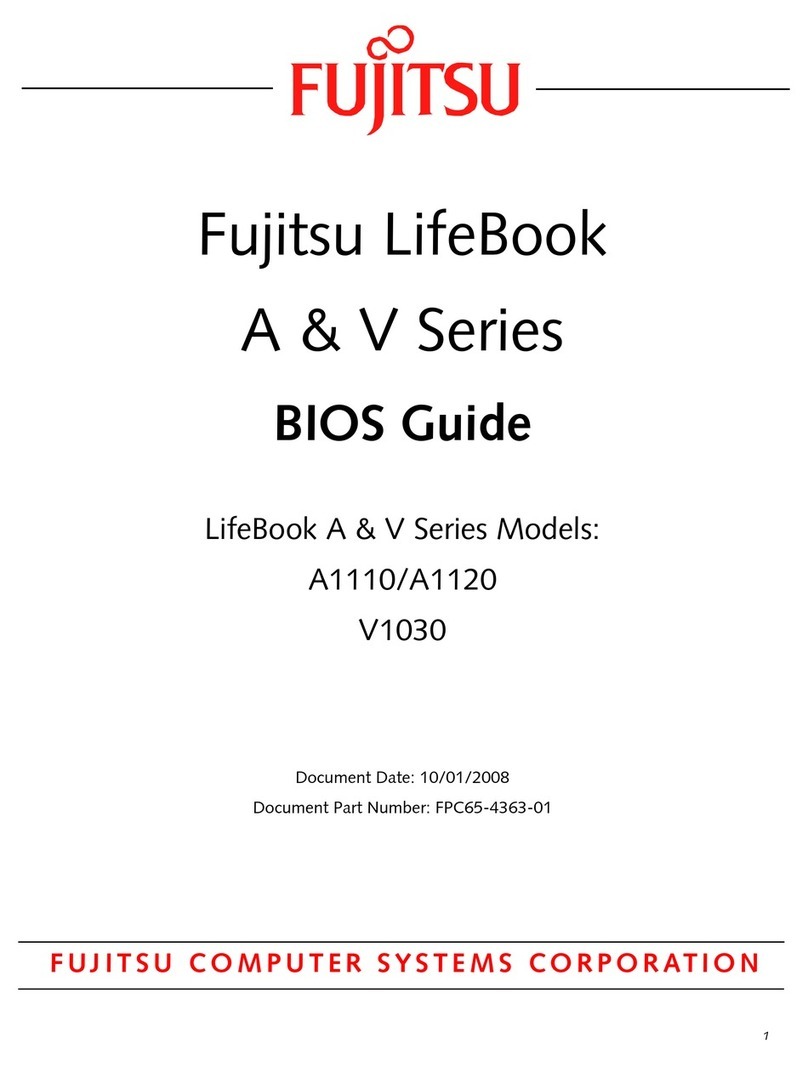
Fujitsu
Fujitsu Lifebook A1110 Guide Manual

Fujitsu
Fujitsu LIFEBOOK T935 User manual
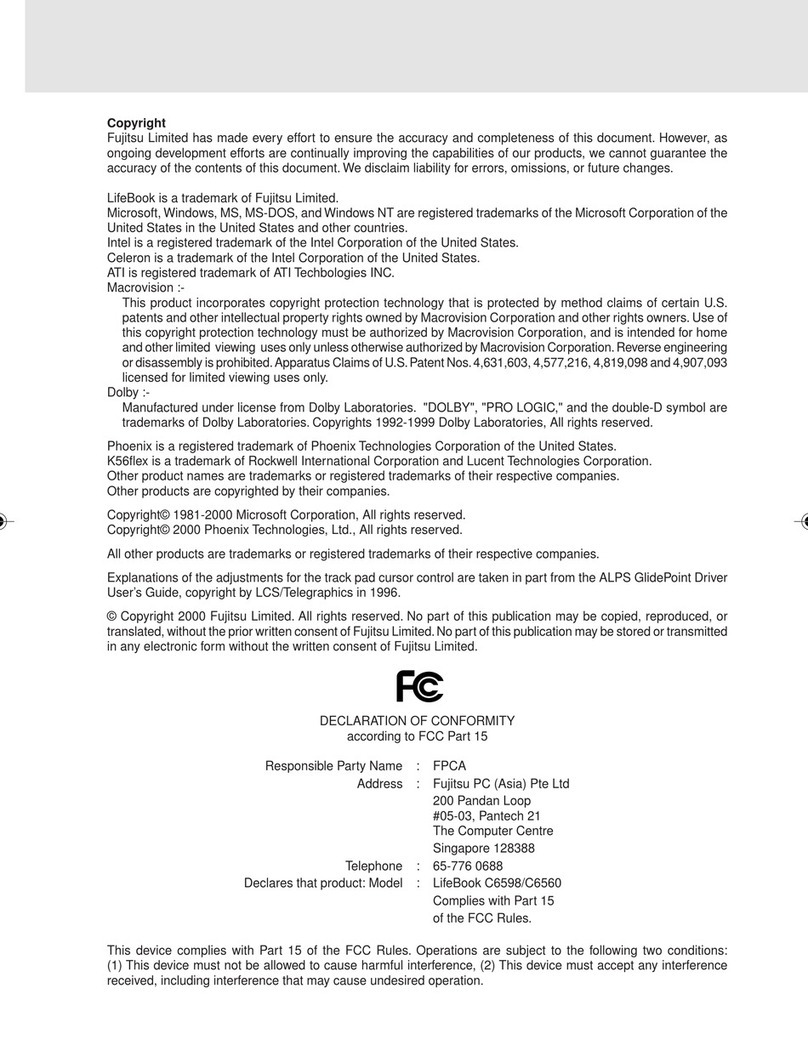
Fujitsu
Fujitsu LifeBook C6598 User manual
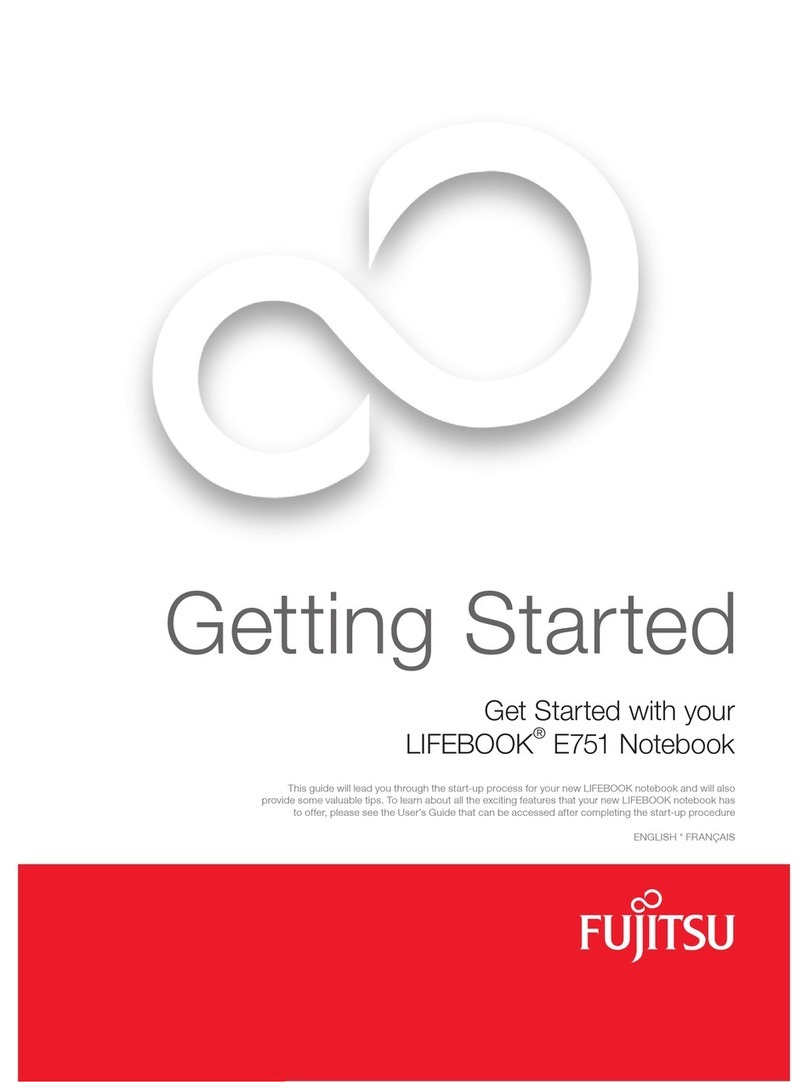
Fujitsu
Fujitsu Lifebook E751 User manual
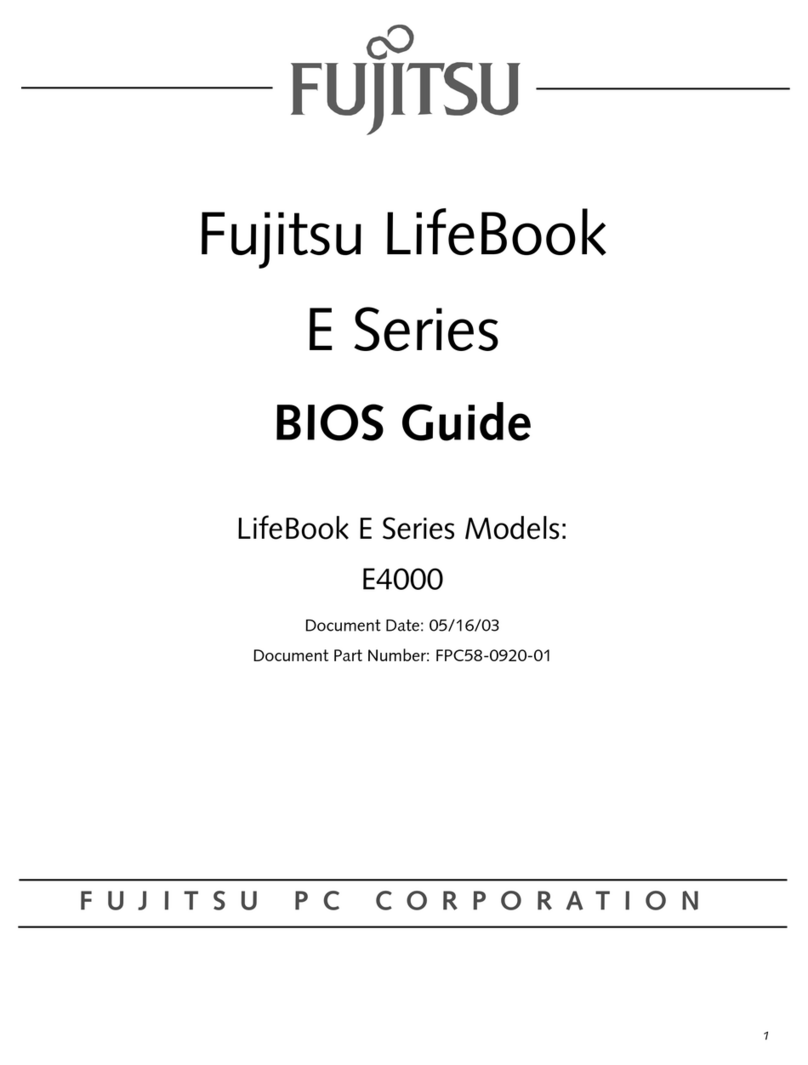
Fujitsu
Fujitsu Lifebook E4010 Manual

Fujitsu
Fujitsu Lifebook P771 User manual
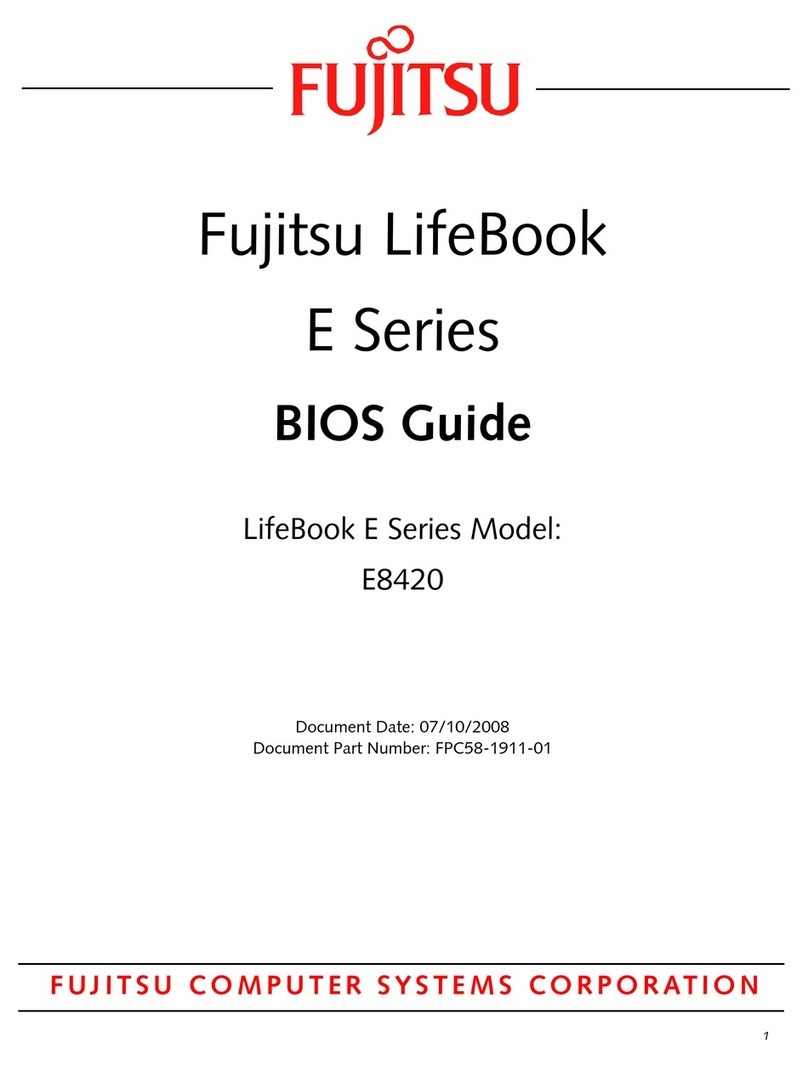
Fujitsu
Fujitsu E8420 - LifeBook - Core 2 Duo 2.26 GHz Manual

Fujitsu
Fujitsu A512 User manual
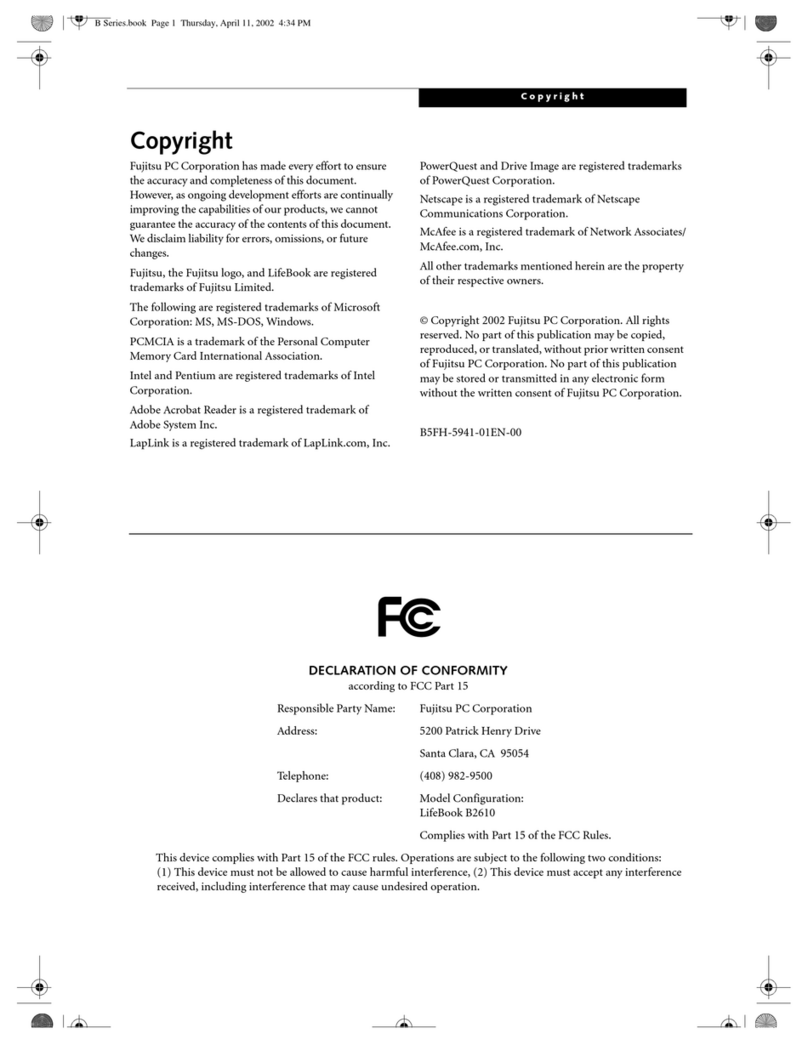
Fujitsu
Fujitsu LifeBook B2610 User manual
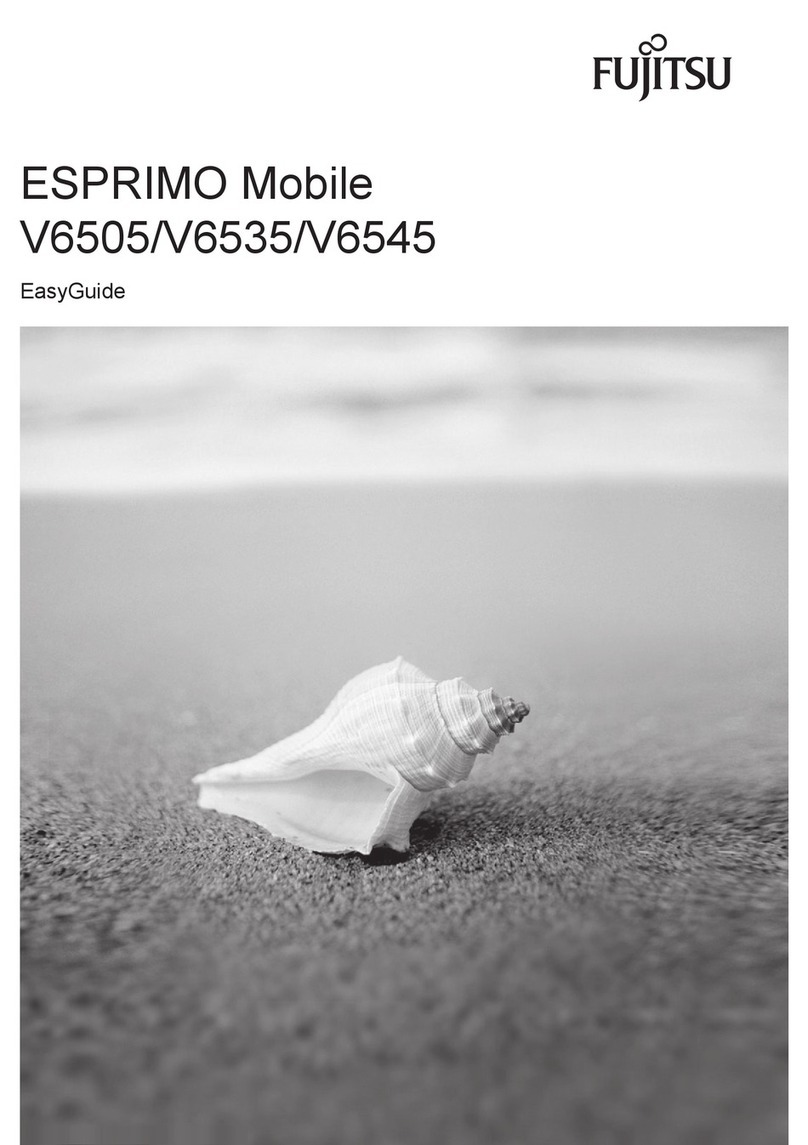
Fujitsu
Fujitsu ESPRIMO Mobile V6505 Product information sheet
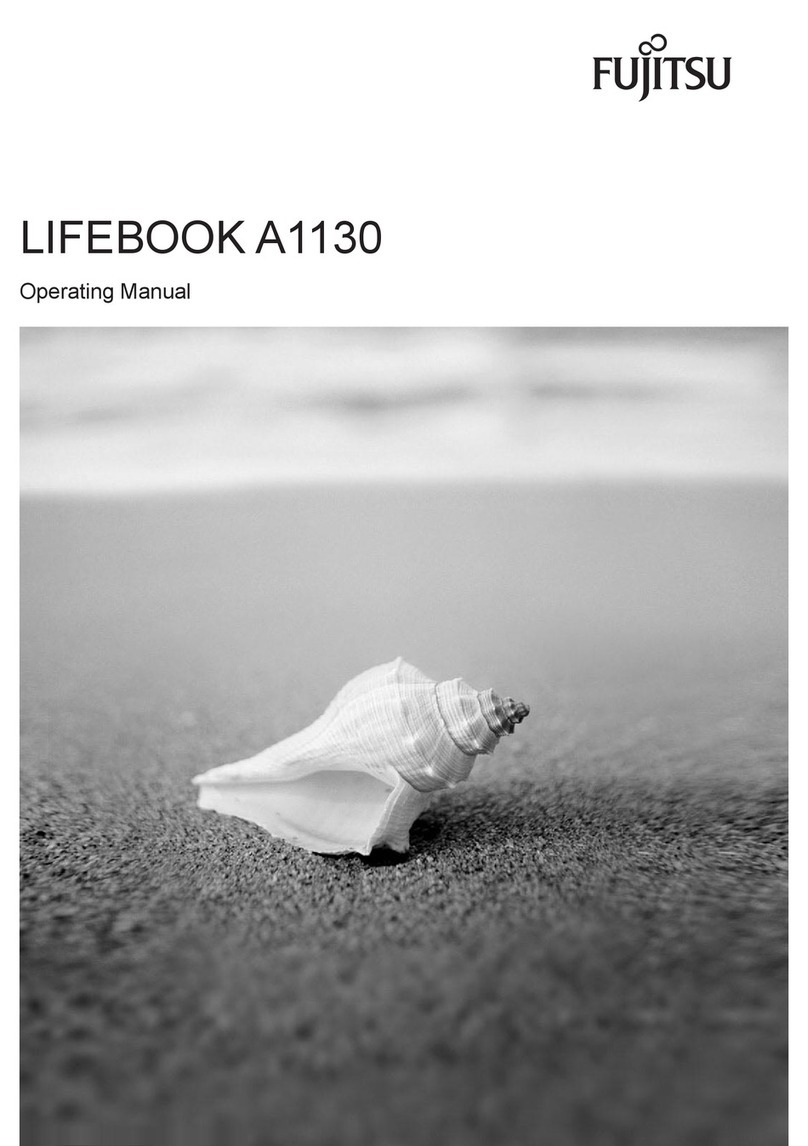
Fujitsu
Fujitsu A1130 - Lifebook T6500 4GB 500GB User manual

Fujitsu
Fujitsu LIFEBOOK A544 User manual
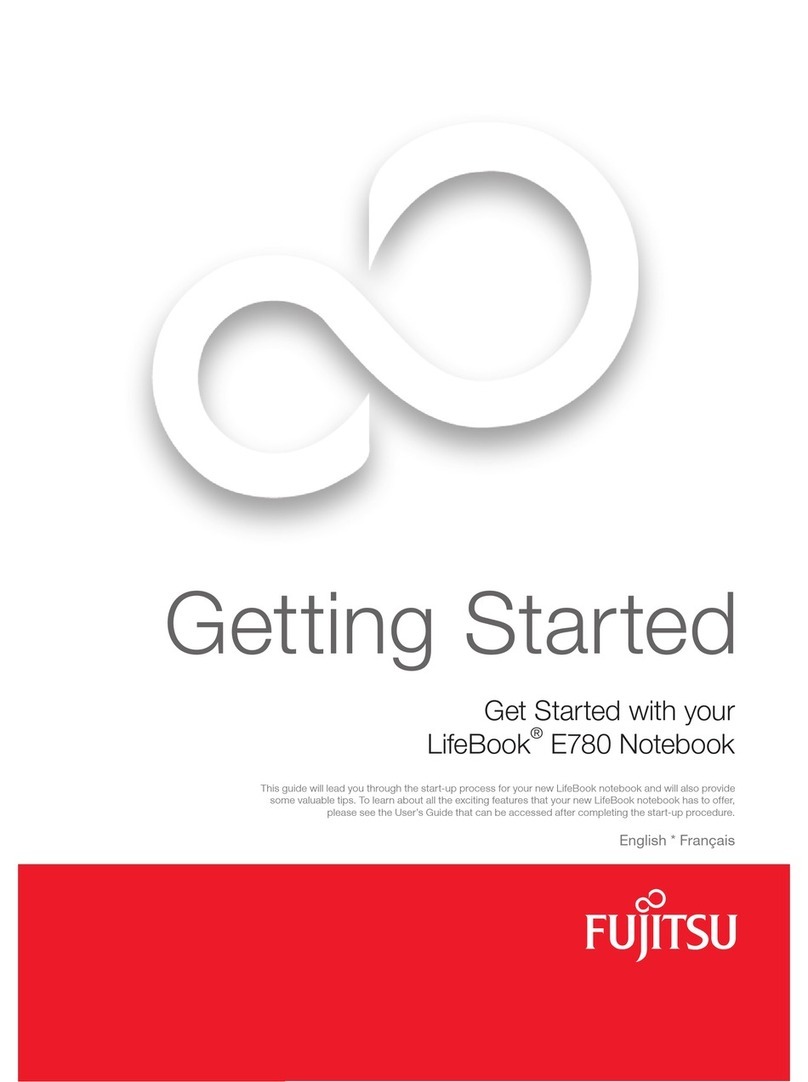
Fujitsu
Fujitsu Lifebook E780 User manual
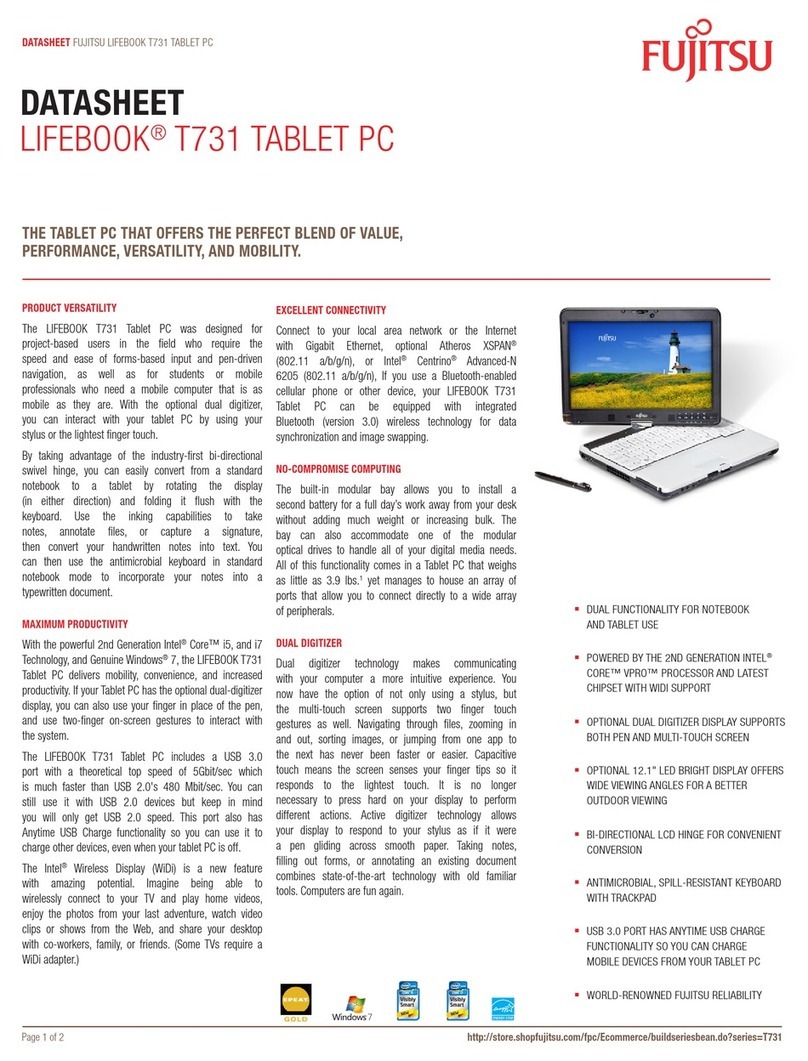
Fujitsu
Fujitsu Lifebook T731 User manual
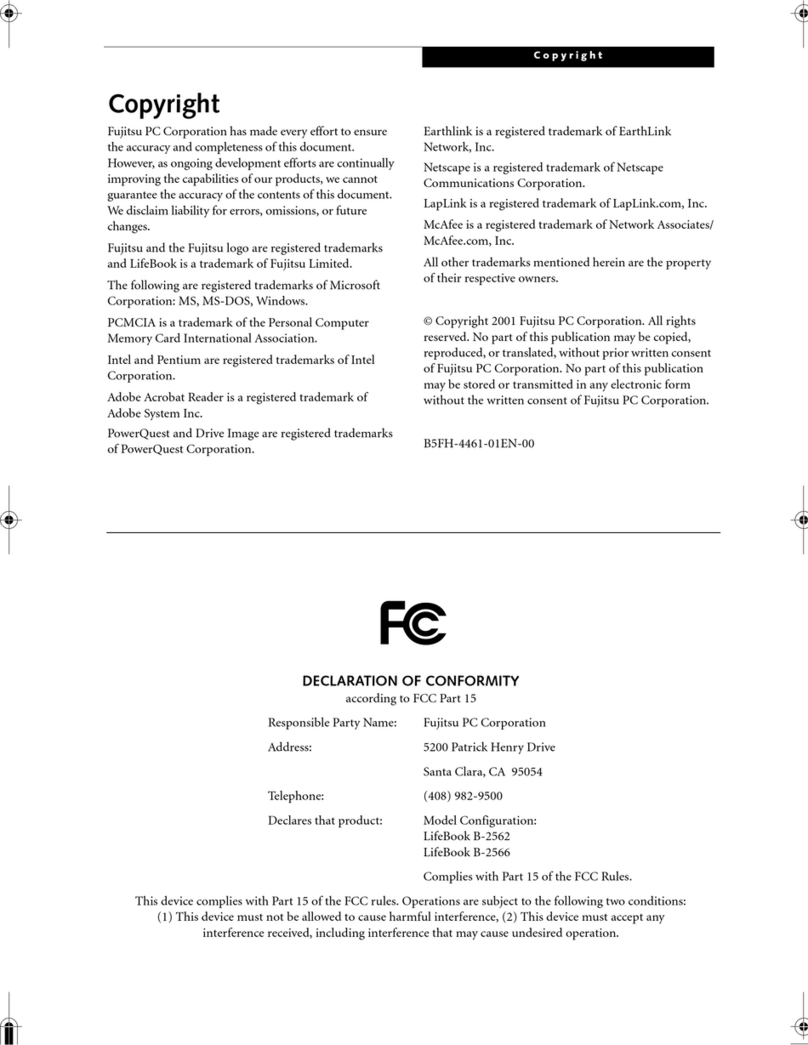
Fujitsu
Fujitsu LifeBook B-2562 User manual