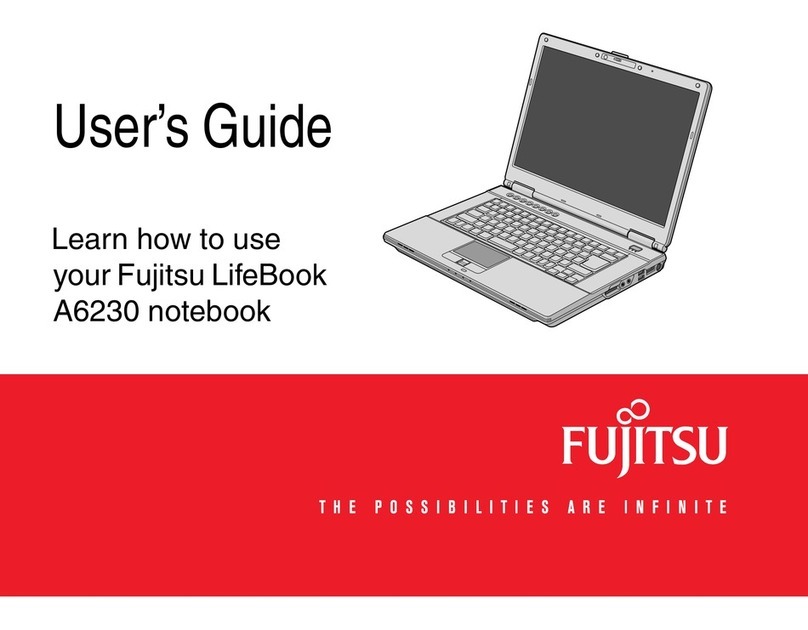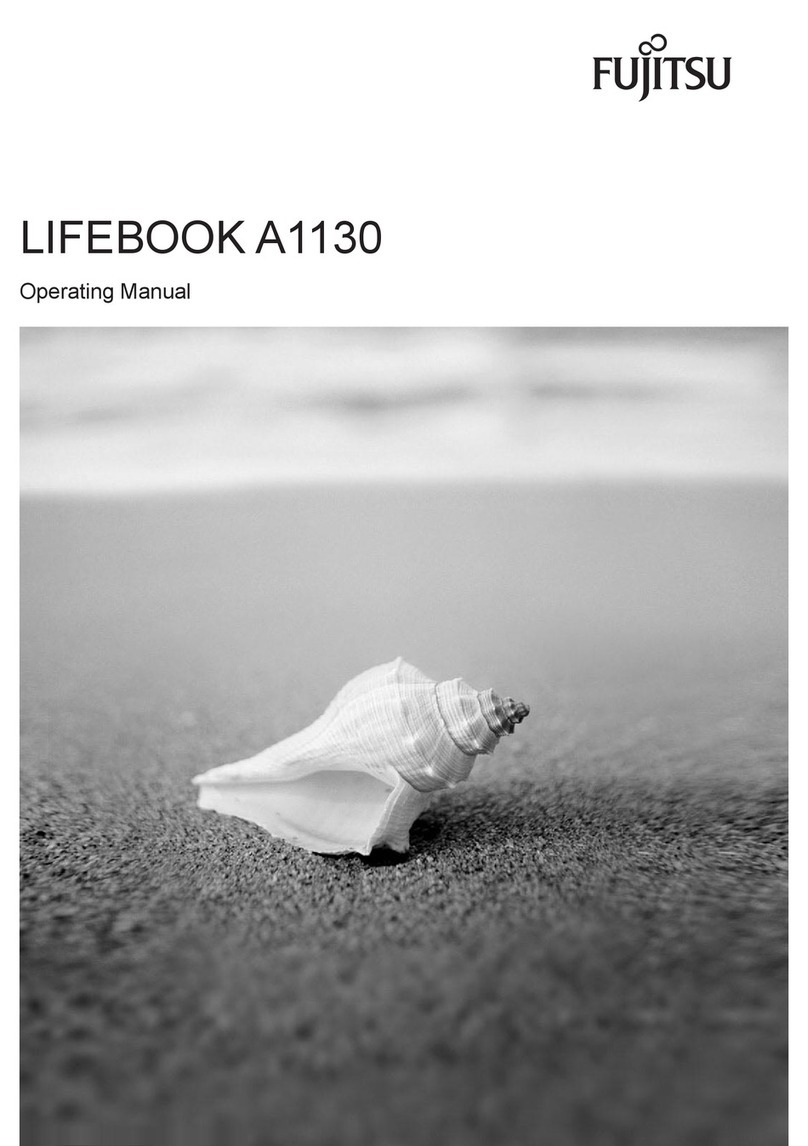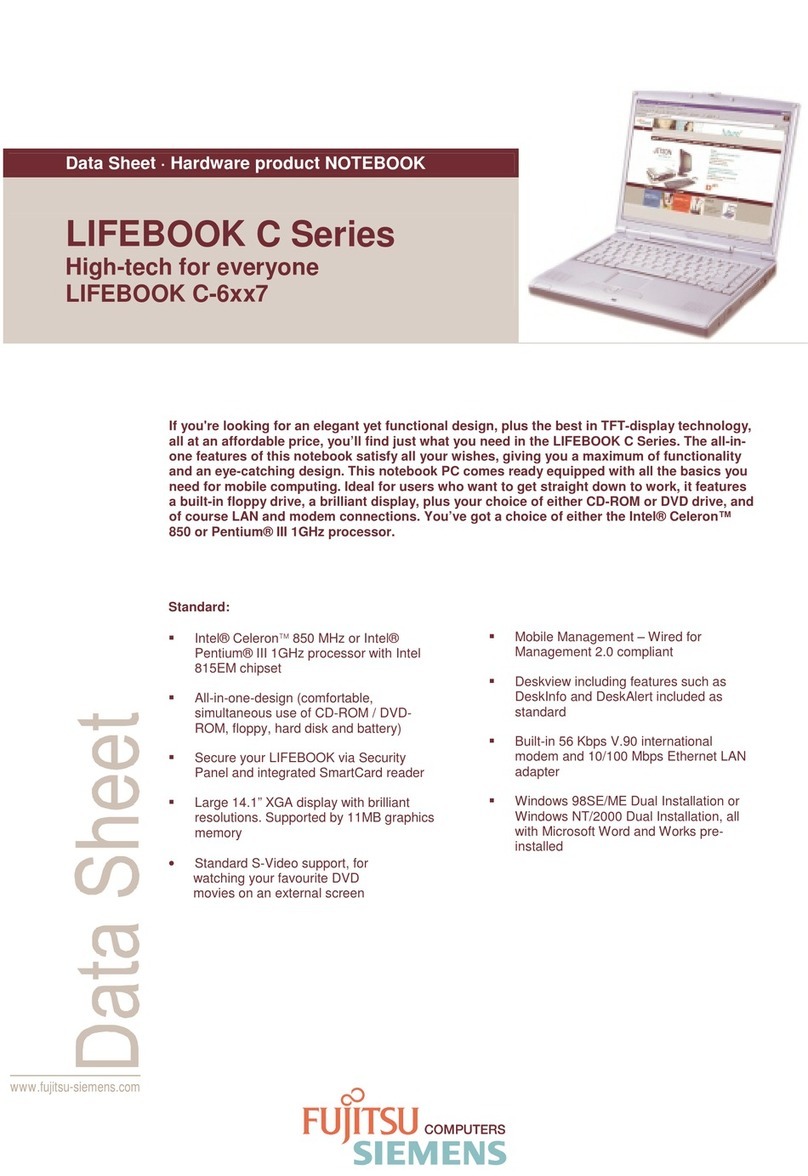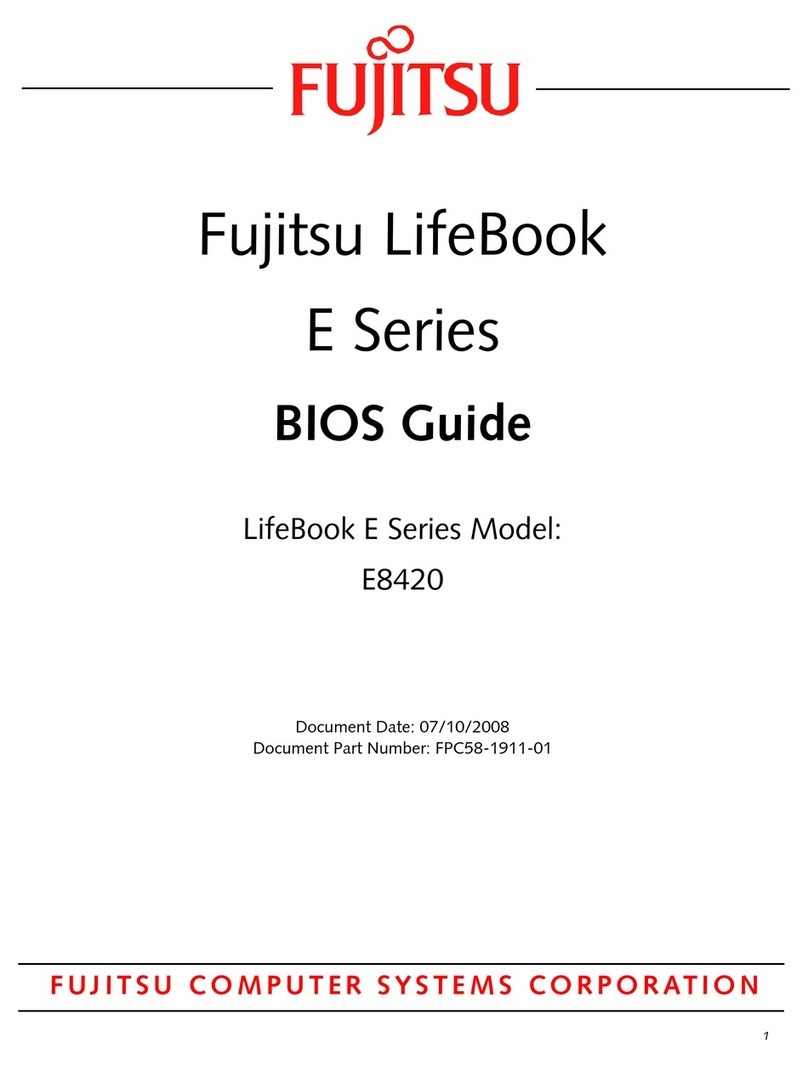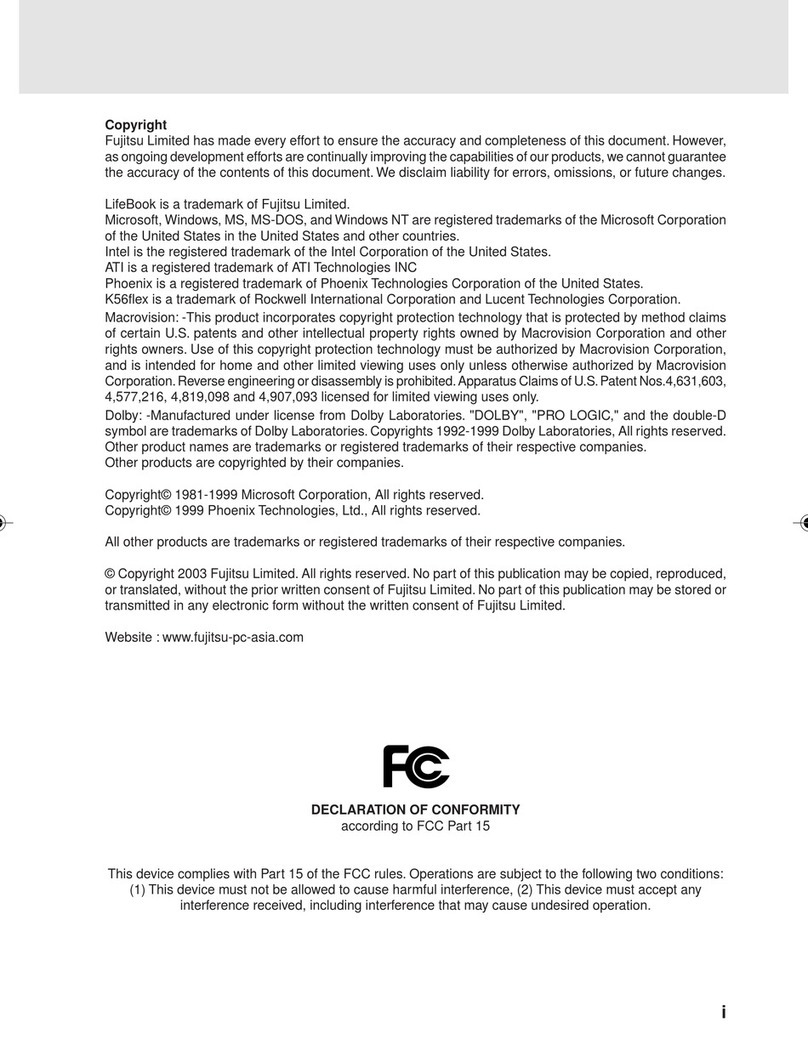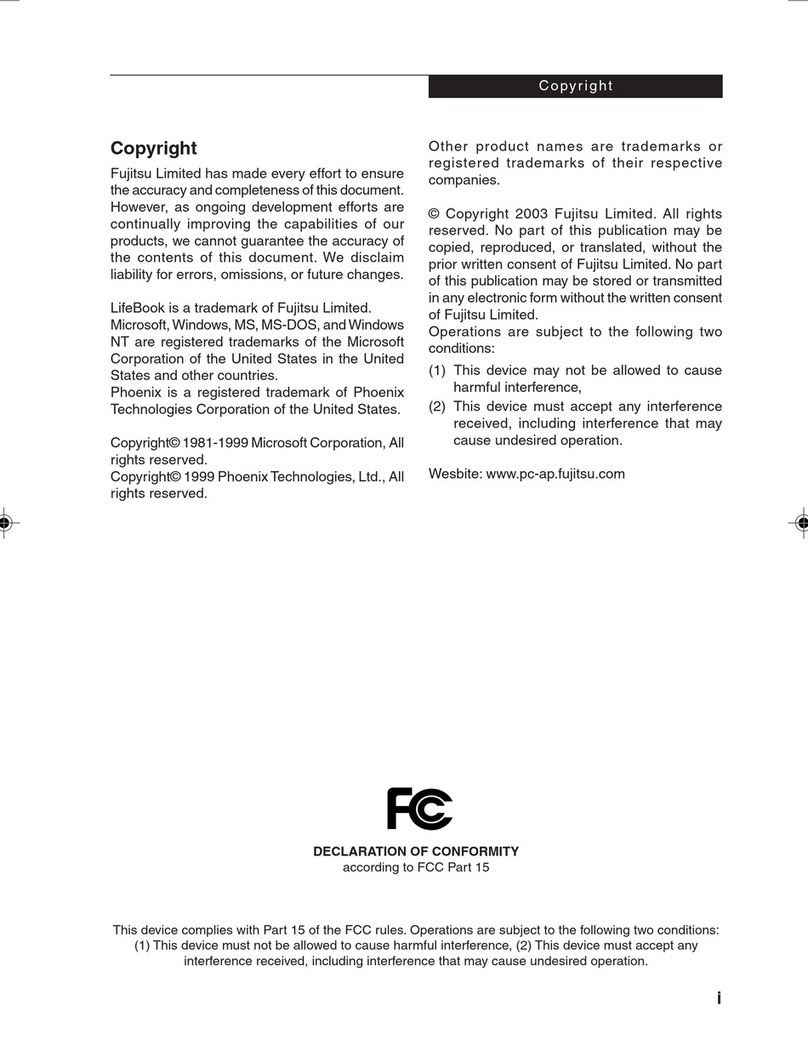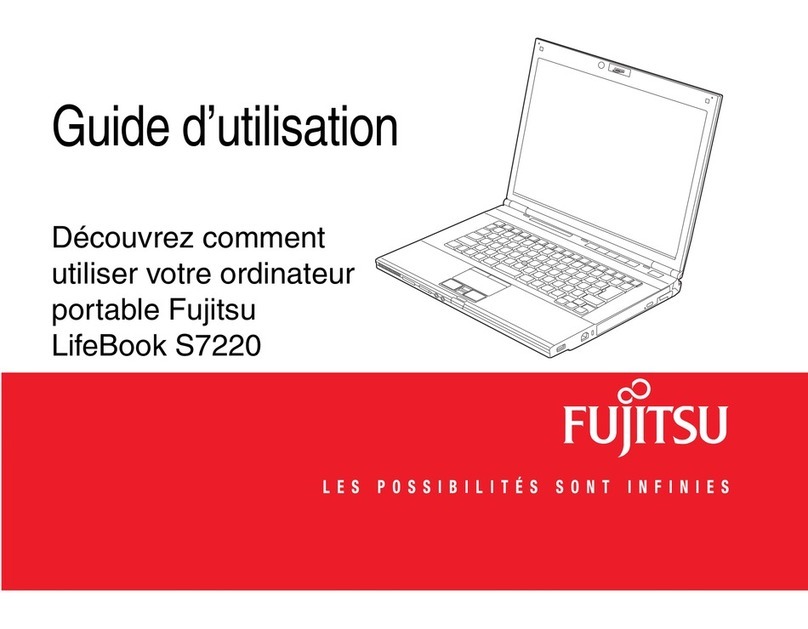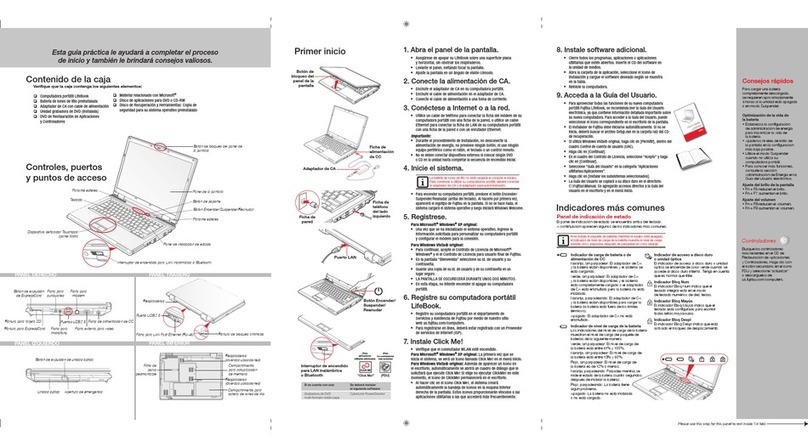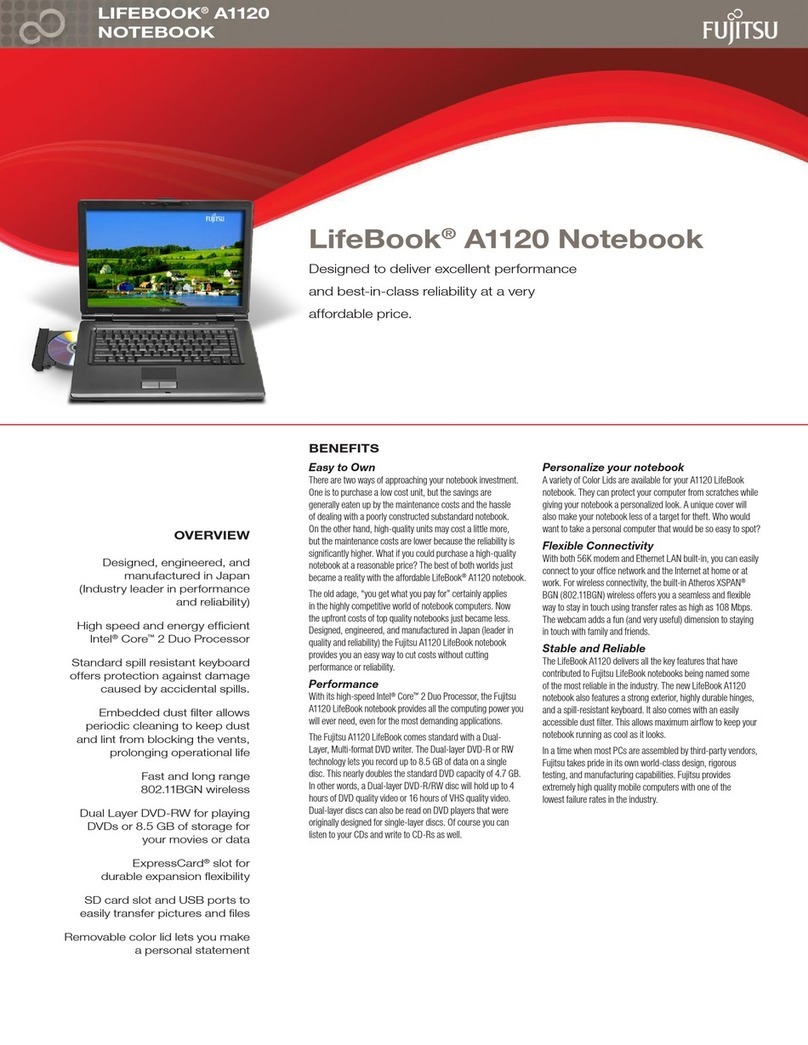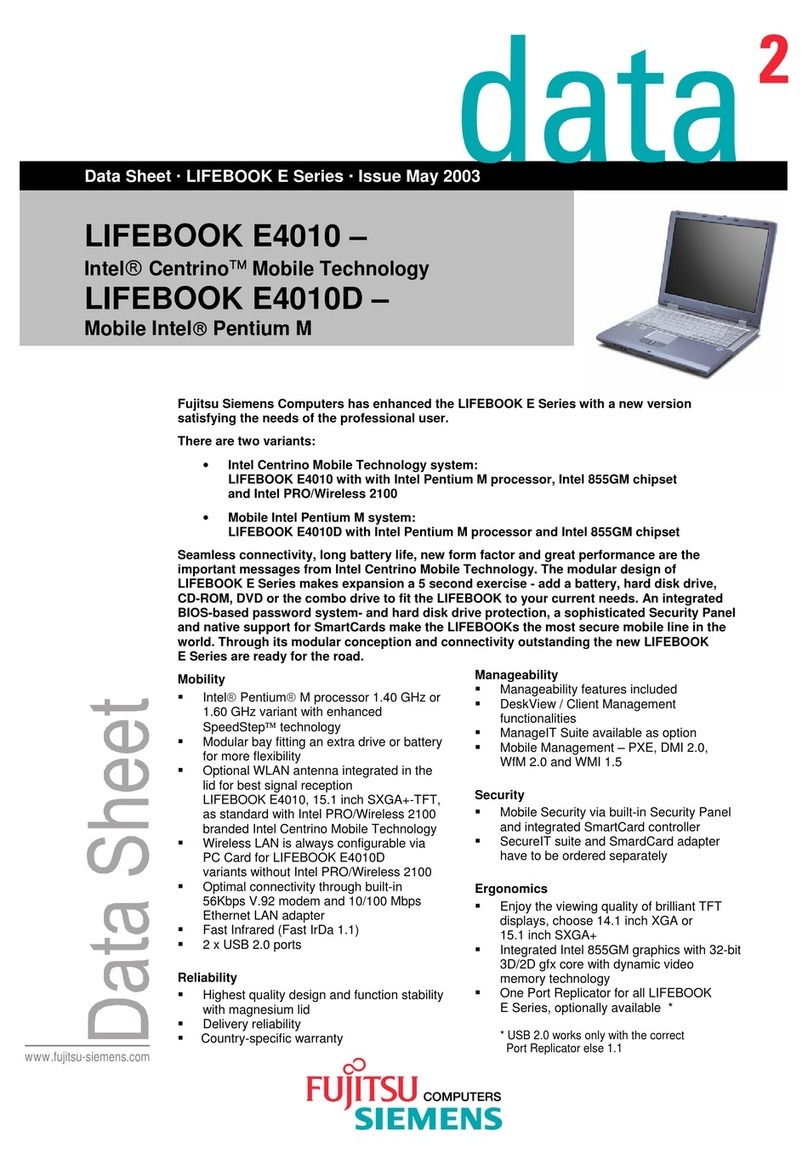Quick Tips
It takes approximately 4 hours to
charge a fully discharged single
batter y with unit off or in
suspend mode.
Optimizing Batter y Life
• Set power management setting
to Maximize Battery Life.
• Adjust display brightness levels
to lowest comfortable setting.
• Remove PC Card when
not needed.
• Utilize Suspend mode when
not using your notebook.
• Read the Power Management
section in your electronic User’s
Guide for additional features.
Adjusting Display Brightness
• Fn + F6 to decrease brightness
• Fn + F7 to increase brightness
Adjusting Volume
• Fn + F8 to decrease volume
• Fn + F9 to increase volume
* Mono microphone jack or stereo
microphone/line in jack depending
on configuration.
* * Stereo headphone/Optical Digital
Audio out jack or stereo head-
phone /Line Out /Optical Digital
Audio out jack.
Drivers
Look for the latest drivers on the
Drivers and Applications Restore
CD. Right-click the FDU icon and
select “update”, or download
them at us.fujitsu.com/computers.
This convenient guide will lead you through the start-up
process and will also offer some valuable tips.
1. Open the Display Panel
Ensure that your LifeBook is on a hard level surface and that•
the air vents are not blocked.
Press latch button and lift the display, being careful not to•
touch the screen.
Adjust the display until it is at a comfortable viewing angle.•
2. Connect AC Power
Plug the AC adapter into your notebook.•
Plug the power cord into the AC adapter.•
Connect the power cord to an electrical outlet.•
3. Connect to Internet or Network
Connect either a phone cord to the modem jack or an Ethernet•
cable to the L AN jack on your notebook and to a wall jack
or to an Ethernet router.
4. Booting the System
Important:
During the setup procedure, do not disconnect the power supply,•
press any buttons, or use any peripheral devices such as a
mouse, keyboard, or remote control.
•
You should not attach any external devices and do not put a DVD/CD in
your drive until you have gone through the initial power on sequence.
Press the Suspend /Resume/Power button (above the keyboard) to•
turn on the notebook. When you do this for the first time, it will display
a Fujitsu logo on the screen. If you do nothing the system will load
the operating system, and then the Windows Welcome will begin.
5. Register
For Genuine Microsoft®Windows®XP:
After the operating system has initialized, enter the information•
as prompted to personalize your notebook and configure your
modem to dial.
For Genuine Windows Vista®:
Accept the Microsoft• ®Windows®Licensing Agreement and the
Fujitsu End User License Agreement to proceed.
Select your User ID and Password during the “Welcome Screen.”•
•
Keep a record of your User ID and password stored in a secure place.
•
THE SCREEN WILL GO DARK FOR A PPROXIMATELY TWO MINUTES.
Do not attempt to turn power on or off during this stage.•
6. Registering Your LifeBook notebook
Register your notebook with Fujitsu Service and Support via our•
website at us.fujitsu.com/computers.
You will need to be set up with an Internet Service Provider ( ISP)•
to register online.
7. Installing Click Me!
Check to be sure the WL AN switch is on.•
For Genuine Microsoft
®
Windows
®
XP: The first time you boot up
your system, you will see an icon called Click Me! in the Start menu.
For Genuine Windows Vista®: In addition to an icon on the
desktop, a dialog box will automatically open that prompts you
to run Click Me!. If you choose not run ClickMe! at this time,
the ClickMe! icon will appear on your desktop.
When you click the Click Me! icon, your system will automatically•
build the icon tray in the bottom right of the screen. These icons
provide links to utilities that you will frequently access.
Power Indicator
The Power indicator symbol shows whether
your syste m is operational. It has several
different states, each of which tells you
the mode your notebook is in.
Steady O n: This means that there is power
to your notebook and that it is ready for use.
Flashing: This mea ns that your notebook
is in Standby mode.
Steady O ff: This means that your system is
either in Hibernate mode, or that your
notebook has been turned off.
If you are charging your battery, the Power
indicator will remain on even if your notebook
is shut of f.
AC Adapter Indicator
The AC Adapter indicator states whether your
notebook is operating from the AC adapter,
Auto/Airline adapte r or battery. This icon has
two dif ferent states that can tell you what
power source your notebook is using.
On: This means that either of the adapters
are currently in use.
Off: Power is only coming from the batter y and
you do not have an adapter connected.
Battery Charge Indicators
Note that there are indicators for the primary
batter y (B atter y 1) and an optional second
batter y (Batter y 2).
Orange, solid : Battery is available and system
is charging.
Green, solid: Batter y is available a nd system
is fully charge d.
Orange, blinking: Batter y is available and
waiting to charge batter y (batter y is out
of thermal rang e).
Off: AC adapter is not plugged in.
Battery Level Indicators
Note that there are indicators for the primary
batter y (B atter y 1) and an optional second
batter y (Batter y 2).
The Bat tery Level indicators display the charge
level of the indicated battery pack, as follows:
Green, solid: Batter y is bet ween 51%
and 100% charged.
Orange, solid : Battery is between 13%
and 50% charged.
Red, solid: Bat tery is 12% or less charged.
Orange, blinking: Blinks during batter y status
measurement (Four seconds afte r the
battery is installed).
Red, blinking : There is a problem with the battery.
Off: There is no battery installed, the
batter y has no charge, or the syste m
has bee n turne d off.
Hard Drive/Optical Drive Access
Indicator
The Hard Drive /Optical Drive Access indicator
glows green whe n your inte rnal hard drive is
being accessed. Note that flicker ing is normal.
NumLk Indicator
The Num Lk indicator states that the integral
keyboard is set in ten-key numeric
keypad mode.
CapsLock Indicator
The CapsLock indicator states that your
keyboard is set to type in all capital lette rs.
ScrLk Indicator
The ScrLk indicator states that your scroll
lock is active.
Common Indicators
LEFT PANEL BOTTOM PANEL
RIGHT PANEL BACK PANEL
CLICK ME
“Click Me!”
(For Additional Utilities)
Controls, Connectors,
and Access Points
Initial Start Up
Status Display Panels
The Status Display Pane ls are located ab ove and be low the
keyboard as shown. Following are some common indicators.
The Lithium io n battery is not charge d upon pu rchase.
Initially you w ill need to connect ei ther th e AC adapter
or the Au to/Airline ad apter to use y our noteb ook.
What’s in the Box
Check to see that all of the following items are in the box:
❏ LifeBook notebook ❏ Drivers and Applications Restore DVD
❏ Lithium ion battery, pre-installed ❏ Microsoft®associated material
❏ AC adapter with power cord ❏ Recovery and Utility Disc
❏ Weight saver module
Depending upon your configuration, the following items may also be shipped with your notebook:
❏ Dual-Layer Multi-Format ❏ Additional Lithium ion battery
❏ DVD and /or CD-RW application CD ❏ Modular Bay Battery
Keyboard
Power/Suspend/Resume
Button
Status Indicator Panel
Status Indicator Panel
Touchpad Pointing Device
Display Panel
Microphone
Microphone
Web Camera
LAN (RJ-45) Jack PC Card Eject Button
DC-In Jack Air Vents PC Card Slot
External Video
Port
IEEE 1394 Jack
8. Install Additional Software
Close any open programs, applications or utilities•
Insert software application CD into media drive.•
Open the application folder, select the set-up icon,•
and load desired software, as shown in the table.
Restart your computer.•
9. Access your User’s Guide
To take advantage of all the features of your new Fujitsu LifeBook•
notebook, it is highly recommended that you read your electronic
User’s Guide. It contains important detailed information about
your new computer. You can access your User’s Guide by
selecting its icon from the screen desktop.
•
The Fujitsu Installer should automatically launch. If it doesn’t, you will
need to find the Setup.exe file on the Recovery CD’s root folder.
If you are using Genuine Windows Vista®, Click [Allow] in the•
User Account Control (UAC) box.
Click [Continue]•
•
Select “I Agree” and click [Continue] in the License Agreement box.
Select “User’s Guide” from the “Utilities/Applications” category.•
Click [Install Selected Subsystems]•
The User’s Guide will be copied to your hard drive in the•
C:\Fujitsu\Manual directory. Shortcuts to the User’s Guide
will be placed on your desktop and in the Start menu.
Power/Suspend/Resume
Button
Infrared Port
Memory Stick/SD/xD Card Slot
Fingerprint Sensor
Display Panel Latch Button
S-Video Out Jack
LifeBook Security/Application
Panel
Stereo Speaker
Stereo Speaker
Lithium ion Battery Bay
Air Vents (multiple
locations)
Wireless LAN/Bluetooth
On/Off Switch
Memory Upgrade
Compartment
* Removable
Dust Filter
* Should be cleaned periodically
Flexible Bay
Device Lock
Battery
Release
Latches
Headphone Jack
Microphone Jack
USB Ports Air Vents USB Port
Anti-Theft Lock Slot
Anti-Theft Lock Slot
Modem Jack Optical Drive Release Button
Flexible Bay (shown with Optical Drive installed)
WLAN
Switch
Display Panel
Latch Button
DC Power
Jack
AC Adapter
Tele p h o n e
Jack
LAN Jack
If you have a: You will need to insta ll
the fo llowing software :
Webcam
Arcsoft WebCam
Companion
Dual-Layer Multi-Fo rmat CyberLink PowerProducer
DVD Writer
(FDU)
(ForLatestDrivers)