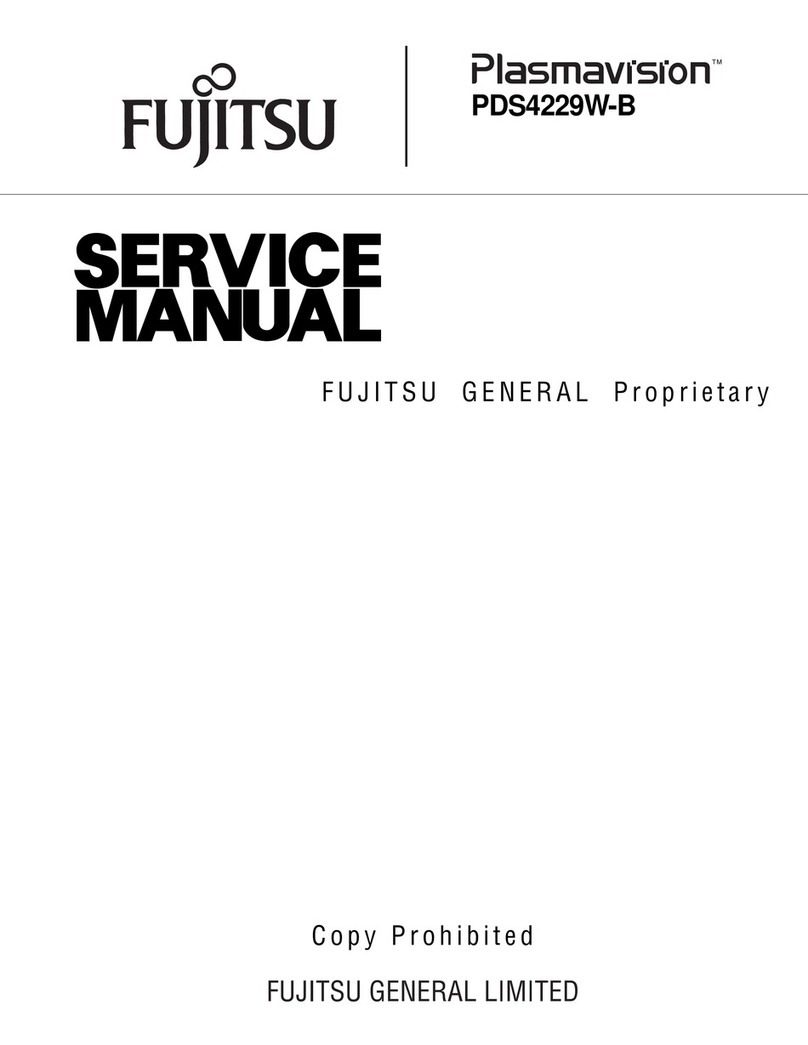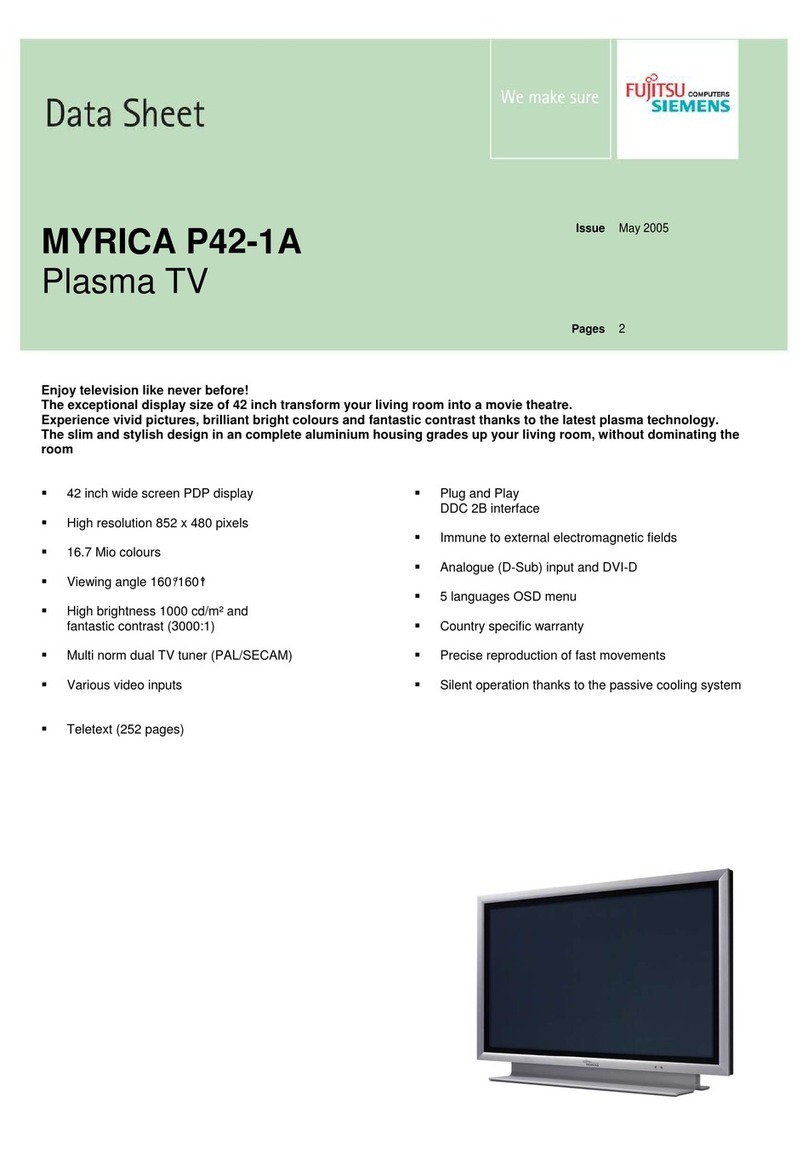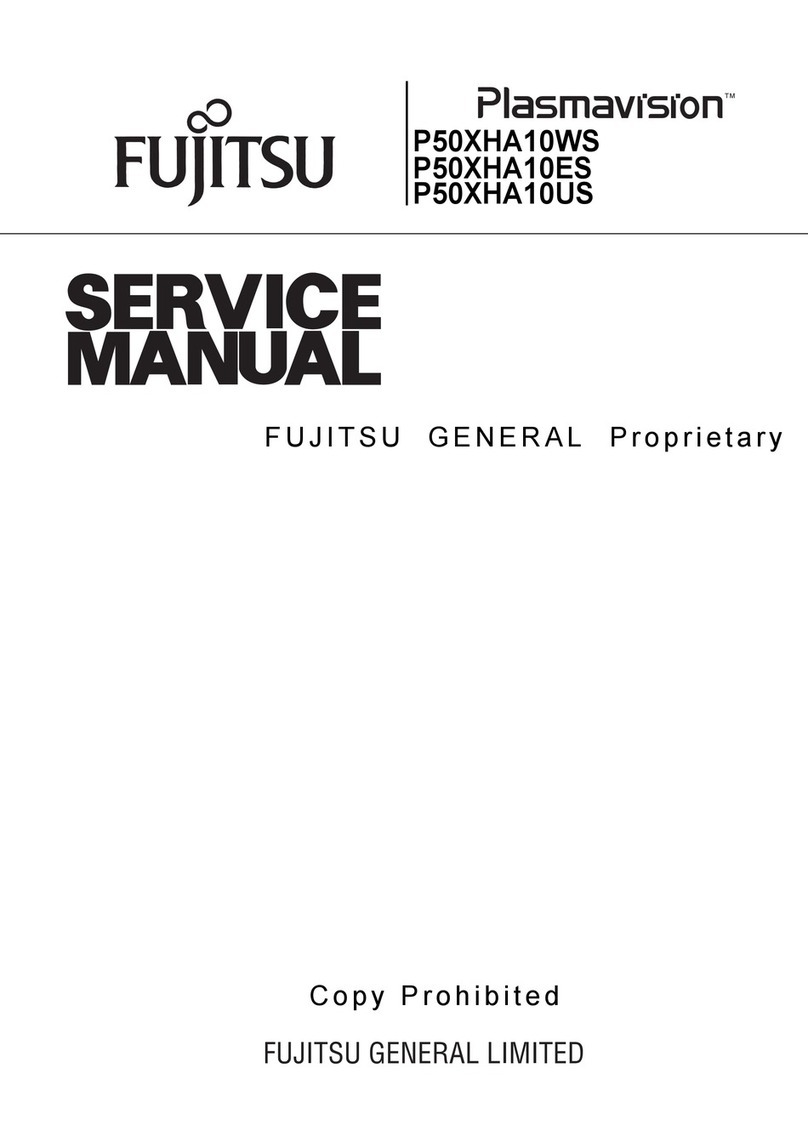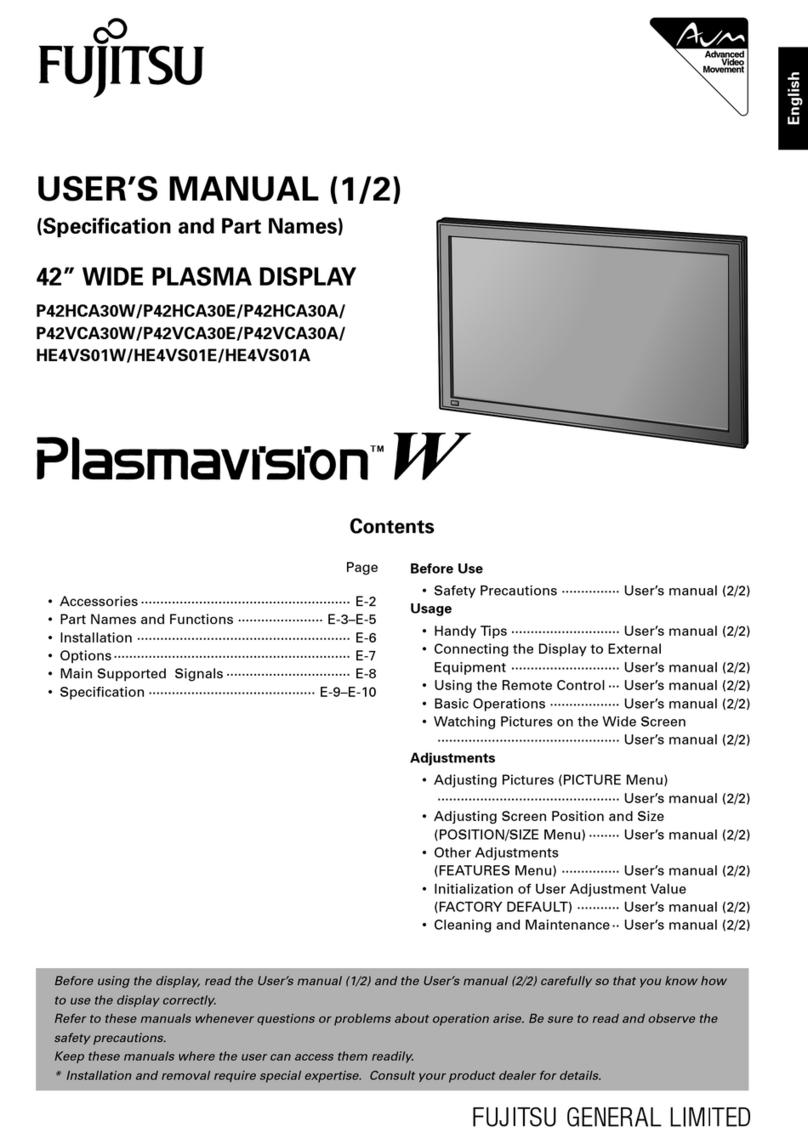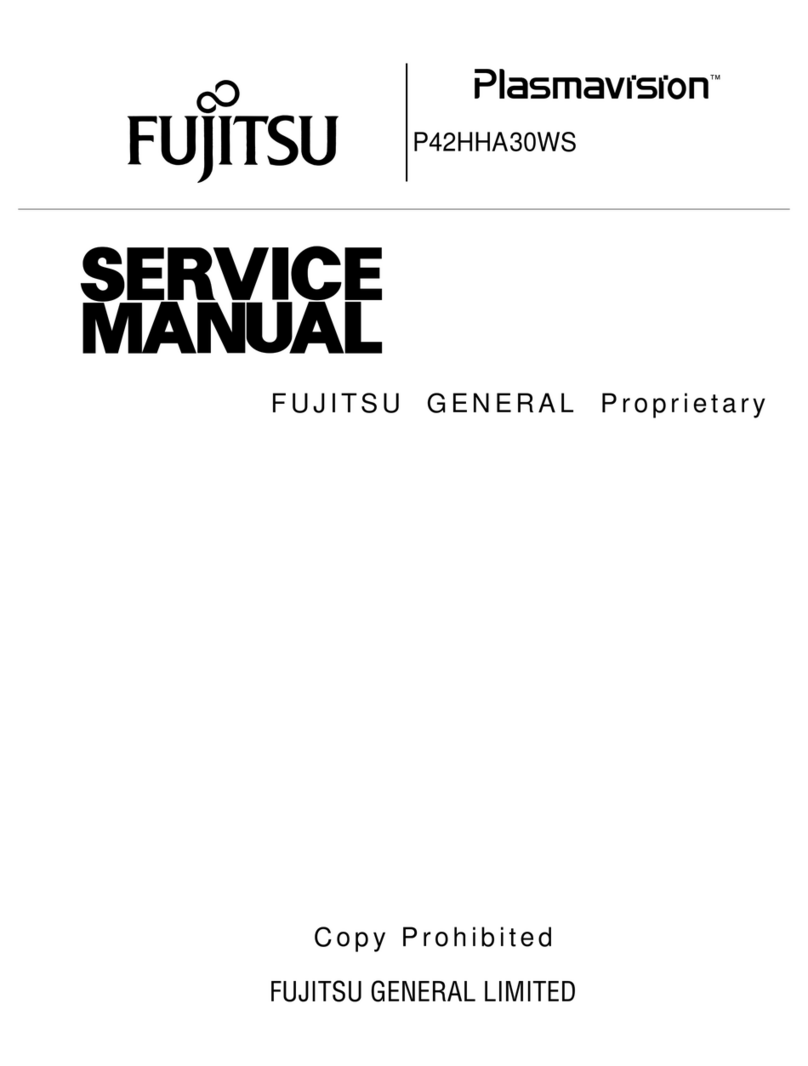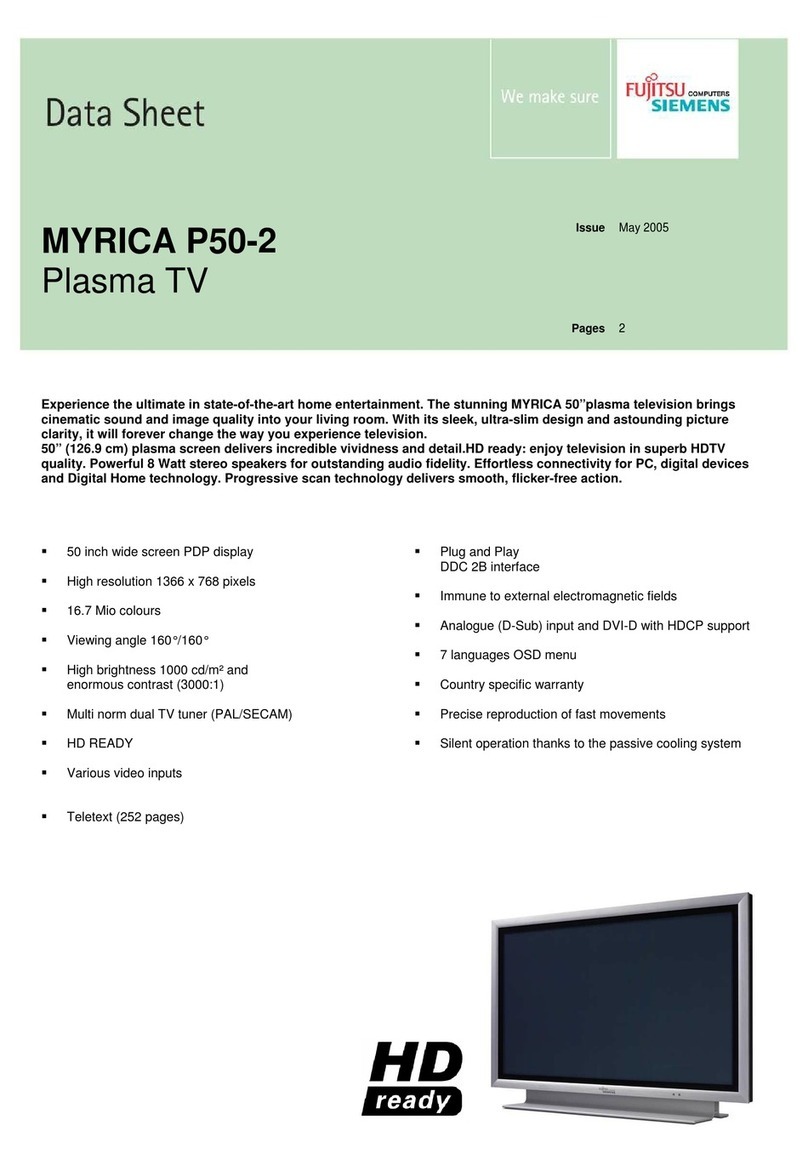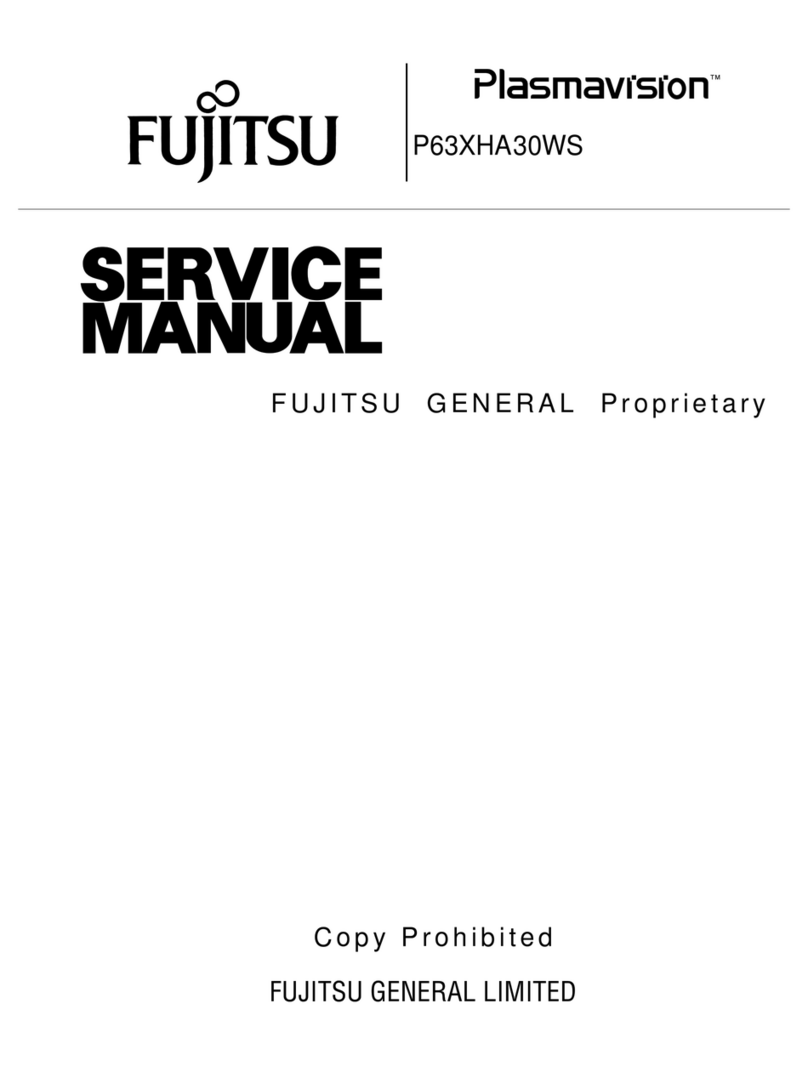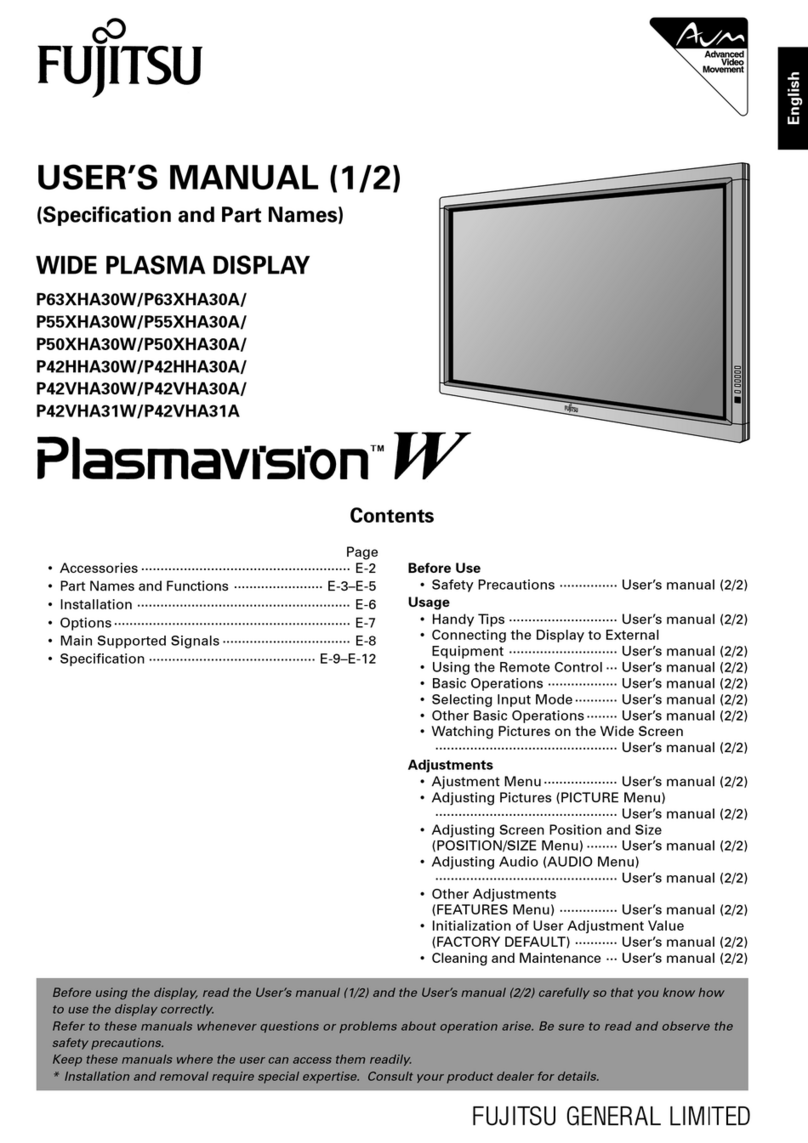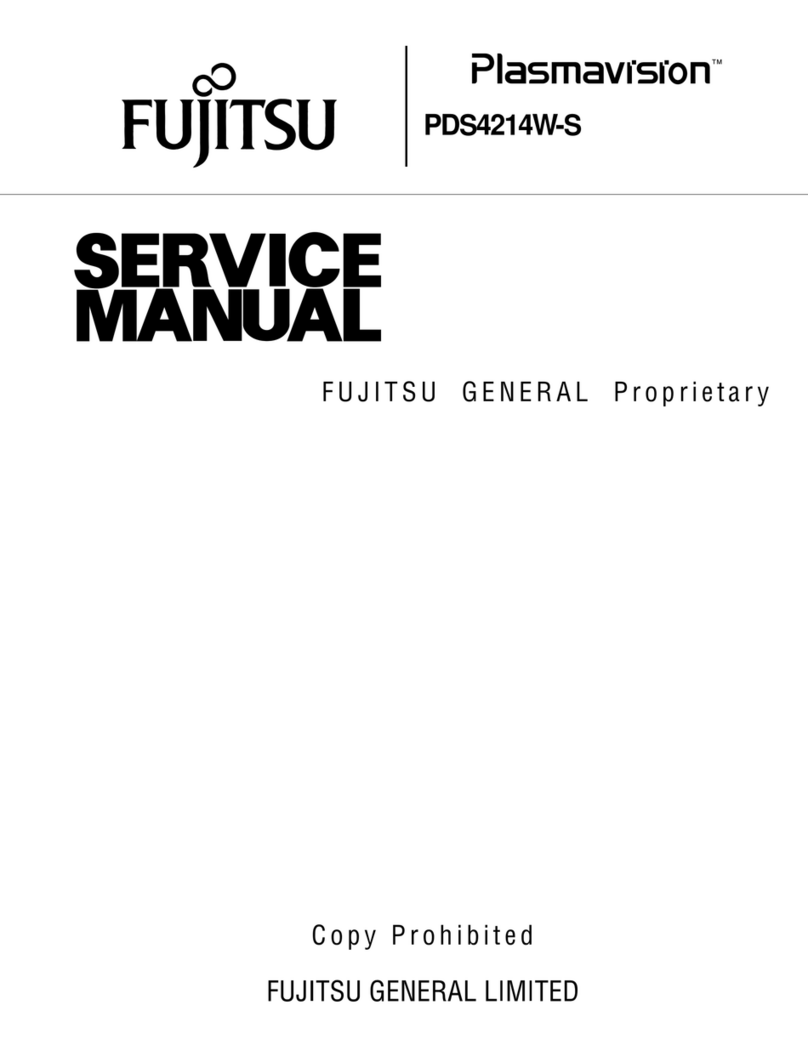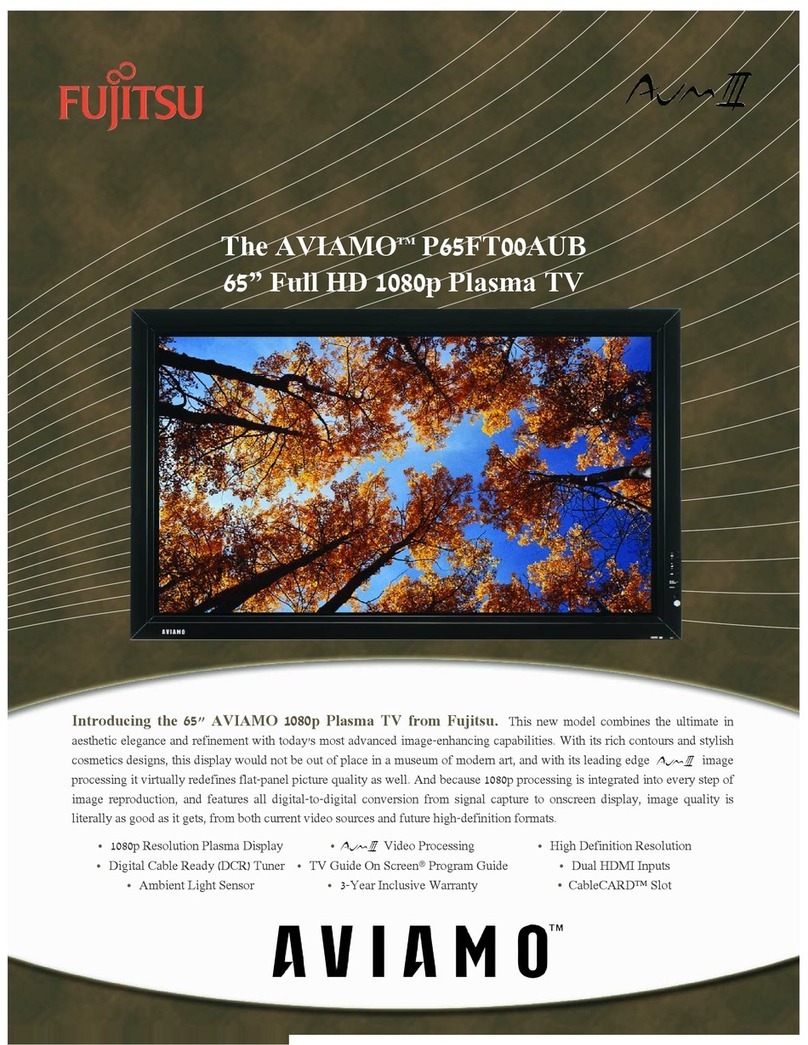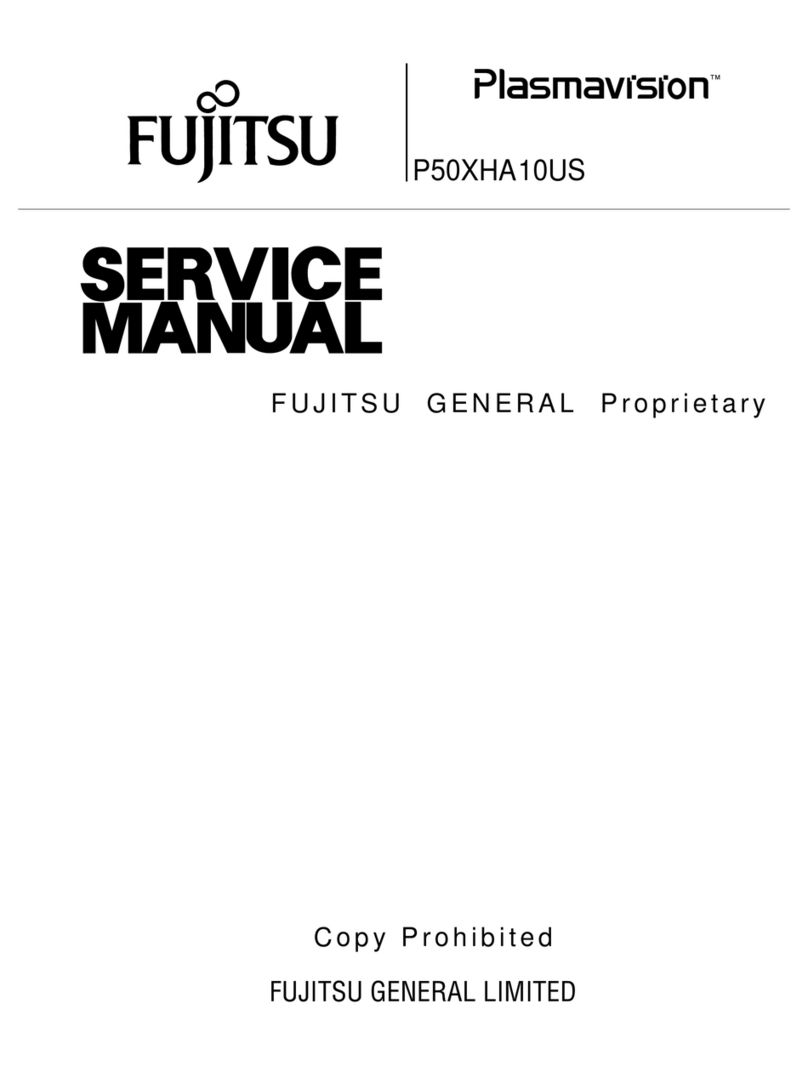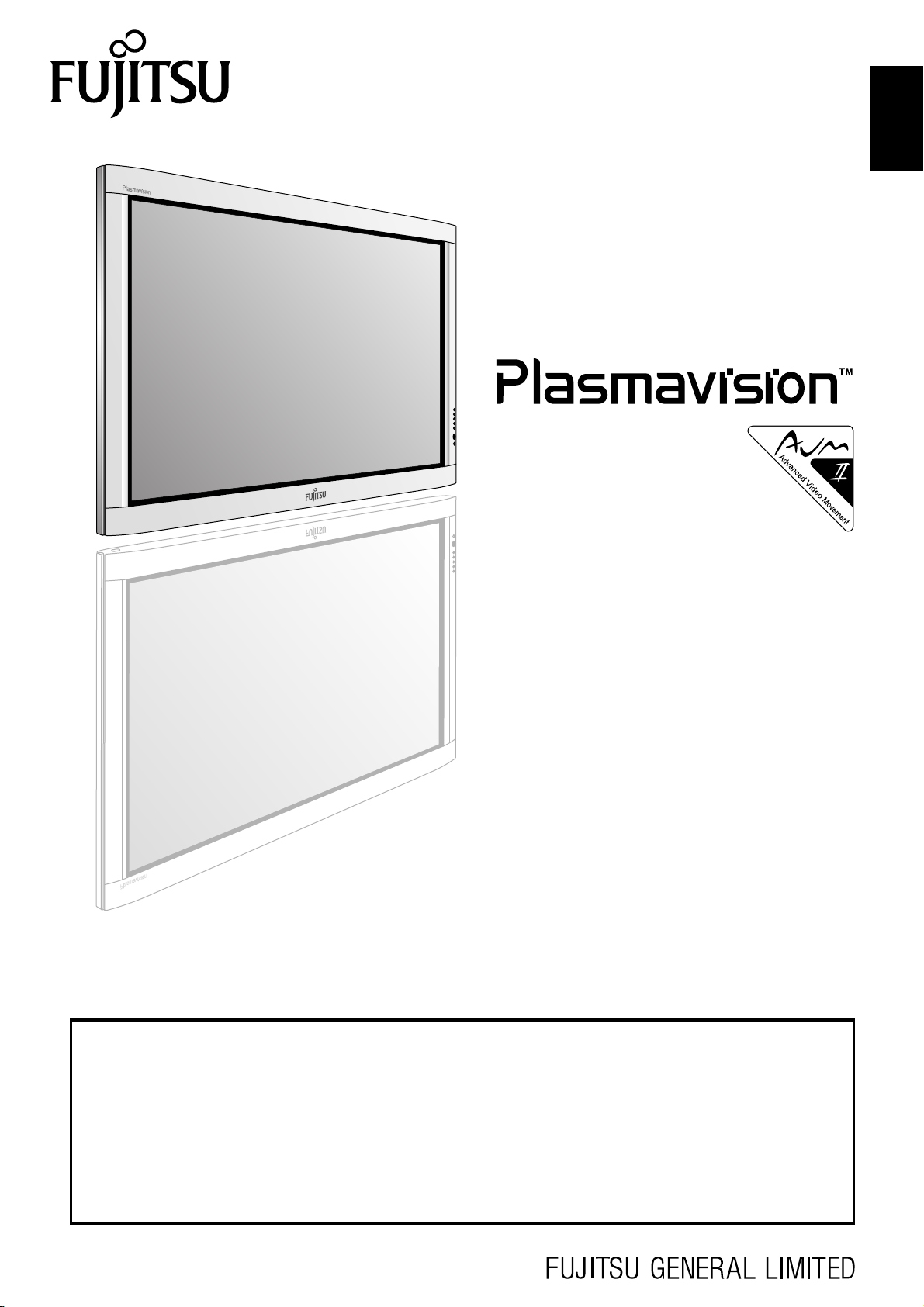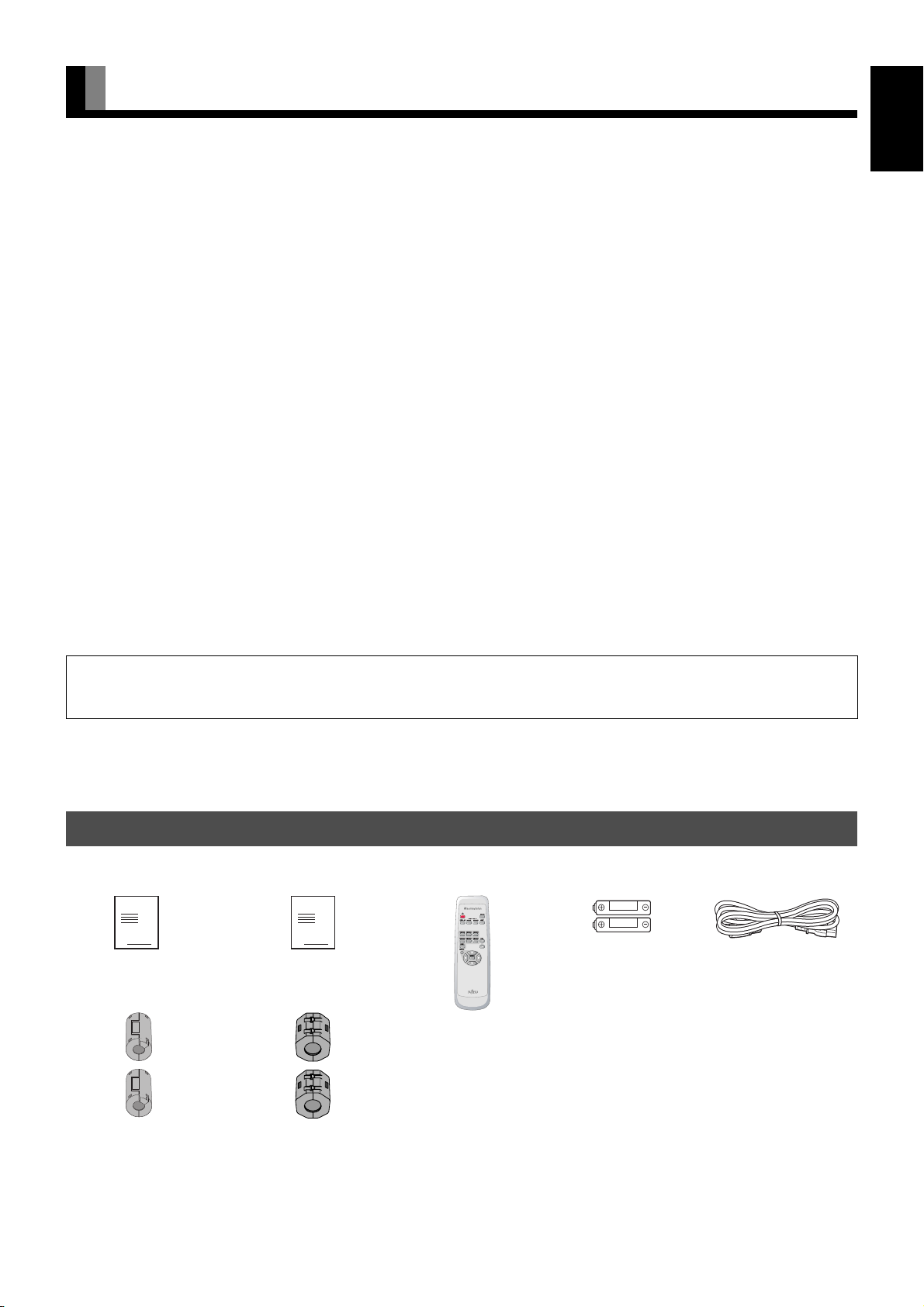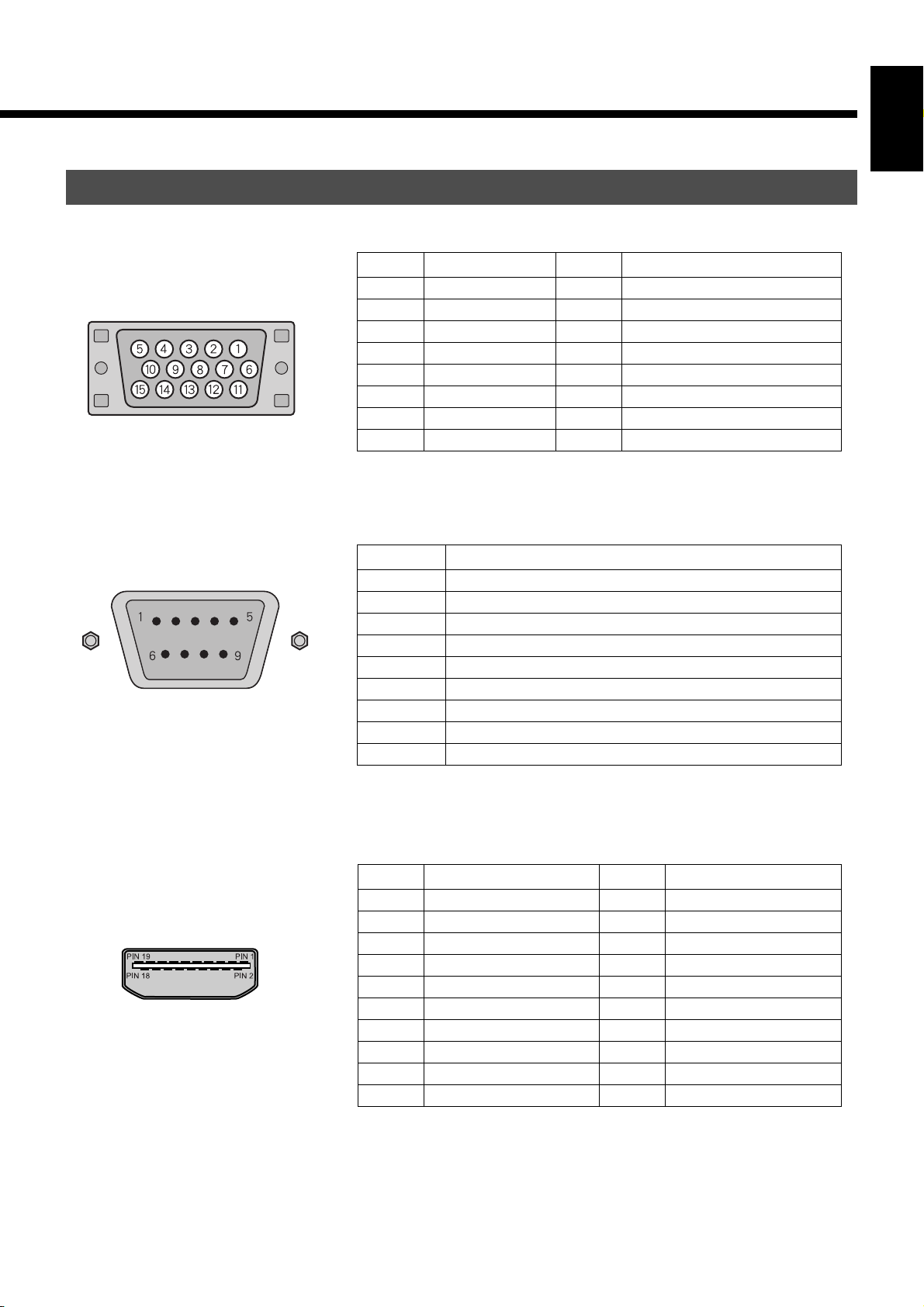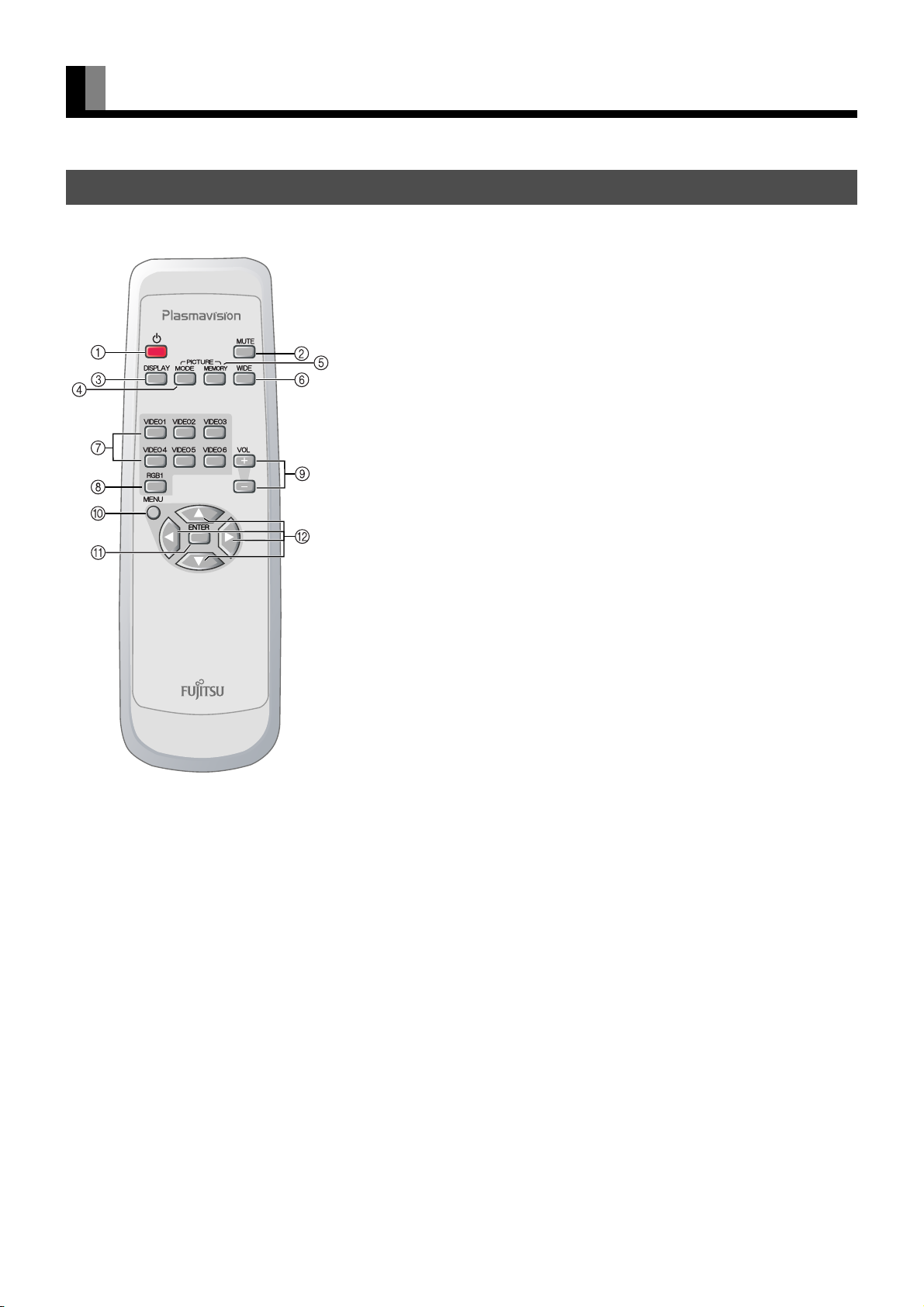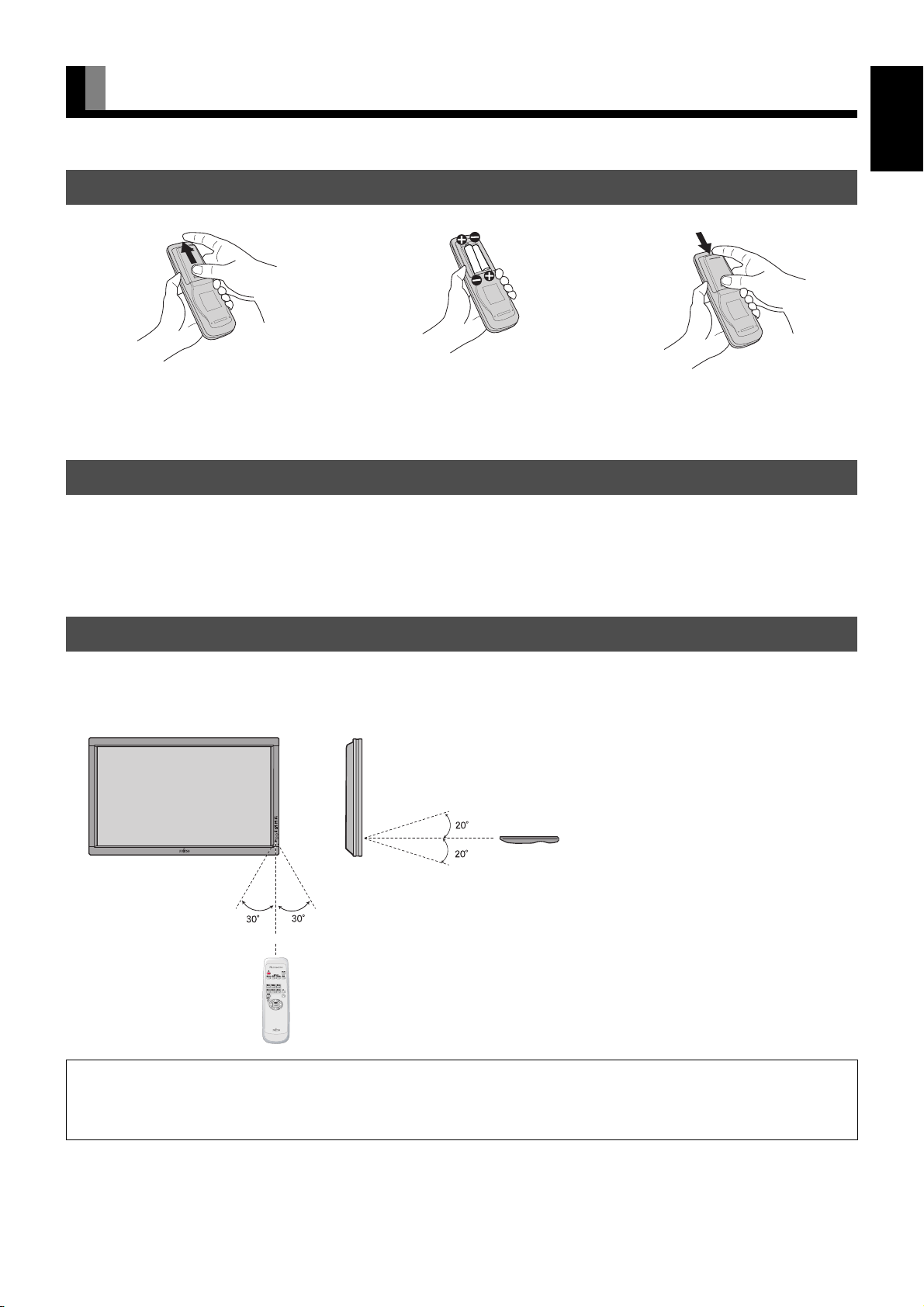E-2
CONTENTS
INFORMATION ................................................................E-3
CHECKING ACCESSORIES ................................................E-3
INSTALLATION ...............................................................E-4
ATTACHING THE FERRITE CORES ...................................E-4
PART NAMES AND FUNCTIONS ...................................E-5
DISPLAY SECTION – FRONT .............................................E-5
DISPLAY SECTION – BACK ................................................E-5
DISPLAY SECTION – BOTTOM ..........................................E-6
DESCRIPTION OF INPUT TERMINALS ..............................E-7
REMOTE CONTROL ............................................................E-8
USING THE REMOTE CONTROL...................................E-9
PUTTING BATTERIES IN THE REMOTE CONTROL .........E-9
PRECAUTIONS ....................................................................E-9
EFFECTIVE RANGE FOR THE REMOTE CONTROL .........E-9
CONNECTING THE DISPLAY TO EXTERNAL
EQUIPMENT ..................................................................E-10
DVD RECORDER/PLAYER, SATELLITE TUNER .............E-10
VCR/PC ..............................................................................E-10
BASIC OPERATIONS....................................................E-11
TURNING THE POWER ON AND STAND-BY ...................E-11
ADJUSTING THE VOLUME ...............................................E-11
VIDEO INPUT MODE .........................................................E-11
RGB INPUT MODE .............................................................E-12
CONVENIENT FUNCTIONS ..............................................E-12
On-screen information ..................................................E-12
Picture Mode ................................................................E-12
Picture Memory ............................................................E-12
WATCHING PICTURES ON THE WIDE SCREEN........E-13
SWITCHING BETWEEN SCREEN SIZES .........................E-13
SCREEN SIZE ....................................................................E-14
ASPECT RATIO ..................................................................E-14
ADJUSTMENT MENU ...................................................E-15
BASIC PROCEDURE OF ADJUSTMENT MENU .........E-16
ADJUSTING THE PICTURE..........................................E-17
Signal Contrast ...................................................................E-17
Drive Contrast .....................................................................E-17
Brightness ...........................................................................E-17
Color ...................................................................................E-17
Tint ......................................................................................E-17
Sharpness ........................................................................... E-17
Ambient Sensor .................................................................. E-17
Picture Mode ....................................................................... E-18
Color Temp. ........................................................................ E-18
Picture Memory ................................................................... E-18
ADJUSTING SCREEN POSITION AND SIZE...............E-19
Screen Position ................................................................... E-19
Screen Size ........................................................................ E-19
ADJUSTING AUDIO ......................................................E-20
Treble .................................................................................. E-20
Bass .................................................................................... E-20
Balance ............................................................................... E-20
Loudness ............................................................................ E-20
OTHER ADJUSTMENTS ...............................................E-21
ADJUSTMENT .................................................................... E-21
Dot Clock ...................................................................... E-21
Clock Phase ................................................................. E-21
Clamp Position ............................................................. E-21
Auto Calibration ............................................................ E-21
ON SCREEN MENU ........................................................... E-21
On-screen Display Information (OSD) .......................... E-21
Language (Language) .................................................. E-21
Name Selection (Name Select) .................................... E-22
SETTING THE INPUT TERMINALS ................................... E-22
Selecting the settings of Video/S-video Input Terminal
... E-22
D-SUB Input Terminal .................................................. E-22
OTHER SETTINGS ............................................................ E-23
Auto Off-NO SIG. ......................................................... E-23
Audio Input ................................................................... E-23
Screen Orbiter ............................................................... E-23
Direct Setting ................................................................. E-24
Code Setting.................................................................. E-24
White Screen ................................................................ E-24
Background .................................................................. E-24
Information ................................................................... E-24
INITIALIZATION OF USER ADJUSTMENT VALUE .....E-25
OPTIONS........................................................................E-26
MAIN SUPPORTED SIGNALS ......................................E-27
SPECIFICATIONS..........................................................E-28
CLEANING AND MAINTENANCE.................................E-30
HDMI , the HDMI logo and High-Definition Multimedia Interface are trademarks or registered
trademarks of HDMI licensing LLC.
TRADEMARK INFOMATION
7619_E.book 2 ページ 2006年10月11日 水曜日 午後8時18分