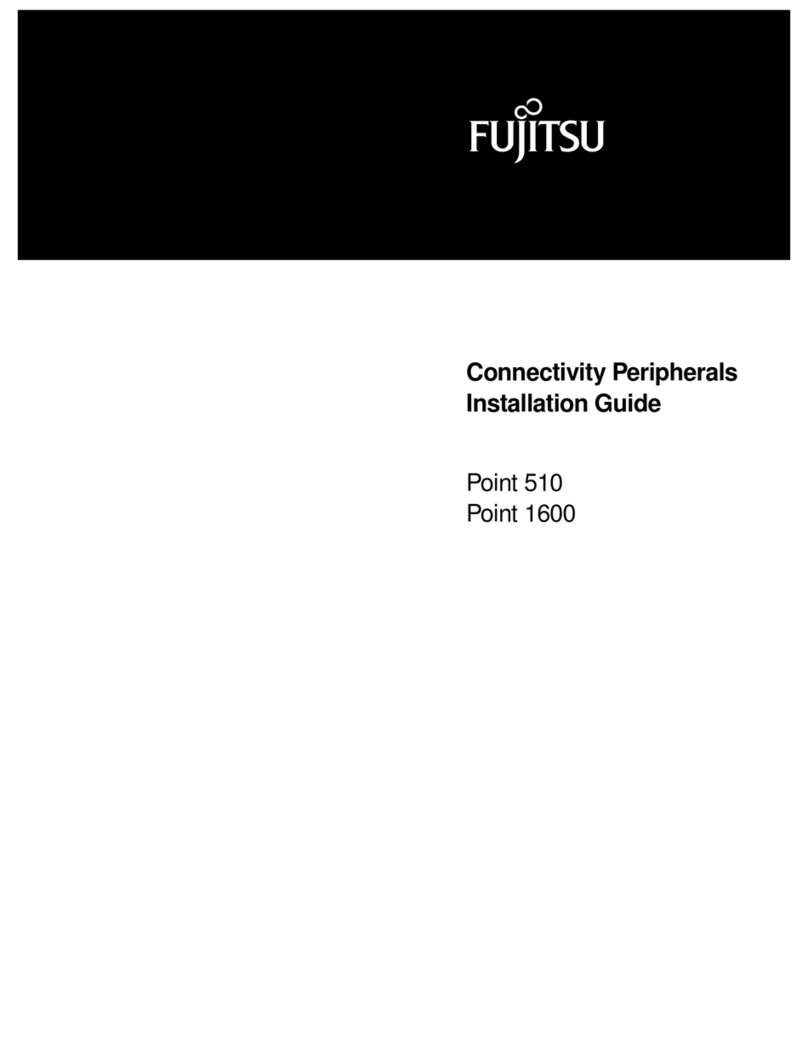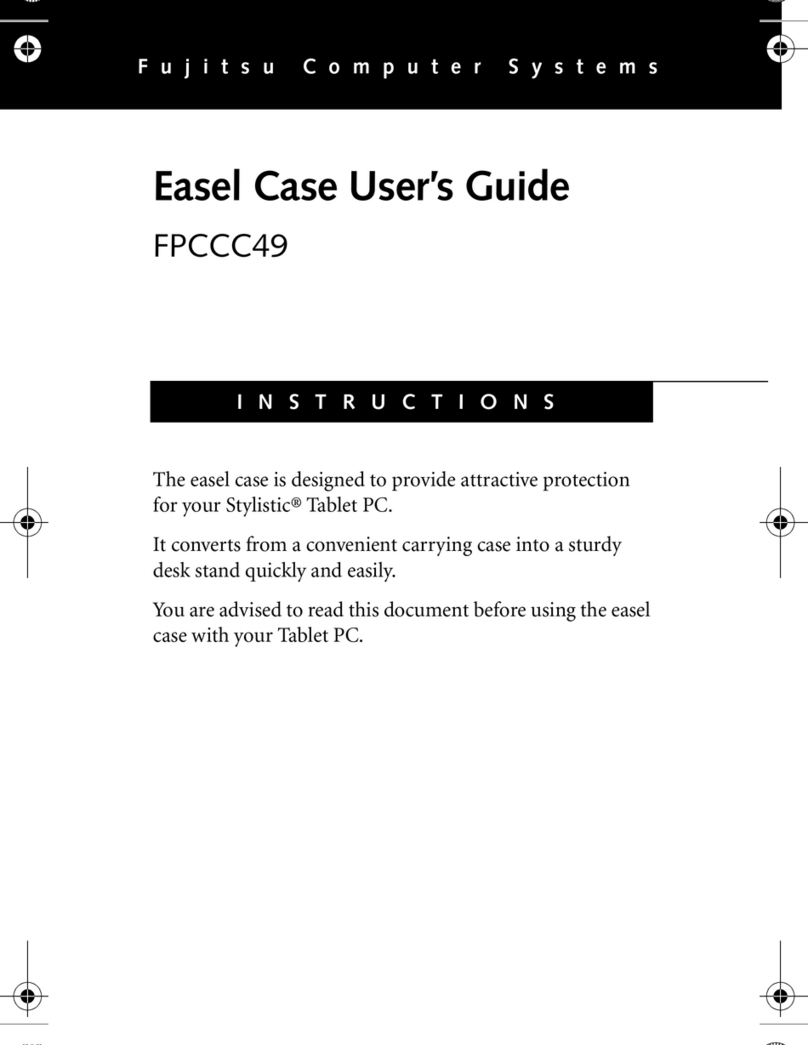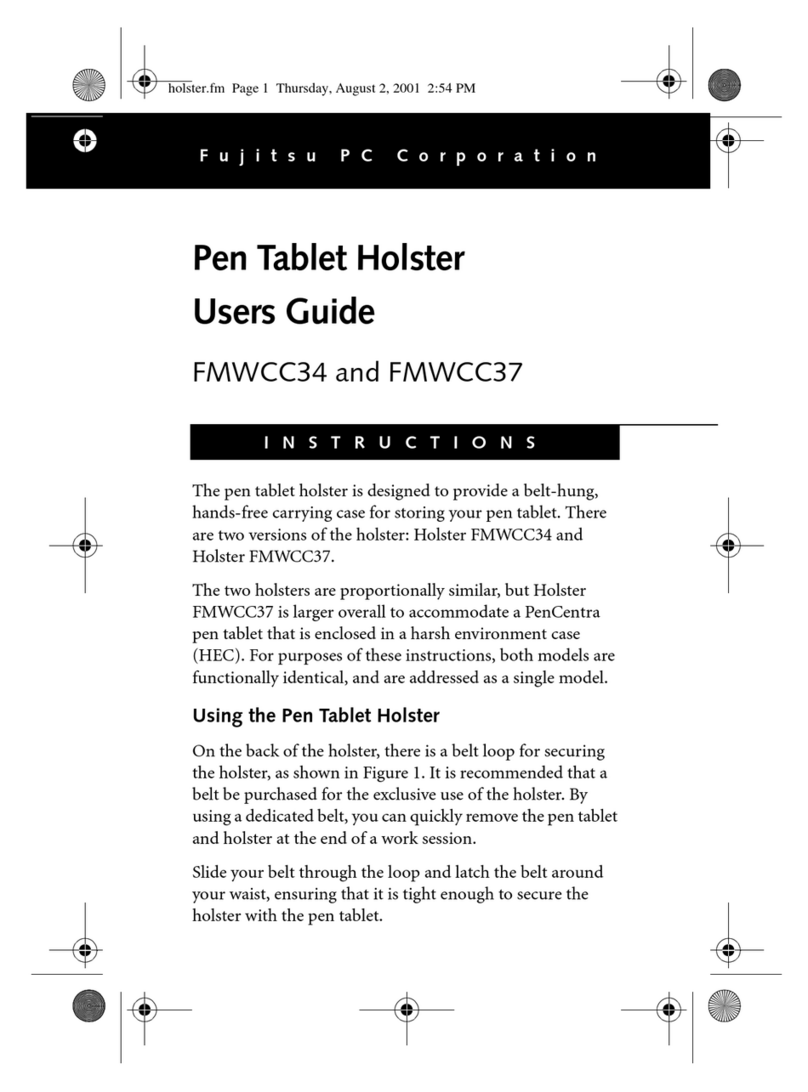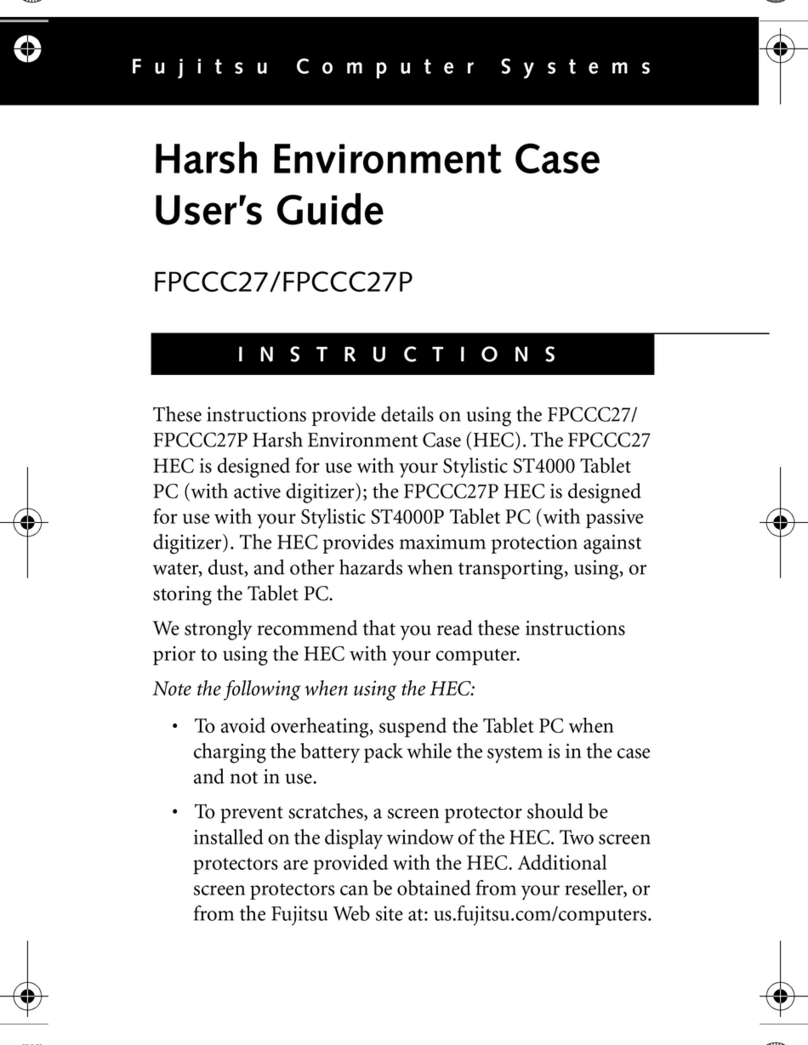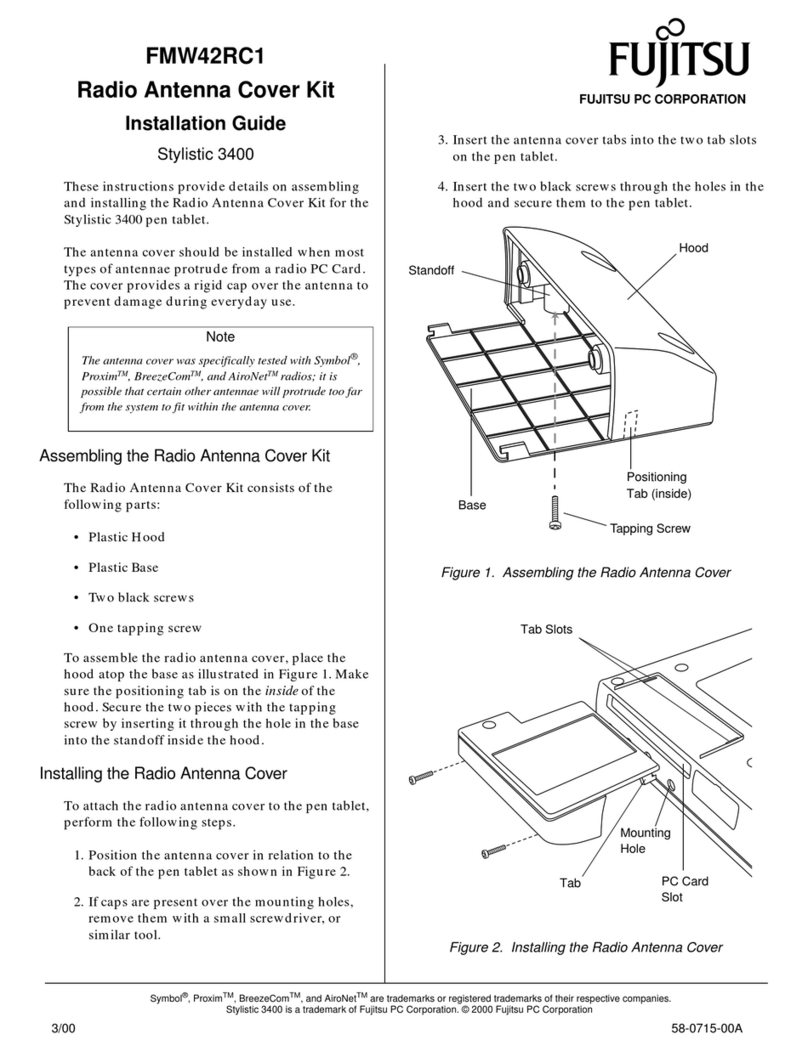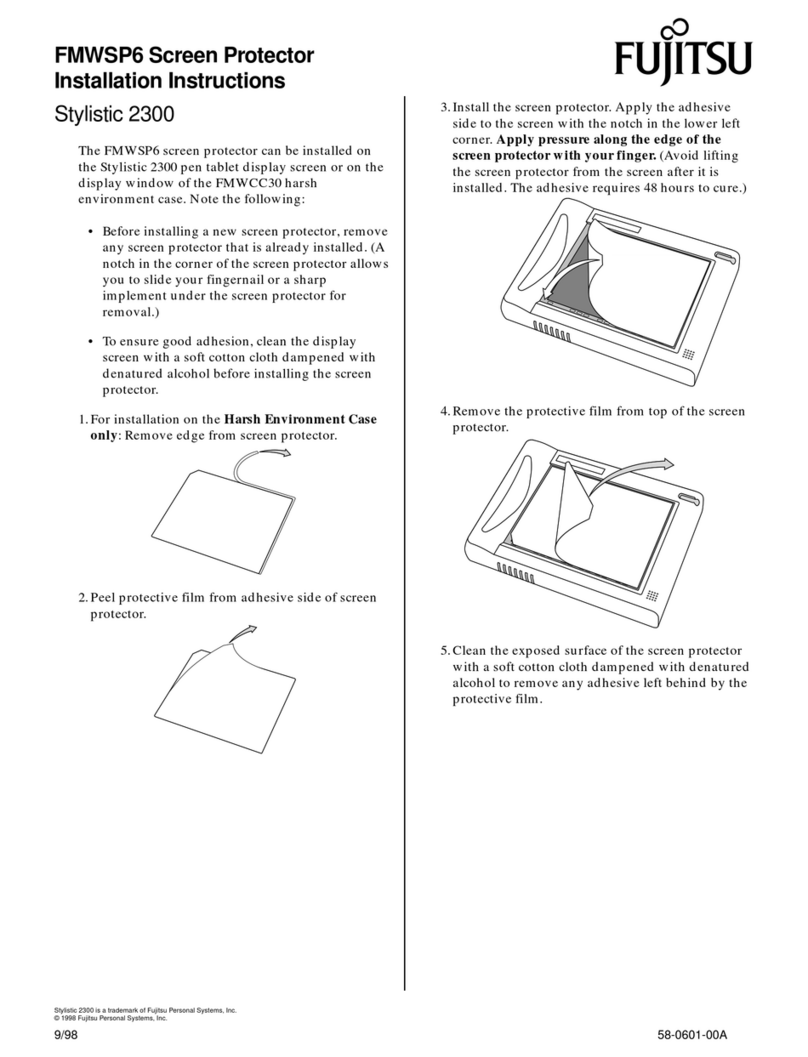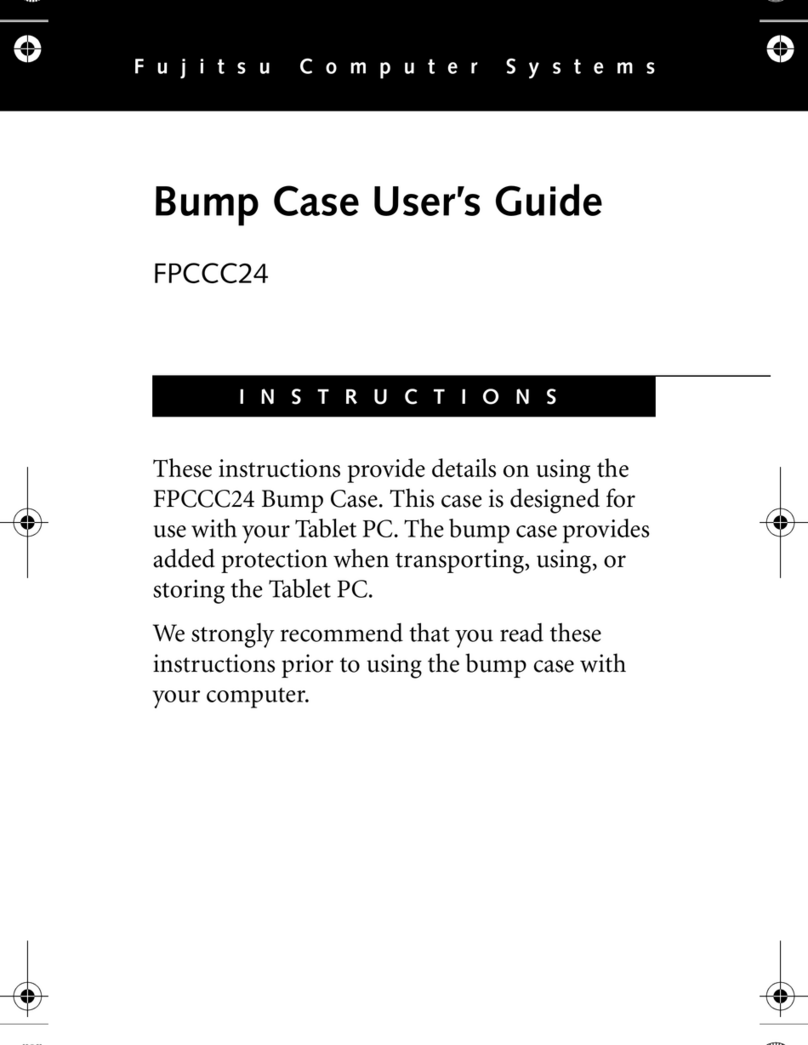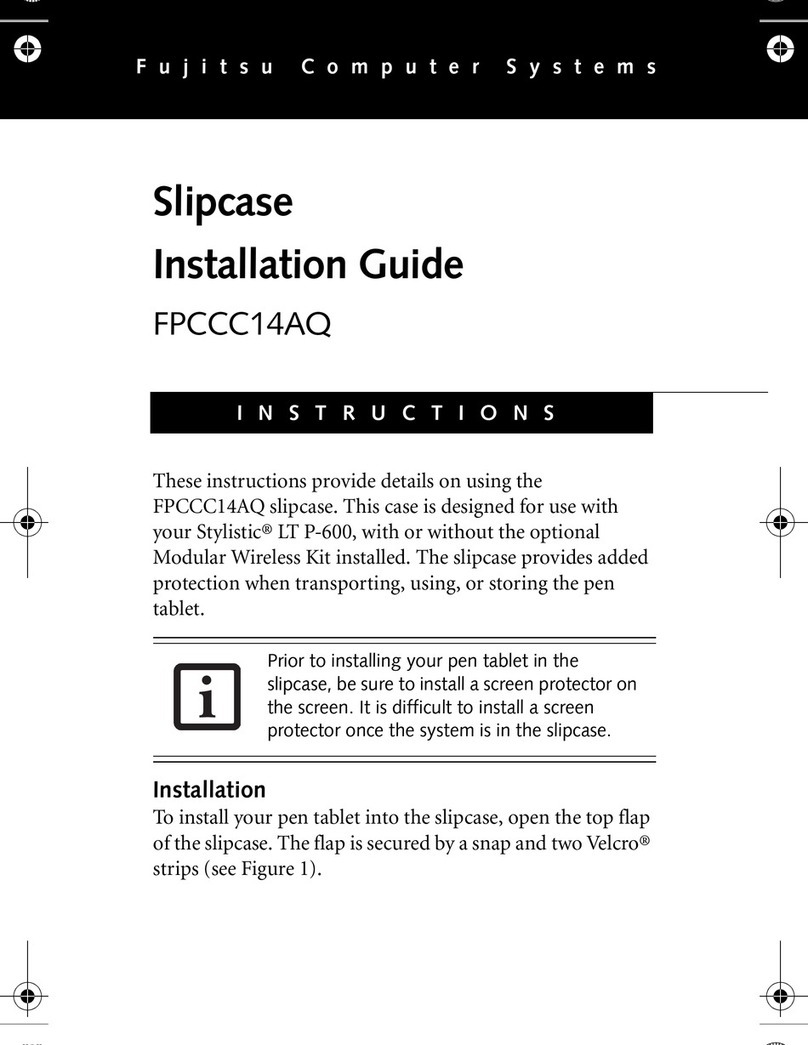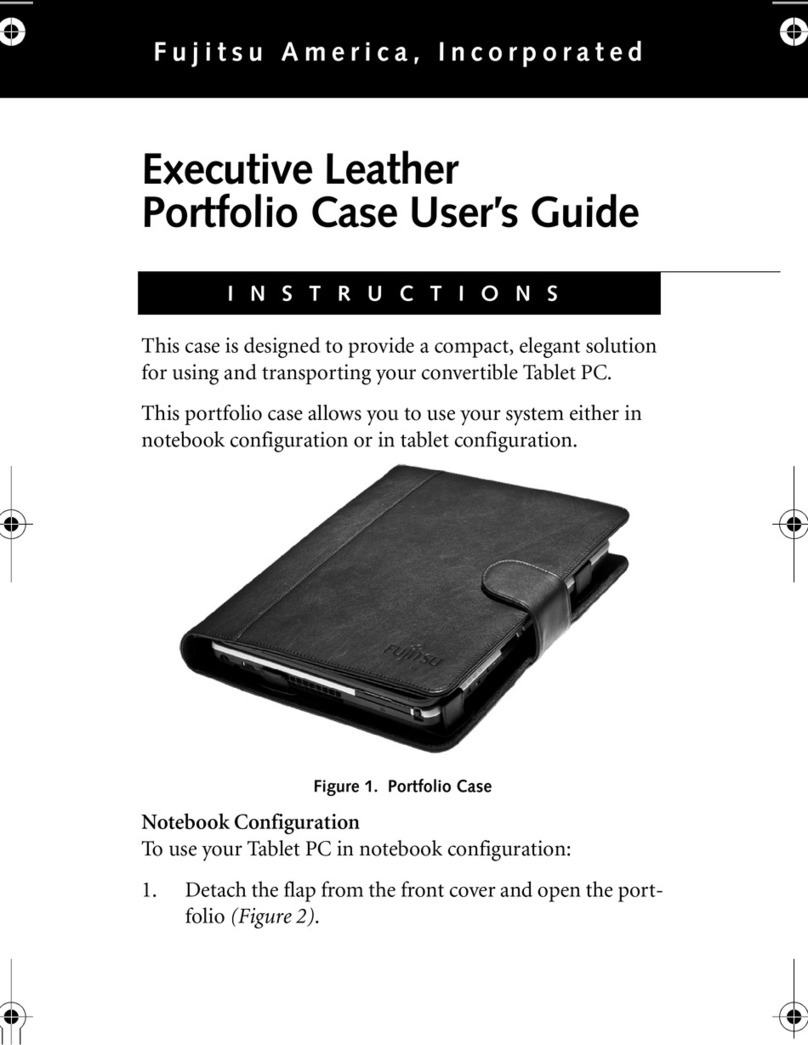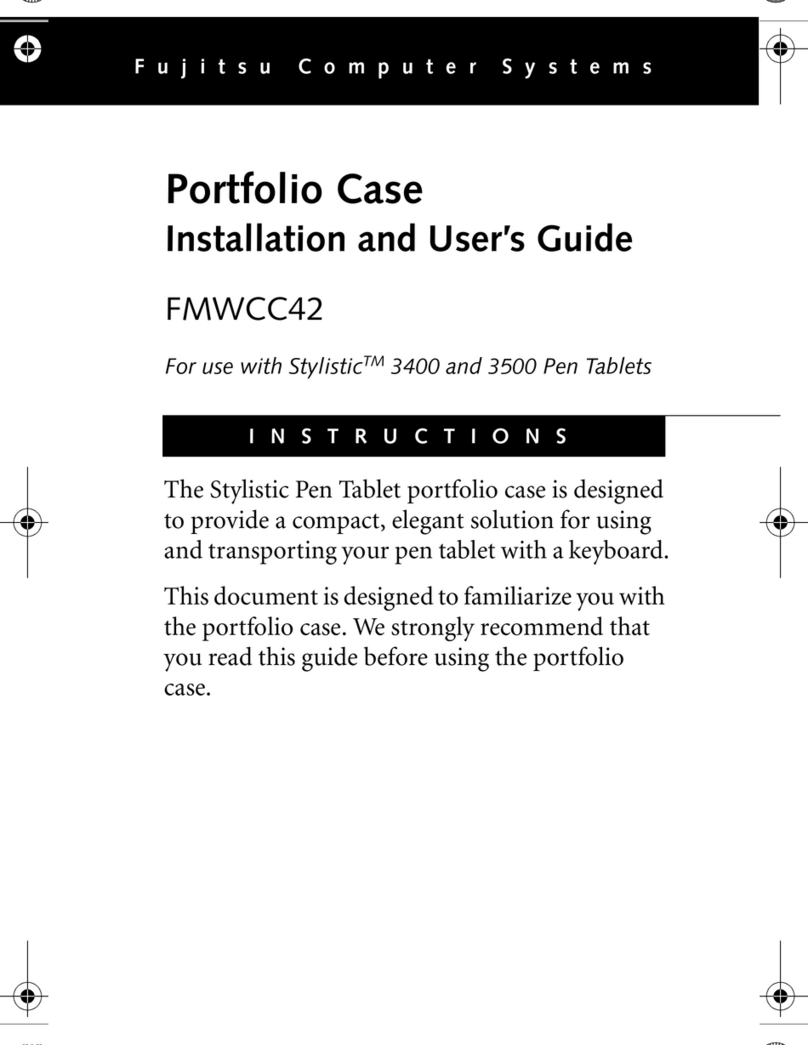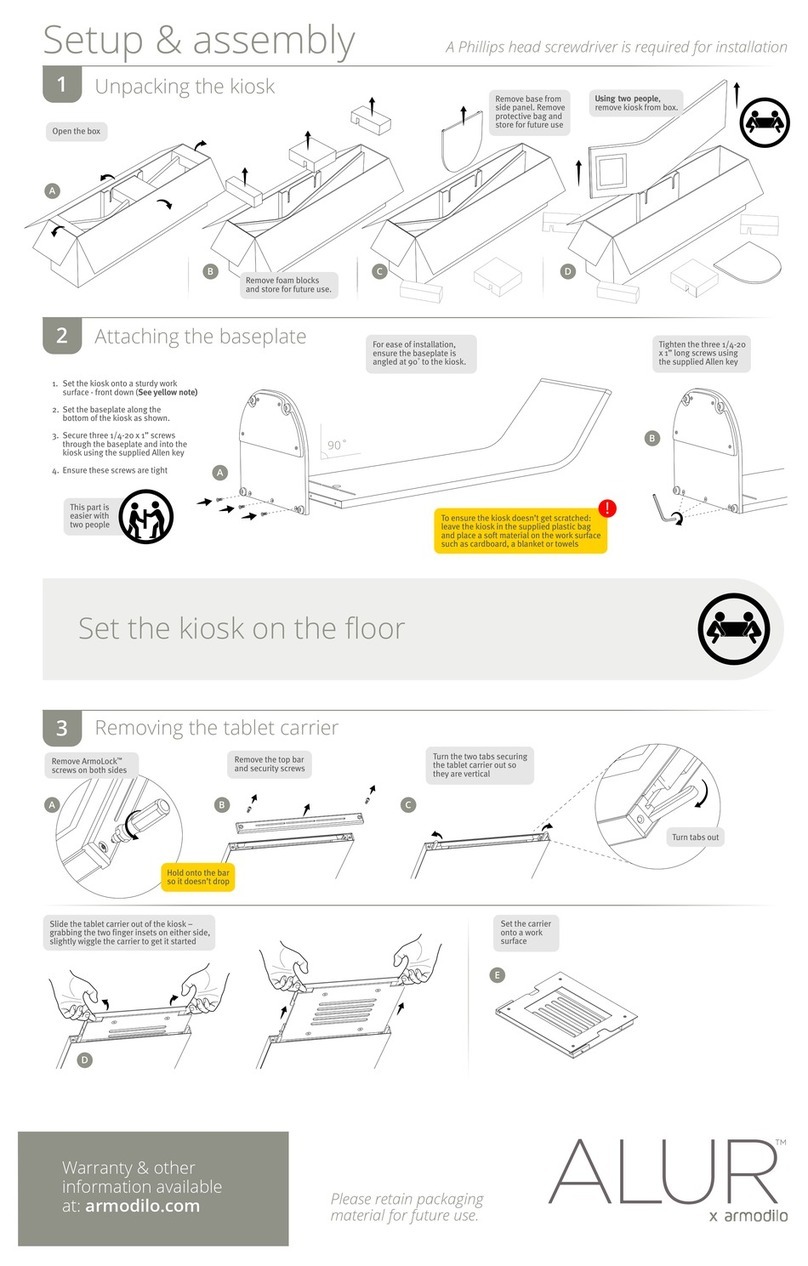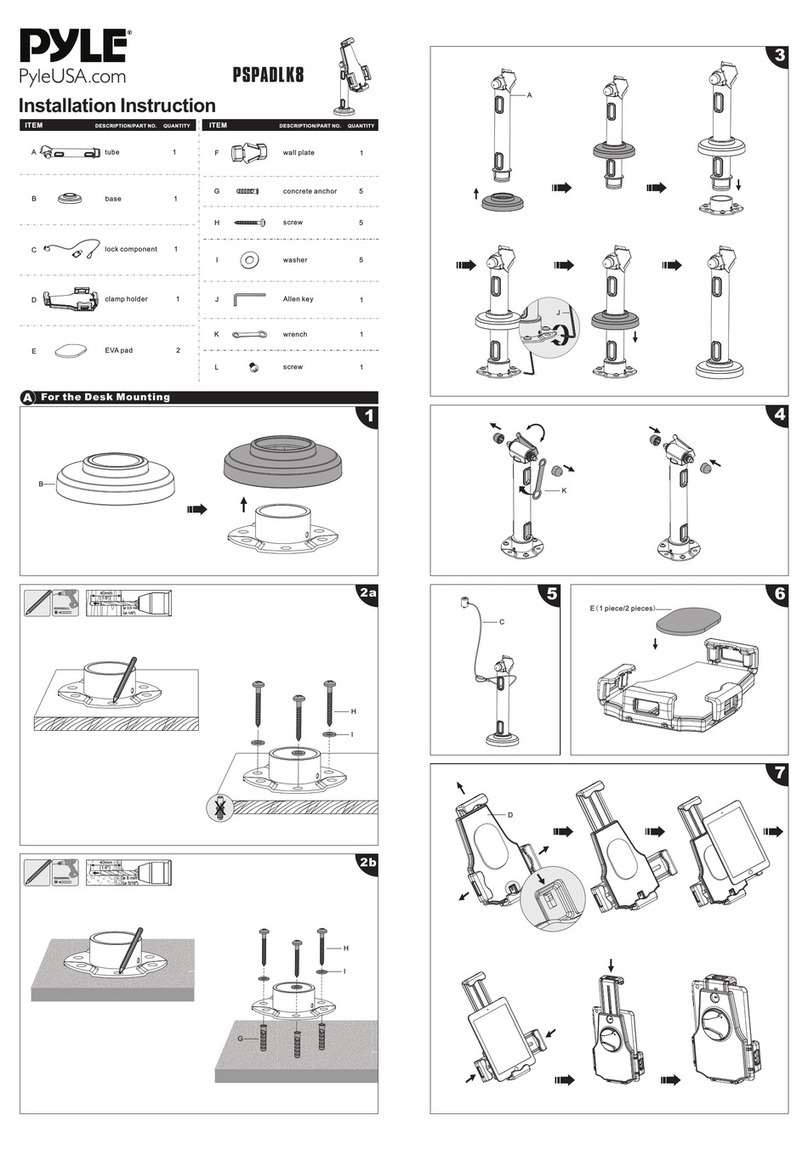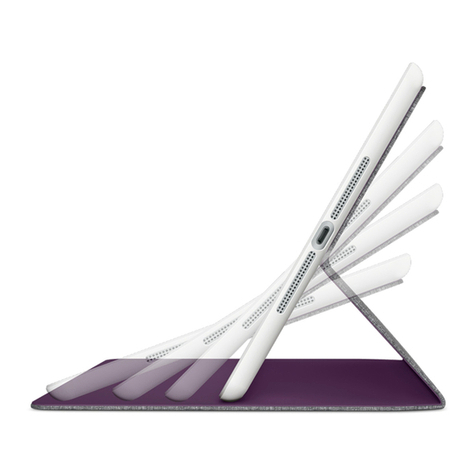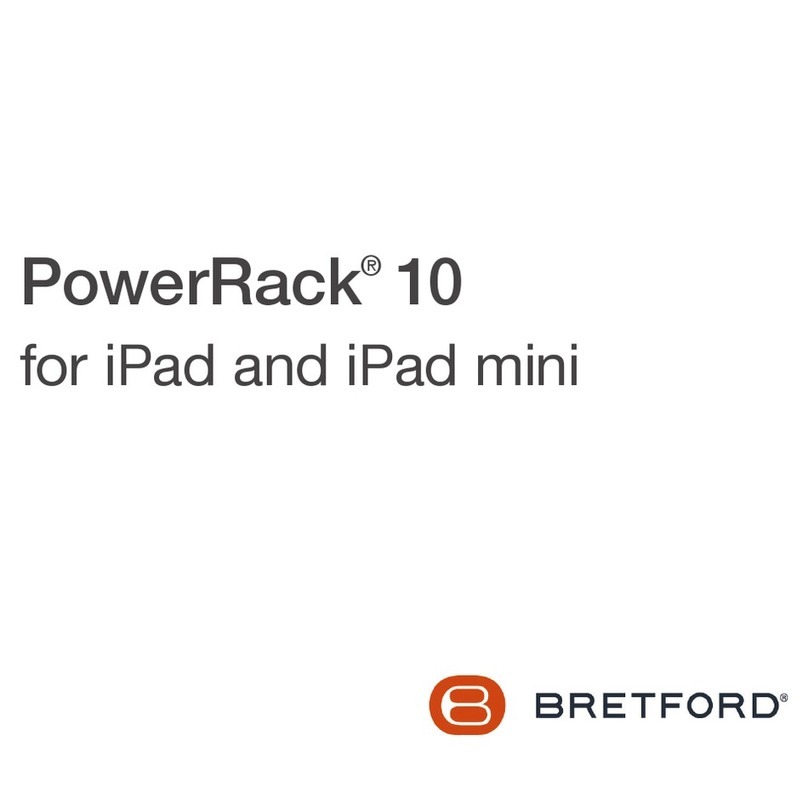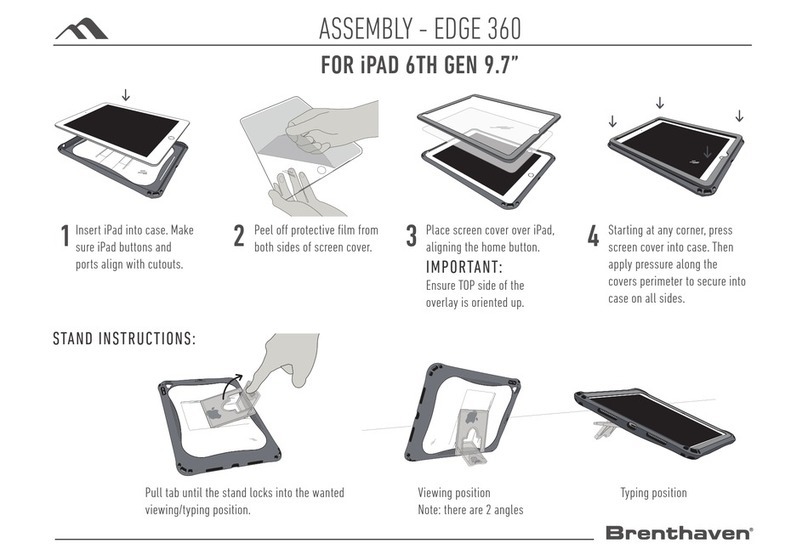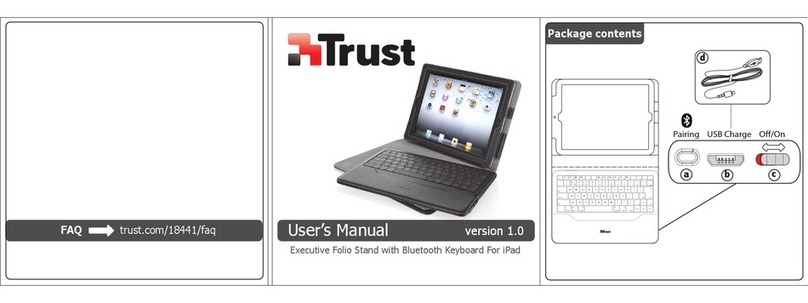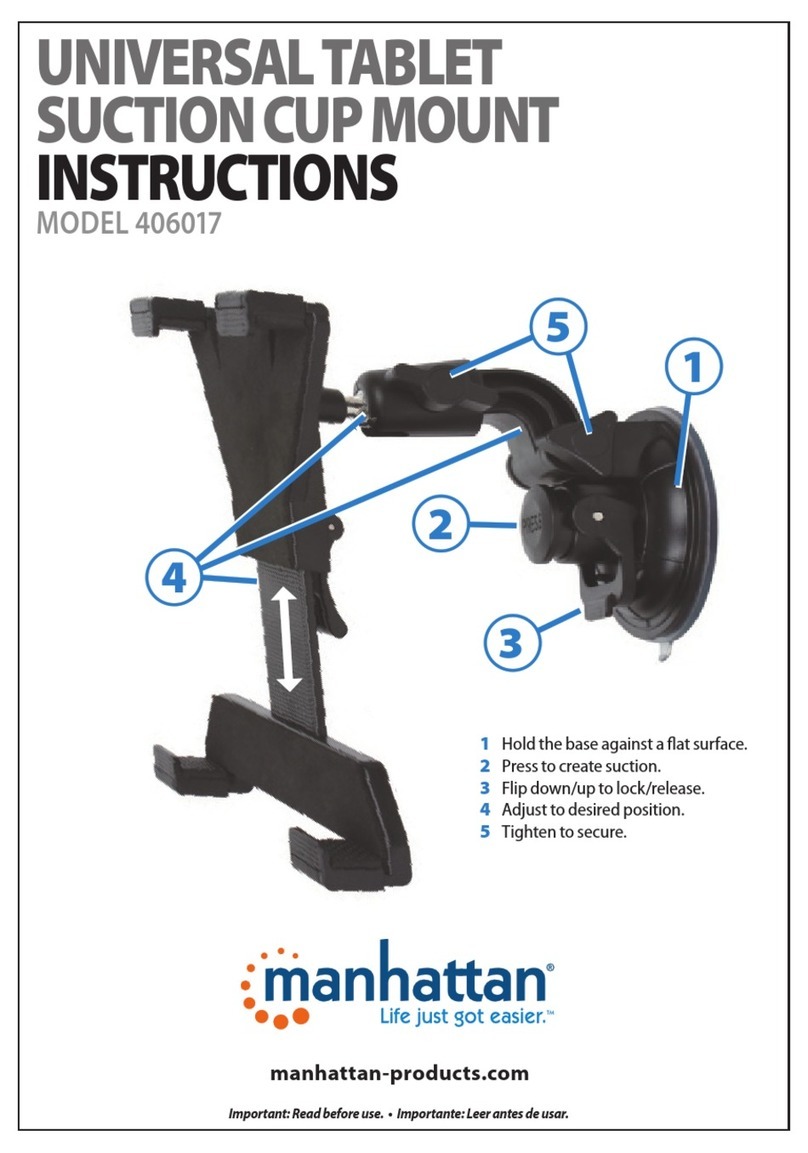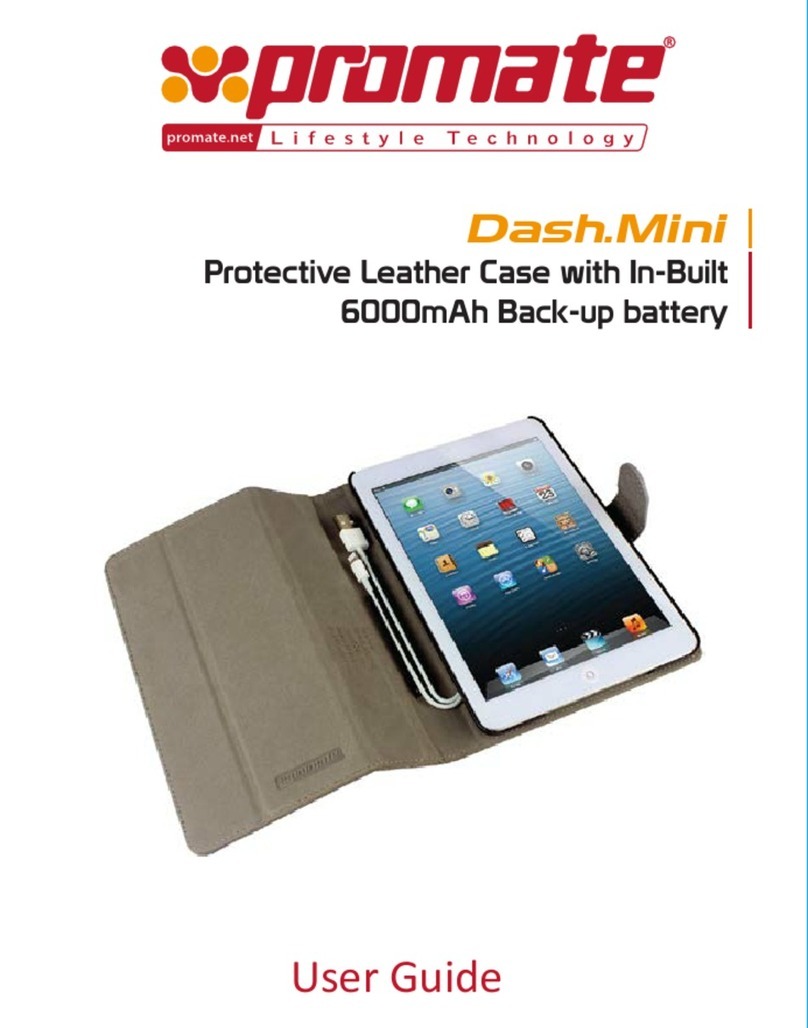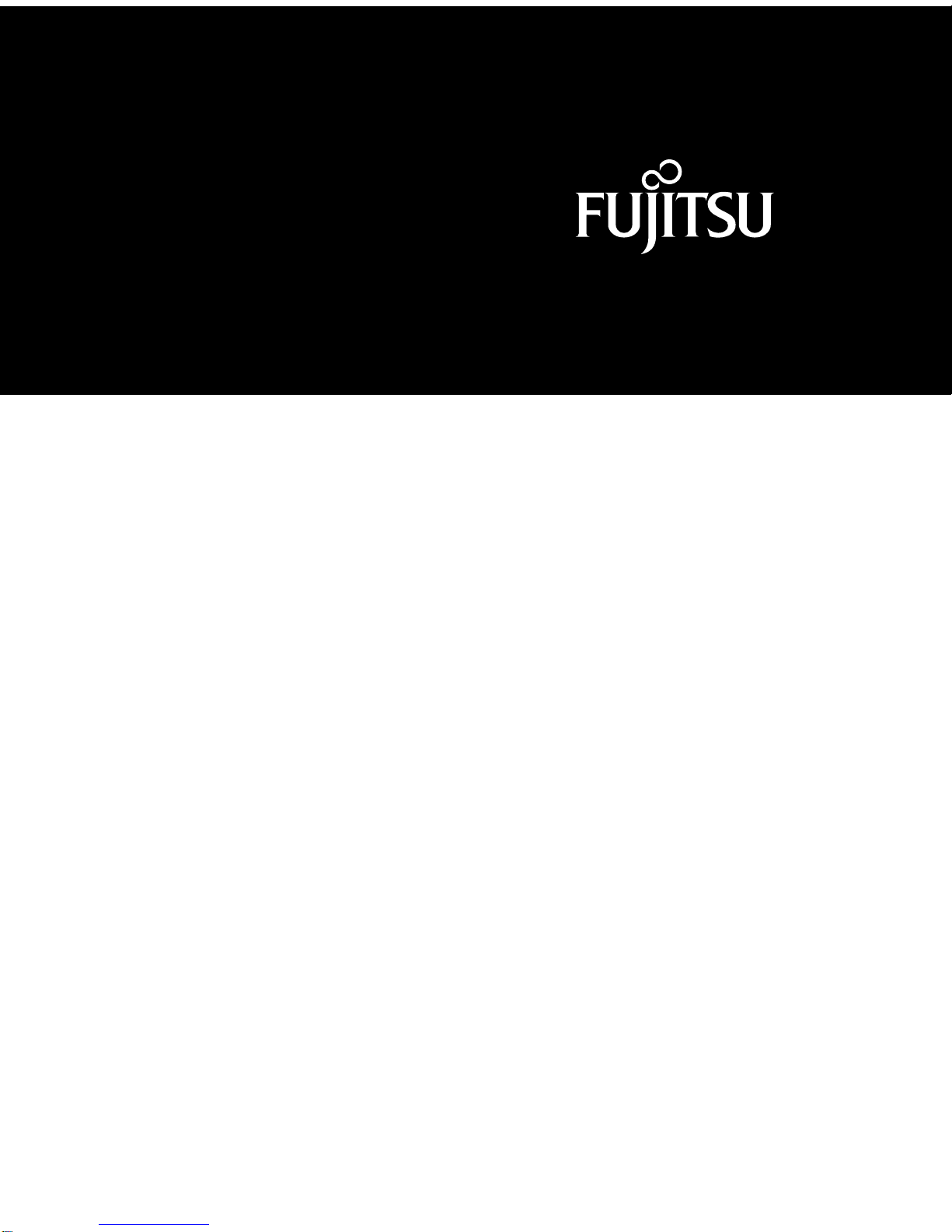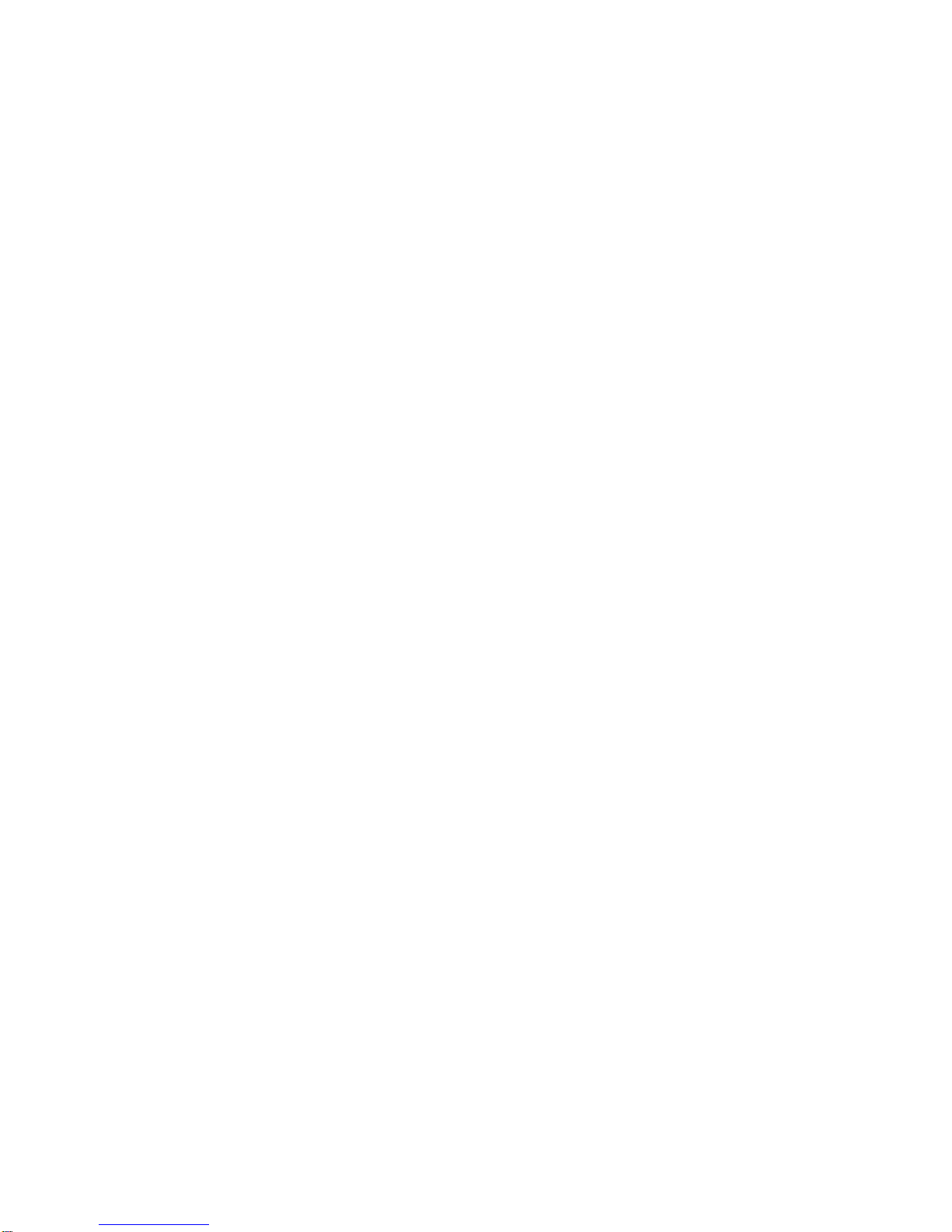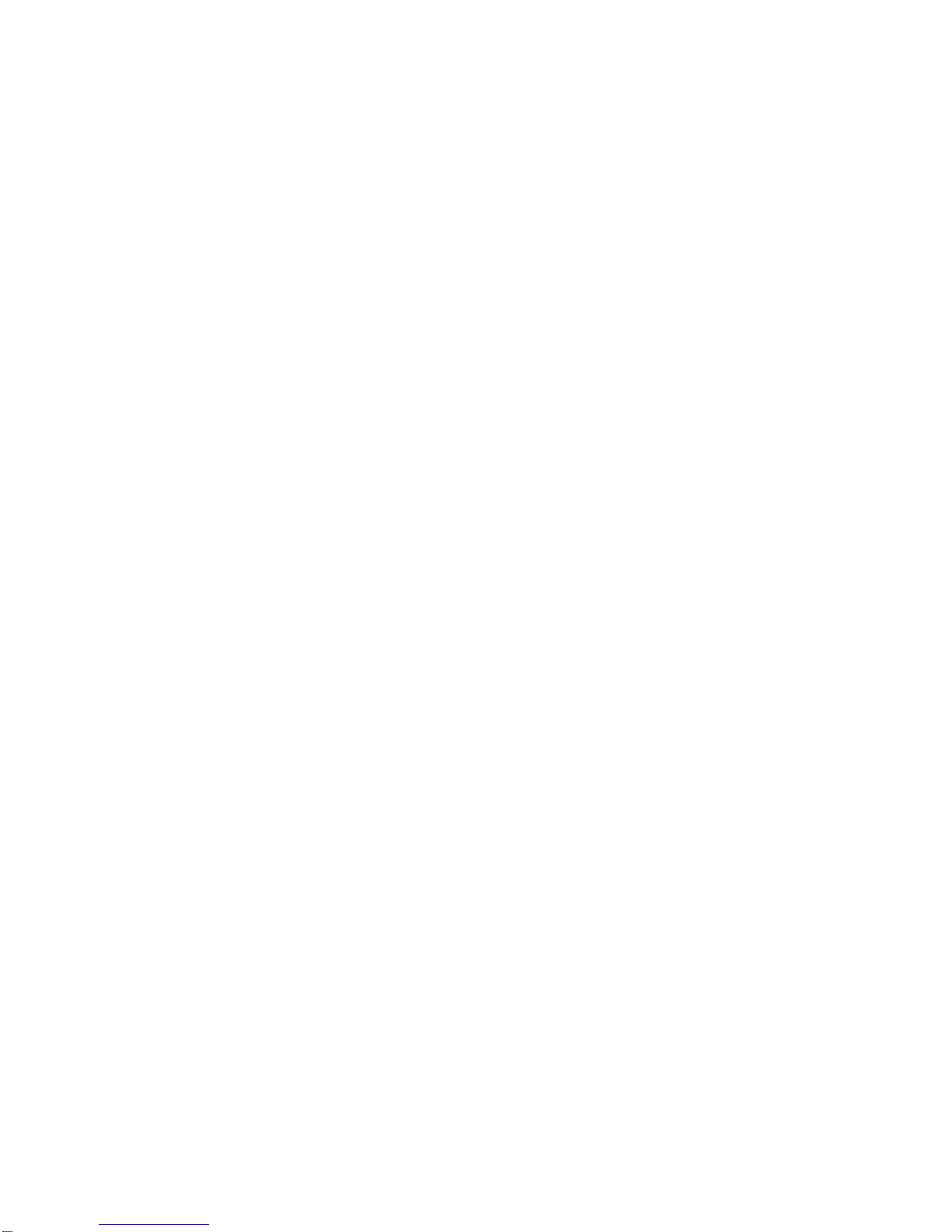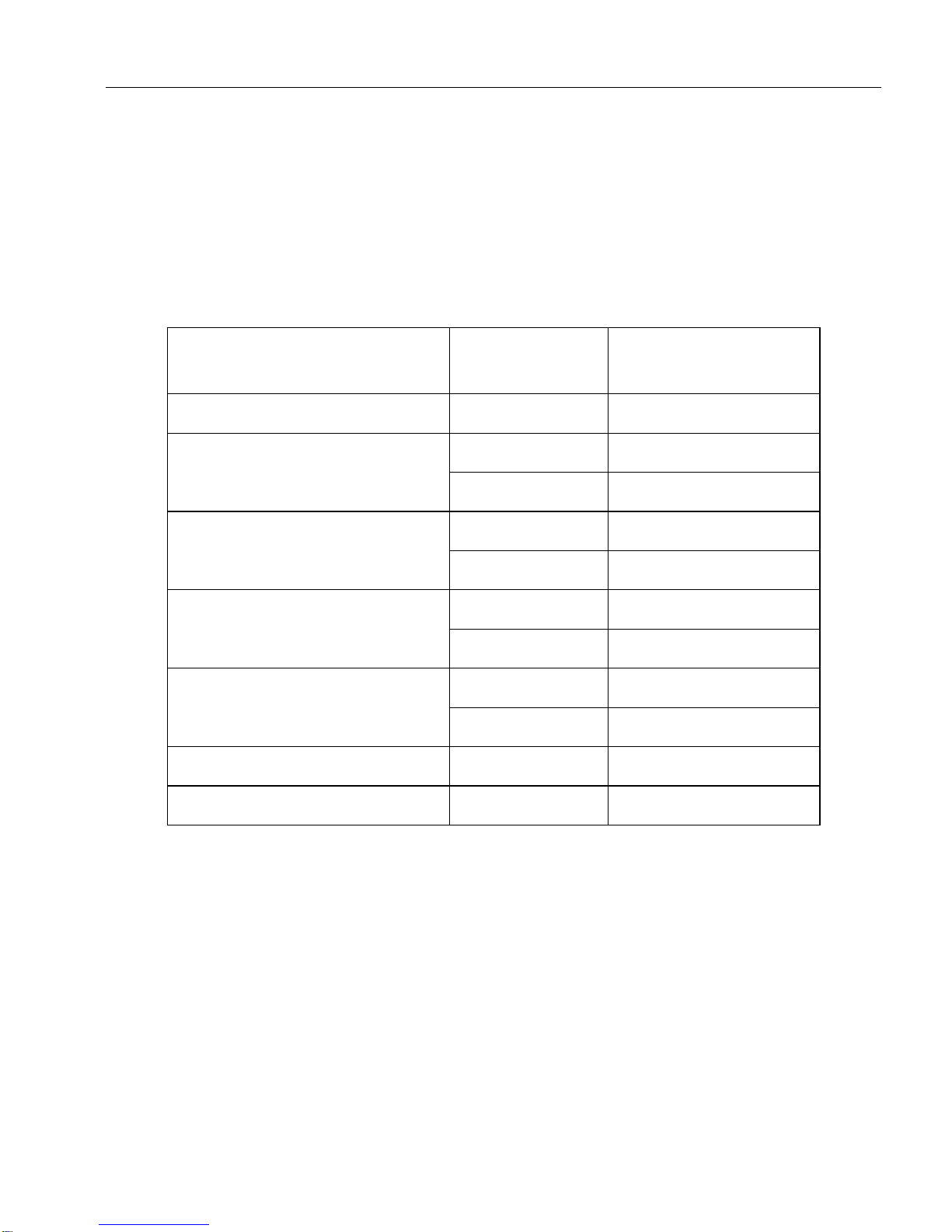v
Table of Contents
About This Guide
Related Documentation ............................................................................. viii
Organization................................................................................................ viii
Chapter 1
Getting Started
Introduction to Connectivity Peripherals................................................ 1-1
Portable Port Expander.............................................................................. 1-2
Port Replicator............................................................................................. 1-3
High-Usage Cradle..................................................................................... 1-4
High-Connectivity Cradle ......................................................................... 1-6
Wall-Mount Cradle..................................................................................... 1-8
Charge-Only Cradle ................................................................................... 1-9
Folding Desk Stand..................................................................................... 1-10
Chapter 2
Using Point 510/Point 1600 Connectivity Peripherals
Portable Port Expander.............................................................................. 2-2
Attaching the Portable Port Expander......................................... 2-3
Disconnecting the Portable Port Expander................................. 2-5
Port Replicator............................................................................................. 2-6
Inserting the Pen Tablet................................................................. 2-7
Locking and Unlocking the Port Replicator................................ 2-9
Removing the Pen Tablet From the Port Replicator.................. 2-10
Attaching the Port Replicator to the Desk Stand........................ 2-10
Setting Up the Desk Stand......................................................... 2-11
Attaching the Port Replicator to the Desk Stand.................... 2-12
Detaching the Port Replicator from the Desk Stand.................. 2-13
Folding the Desk Stand.............................................................. 2-13
High-Connectivity Cradle ......................................................................... 2-14
Inserting the Pen Tablet................................................................. 2-14
Locking and Unlocking the High-Connectivity Cradle............ 2-16
Adjusting the Viewing Angle ....................................................... 2-17
Removing the Pen Tablet............................................................... 2-18
High-Usage Cradle..................................................................................... 2-18
Inserting the Pen Tablet................................................................. 2-19
Locking and Unlocking the High-Usage Cradle........................ 2-21
Adjusting the Viewing Angle ....................................................... 2-21
Removing the Pen Tablet............................................................... 2-22
Wall-Mount Cradle..................................................................................... 2-23
Opening the Wall-Mount Cradle.................................................. 2-23
Closing the Wall-Mount Cradle.................................................... 2-24
Inserting the Pen Tablet................................................................. 2-24
Locking and Unlocking the Wall-Mount Cradle........................ 2-26