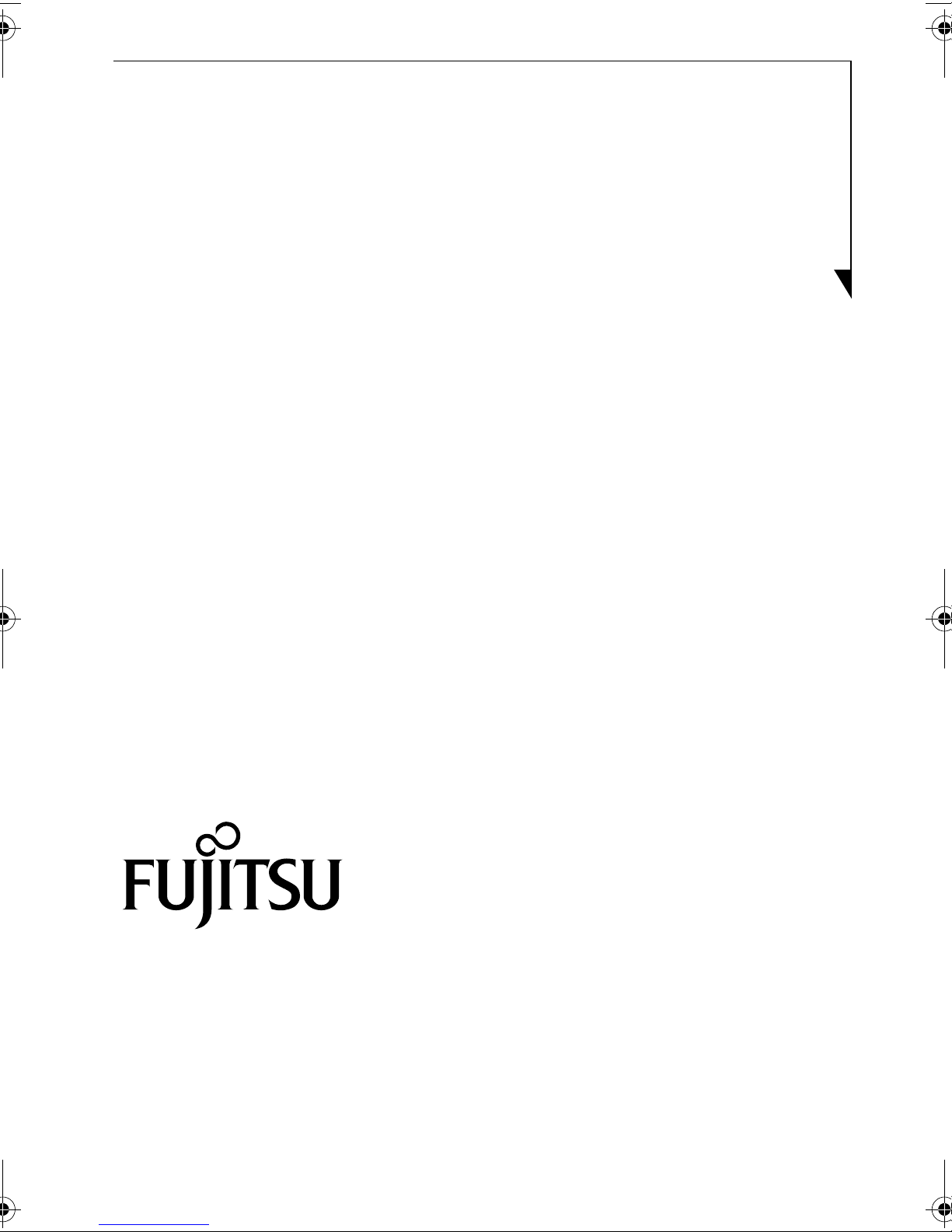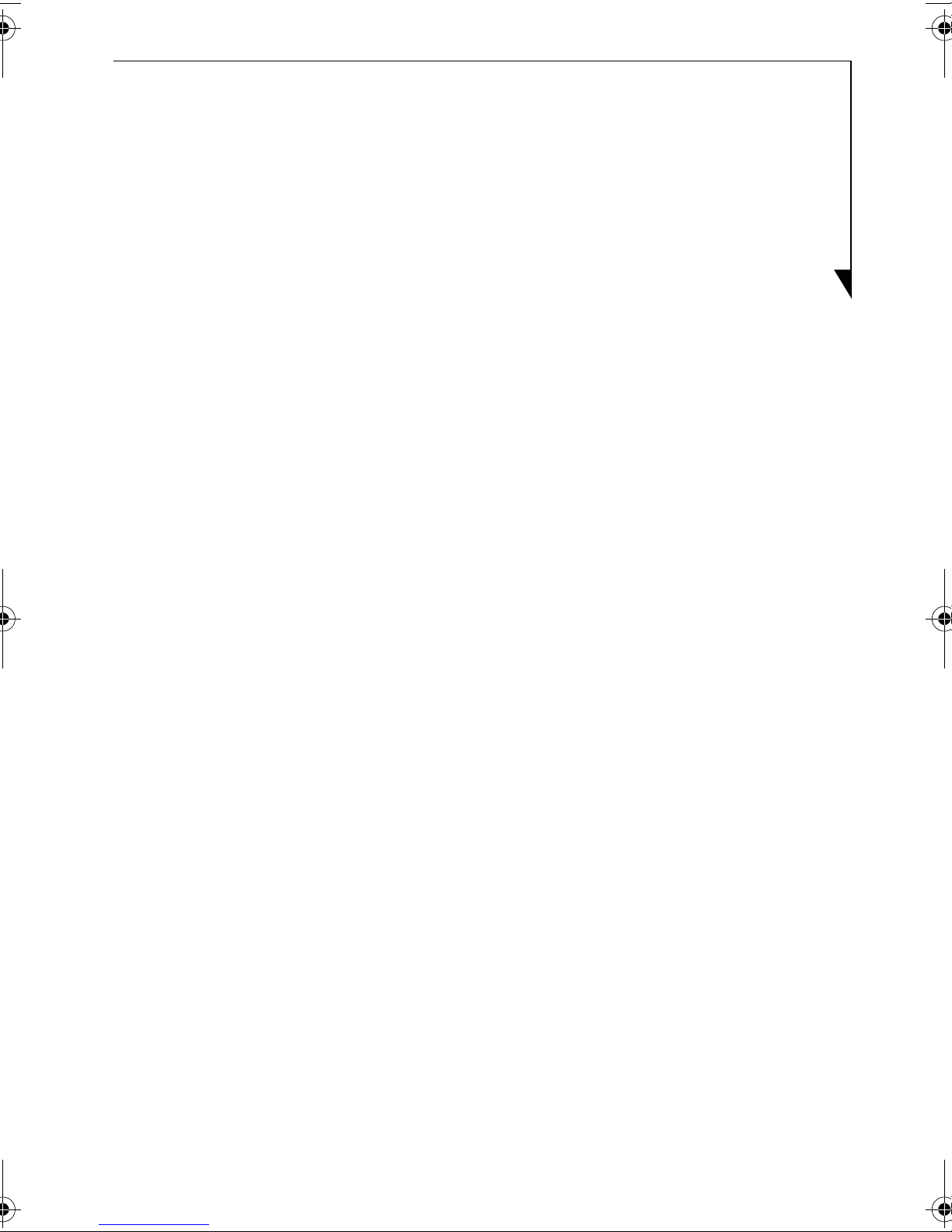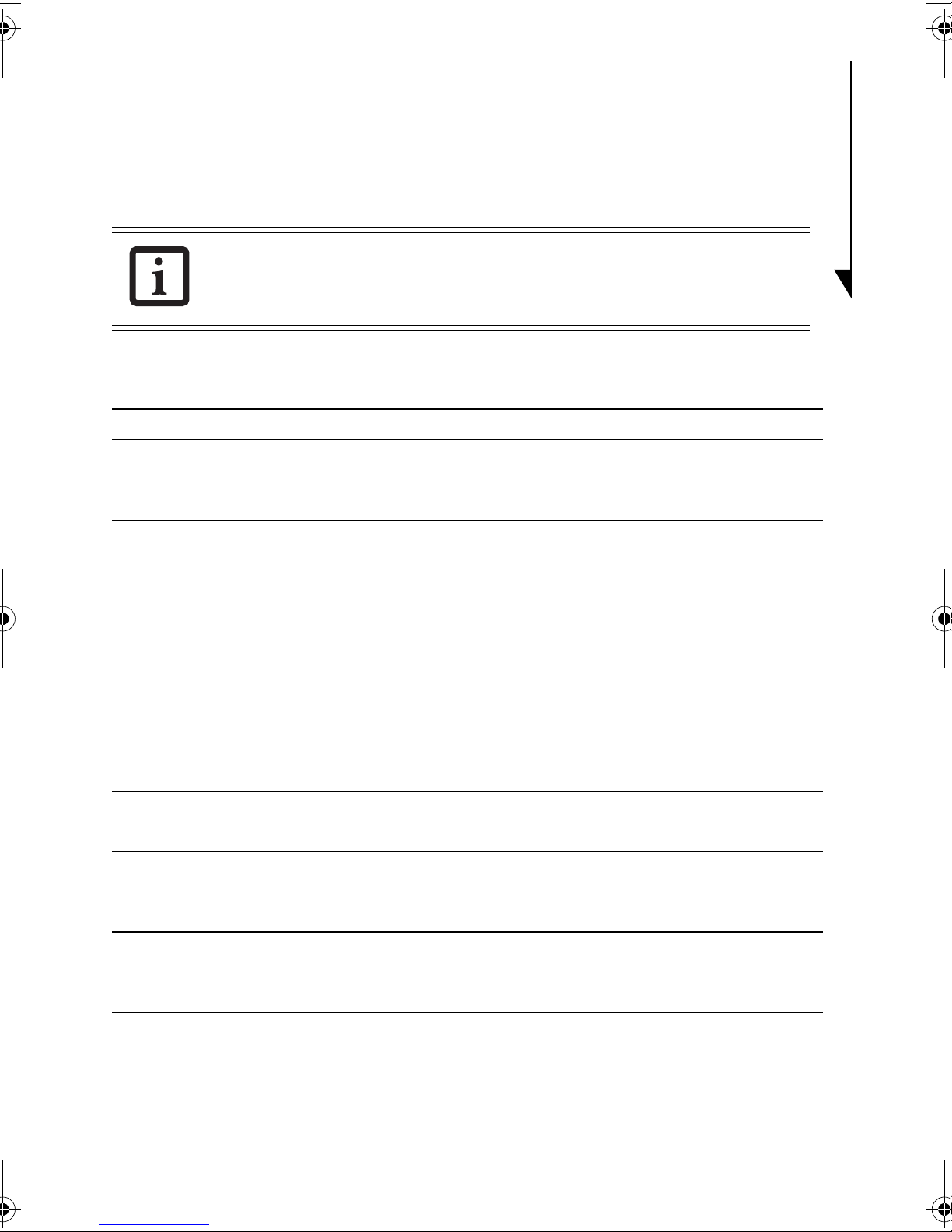2
Watching TV and External Video without Booting Up . . . . . . . . . 20
Watching Television . . . . . . . . . . . . . . . . . . . . . . . . . . . . . . . . . . 20
Switching to TV Mode . . . . . . . . . . . . . . . . . . . . . . . . . . . 20
Selecting Channels . . . . . . . . . . . . . . . . . . . . . . . . . . . . . . 20
Adjusting the Volume . . . . . . . . . . . . . . . . . . . . . . . . . . . . 20
Muting the Volume . . . . . . . . . . . . . . . . . . . . . . . . . . . . . . 20
Changing Audio Mode . . . . . . . . . . . . . . . . . . . . . . . . . . . 20
Watching Video from External Devices . . . . . . . . . . . . . . . . . . . . 21
Copying from an External Device to DVD . . . . . . . . . . . . . . . . . . 21
Recording TV Programs on a DVD . . . . . . . . . . . . . . . . . . . . . . . . 22
Usable Disc Formats . . . . . . . . . . . . . . . . . . . . . . . . . . . . . . . . . . 22
Before recording . . . . . . . . . . . . . . . . . . . . . . . . . . . . . . . . . . . . . 23
Initializing a DVD disc . . . . . . . . . . . . . . . . . . . . . . . . . . . . 23
Setting the recording mode . . . . . . . . . . . . . . . . . . . . . . . . 24
Recording TV programs . . . . . . . . . . . . . . . . . . . . . . . . . . . . . . . . 24
Watching Recorded TV Programs or Videos . . . . . . . . . . . . . . . . 25
Playing TV programs or videos recorded on the notebook . . . . . . 25
Operations during play . . . . . . . . . . . . . . . . . . . . . . . . . . . 25
Playing CD/DVDs . . . . . . . . . . . . . . . . . . . . . . . . . . . . . . . . . . . . 26
Playing CDs . . . . . . . . . . . . . . . . . . . . . . . . . . . . . . . . . . . . . . . . . 26
Operations during play . . . . . . . . . . . . . . . . . . . . . . . . . . . 26
Playing DVDs . . . . . . . . . . . . . . . . . . . . . . . . . . . . . . . . . . . . . . . 27
Operations during play . . . . . . . . . . . . . . . . . . . . . . . . . . . 27
Using the DVD menu . . . . . . . . . . . . . . . . . . . . . . . . . . . . 29
Playing the TV programs or videos recorded on a DVD . . . . . . . . 29
Playing TV programs recorded by Instant MyMedia . . . . . 29
Playing TV programs or videos recorded on other DVD recorders
29
Changing the play settings for DVDs . . . . . . . . . . . . . . . . . . . . . 30
Changing the region code . . . . . . . . . . . . . . . . . . . . . . . . . 30
Setting the play start position . . . . . . . . . . . . . . . . . . . . . . 30
Changing a language used in audio and captions . . . . . . . 30
TVTuner.book Page 2 Tuesday, January 18, 2005 3:34 PM