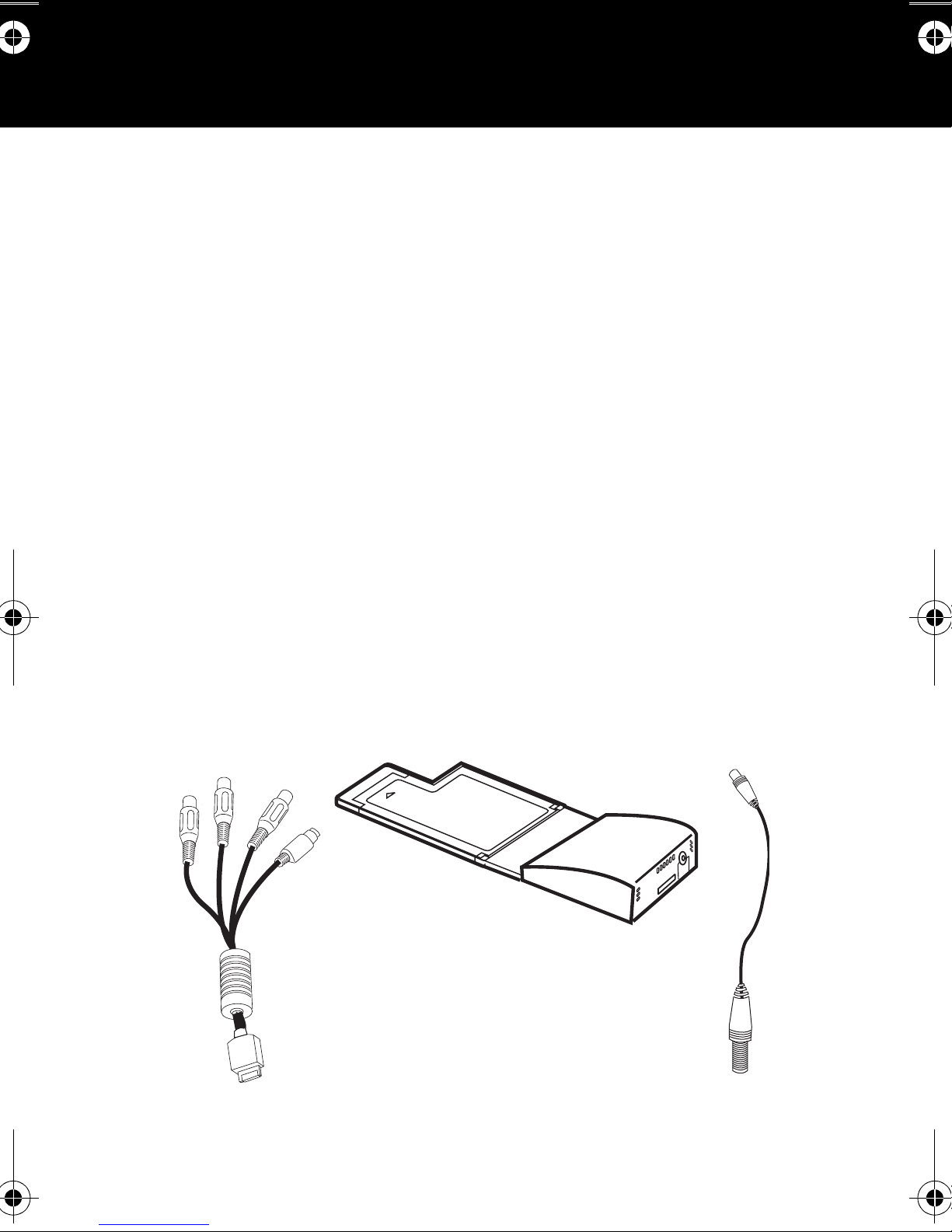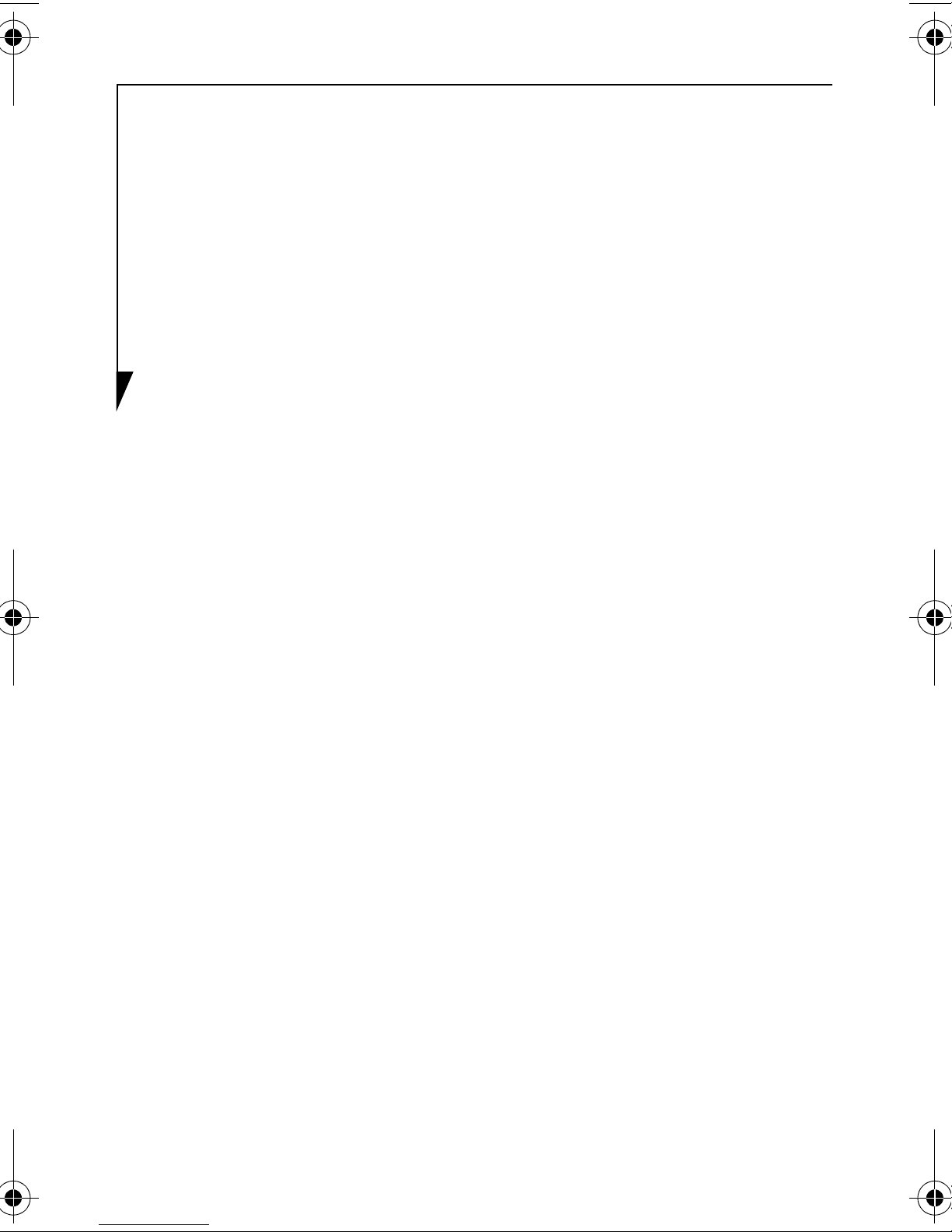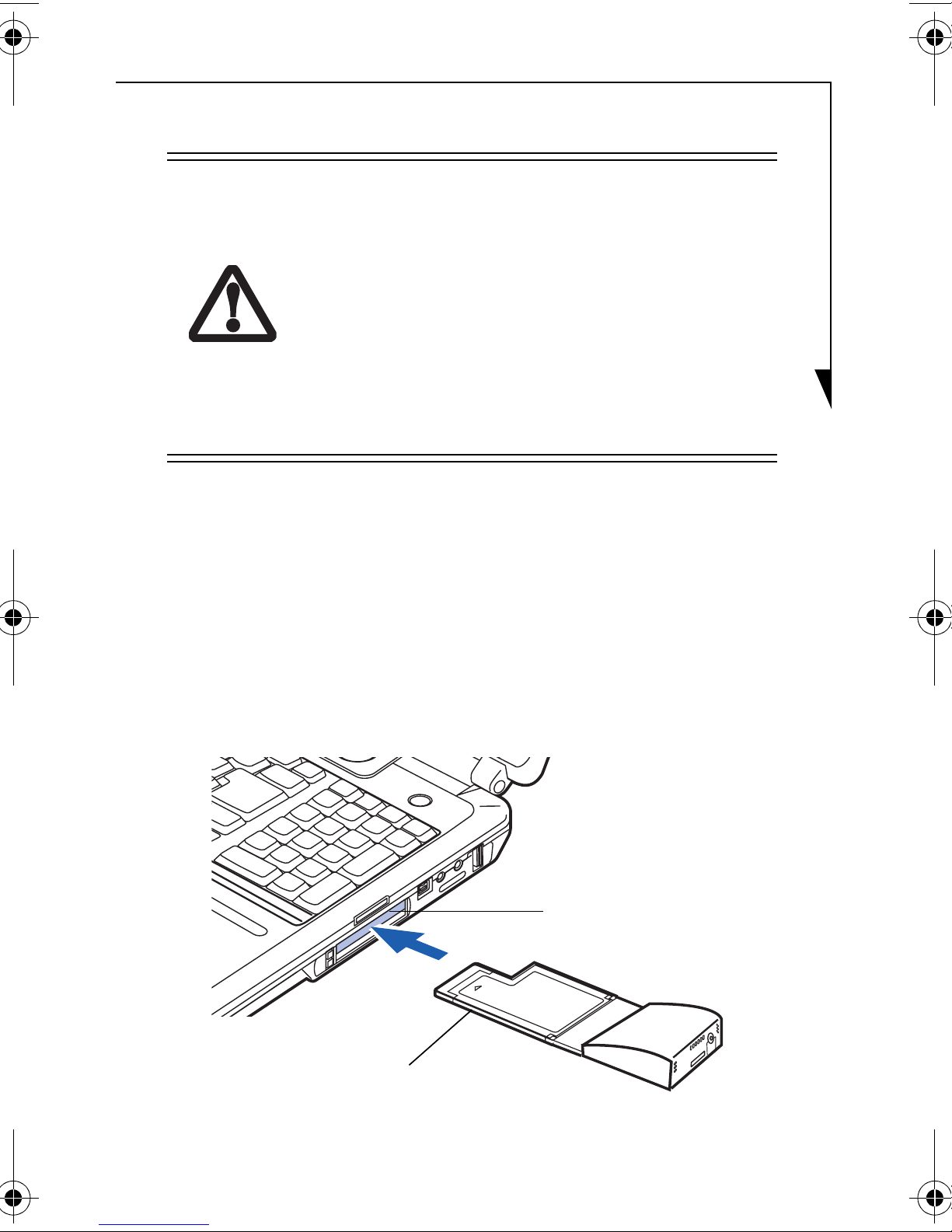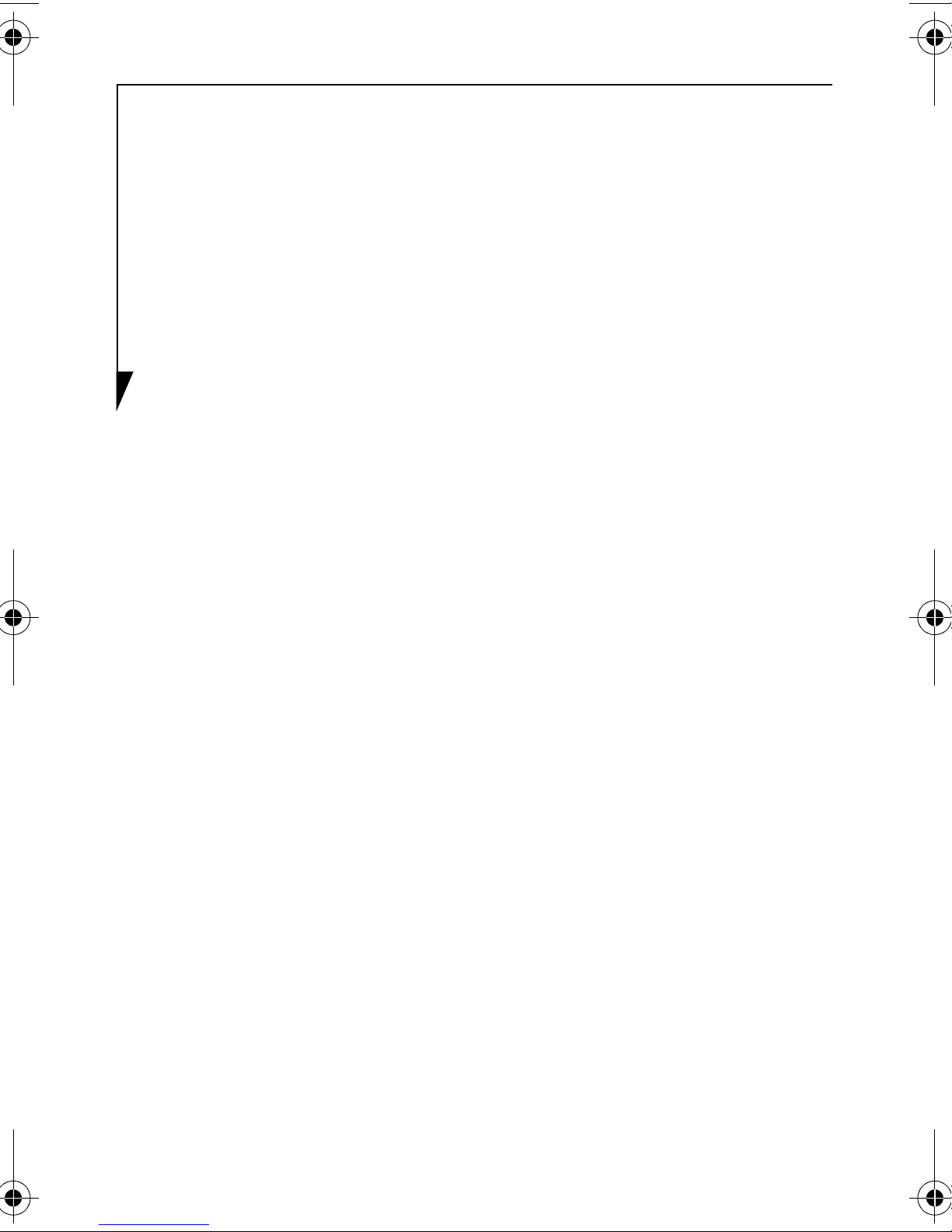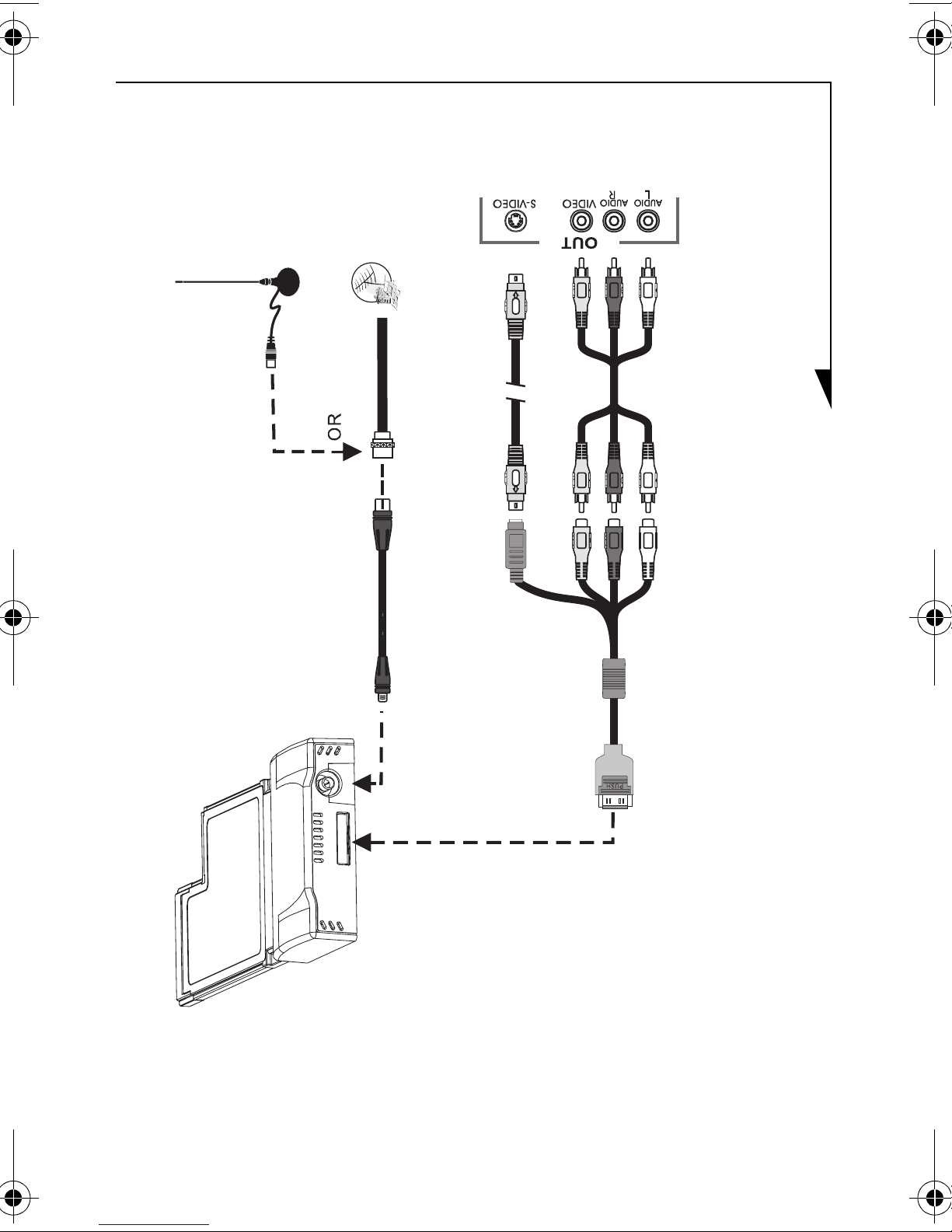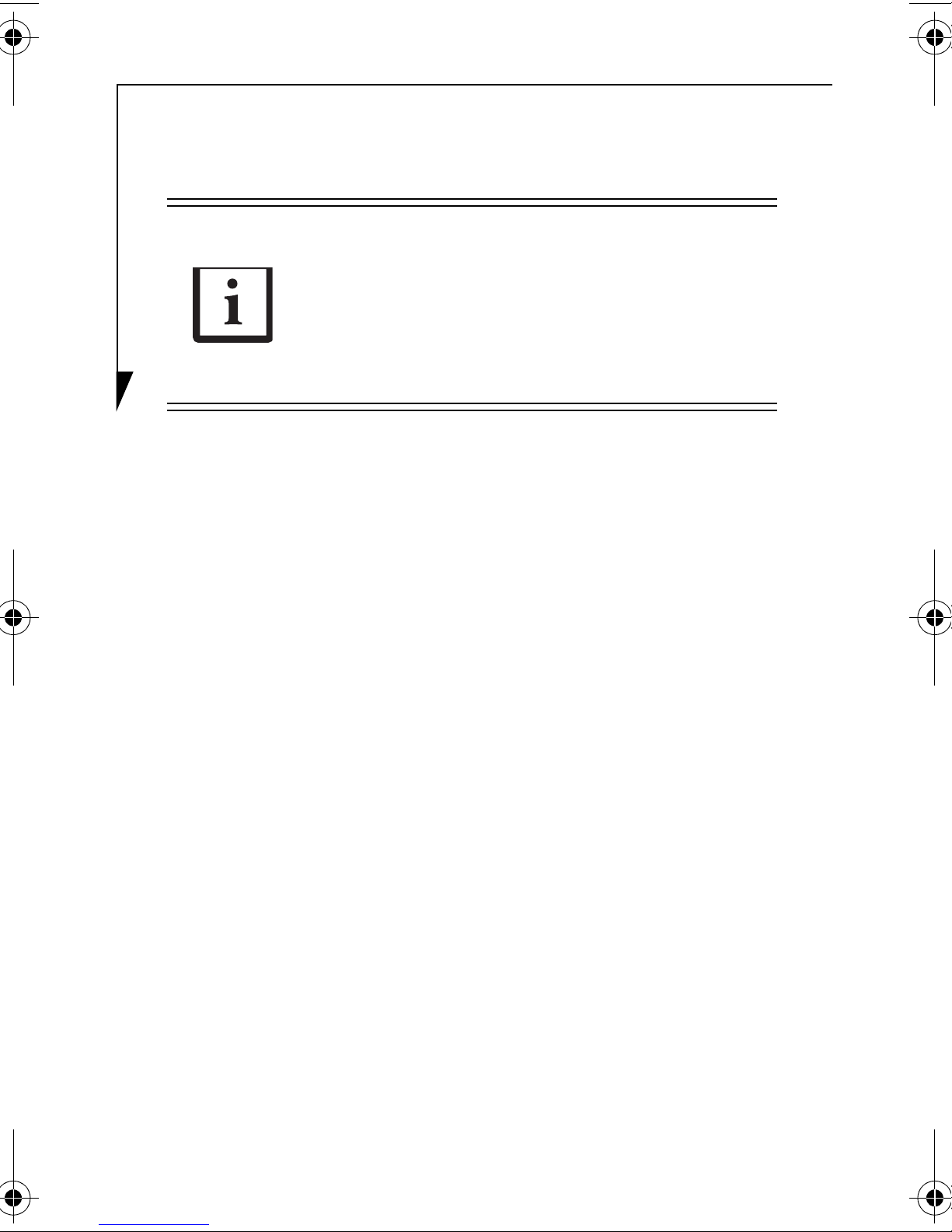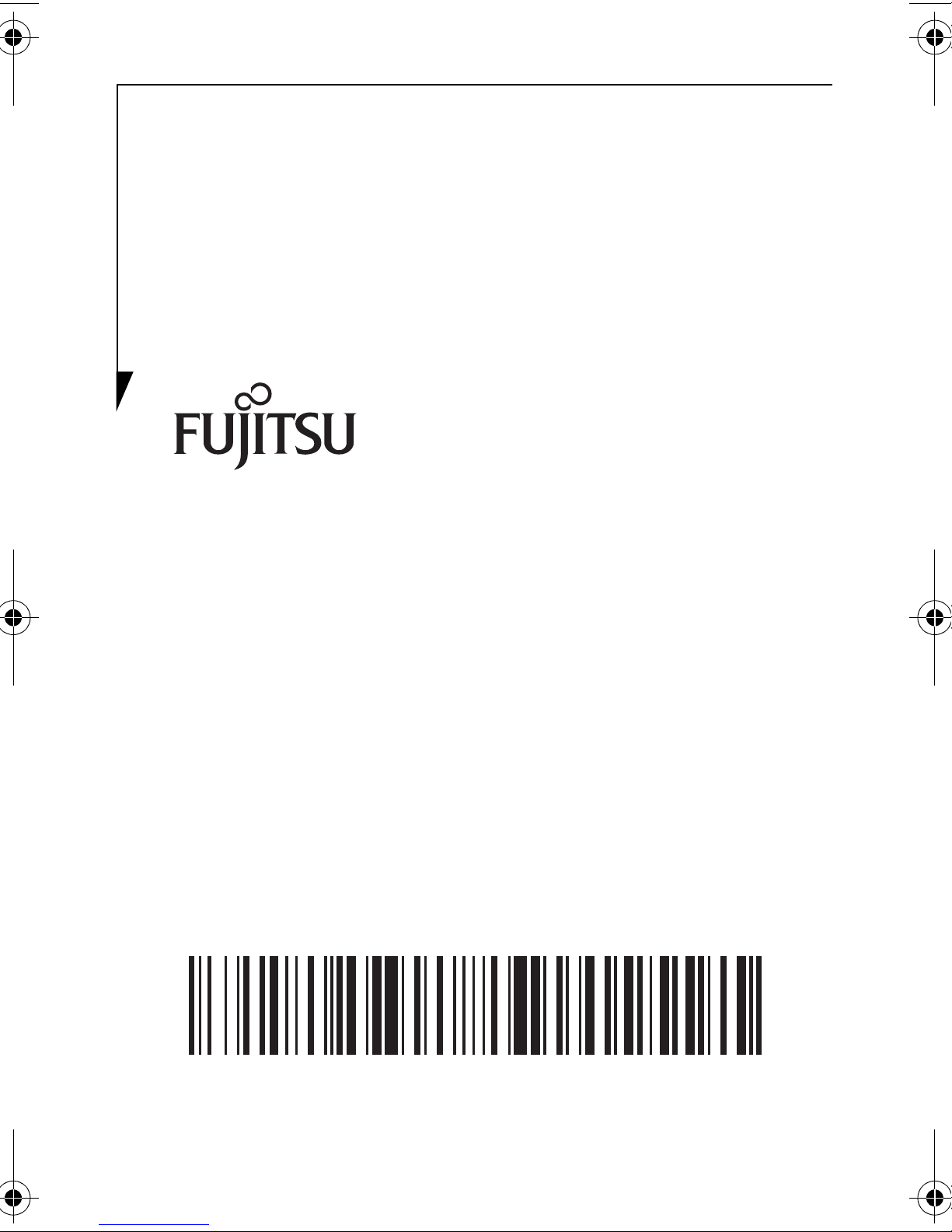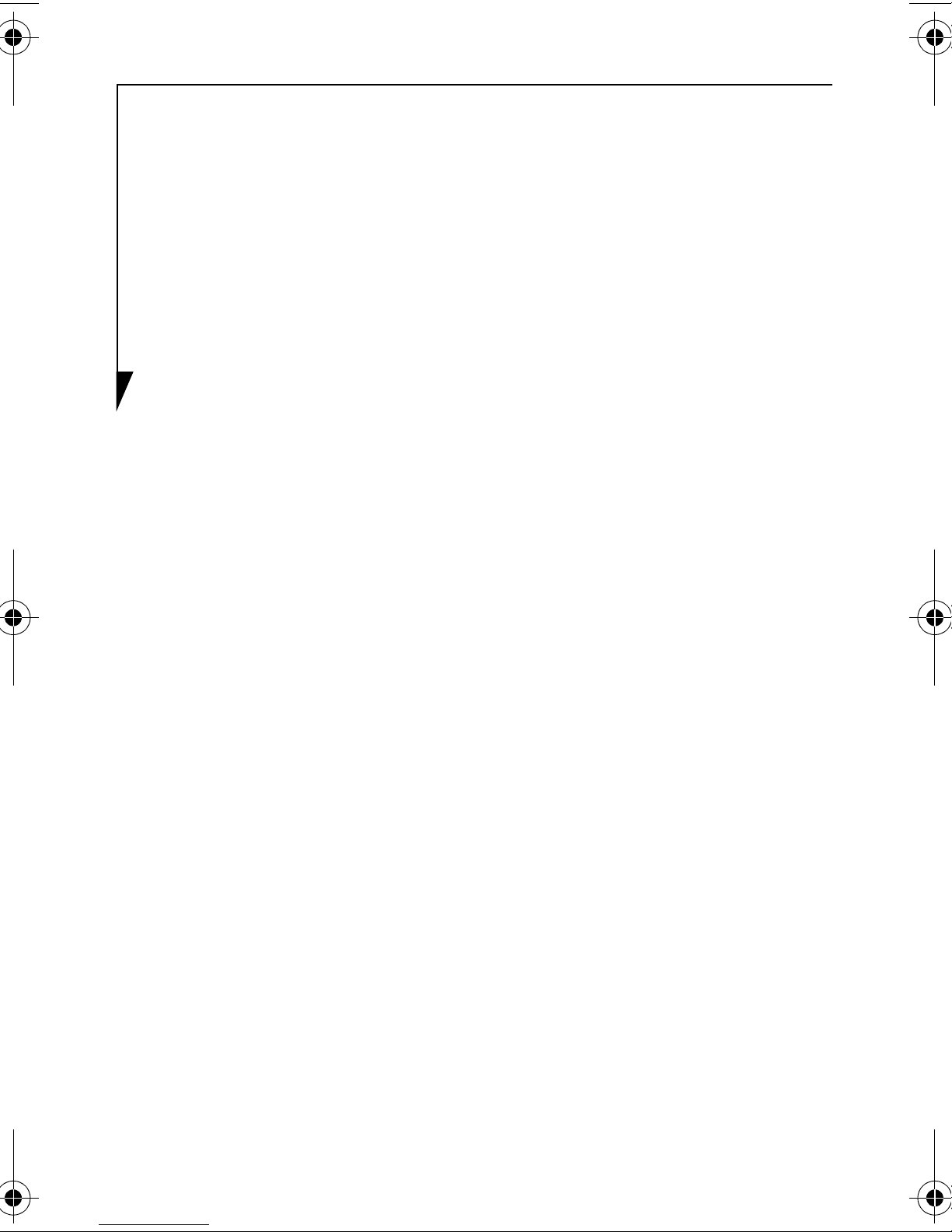
2
Installing the Driver
Before you can use the TV tuner, you must first install the device
driver. To do so, perform the following steps:
1. Insert the ExpressCard TV Tuner Driver disc into the optical
drive. A Fujitsu Installer screen is displayed after the disc is
inserted.
2. After reading the License Agreement, select [I agree], then
click [Continue].
3. A window will appear containing a list of applications, drivers,
and utilities that are contained on the disc.
4. Select the TV Tuner driver from the list – typically this is the
only component in the list.
5. In cases of certain product models, the video driver may need
to be updated and will be listed in the subcomponents to be
installed. In this case, check off the Video driver component
which may be grayed-out. If the Video driver component is
grayed-out, a message will be displayed to the effect that the
driver is already installed, and it may need to be uninstalled
prior to reinstallation; it is not necessary to manually uninstall
the driver.
6. Click [Install Selected Subsystems] to start the installation.
7. After the driver is installed, click [OK], then click [Yes] when
asked if you want to reboot the system.
B5FJ-3711-03EN-00 tv tuner.fm Page 2 Friday, March 2, 2007 2:22 PM