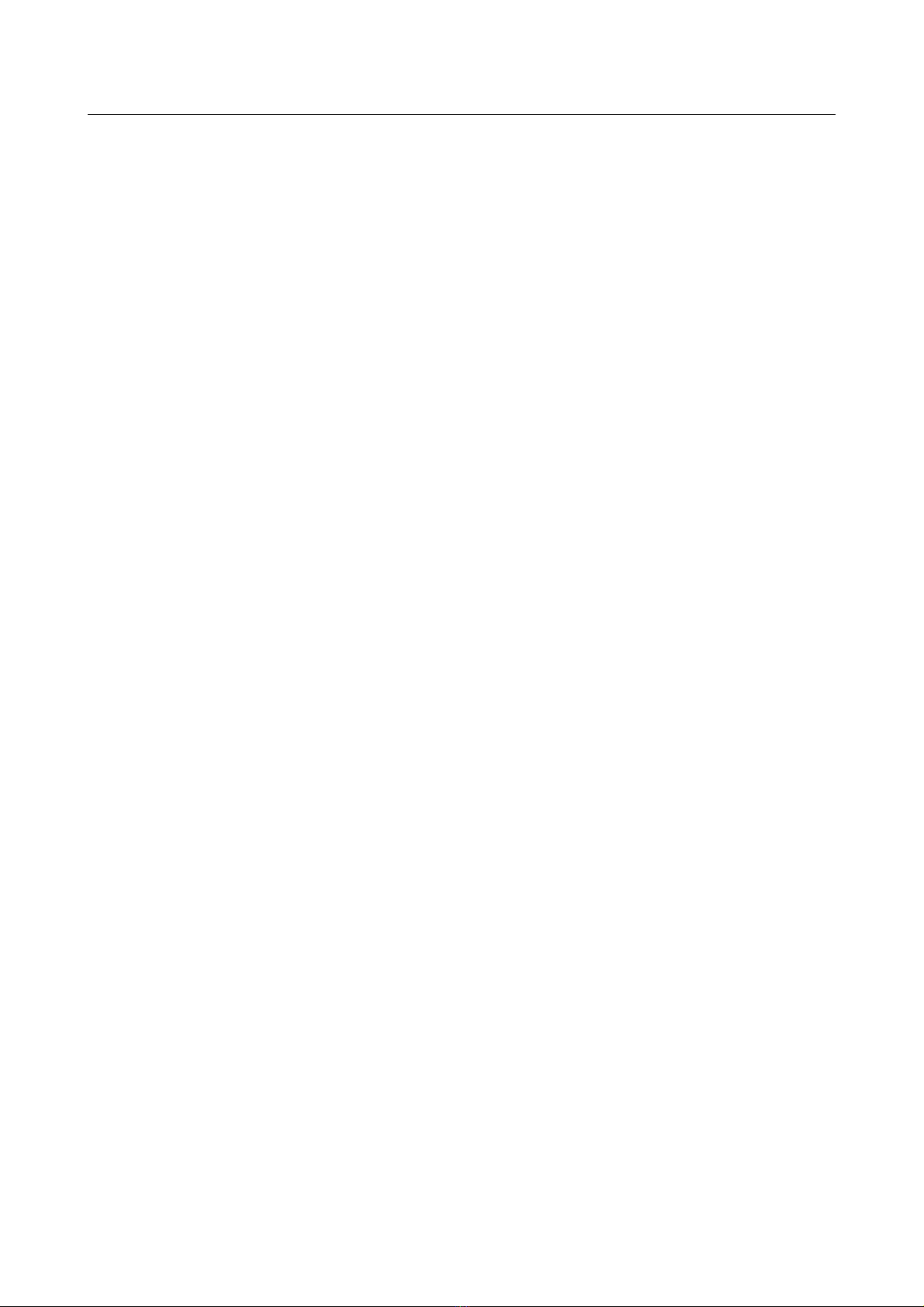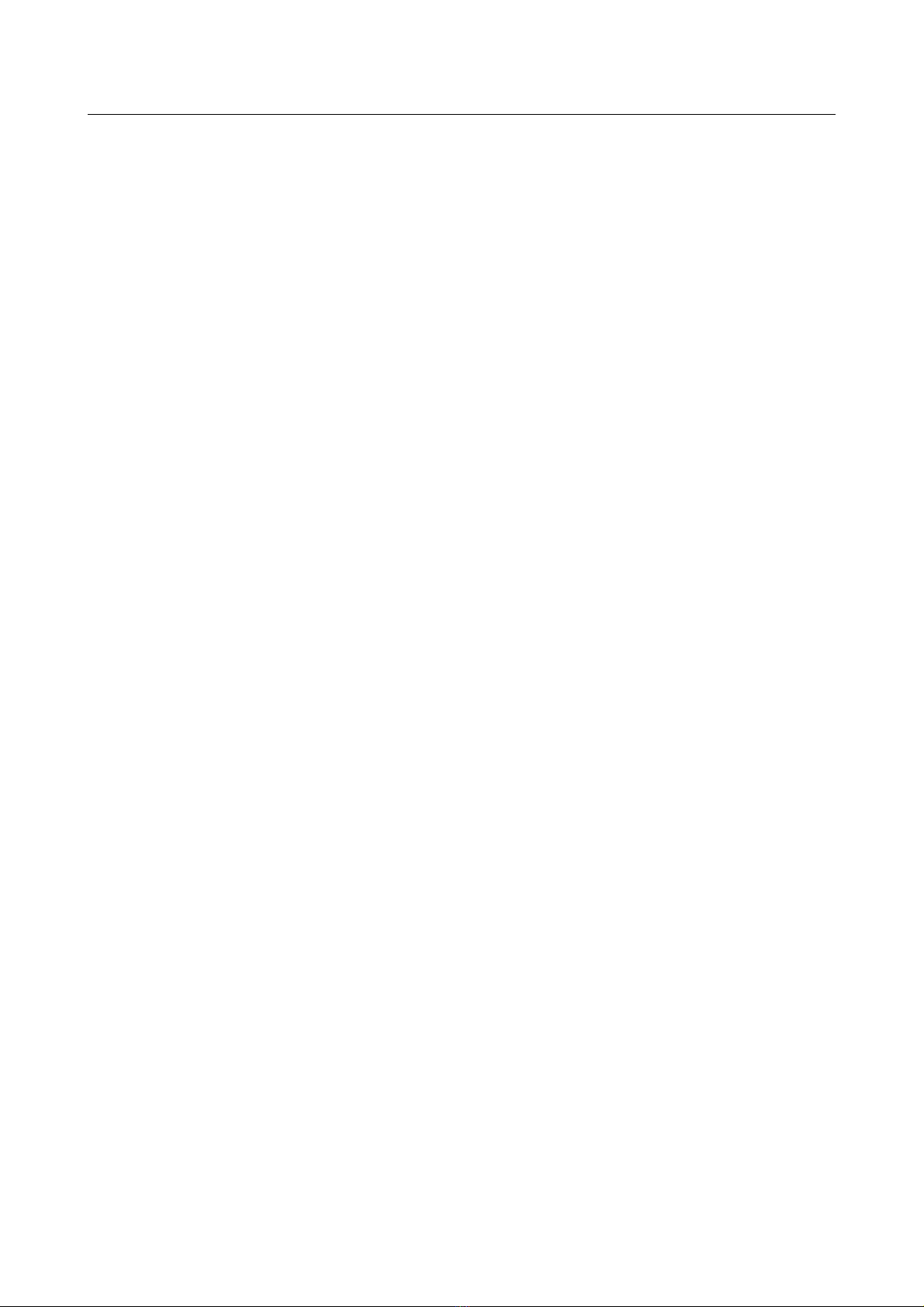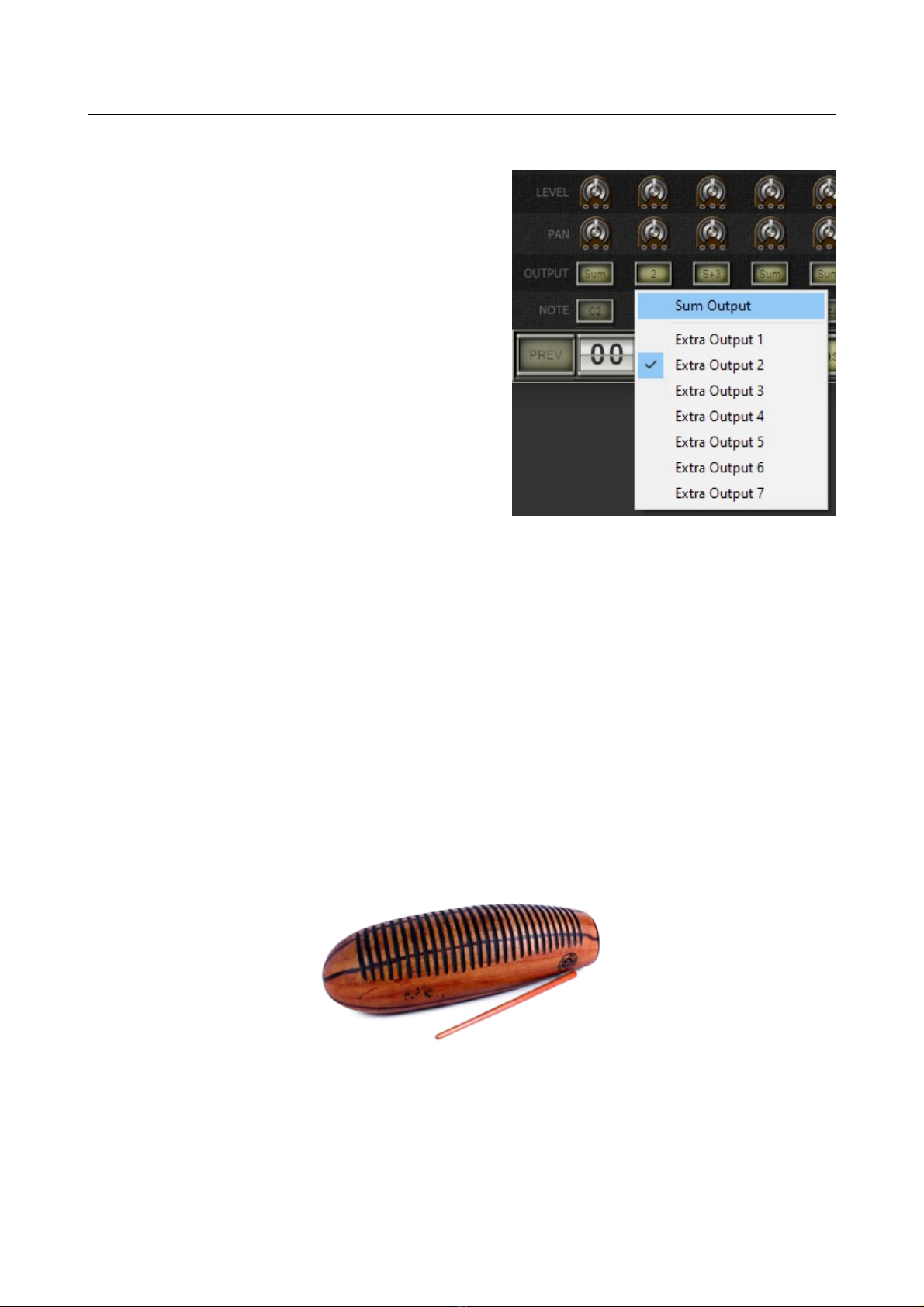Bucket Pops Manual Pa e 3
Introduction
Bucket Pops is a software instrument plu -in for Microsoft Windows (VST) and Apple
macOS (VST/AU) simulatin the classic KORG® Mini Pops-7 Rhythm Machine from
1966. It is written in native C++ code for hi h performance and low CPU
consumption. The main features are:
●20 ori inal rhythms
●15 modeled drum instruments (no samples)
●Tweakable instrument parameters
●Tweakable rhythm sequencer
●Resizable user interface (not “N” version)
●All parameters can be controlled by MIDI controllers
●Plu -in supports Windows and macOS (32 bit and 64 bit)
Bucket Pops is based on the new iPlug2 framework maintained by Oli Larkin and
the iPlug2 team. Bi thanks, uys!!! Without your work it would not have been
possible to create a resizable user interface.
To resize the plu -in you just rab the yellow trian le at the bottom ri ht of the
Bucket Pops window and dra it. You can save the current window size usin the
menu entry “Save Window Size” in the Options Menu.
The KOR Mini Pops-7
If you have no idea what the Mini Pops-7 is or how it sounds, just put Jean-Michel
Jarre’s classic Oxygene or Equinoxe lon players on your turntable, press “Play” and
wonder what has produced most of those funky drum/percussion sounds – this is it!
You are not fond of Rumba? Well, I never heard a more impressive “Rumba” pattern
than that at the very be innin of Oxygene Part where the Mini Pops-7 slowly
blends into the artificial sound of sea waves, bird cries, and Eminent strin s.
Released in 1966 (!) the Mini Pops-7 was not the first but became one of the most
iconic rhythm machines – not a drum computer because there is no computer inside.
The twenty different rhythm patterns are fixed (althou h it is possible to combine
them) and hard-coded into a Diode Matrix, the early version of a ROM (Read-Only
Memory). You won’t find any inte rated circuits inside the clunky box, everythin is
realized usin discrete electronics.
The Bucket Pops
Why should one want to recreate the Mini Pops-7 as a software instrument? Because it
is so much fun – not only the playing (well, you just can select a rhythm and press
“Start”...) but the doing (sorry that I cannot share this kind of experience with you!).
It took me some time to decipher the rhythms from the diode matrix and it would
have taken even lon er if the KORG en ineers had not put some hints into the
schematics. I also simulated the 15 individual instruments usin LTspice to et the
sound ri ht. I don’t ask you to understand my motivation.
Mind that each ori inal Mini Pops-7 sounds different due to various internal trimpots,
tolerances and a in of the electronic components etc. In the Bucket Pops you can