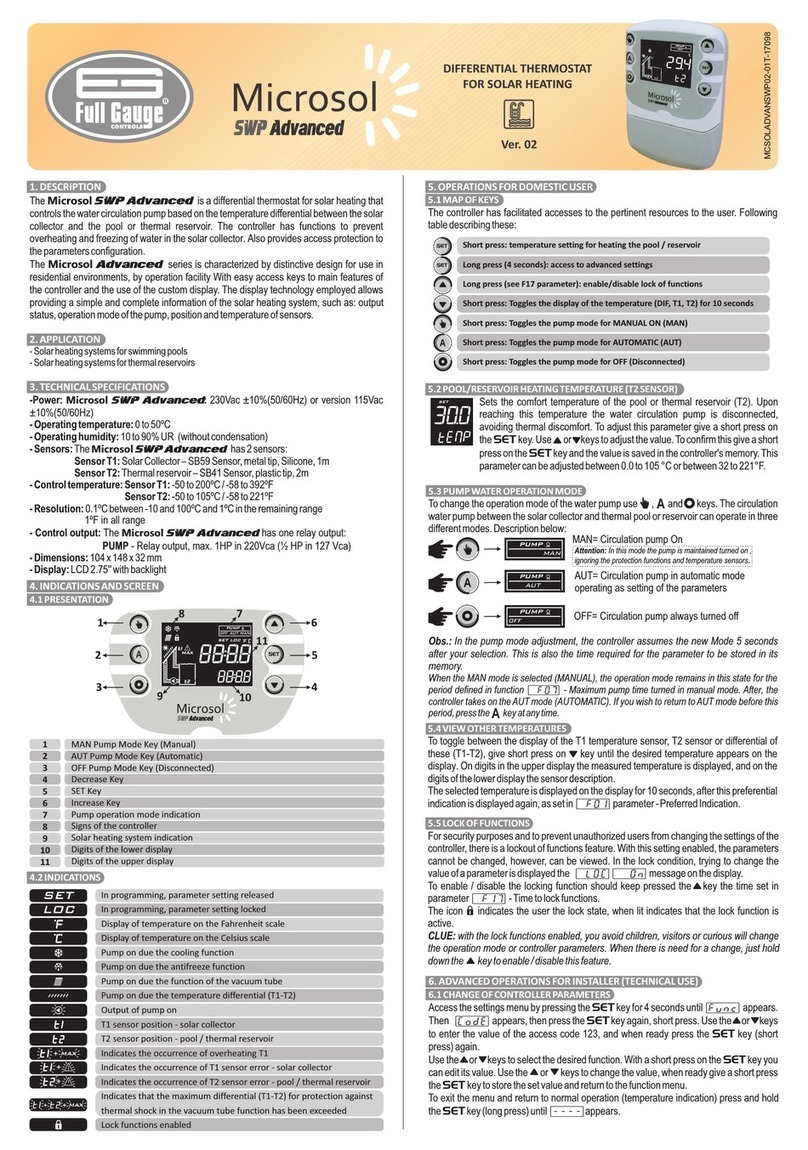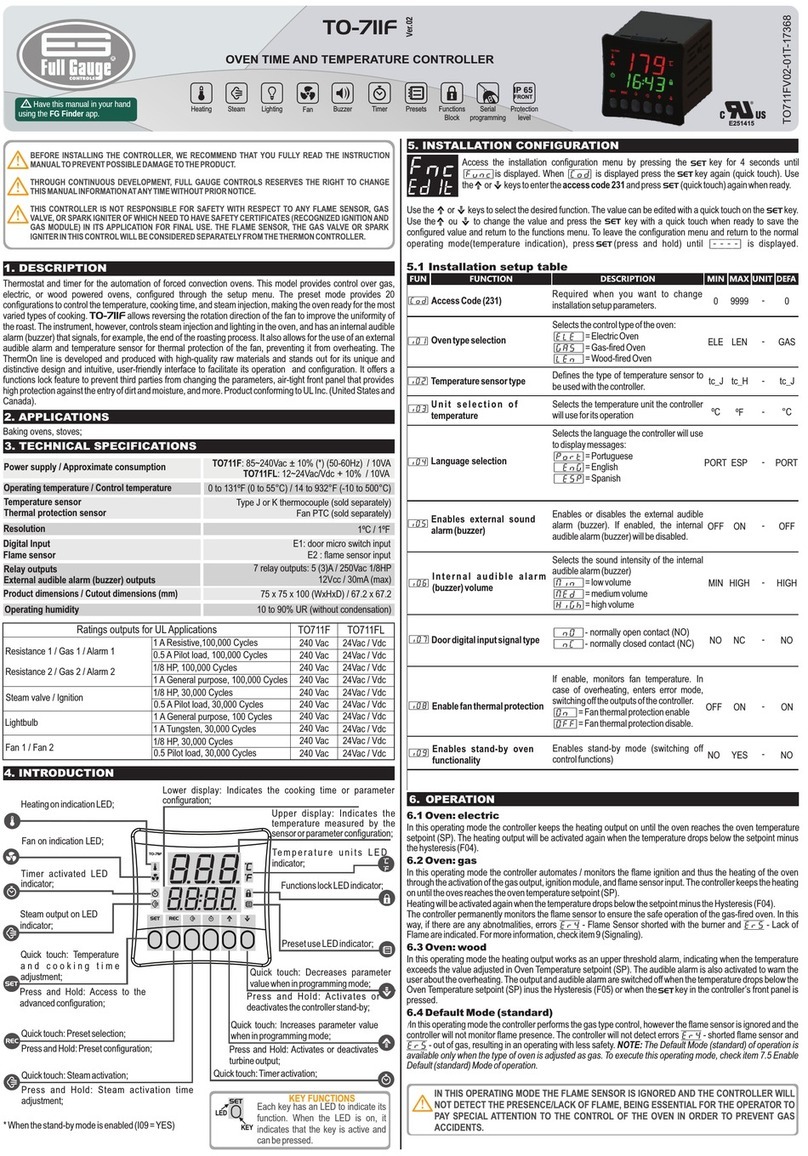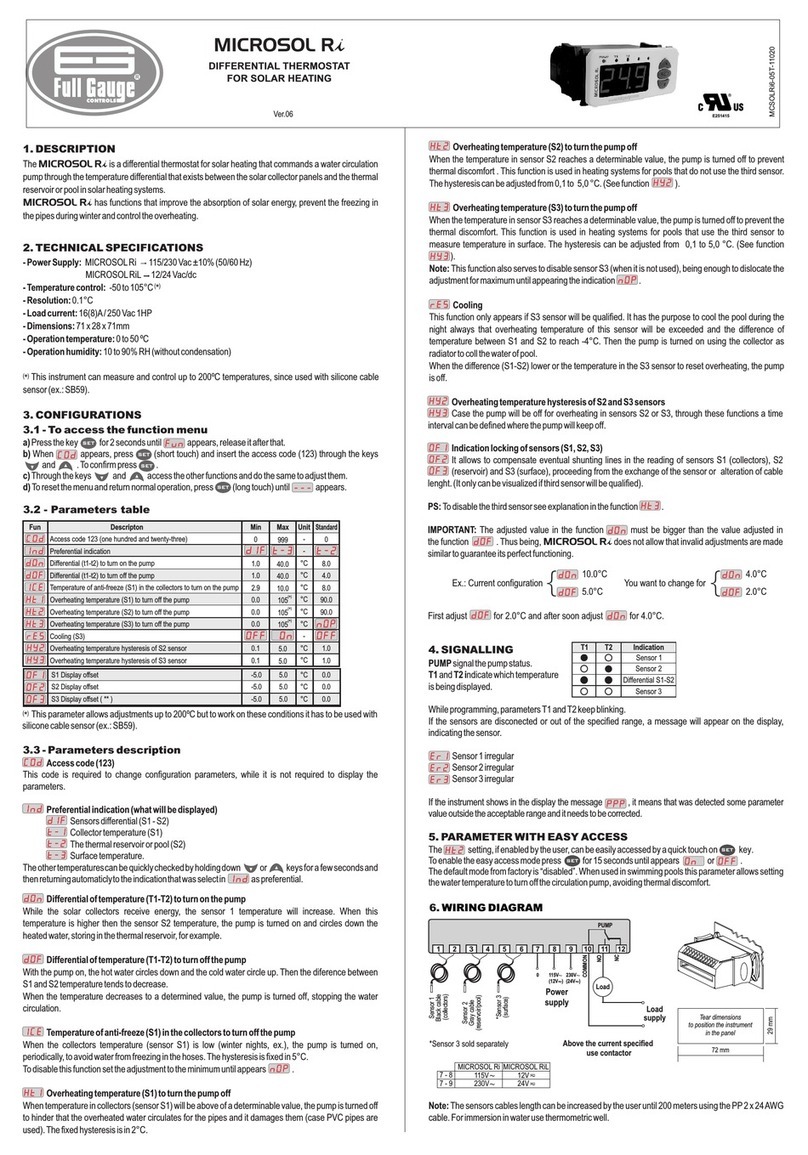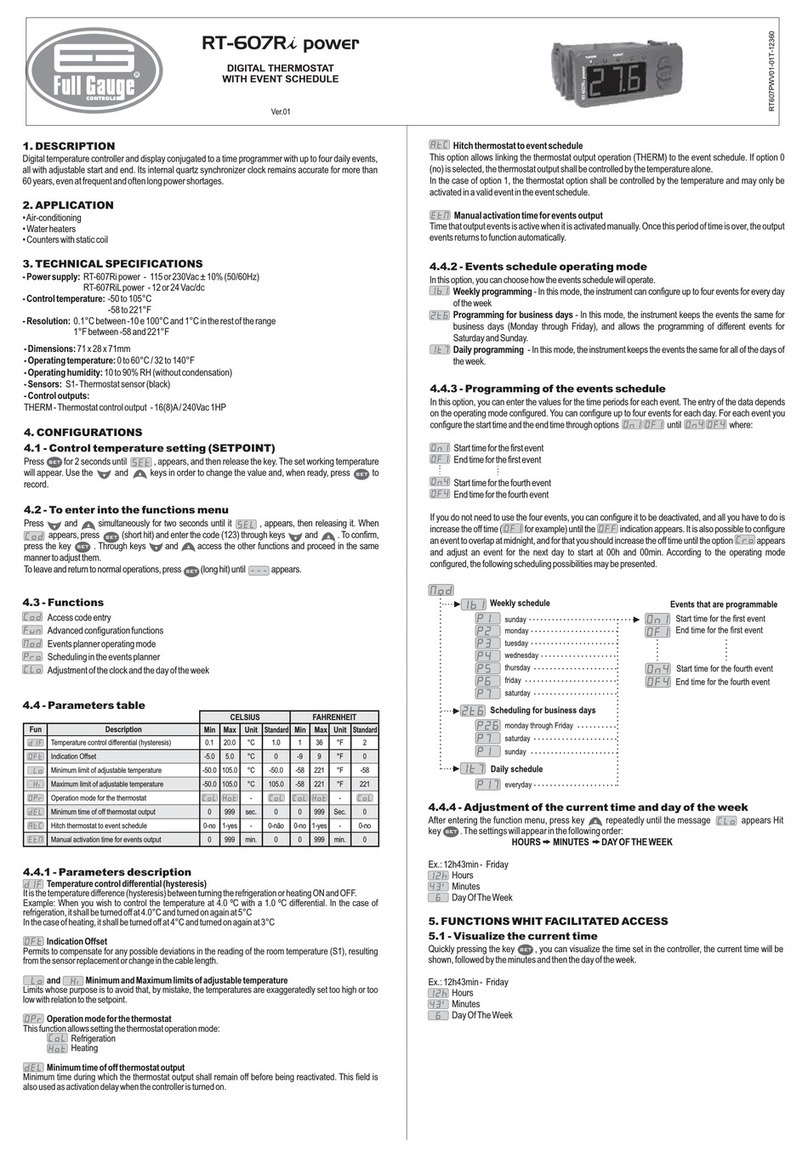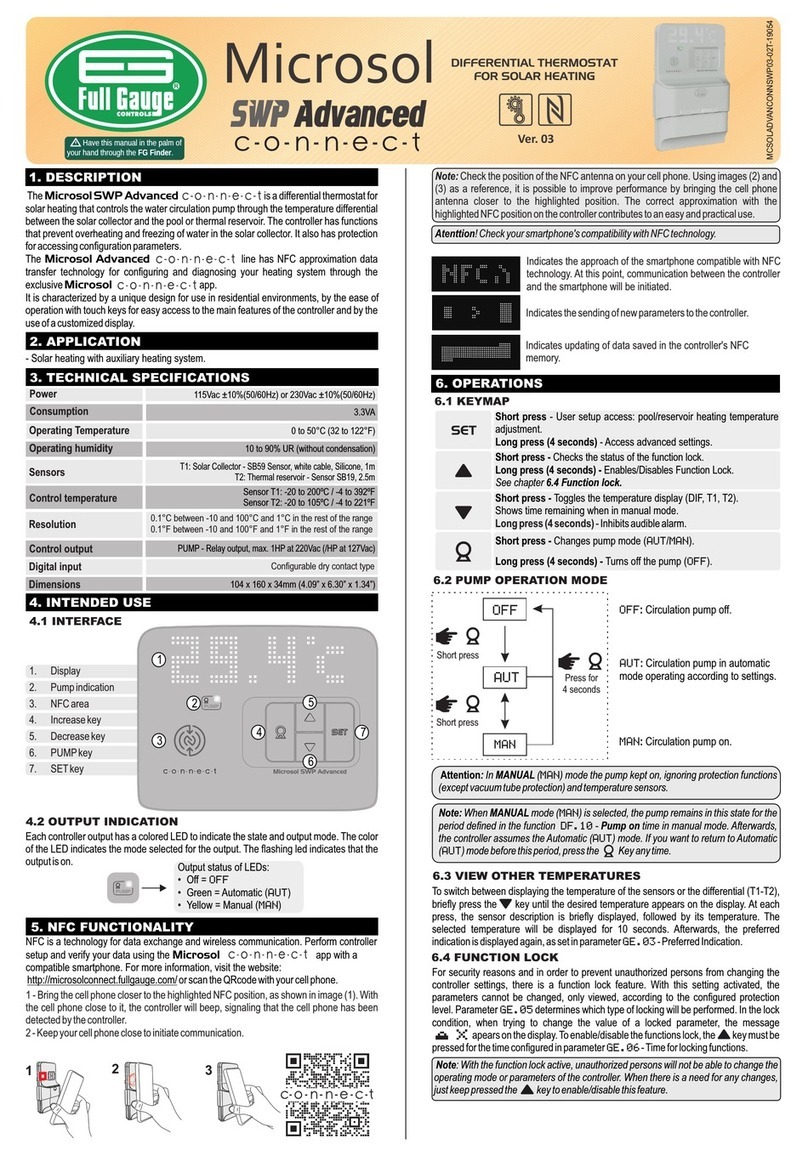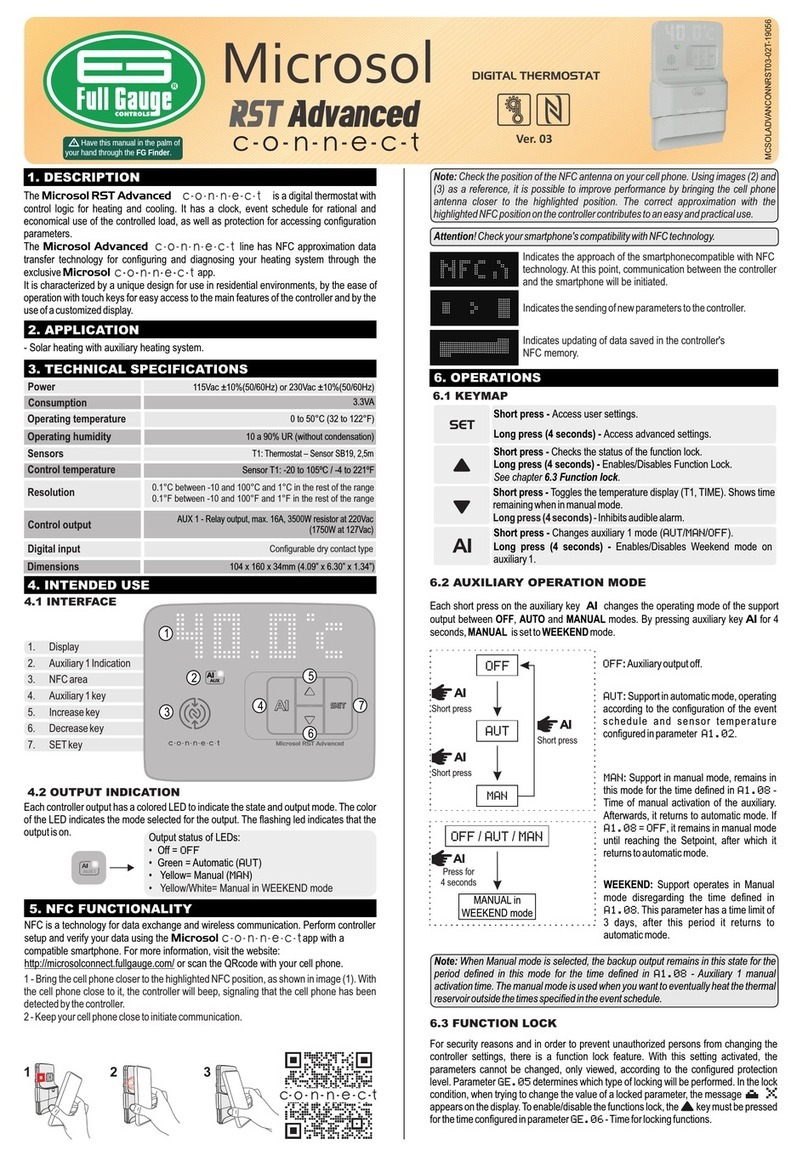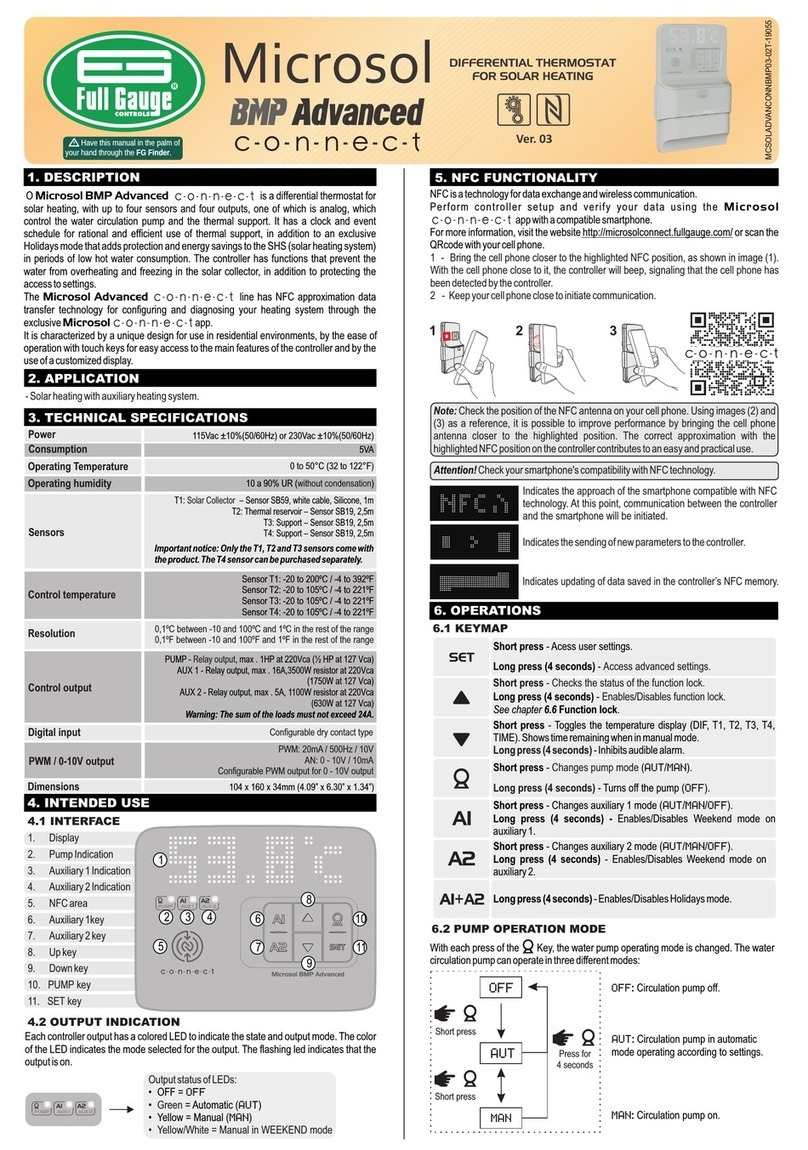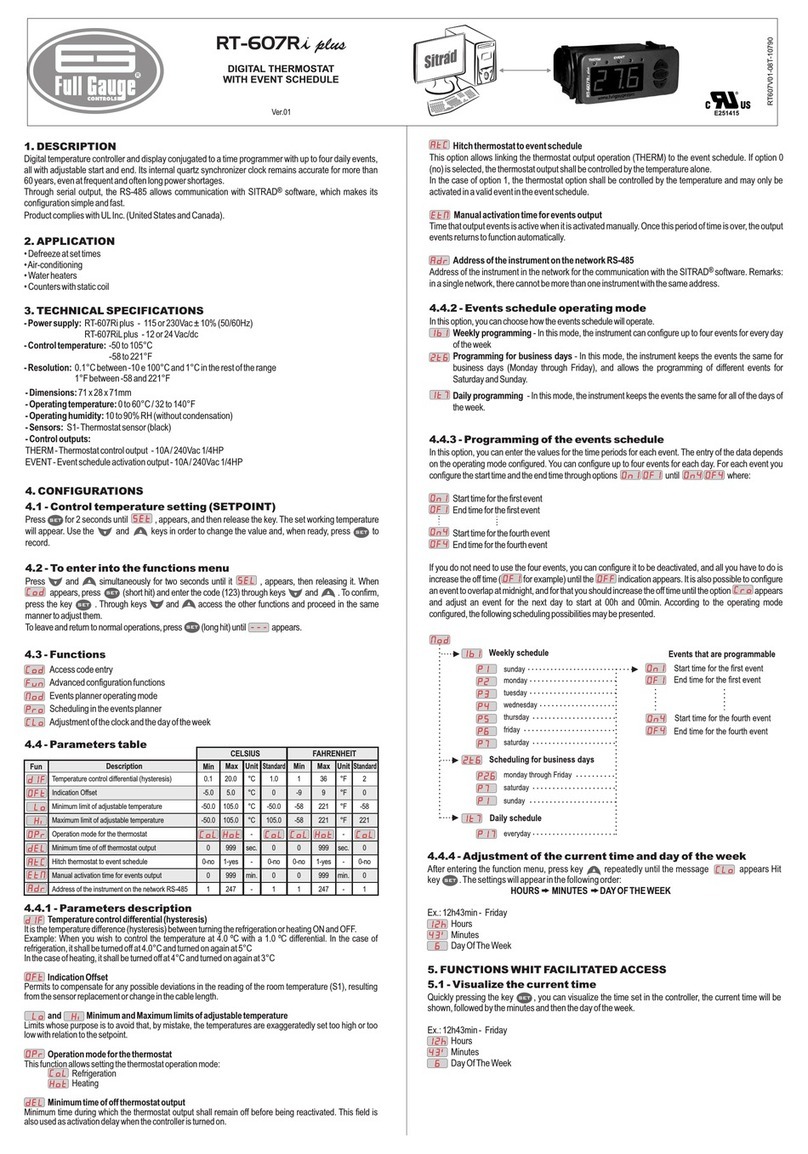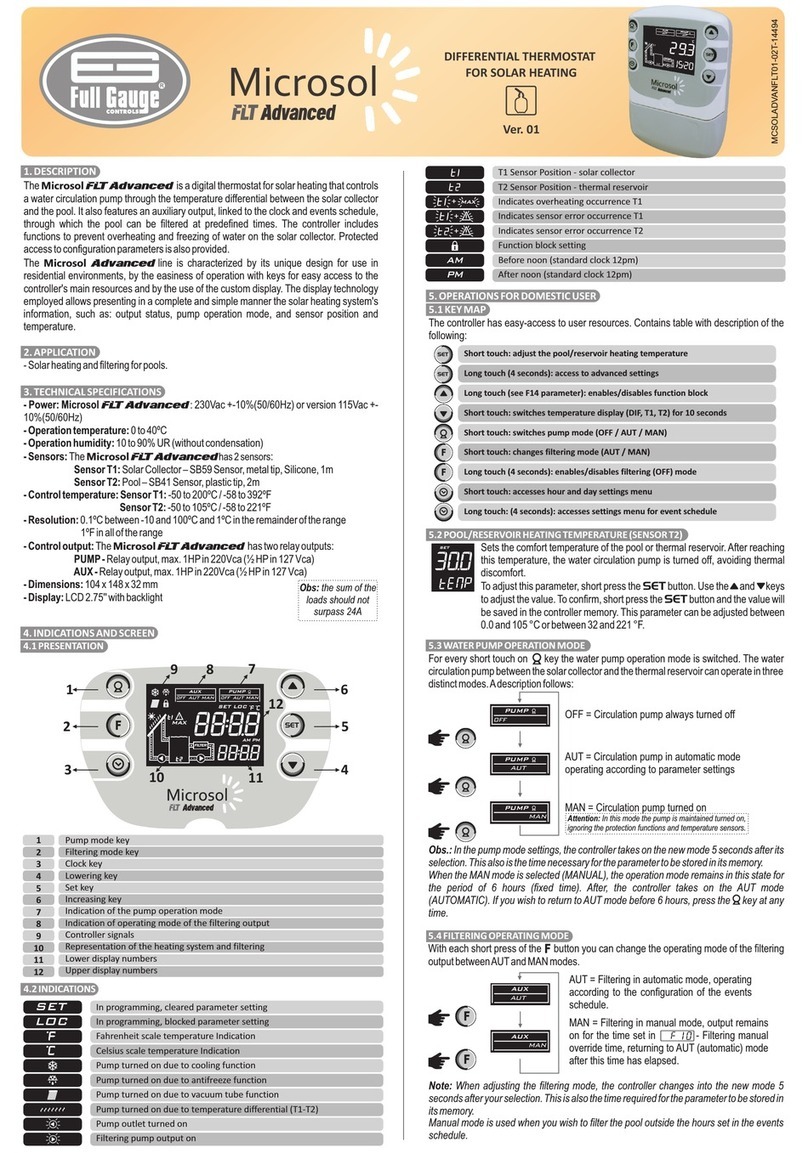6.3 DESCRIPTION OF PARAMETERS
[Code]– Access code (123):
Required when you want to change the advanced configuration parameters. This code is not required
to only view the set parameters.
[,F01] – Thermostat control logic:
Sets the operating logic of the thermostat.
[Cool]– Cooling.
[Heat]– Heating.
[,F02] – Thermostat temperature hysteresis ([TEMP] parameter):
Temperature difference to turn on the thermostat. This function allows you to define a temperature
range within which the output will remain off.
For example: If set to [temp]=[,45.0],[,f02]=[,,2.0] and [,f01]=[heat] the thermostat
output will be turned off when the T1 sensor temperature reaches 45.0 °C, and will only turn on when
this falls below 43.0 °C (45.0-2.0=43.0).
[,F03] – Minimum allowable setting for the thermostat temperature:
[,F04] – Maximum allowable setting for the thermostat temperature:
These parameters serve as upper and lower limits for adjusting the [TEMP] parameter (thermostat
heating temperature). They are used to block temperature adjustment so as to prevent an inappropriate
configuration, for example. A high value could mean the thermostat output stays on for a long time,
resulting in high power consumption.
[,F05] – Thermostat manual override time:
Used when you wish to activate the output outside the hours set in the events schedule. When using
manual override, the thermostat returns to AUT (automatic) mode after the time programmed in this
parameter. To disable this function, move the setting to the minimum until[,,No] appears.
[,F06] – Events schedule operating mode:
Sets the operating mode of the events schedule:
[,1b1] – Weekly Programming – in this mode, the instrument can set up to 4 different
events for each day of the week.
[,2t6] – Weekday Programming – in this mode, the instrument keeps events the same on
weekdays (Monday to Friday) and allows you to program different events for Saturday and
Sunday.
[,1t7] – Daily Programming – in this mode, the instrument keeps the events the same for
every day of the week.
Note: When changing the mode of the events schedule, the controller loads the events with
default values.
[,F07] – Thermostat output linked to the events schedule:
This option lets you link the operation of the thermostat output to the events schedule.
[,OFF]– the thermostat output is controlled only by temperature.
[,,ON]– the thermostat output is controlled by temperature and by the events schedule.
Note: If set to OFF, the controller will indicate AUT for the thermostat mode.
[,F08] – Thermostat temperature in economy mode:
Determines the temperature setpoint that the controller uses as a reference when in AUT mode and no
event is active or when Holiday mode (OFF) is selected. This feature is preferably used for floor heating
applications where, outside the ranges defined in the events schedule, the temperature control takes
on a setpoint with a lower value in order to maintain the floors pre-heated and enable rapid heating of
the environment when necessary.
To disable this function, move the setting to the minimum until [,,No] appears, turning off the
temperature control in Holiday mode or when no event is active, a mode preferably used to heat thermal
reservoirs.
[,f09] - Recirculation - Scan time (if F01 = Heat):
Time during which the controller keeps the water circulation activated to equalize the water
temperature in the keg.
This function can be switched off by setting it at the minimum value 0 [no,,].
[,F10] - Interval between scans (if F01 = Heat):
It is the interval between the last and the next temperature scan.
NOTE: If the temperature to switch on the thermostat is reached the scan cycle is restarted.
[,F11] - Maximum time the thermostat output remains on without reaching the setpoint (if F01
= Heat):
It is the maximum time the thermostat output will remain on without reaching the setpoint during the
heating process. When this time is exceeded, the thermostat output is turned off according to the time
set in [,f12]. Functions [,F12] and [,F13] serves as protections for the gas-fired heater so that
in the event of fault (flame out for instance), the water circulation is interrupted and the heater is
switched off to protect it.
This function can be switched off by setting it at the minimum value 0 [no,,].
6.4 UNIT SELECTION
To define the temperature unit with which the instrument is going to operate you should
access the [Code] function (see article 6.1 to find out how to access this function), insert
the 231 code and press the key. The user may select the unit by pressing the keys or ,
where the messages [,=C,]or[,=F,]are alternated. Press the SET key to confirm
the desired unit. Next the message[----]will be displayed and the{or }icons
corresponding to the unit will be turned on.
Obs.: While changing the unit, the controller carries the factory values in its parameters,
[,FAC], being necessary to perform their setting.
7. SIGNALS
- Motive: Sensor 1 disconnected or out of the specified range.
- Motive: Dis-programmed clock due to prolonged energy absence.
- Corrective measures: Check the connections and sensor operation.
- Corrective measures: Adjust time and day, see article 5.5.
am
- Motive: Manual thermostat activation with parameter settings
[,F05]=[,,no].
- Corrective measures: Set parameter value F05 - Time of manual
thermostat activation.
- Motive: Attempted exchange the mode of thermostat with parameter
adjustment [,F07] = [,OFF].
- Corrective measures: Check parameter F07 – Thermostat output
linked to the events schedule
6.2 TABLE OF PARAMETERS
Min Max Unit Min Max Unit
Standard
CELSIUS FAHRENHEIT
Fun
[CoDE]
[,F01]
[,F02]
[,F03]
[,F04]
[,F05]
[,F06]
[,F07]
[,F08]
[,F09]
[,F10]
[,F11]
[,f12]
[,f13]
[,f14]
[,f15]
Standard
Description
Access code
Thermostat control logic
Thermostat temperature hysteresis
Minimum allowable setting for the thermostat temperature (TEMP parameter)
Maximum allowable setting for the thermostat temperature (TEMP parameter)
Thermostat manual override time
Events schedule operating mode
Thermostat output linked to the events schedule
Thermostat temperature in economy mode
Recirculation - Scan time
Interval between scans
Maximum time the thermostat output remains on without reaching the setpoint
Thermostat output off time in state of alarm for not reaching the setpoint
T1 Sensor indication displacement (Offset)
Function lock time
Intensity of the display backlight
0
Cool
0.1
-50
-50
no (0)
1b1
Off
no (-11)
no (0)
no (0)
no (0)
no (0)
-5.0
no (3)
Eco (0)
999
Heat
20.0
105
105
600
1t7
On
30.0
999
999
120
120
5.0
30
10
-
-
ºC
ºC
ºC
min
-
-
ºC
min.
min.
min.
min.
ºC
s
-
0
Heat
2.0
0.0
50.0
120
1t7
On
no
no (0)
no (0)
no (0)
no (0)
0.0
10
Eco (0)
0
Cool
1
-58
-58
no (0)
1b1
Off
no (12)
no (0)
no (0)
no (0)
no (0)
-9
no (3)
Eco (0)
999
Heat
36
221
221
600
1t7
On
86
999
999
120
120
9
30
10
-
-
ºF
ºF
ºF
min
-
-
ºF
min.
min.
min.
min.
ºF
s
-
0
Heat
3
32
122
120
1t7
On
no
no (0)
no (0)
no (0)
no (0)
0
10
Eco (0)
- C orrective measures: Contact the technician responsible for
installation.
[,F12] - Thermostat output off time in state of alarm for not reaching the setpoint (if F01 =
Heat):
It allows adjusting the time for which the controller will keep the thermostat output off while in state of
alarm for not reaching the setpoint. If the setpoint is reached during this time the alarm is switched off. If
the setpoint is not reached after this time has elapsed, new checks are performed during the time
defined in [,F11].
NOTE: This function takes precedence over the recirculation functions [,f09] and [,f10].
[,F13] – T1 Sensor indication displacement (Offset):
Used to compensate for possible deviations in the sensor reading as a result of sensor replacement or
changing the cable length.
[,F14] – Function lock time:
Sets the time that the increment button must be pressed in order to lock/unlock parameter changes. For
more information see item 5.6 – Function Lock. To disable this function, move the setting to the
minimum until [,,No] appears.
[,F15]– Intensity of the display backlight:
If the value adjusted in this function is the minimum [,ECO], the intensity of the backlight of the display
will decrease to the minimum value (1) if no key is pressed for 5 seconds, If any key is pressed, the
intensity will increase to (8).
Obs.: In the occurrence of any error information the controller signals the user, flashing the
display's backlight shortly, in order to grab attention.
- C orrective measures: Contact the technician responsible for
installation.