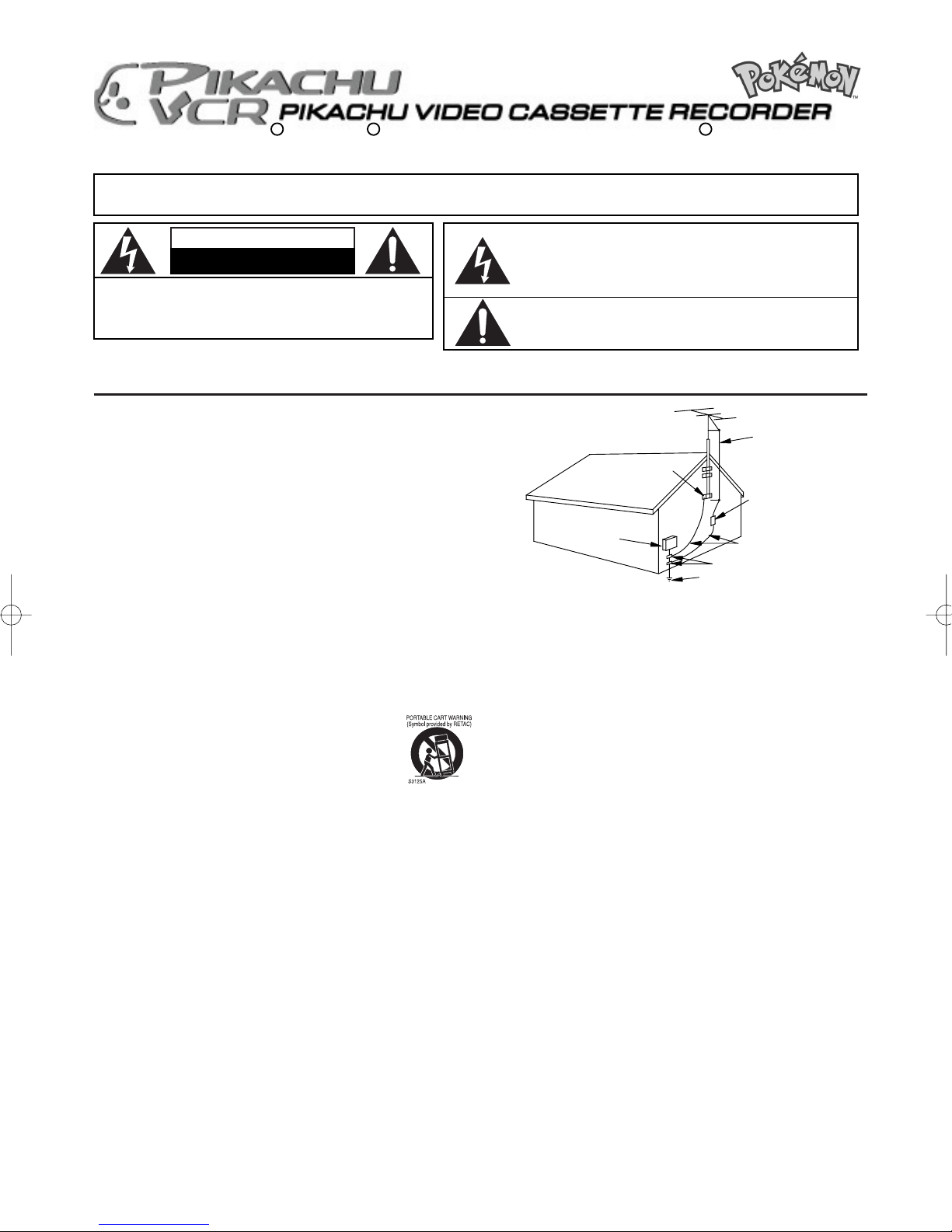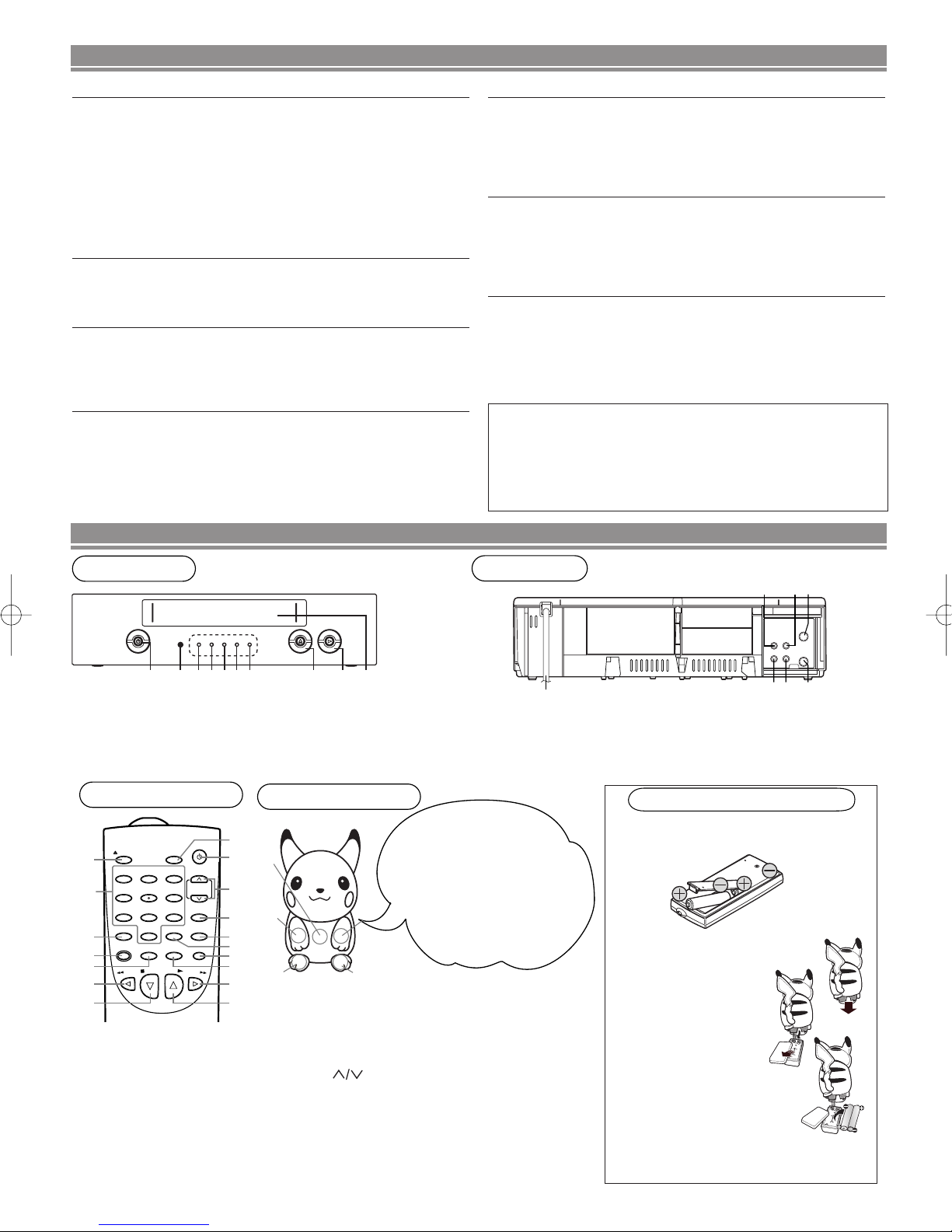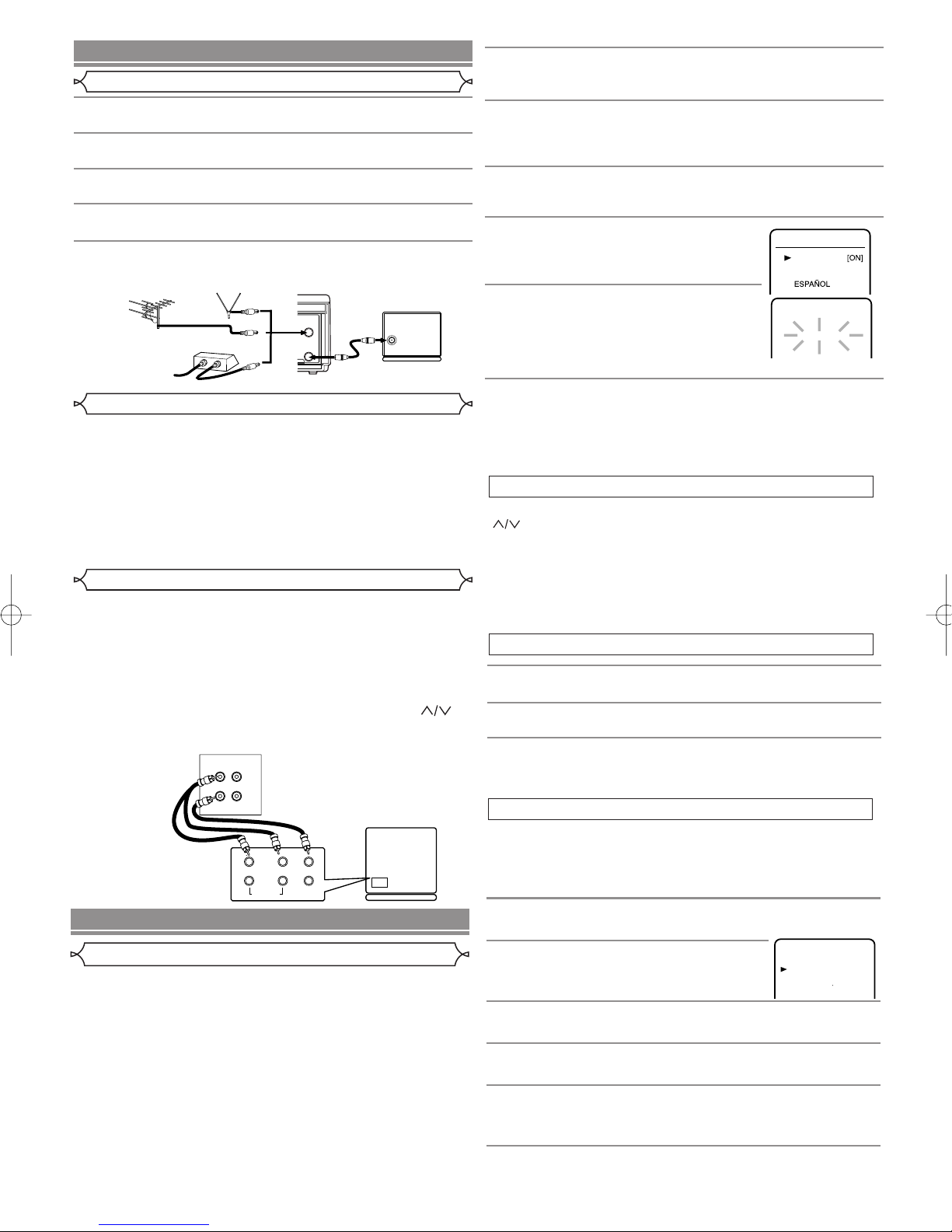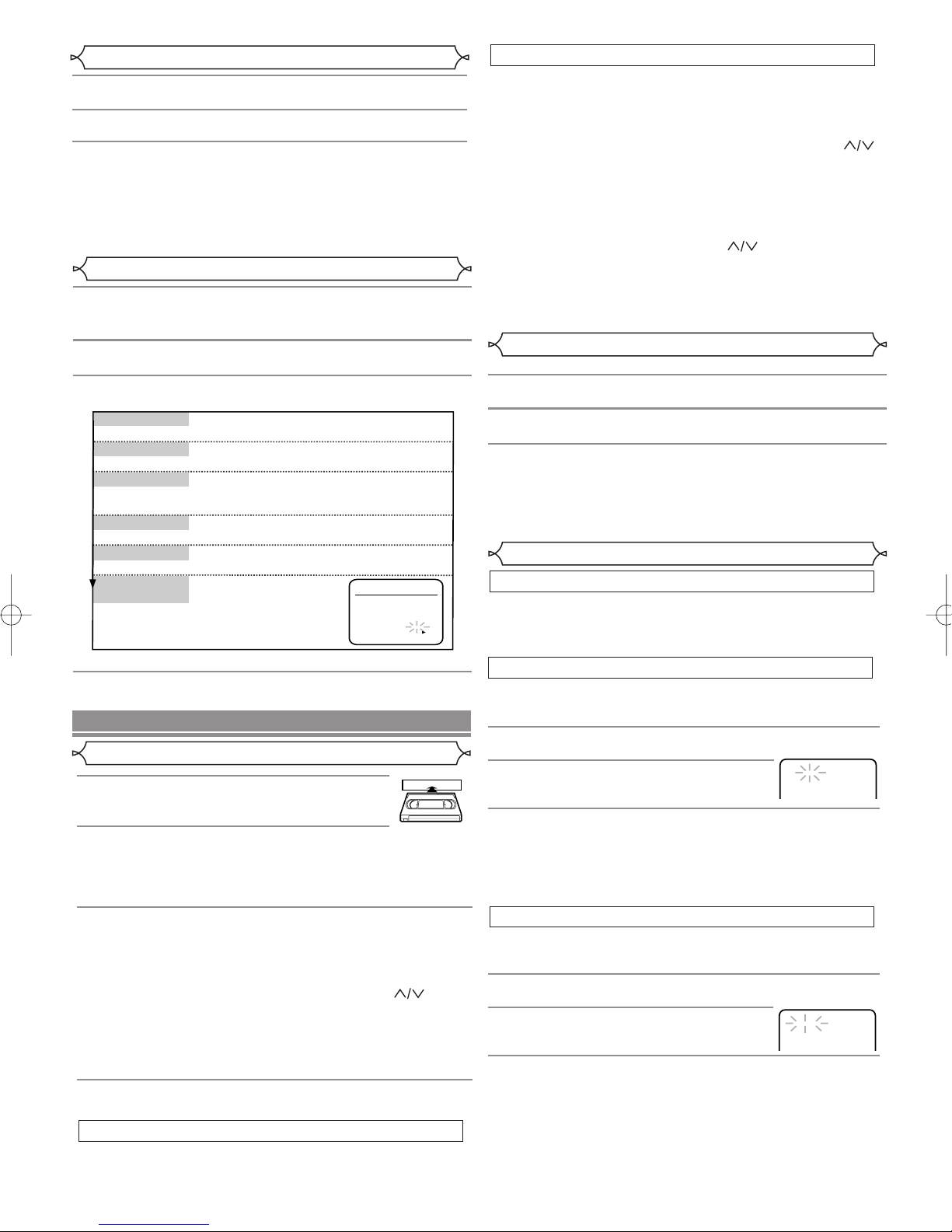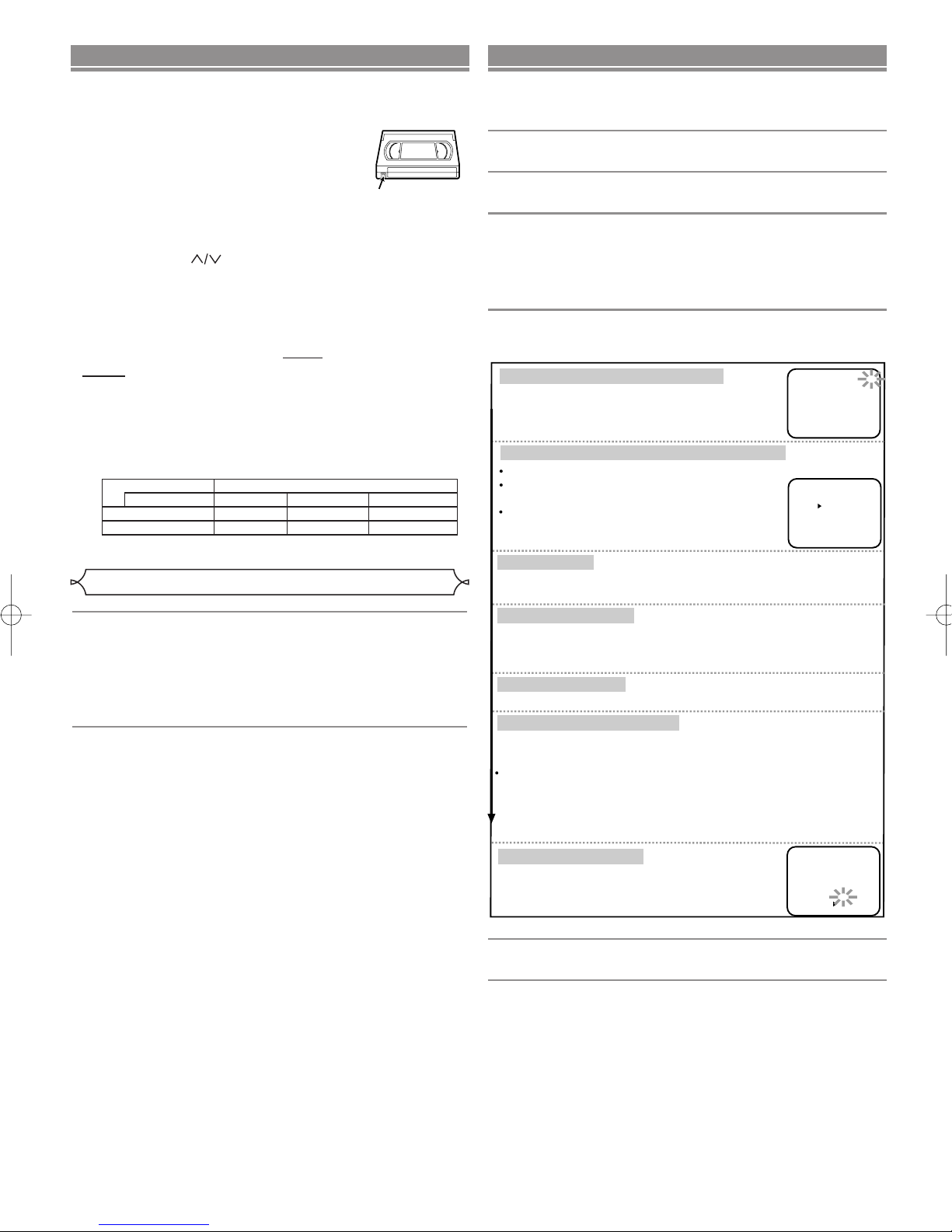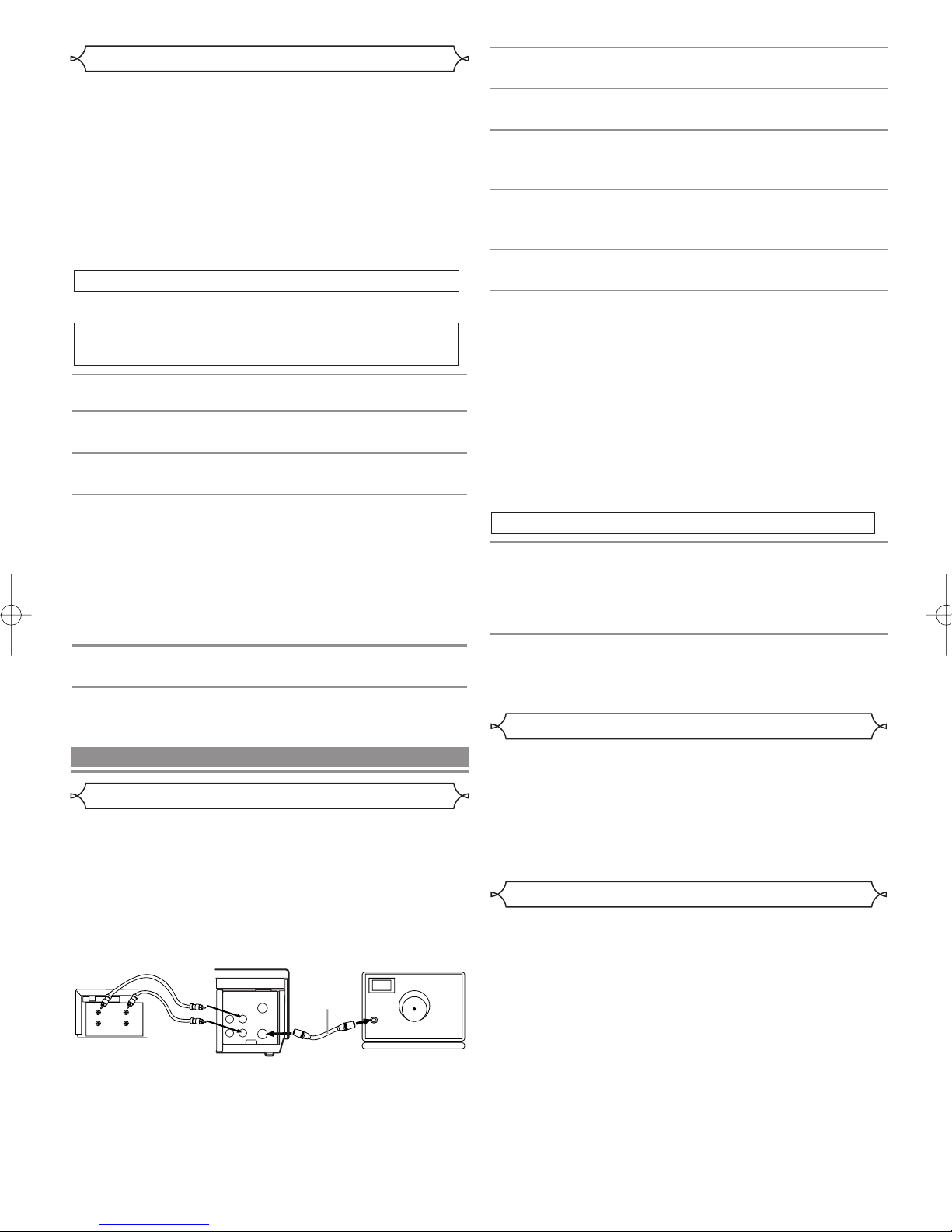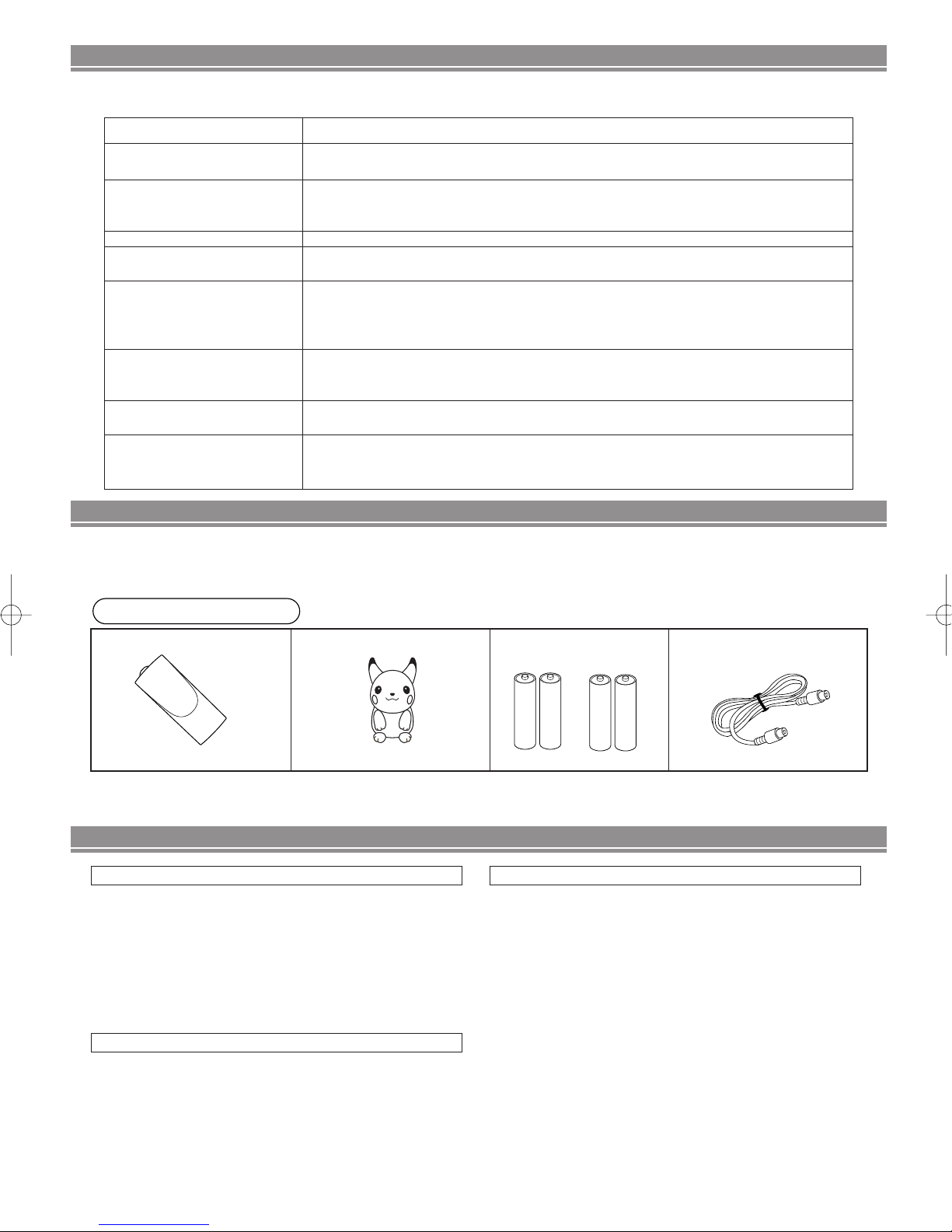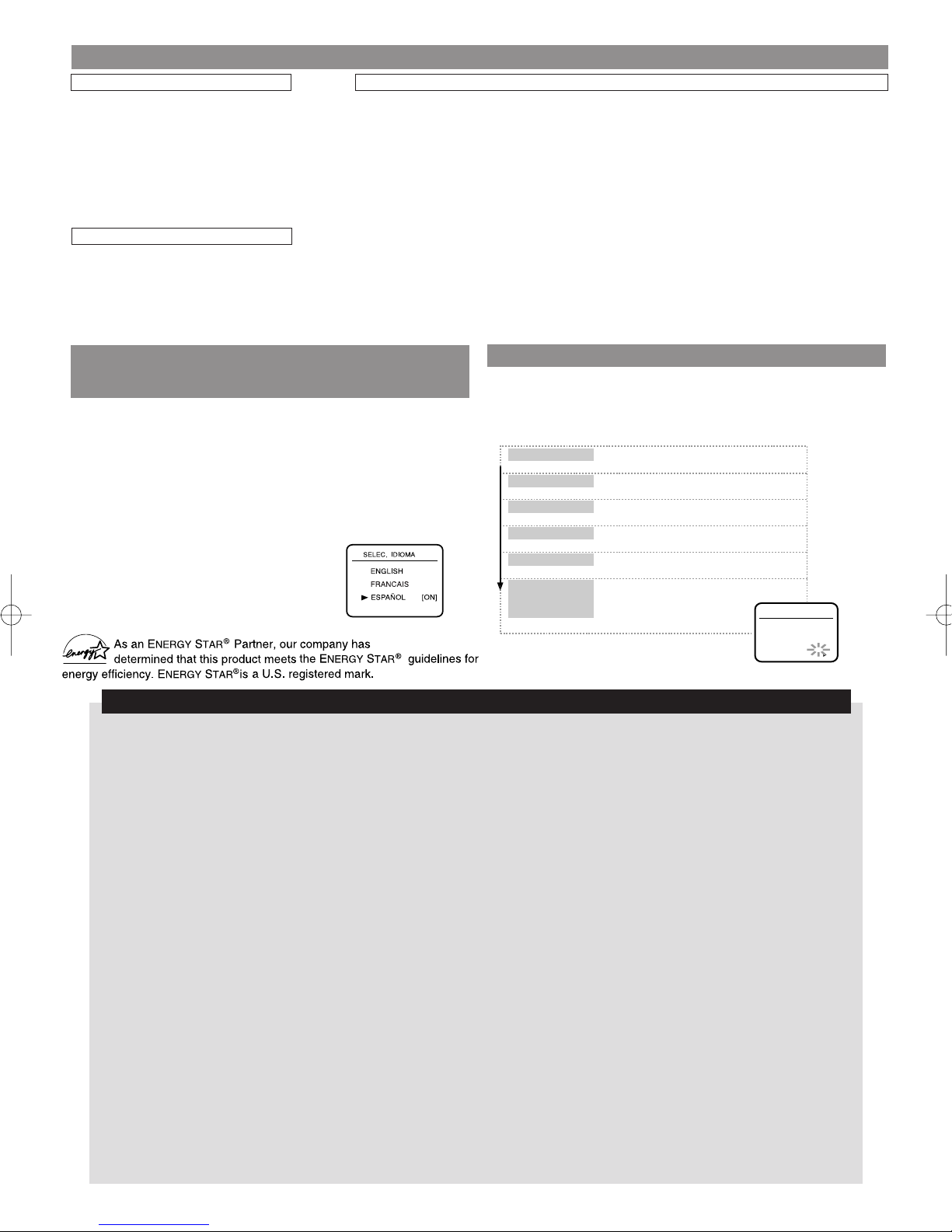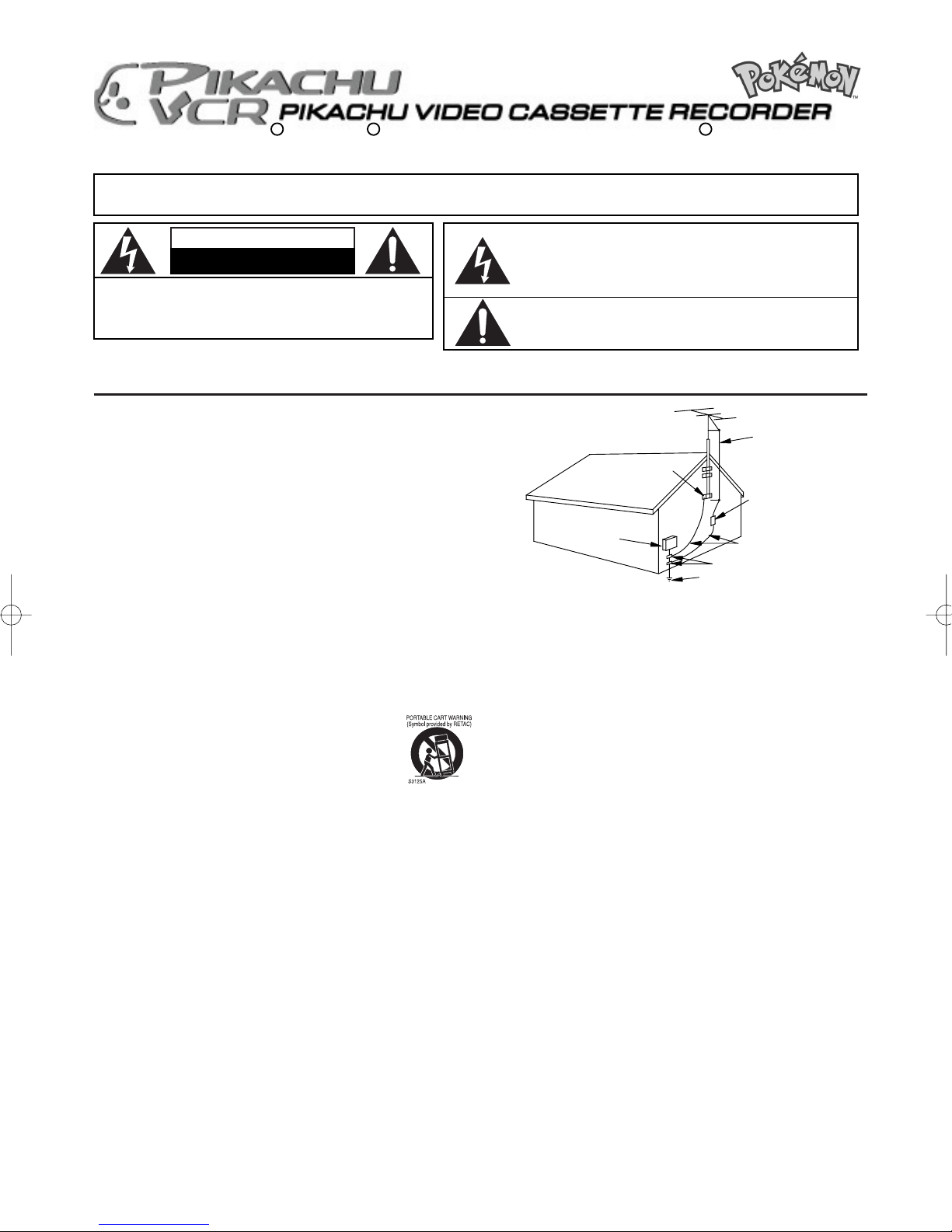
– 1 – EN
CAUTION: TO REDUCE THE RISK OF ELECTRIC
SHOCK, DO NOT REMOVE COVER (OR BACK).
NO USER SERVICEABLE PARTS INSIDE. REFER
SERVICING TO QUALIFIED SERVICE PERSONNEL.
The caution marking is located on the rear of the cabinet.
The lightning flash with arrowhead symbol, within
an equilateral triangle, is intended to alert the user
to the presence of uninsulated "dangerous voltage"
within the product's enclosure that may be of suffi-
cient magnitude to constitute a risk of electric
shock to persons.
The exclamation point within an equilateral triangle
is intended to alert the user to the presence of impor-
tant operating and maintenance (servicing) instruc-
tions in the literature accompanying the product.
CAUTION
RISK OF ELECTRIC SHOCK
DO NOT OPEN
WARNING:
TO REDUCE THE RISK OF FIRE OR ELECTRIC SHOCK,
DO NOT EXPOSE THIS APPLIANCE TO RAIN OR MOISTURE.
IMPORTANT SAFEGUARDS
1. Read Instructions- All the safety and operating instructions should be
read before the appliance is operated.
2. Retain Instructions- The safety and operating instructions should be
retained for future reference.
3. Heed Warnings- All warnings on the appliance and in the operating
instructions should be adhered to.
4. Follow Instructions- All operating and use instructions should be followed.
5.Cleaning- Unplug this video product from the wall outlet before
cleaning. Do not use liquid cleaners or aerosol cleaners. Use a
damp cloth for cleaning.
EXCEPTION: A product that is meant for uninterrupted service and, that
for some specific reason, such as the possibility of the loss of an authoriza-
tion code for a CATV converter, is not intended to be unplugged by the
user for cleaning or any other purpose, may exclude the reference to
unplugging the appliance in the cleaning description otherwise required in
item 5.
6. Attachments- Do not use attachments not recommended by the video
product manufacturer as they may cause hazards.
7.Water and Moisture- Do not use this video product near water, for exam-
ple, near a bath tub, wash bowl, kitchen sink, or laundry tub, in a wet base-
ment, or near a swimming pool, and the like.
8. Accessories- Do not place this video product on an unstable cart, stand,
tripod, bracket, or table. The video product may fall, causing serious injury
to a child or adult, and serious damage to the appliance. Use only with a
cart, stand, tripod, bracket, or table recommended by the
manufacturer, or sold with the video product. Any mounting
of the appliance should follow the manufacturer's instructions
and should use a mounting accessory recommended by the
manufacturer. An appliance and cart combination should be
moved with care. Quick stops, excessive force, and uneven
surfaces may cause the appliance and cart combination to
overturn.
9.Ventilation- Slots and openings in the cabinet are provided for ventilation
and to ensure reliable operation of the video product and to protect it from
overheating, and these openings must not be blocked or covered. The
openings should never be blocked by placing the video product on a bed,
sofa, rug, or other similar surface. This video product should not be placed
in a built-in installation such as a bookcase or rack unless proper ventila-
tion is provided or the manufacturer's instructions have been adhered to .
10. Power Sources- This video product should be operated only from the
type of power source indicated on the marking label. If you are not sure of
the type of power supply to your home, consult your appliance dealer or
local power company. For products intended to operate from battery
power, or other sources, refer to the operating instructions.
11. Grounding or Polarization- This video product is equipped with a polar-
ized alternating-current line plug (a plug having one blade wider than the
other). This plug will fit into the power outlet only one way. This is a safety
feature. If you are unable to insert the plug fully into the outlet, try reversing
the plug. If the plug should still fail to fit, contact your electrician to replace
your obsolete outlet. Do not defeat the safety purpose of the polarized
plug.
12. Power Cord Protection- Power supply cords should be routed so that
they are not likely to be walked on or pinched by items placed upon or
against them, paying particular attention to cords at plugs, convenience
receptacles, and the point where they exit from the appliance.
13. Outdoor Antenna Grounding- If an outside antenna or cable system is
connected to the video product, be sure the antenna or cable system is
grounded so as to provide some protection against voltage surges and
built-up static charges. Article 810 of the National Electrical Code,
ANSI/NFPA No. 70, provides information with regard to proper grounding
of the mast and supporting structure, grounding of the lead-in wire to an
antenna discharge unit, size of grounding conductors, location of antenna-
discharge unit, connection to grounding electrodes, and requirements for
the grounding electrode. (Fig. A)
14. Lightning- For added protection for this video product during a lightning
storm, or when it is left unattended and unused for long periods of time,
unplug it from the wall outlet and disconnect the antenna or cable system.
This will prevent damage to the video product due to lightning and power-
line surges.
15. Power Lines- An outside antenna system should not be located in the
vicinity of overhead power lines or other electric light or power circuits, or
where it can fall into such power lines or circuits.When installing an outside
antenna system, extreme care should be taken to keep from touching
such power lines or circuits as contact with them might be fatal.
16. Overloading- Do not overload wall outlets and extension cords as this can
result in a risk of fire or electric shock.
17. Object and Liquid Entry- Never push objects of any kind into this video
product through any openings as they may touch dangerous voltage
points or short-out parts that could result in a fire or electric shock. Never
spill liquid of any kind on the video product.
18. Servicing- Do not attempt to service this video product yourself as open-
ing or removing covers may expose you to dangerous voltage or other
hazards. Refer all servicing to qualified service personnel.
19. Damage Requiring Service- Unplug this video product from the wall out-
let and refer servicing to qualified service personnel under the following
conditions:
a. When the power-supply cord or plug is damaged.
b. If liquid has been spilled, or objects have fallen into the video product.
c. If the video product has been exposed to rain or water.
d. If the video product does not operate normally by following the operating
instructions. Adjust only those controls that are covered by the operating
instructions as an improper adjustment of other controls may result in
damage and will often require extensive work by a qualified technician to
restore the video product to its normal operation.
e. If the video product has been dropped or damaged in any way.
f. When the video product exhibits a distinct change in performance-this indi-
cates a need for service.
20. Replacement Parts- When replacement parts are required, be sure the
service technician has used replacement parts specified by the manufac-
turer or have the same characteristics as the original part. Unauthorized
substitutions may result in fire, electric shock or other hazards.
21. Safety Check- Upon completion of any service or repairs to this video
product, ask the service technician to perform safety checks to determine
that the video product is in proper operating condition.
22. Heat- This video product should be situated away from heat sources such
as radiators, heat registers, stoves, or other products (including amplifiers)
that produce heat.
FIGURE A
EXAMPLE OF ANTENNA GROUNDING
AS PER NATIONAL ELECTRICAL CODE
ANTENNA
LEAD
WIRE
ANTENNA
DISCHARGE UNIT
(NEC SECTION 810-20)
GROUNDING CONDUCTORS
(NEC SECTION 810-21)
GROUND
CLAMP
GROUND CLAMP
ELECTRIC
SERVICE
EQUIPMENT
POWER SERVICE GROUNDING
ELECTRODE SYSTEM
(NEC ART 250, PART H)
NEC – NATIONAL ELECTRICAL CODE
S2898A
0VMN03453 / HD3R0UD ★★★★★
OWNER’S MANUAL
C 2003 Pokemon. C 1995-2002 Nintendo/Creatures Inc./GAME FREAK inc. TM and R are trademarks of Nintendo.
If you need additional operating assistance after reading this owner's manual or to order replacement accessories, please call
TOLL FREE : 1-800-242-7158.
HD3R0UD.QX33 03.1.27 2:35 PM Page 1