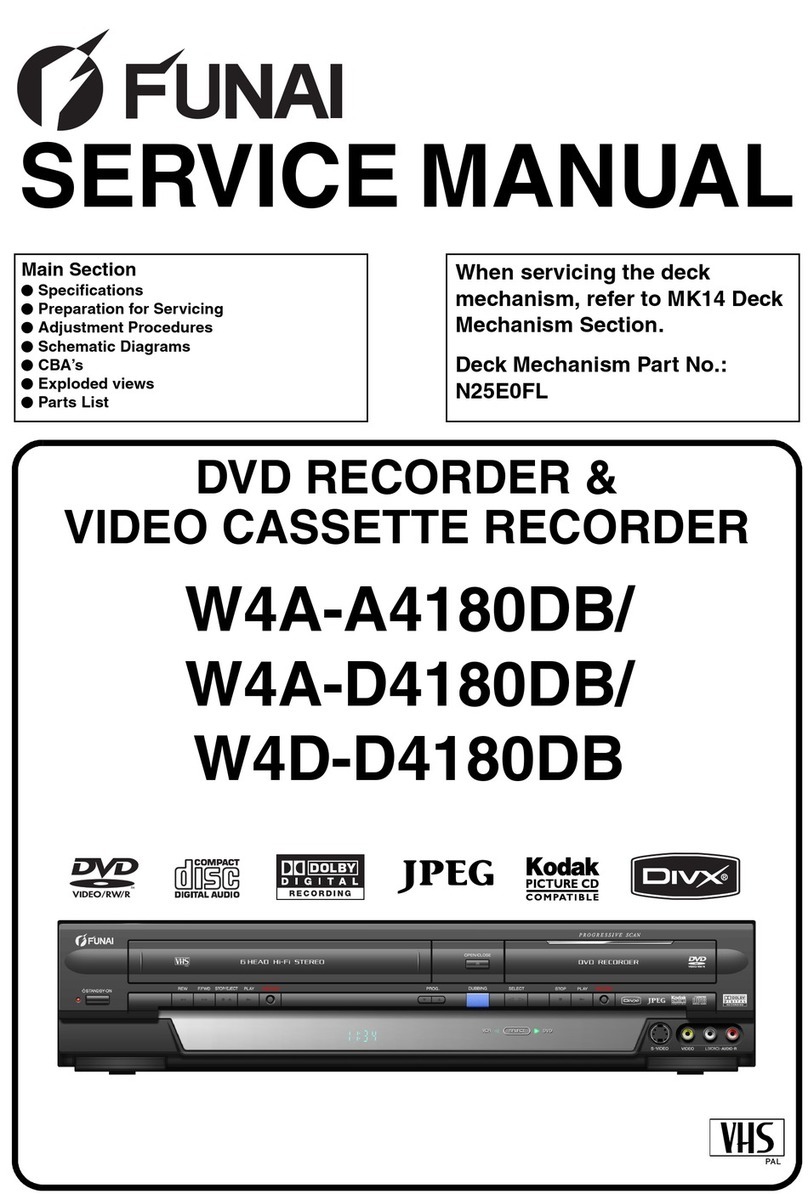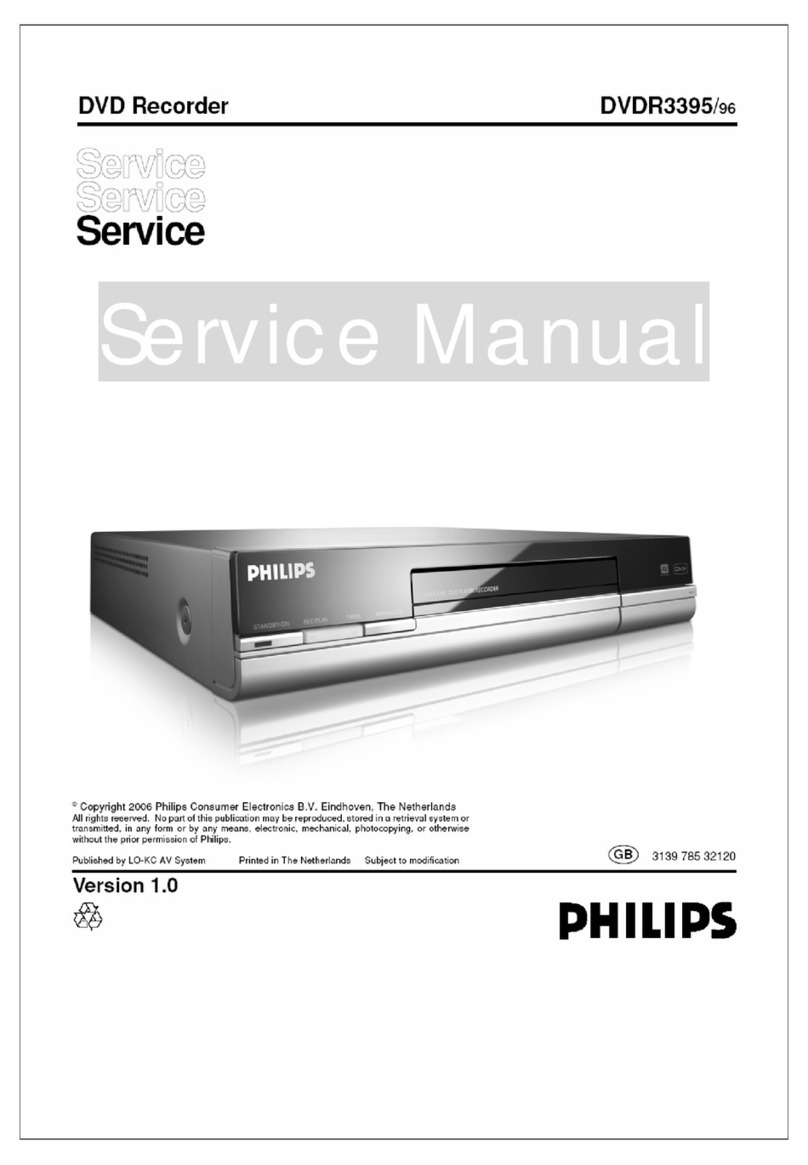EN EN
This unit has three input terminals, AV1(TV) or AV2(DECODER) on the rear panel and AV3 on the front panel. Be sure that all the units are off before making
connections.
Switch the input selector on your TV to an appropriate external input channel. For details, refer to the Owner’s Manual of your TV.
Note
• Connect this unit directly to the TV. If the AV cables are connected to a VCR, pictures may be distorted due to the effects of the copy protection system.
Questions and Help on this products, please call
Help Line: 0870 240 5807 in UK.
Connecting to external equipment
Recording from a HDD / DVD player,
VCR, Satellite Box or other Audio-
Video equipment with a Scart output
jack (AV2)
Note
• If the external equipment connected to
the AV2(DECODER) jack supplies
control voltage to this unit via Pin 8 of
the Scart cable, the display functions of
the remote control cannot be seen on
the TV. In this case, turn off the
external equipment to prevent control
voltage, or make sure to use a Scart
cable without Pin 8 for this connection.
Recording from a camcorder or other
Audio-Video equipment with no Scart
output jack (AV3)
If no S-Video input jack is available,
connect to VIDEO input jack on the front
panel using an RCA Video cable.
Set “Select Video” when using S-VIDEO
input jack. See page 41 on the Owner’s
Manual for details.
Digital audio for better sound quality (only for HDD / DVD)
For clear digital sound quality, use the
DIGITAL AUDIO OUT (OPTICAL or
COAXIAL) jacks to connect your
digital audio equipment.
If the audio format of the digital output
does not match the capabilities of your
receiver, the receiver will produce a
strong, distorted sound or no sound at
all.
It may be necessary to change the setup
depending on the connecting device.
See page 16 on the Owner’s Manual for
details.
After you have completed connections
AERIAL
RF OUT
HDD/DVD/VCR
HDD/DVD/VCR
AV2(DECODER)
AV1(TV)
AUDIO
OUT
L
R
S-VIDEO
OUT
HDD/DVD
DIGITAL
AUDIOOUT
COAXIAL
OPTICAL
Scart cable (not supplied)
AV2 (DECODER)
AV output jack (Scart)
STANDBY-ON
STOP/EJECT
REW F.FWD PLAY
RECORD
OPEN/ CLOSE
PROG.
STOP PLAY
HDD/DVD
DVDHDD RECORD
S-VIDEO VIDEO L RAUDIO
VCR
DUBBING
VCR DVD
HDD DVD
VCR HDD DVD
S-VIDEO
OUT
AUDIO
OUT
AV3 (Front)
S-Video cable
(not supplied)
Audio cable
(not supplied)
AERIAL
RFOUT
HDD/DVD/VCR
HDD/DVD/VCR
AV2(DECODER)
AV1(TV)
AUDIO
OUT
L
R
S-VIDEO
OUT
HDD/DVD
DIGITAL
AUDIOOUT
COAXIAL
OPTICAL
COAXIAL
OPTICAL
AUDIO
OUT
L
R
S-VIDEO
OUT
HDD/DVD
DIGITAL
AUDIO OUT
COAXIAL
OPTICAL
Dolby Digital decoder,
DTS decoder or
MPEG decoder, etc.
Digital audio
input jacks
Coaxial cable
(not supplied)
Optical cable
(not supplied)
or
WARNING! DO NOT change connections while power is on.
Before installation, plug off your TV and this unit.
Initial Setups
Channel Setting Clock Setting
Programme the tuner to scan only the channels you can receive in your
area.
1Press [STANDBY-ON] to turn on the unit.
2Turn the TV on and select the input to which the
unit is connected.
3In stop mode, press [SET UP].
“Easy Setting Menu” or “Advanced Menu” will appear.
4Select “Initial Setup” using [Cursor / ], then
press [ENTER].
5Select “Channel Setting” using [Cursor / ],
then press [ENTER].
6Select “Auto Tuning” using [Cursor / ], then
press [ENTER].
The unit will start storing channels available in your area.
Wait for several minutes to finish channel storing.
After Auto Tuning has stopped:
Use [PROG. / ] or [the Number Buttons] to change the channel.
Tuning the channel manually
You can store channels manually. For details, see page 17 on the
Owner’s Manual.
1Press [SET UP].
“Easy Setting Menu” or “Advanced Menu” will appear.
2Select “Initial Setup” using [Cursor / ], then
press [ENTER].
3Select “Clock Setting” using [Cursor / ], then
press [ENTER].
Clock Setting Window will appear.
4Move to the item you want to set using
[Cursor / ], and change the setting to suite
your preference using [Cursor / ].
5When all the information is entered, press
[ENTER].
Your setting is activated.
Although seconds are not displayed, they will be counted
from zero.
6Press [SET UP] to exit.
HDD / DVD Recording HDD / DVD Basic Dubbing
Basic recording
If you are recording to the HDD, press [HDD] first.
If you are recording to a disc, press [DVD] first.
Insert a recordable disc if you are recording to a DVD.
1Turn on the TV. Select the appropriate external
input channel. (See page 16 on the Owner’s Manual for
details.)
2Select a Rec Mode using [REC MODE].
(See page 22 on the Owner’s Manual for details.)
3Select the desired channel to record using
[PROG. / ] or [the Number buttons].
4Press [REC/OTR] (HDD / DVD) to start recording.
The information will be displayed for 5 seconds.
To pause the recording, press [PAUSE p].
Press [REC/OTR] (HDD / DVD) or [PAUSE p]to resume the
recording.
5Press [STOP S] to stop the recording.
Note
• Recording starts immediately after you press [REC/OTR] (DVD) and
continues until the disc is full or you stop recording.
• When the Clock Setting has not been made, the space for a date and
time of title names in the Original List or Playlist will be blank.
• Up to 300 titles can be recorded on the HDD.
• Up to 99 titles can be recorded on the DVD-RW/R discs.
Dubbing from HDD to DVD
(See the Owner’s Manual how to perform other types of dubbing.)
1Press [DUBBING MENU].
The Dubbing Direction and the Rec Mode Menu will appear.
2Select “HDD DVD” using [Cursor / ], then
press [ENTER].
3Select a desired Rec Mode using [Cursor / ],
then press [ENTER].
Dubbing Top Menu will appear.
4Select “Select Program” using [Cursor / ],
then press [ENTER].
5Select a desired programme using
[Cursor / ], then press [ENTER].
6Select “Add to Dubbing List” using
[Cursor / ], then press [ENTER].
7Repeat the steps 5 to 6 until you select all
programmes to be dubbed.
8After selecting all the programmes you want,
press [RETURN ] to go back to the Dubbing
Top Men u .
9Select “Dubbing Start” using [Cursor / ], then
press [ENTER].
10
Select “Yes” using [Cursor / ], then press
[ENTER].
Dubbing will start.
• It may take a while to prepare for the dubbing.
SET UP
ENTER
STANDBY-O