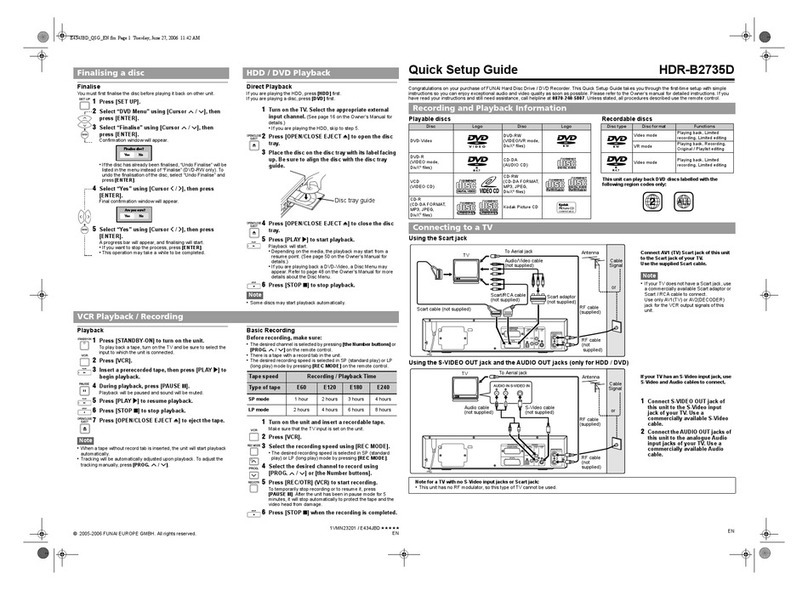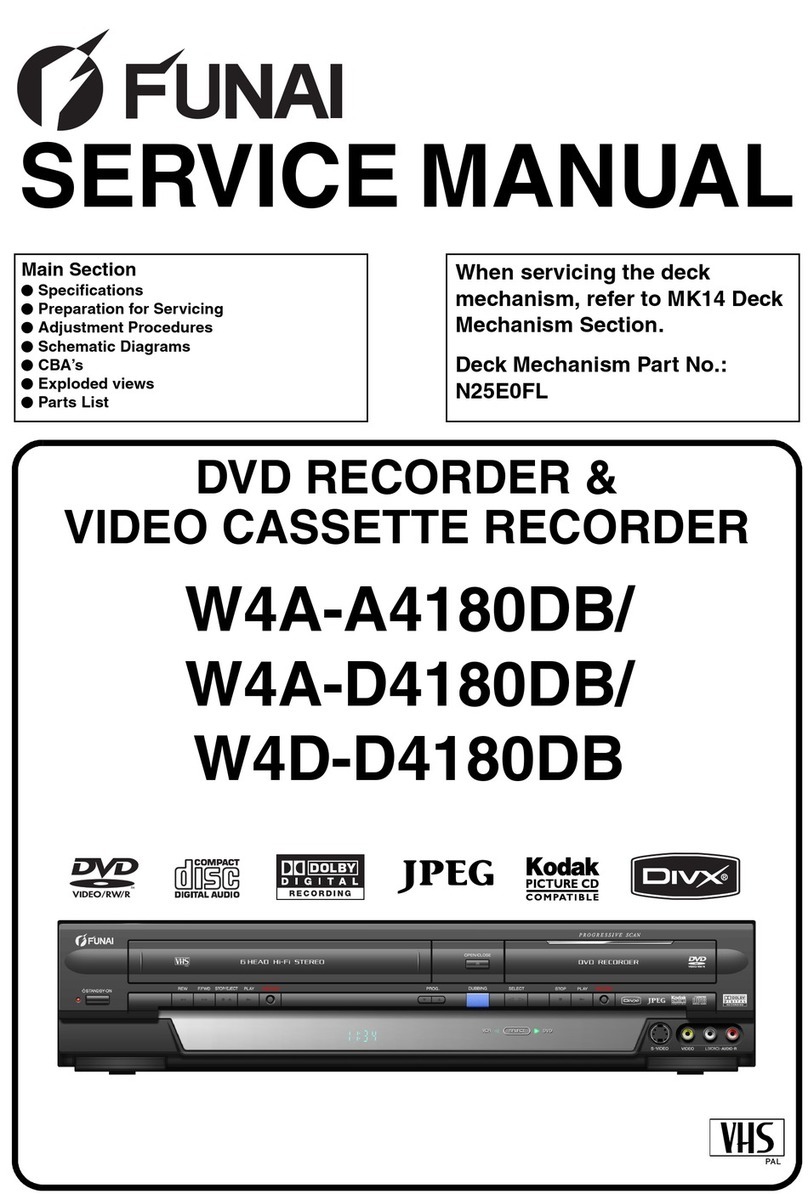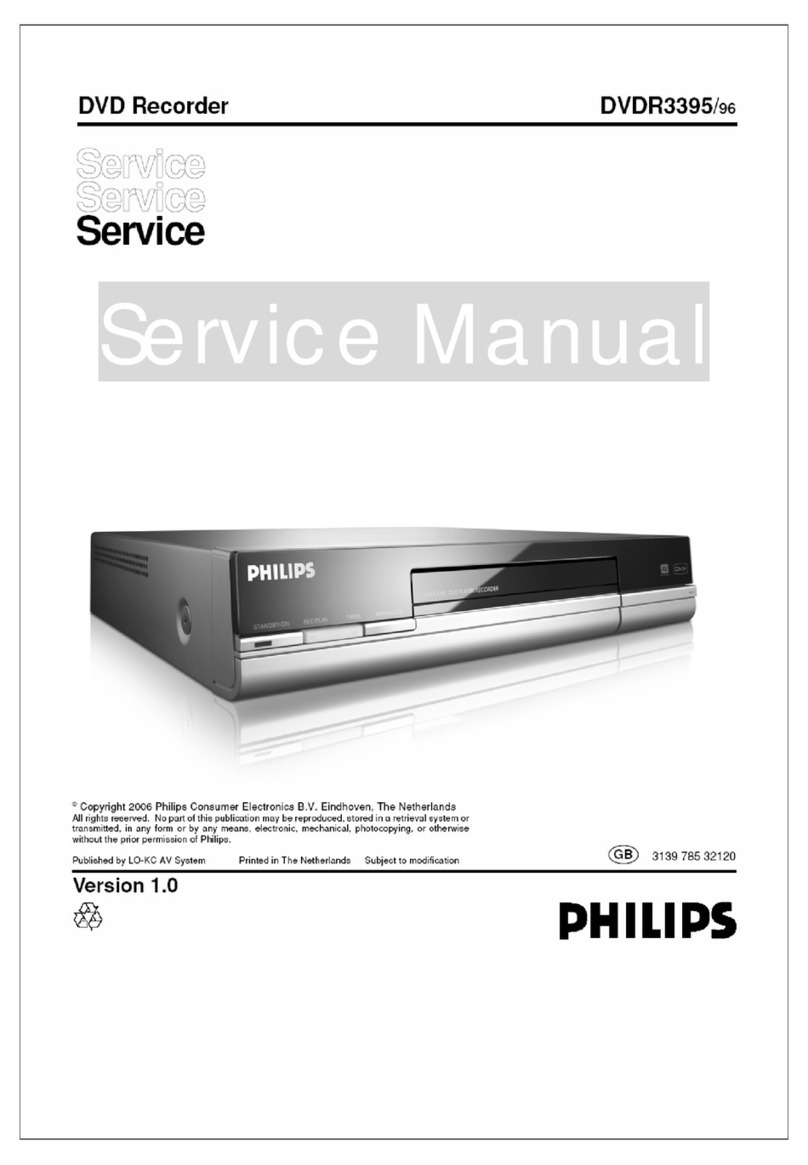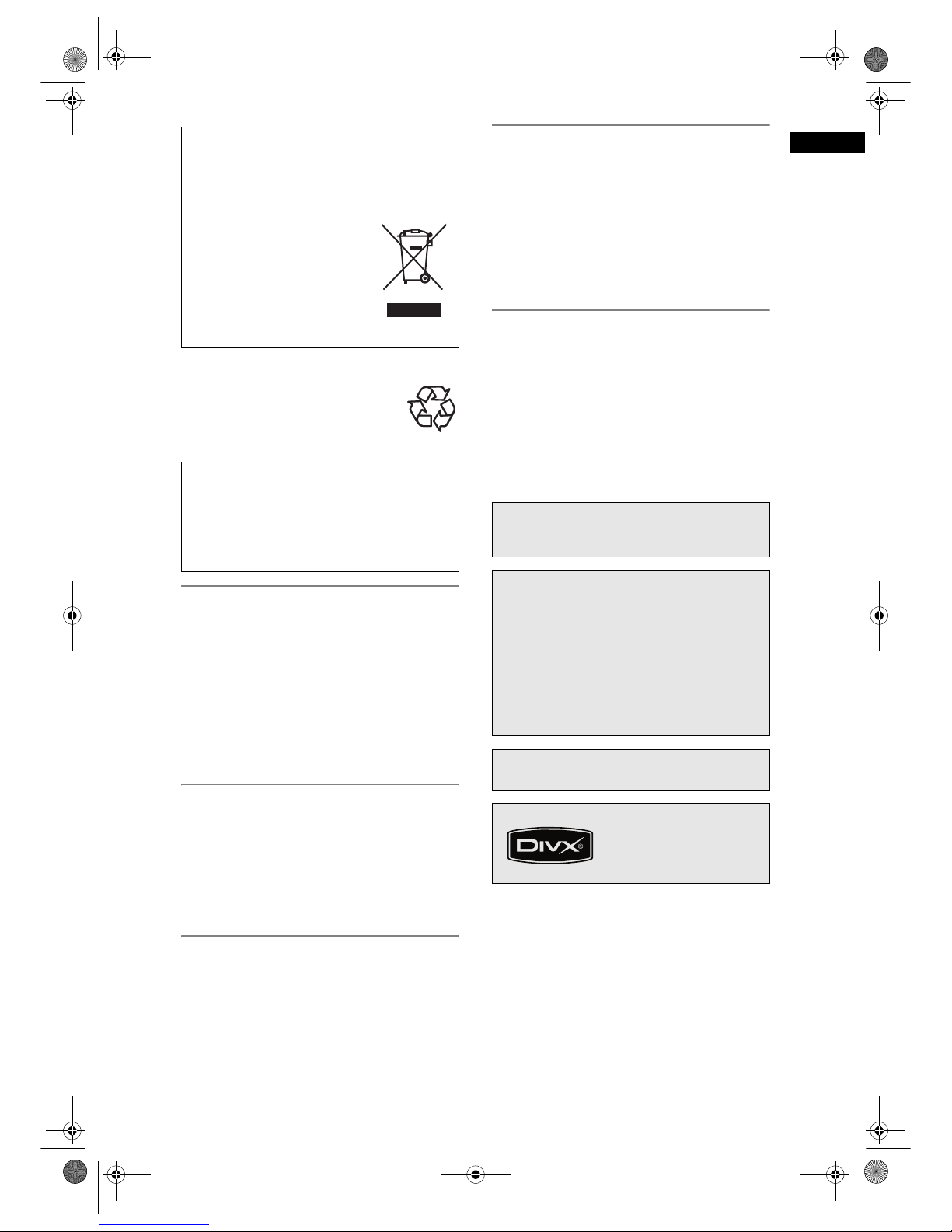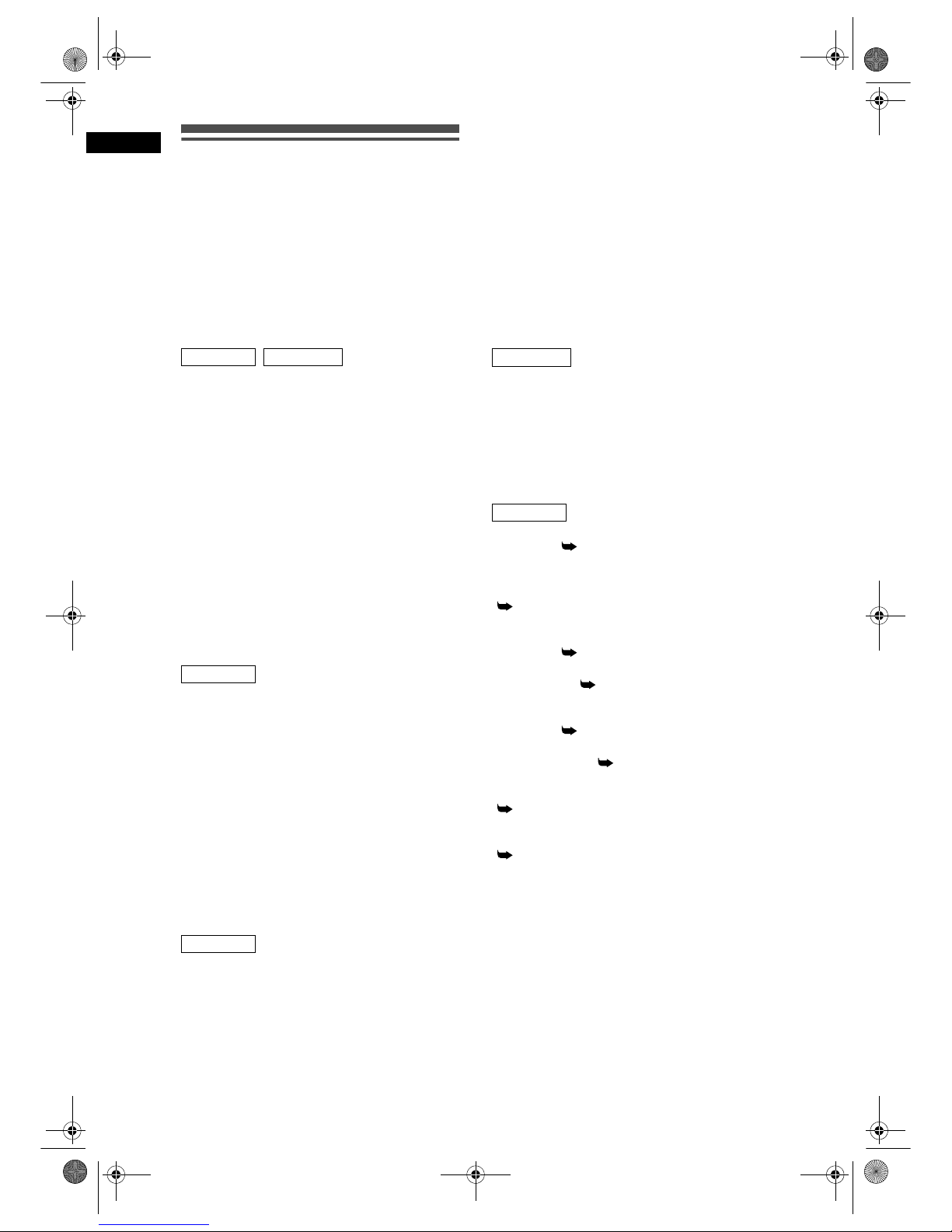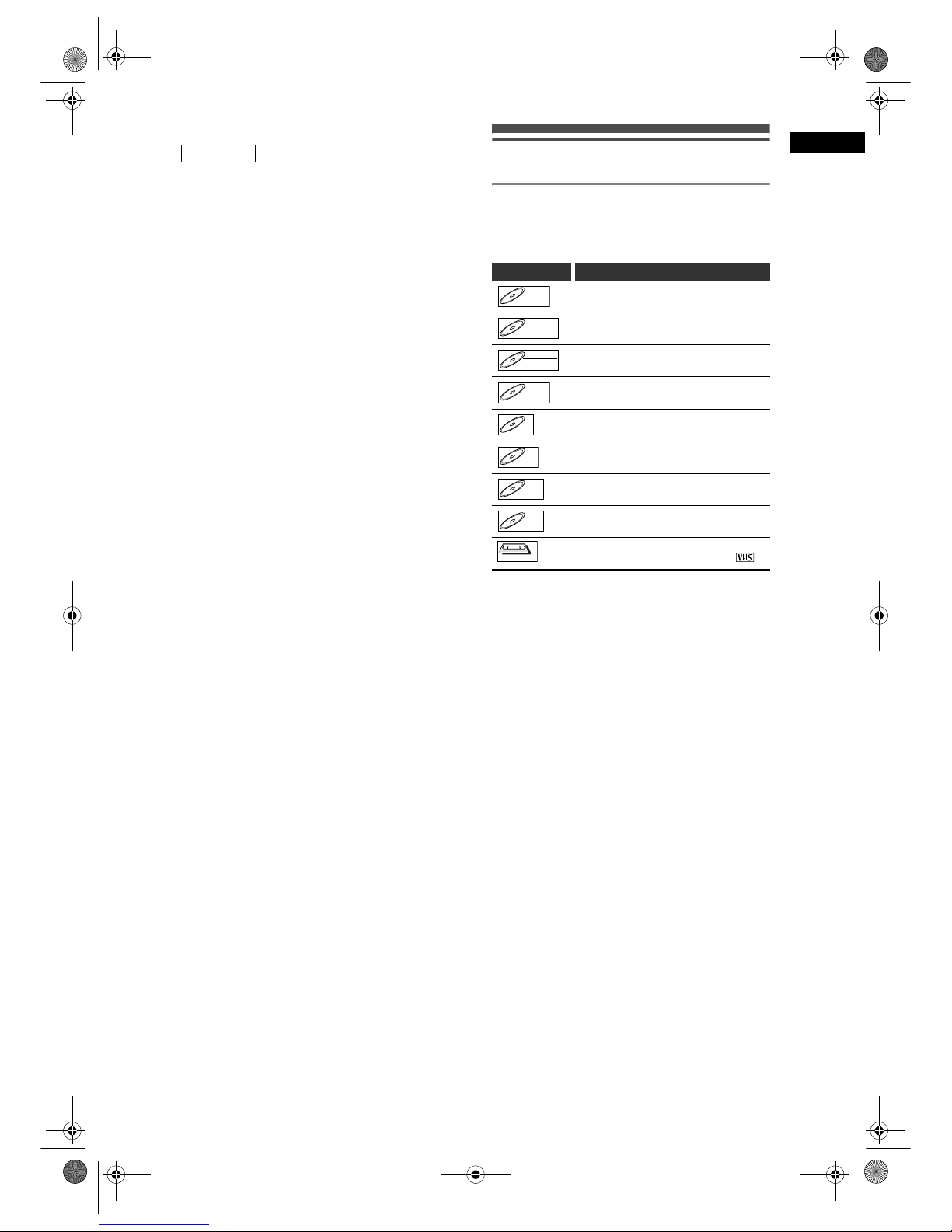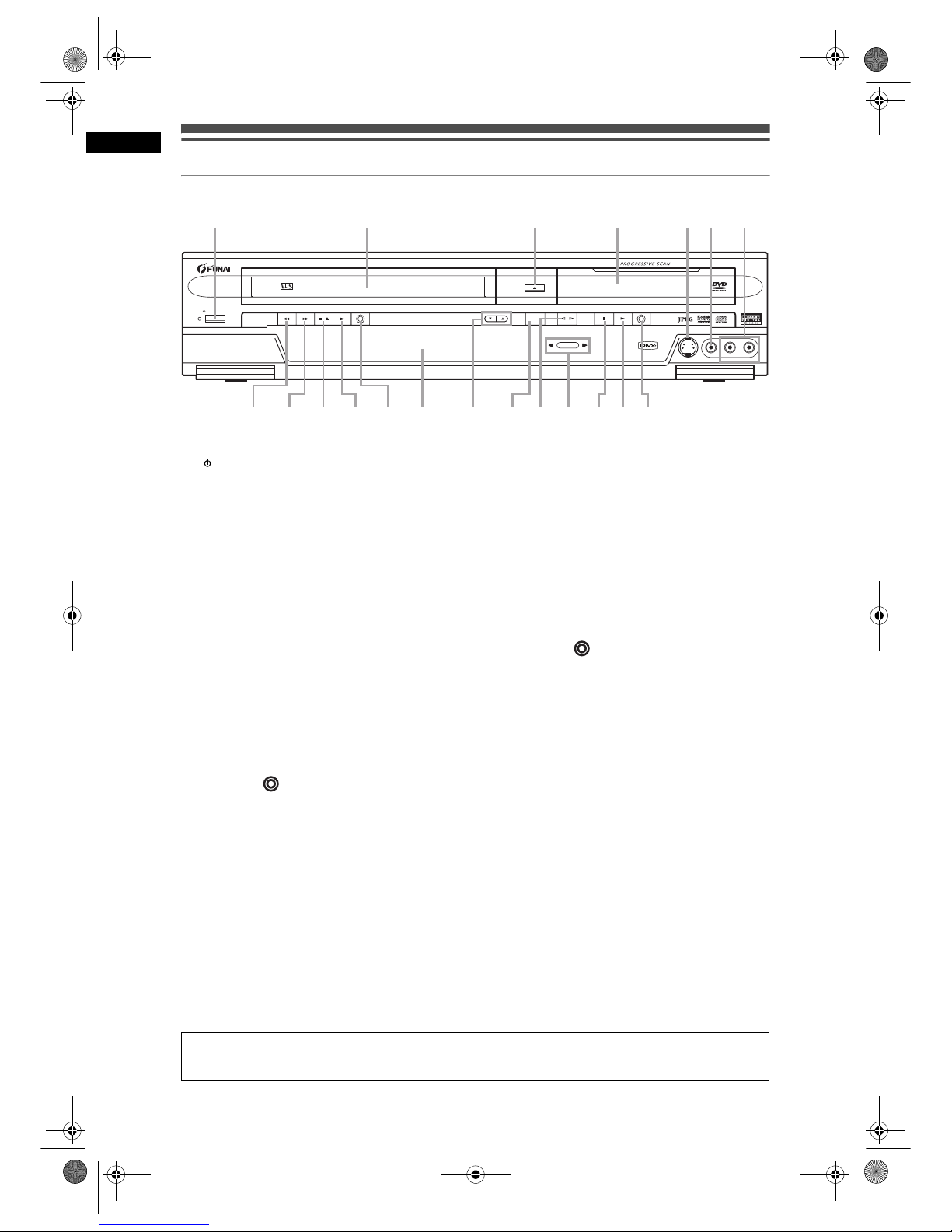3
Before You Start
EN
Make your contribution to the environment!!!
• Exhausted batteries do not belong in
the dustbin.
• You can dispose of them at a collection
point for exhausted batteries or special
waste.
• Contact your council for details.
Installation Location
For safety and optimum performance of this unit:
• Install the unit in a horizontal and stable position.
• Do not place anything directly on top of the unit.
• Do not place the unit directly on top of the TV.
• Shield the unit from direct sunlight and keep away
from sources of intense heat. Avoid dusty or humid
locations. Avoid locations with insufficient ventilation
for suitable heat dissipation. Do not block the
ventilation holes on the sides of the unit. Avoid
locations subject to strong vibration or strong
magnetic fields.
Avoid the Hazards of Electrical Shock
and Fire
• Do not handle the mains cable with wet hands.
• Do not pull on the mains cable to disconnect it from
AC outlet. Grasp it by the plug.
• If, by accident, water is spilled on the unit, unplug
the mains cable immediately and take the unit to an
authorised service centre for servicing.
Moisture Condensation Warning
Moisture condensation may occur inside the unit
when it is moved from a cold place to a warm place,
after heating a cold room, or under conditions of high
humidity. Do not use the unit for at least 2 hours to
allow the inside to dry.
About Copyright
Unauthorised copying, broadcasting, public
performance and lending of discs are prohibited.
This product incorporates copyright protection
technology that is protected by U.S. patents and other
intellectual property rights. Use of this copyright
protection technology must be authorised by
Macrovision, and is intended for home and other
limited viewing uses only unless otherwise authorised
by Macrovision. Reverse engineering or disassembly
is prohibited.
Notice for the Progressive Scan
Outputs
Consumers should note that not all high definition
television sets are fully compatible with this product
and may cause artifacts to be displayed in the picture.
In case of picture problems with 525 or 625
progressive scan output, it is recommended that the
user switch the connection to the ‘standard definition’
output. If there are questions regarding your TV set
compatibility with this 525p or 625p DVD player,
please contact our customer service centre.
A NOTE ABOUT RECYCLING
This product’s packaging materials are recyclable
and can be reused. Please dispose of any
materials in accordance with your local recycling
regulations.
This product consists of materials
which can be recycled and reused if
disassembled by a specialised
company.
Batteries should never be thrown
away or incinerated but disposed of
in accordance with your local
regulations concerning chemical
wastes.
For Customer Use:
Carefully read the Model No. and Serial No.
located at the back of the unit and enter the
information below. Retain this information for
future reference.
Model No. _____________________
Serial No. _____________________
Manufactured under license from Dolby
Laboratories. “Dolby” and the double-D symbol
are trademarks of Dolby Laboratories.
Dolby Digital Recording
“Dolby®Digital Recording enables consumers to
record high-quality video with stereo sound on
recordable DVD discs. The technology, when
utilised instead of PCM recording, also saves
recordable disc space, allowing for higher video
resolution or extended recording time on each
DVD. DVDs created using Dolby Digital Recording
will play back on all DVD-Video players.”
Note: This is true when the players are compatible
with actual recordable DVD discs.
“Kodak Picture CD COMPATIBLE” is a trademark
of Eastern Kodak Company.
DivX, DivX Certified, and
associated logos are
trademarks of DivX, Inc. and
are used under license.
E9G04ED_EN.book Page 3 Tuesday, March 27, 2007 10:27 AM