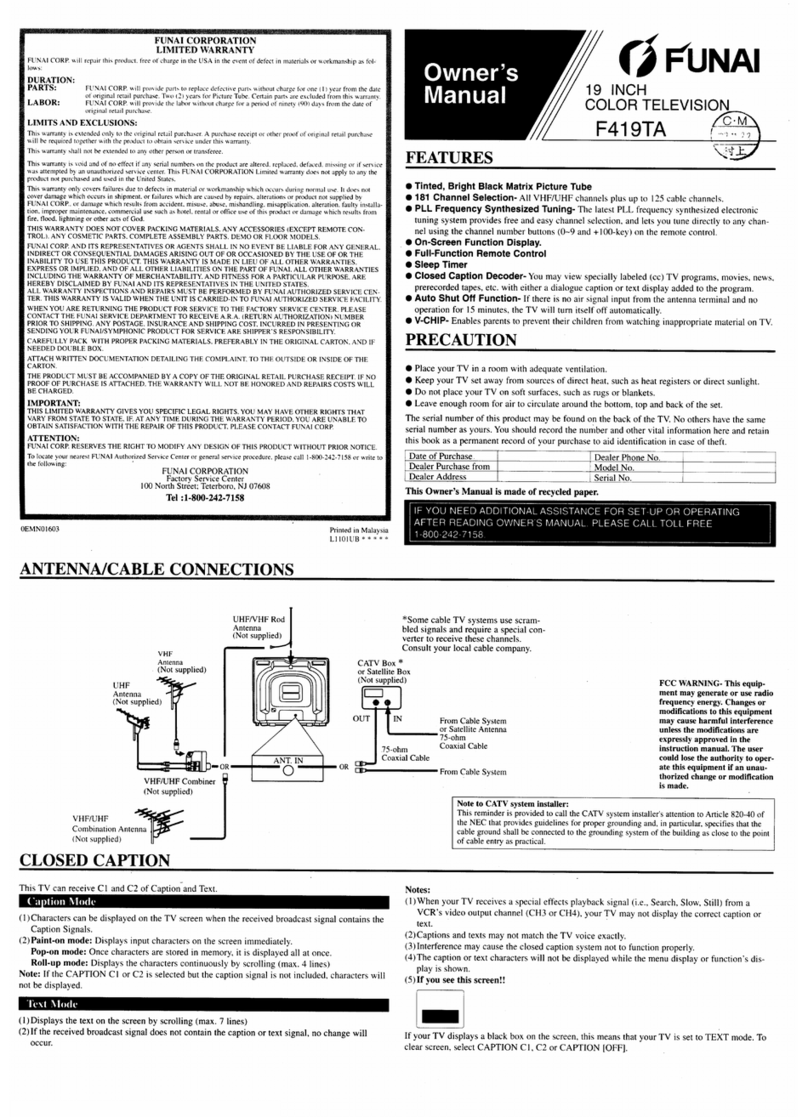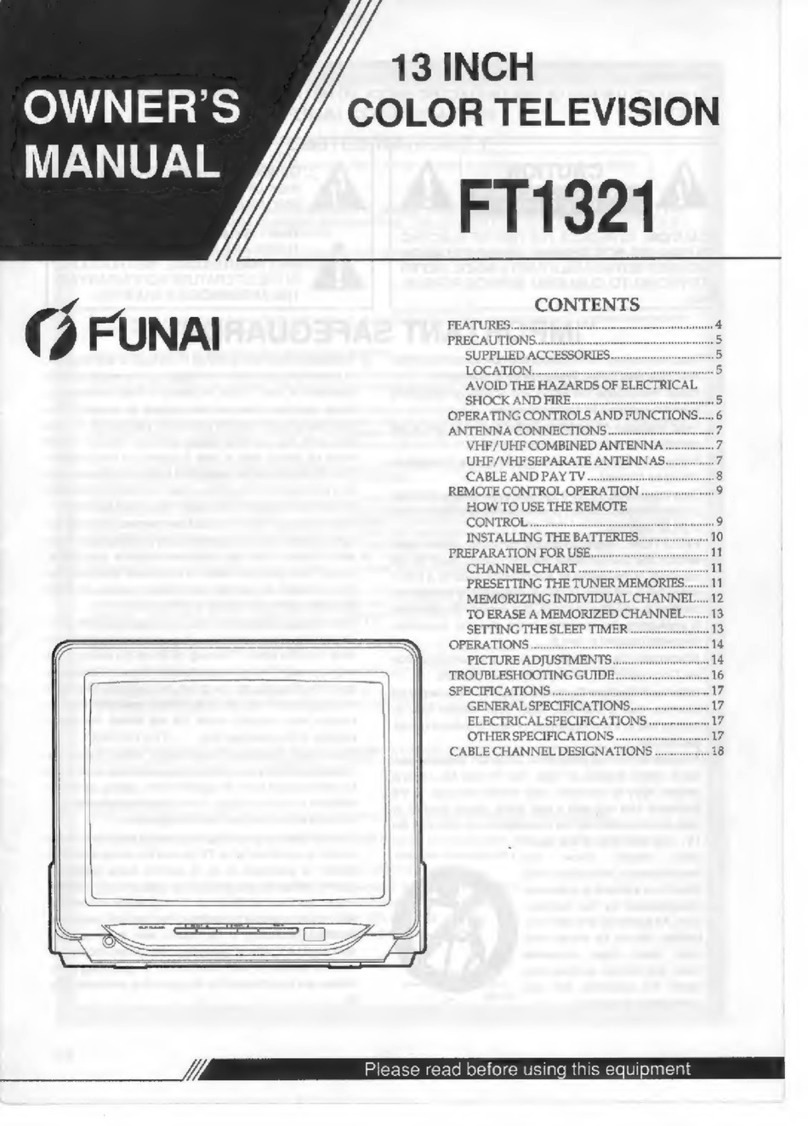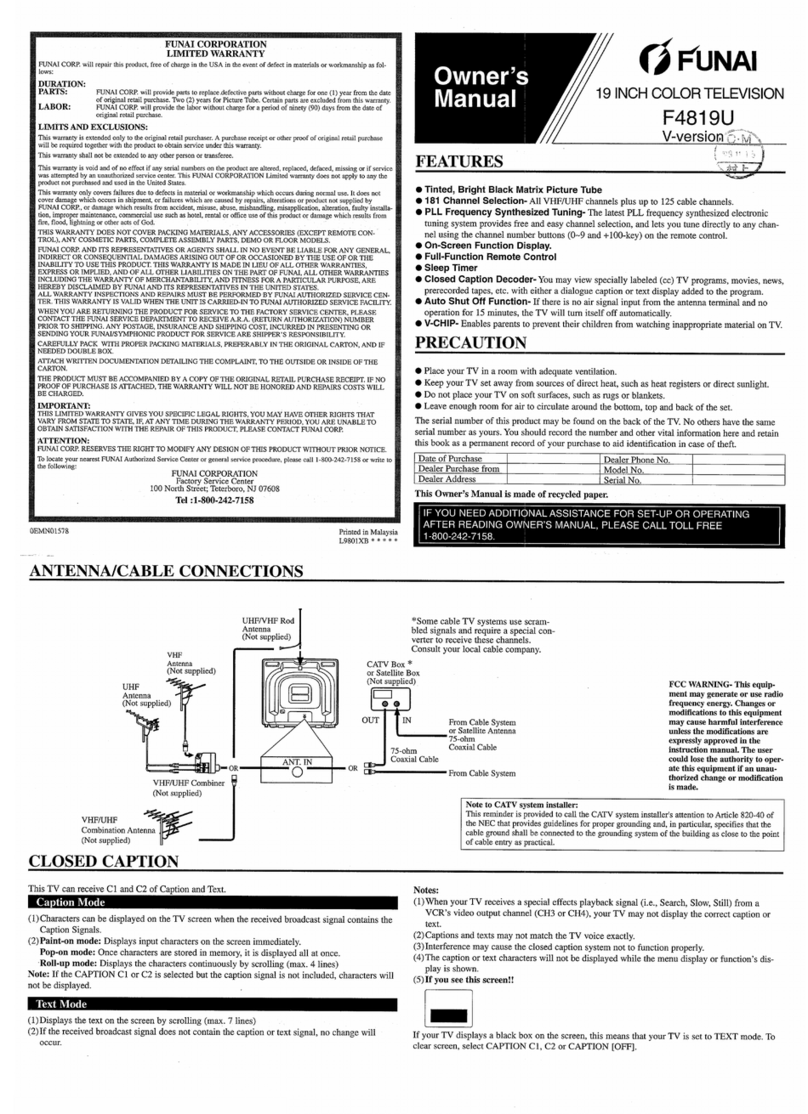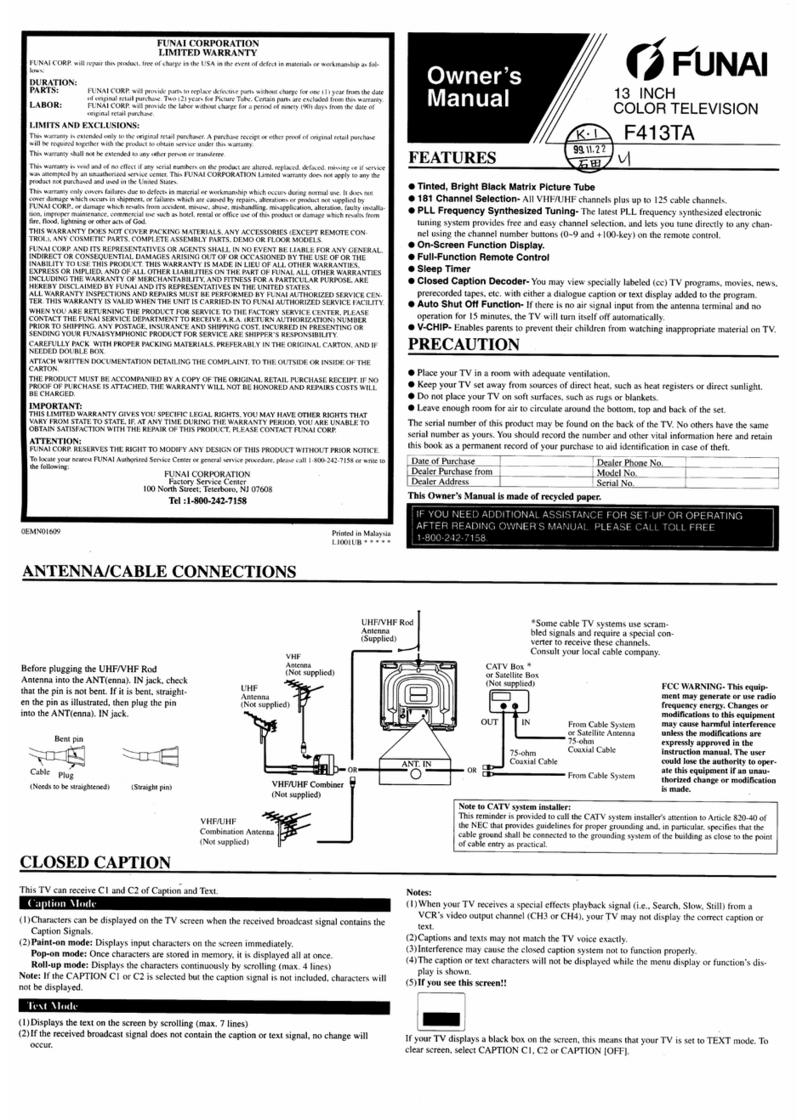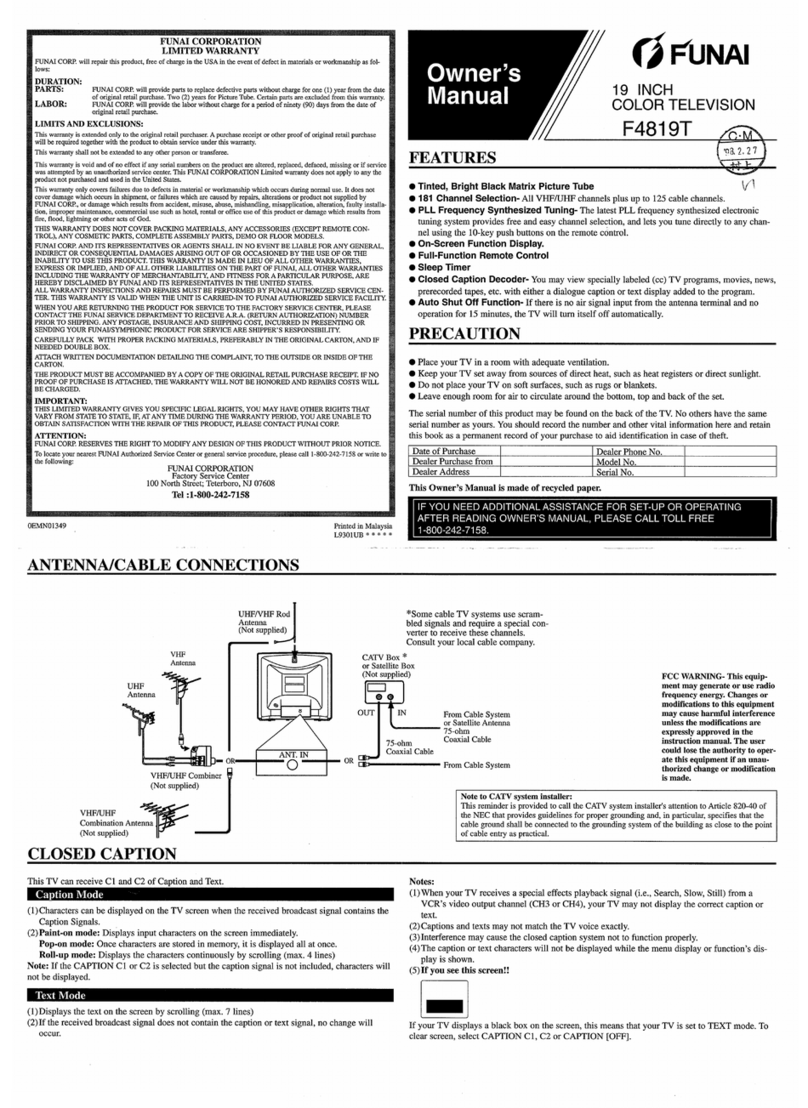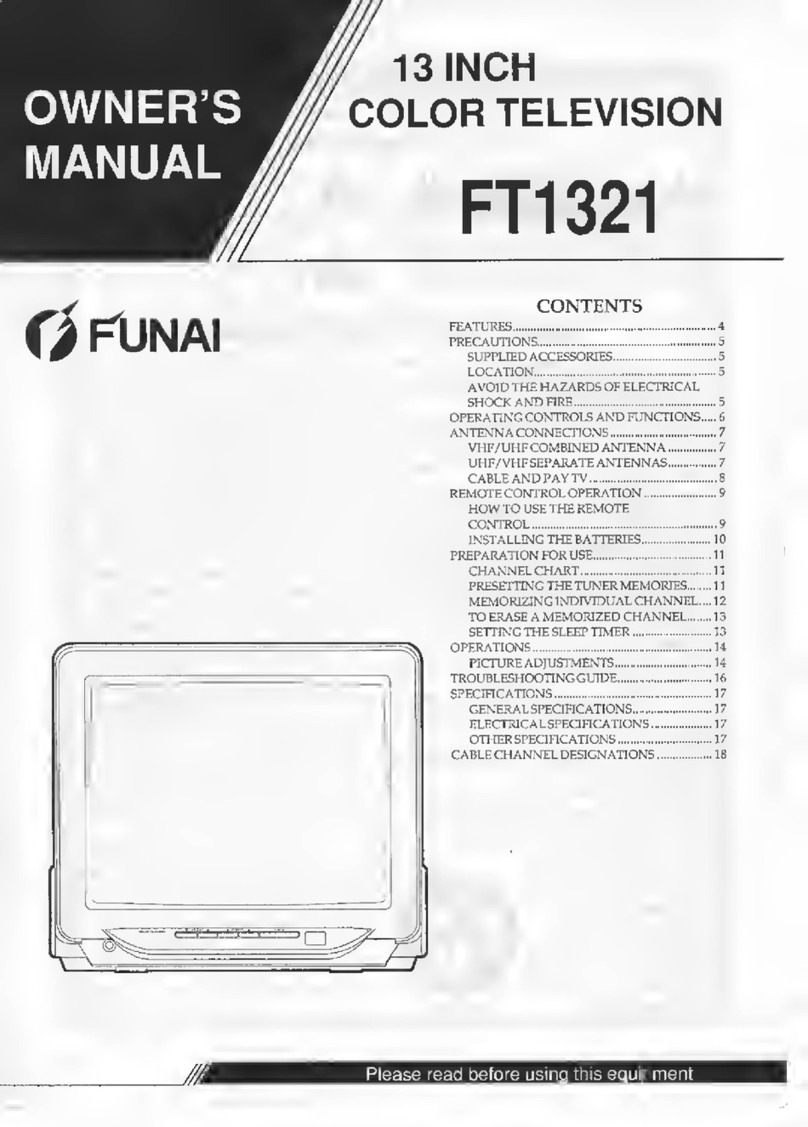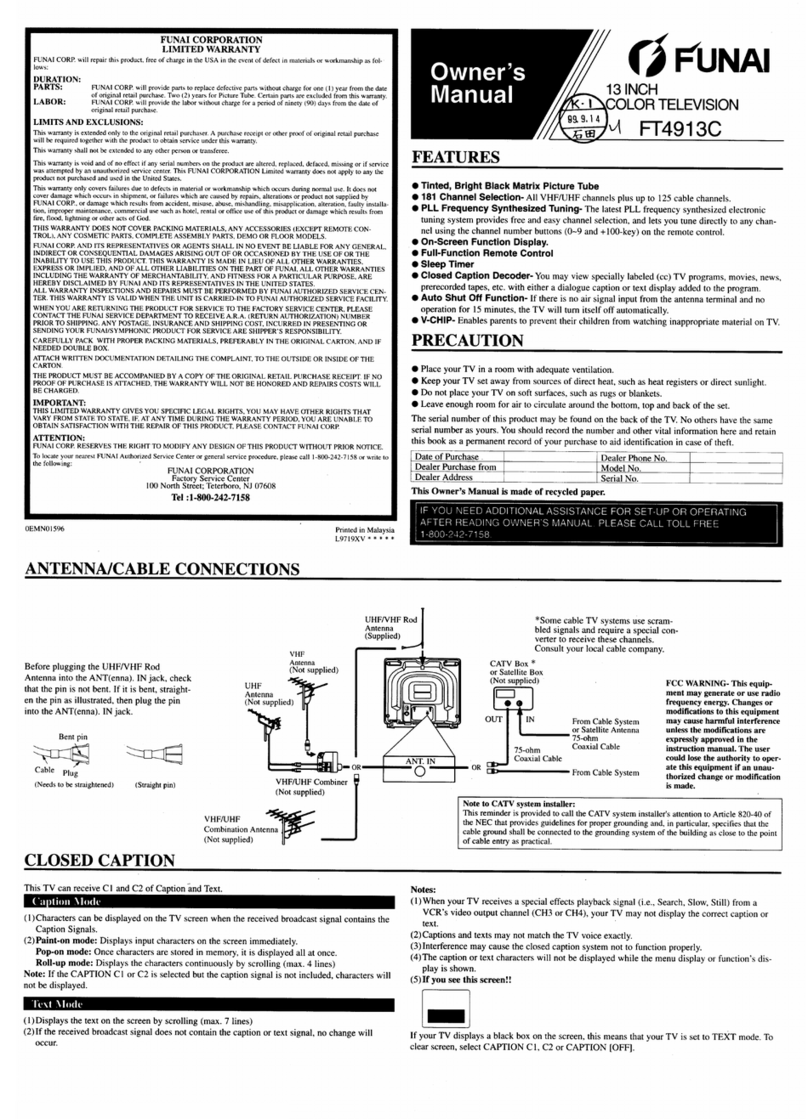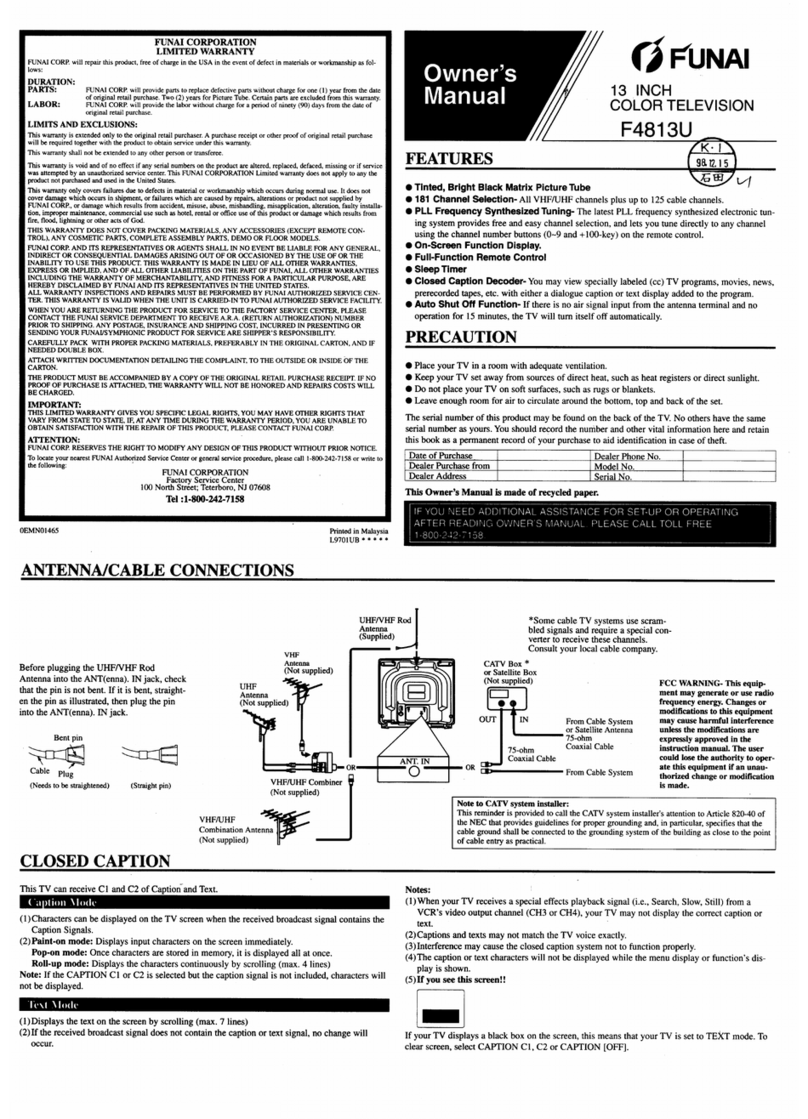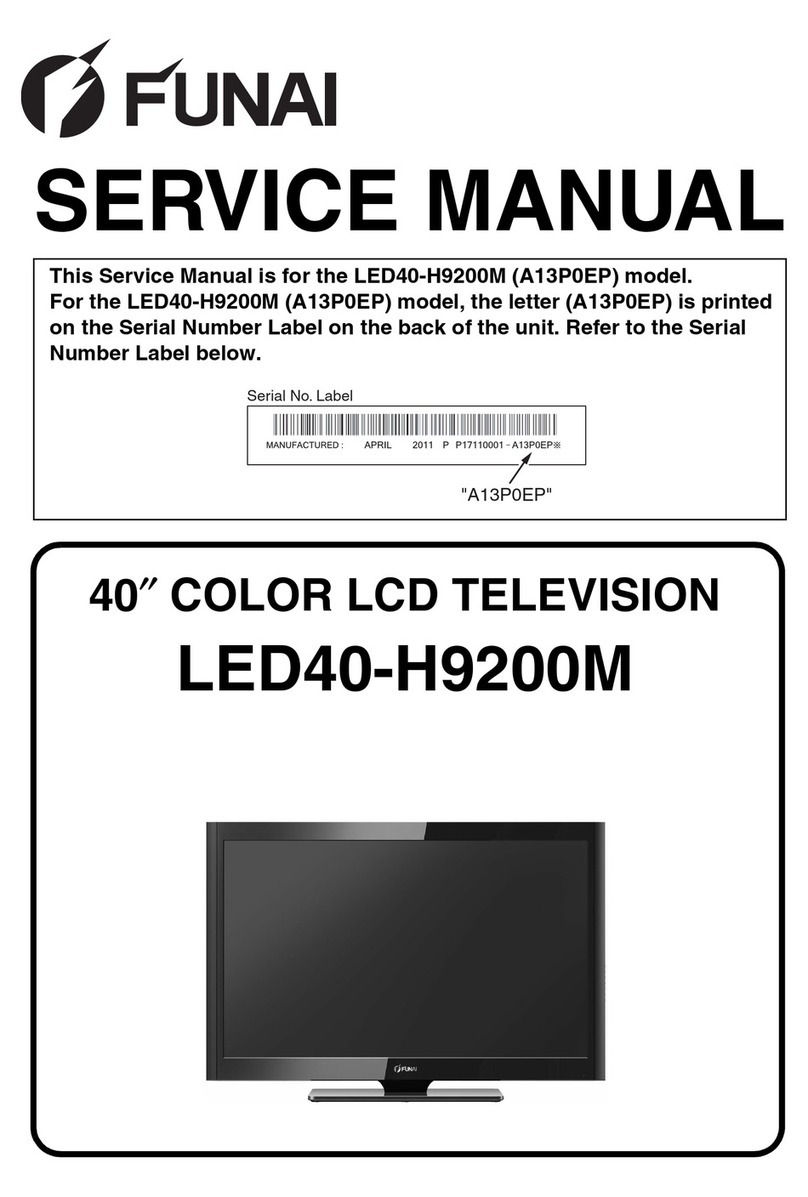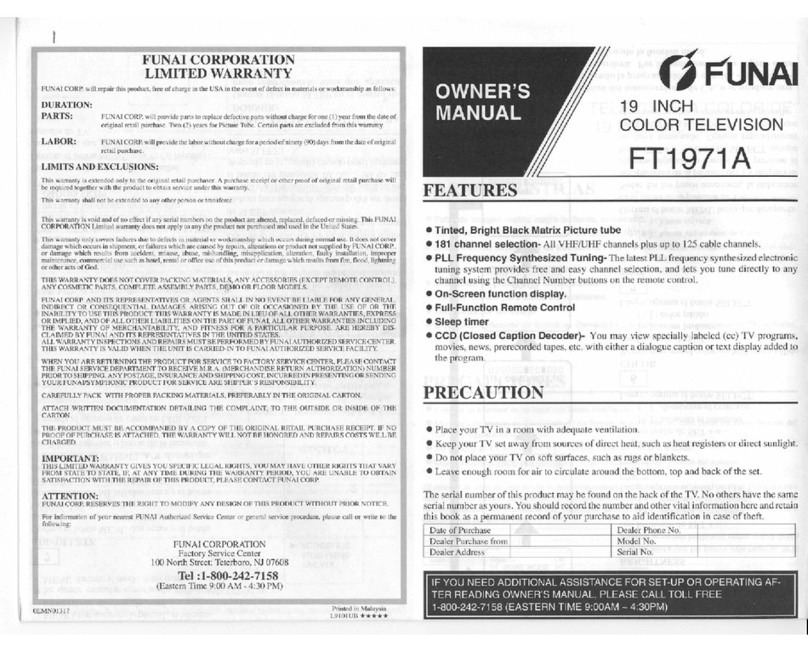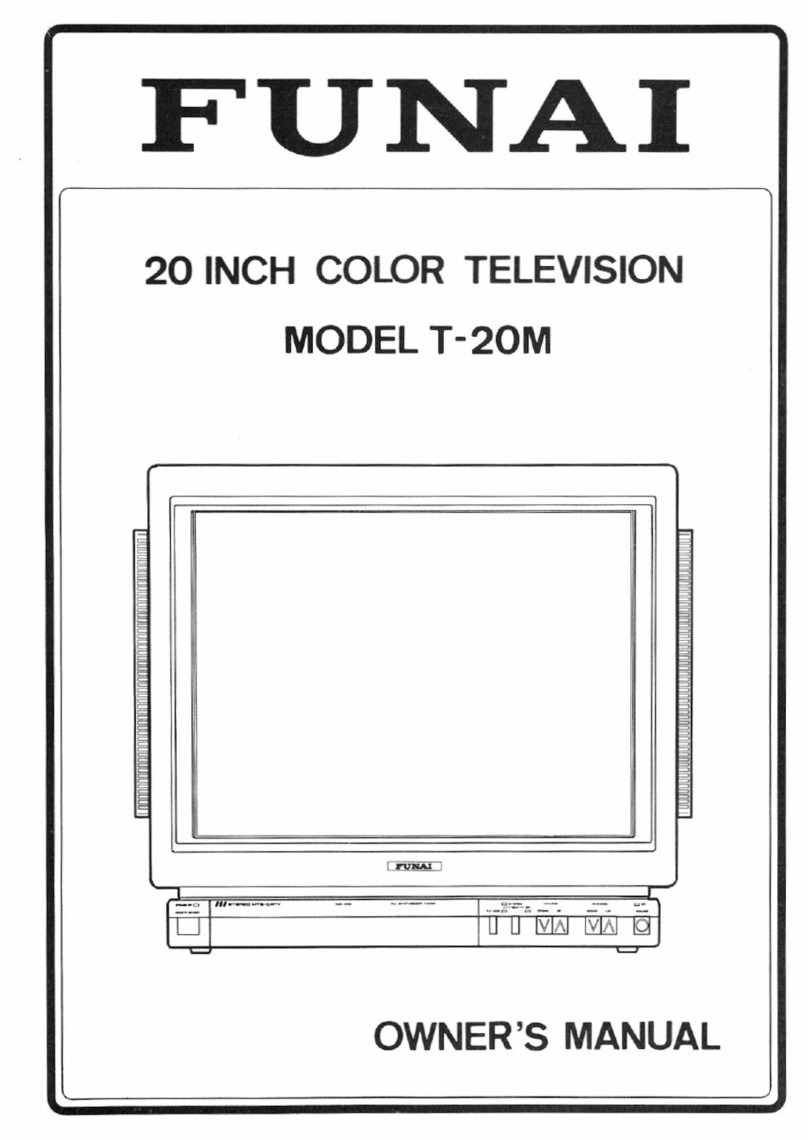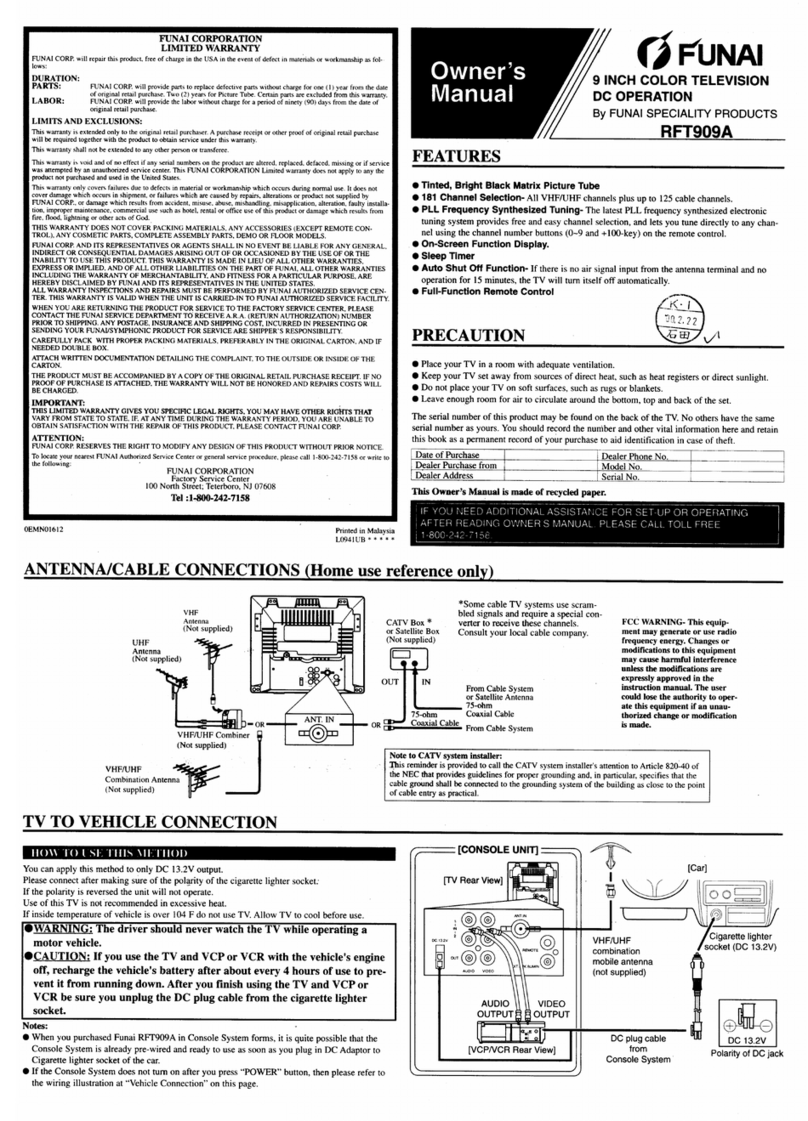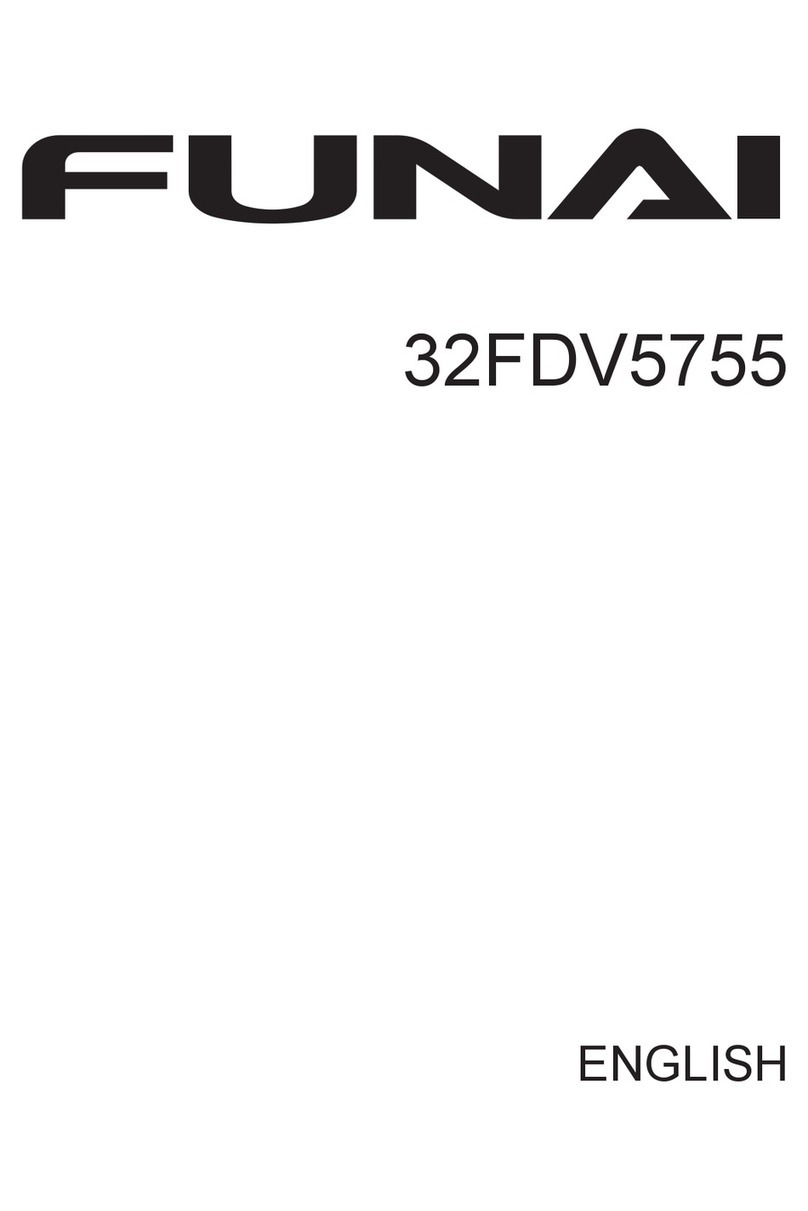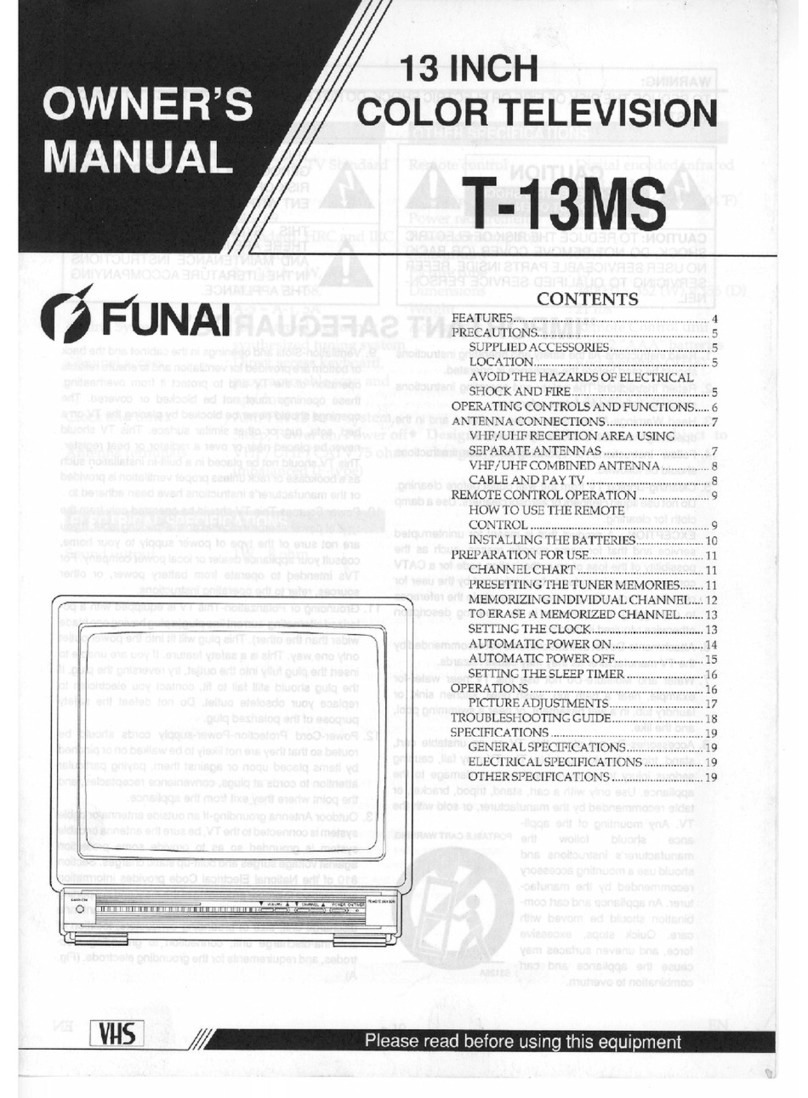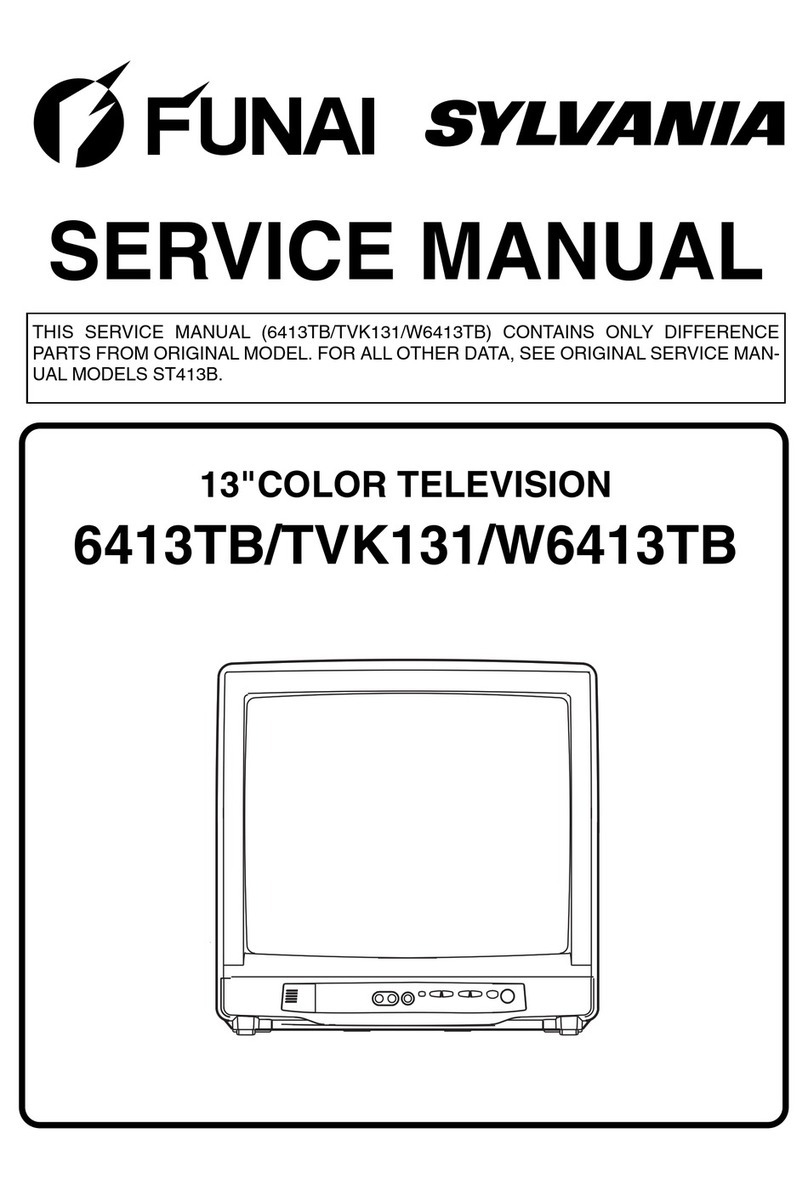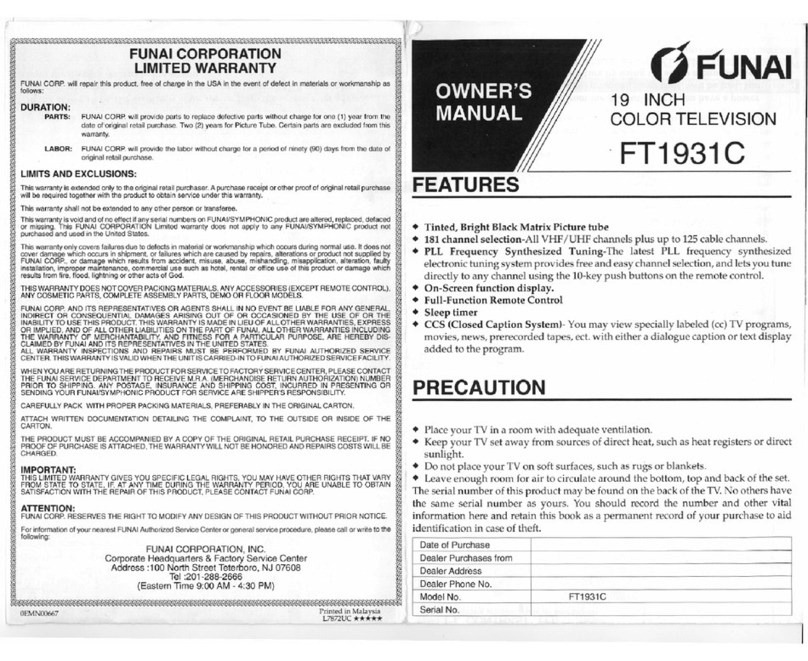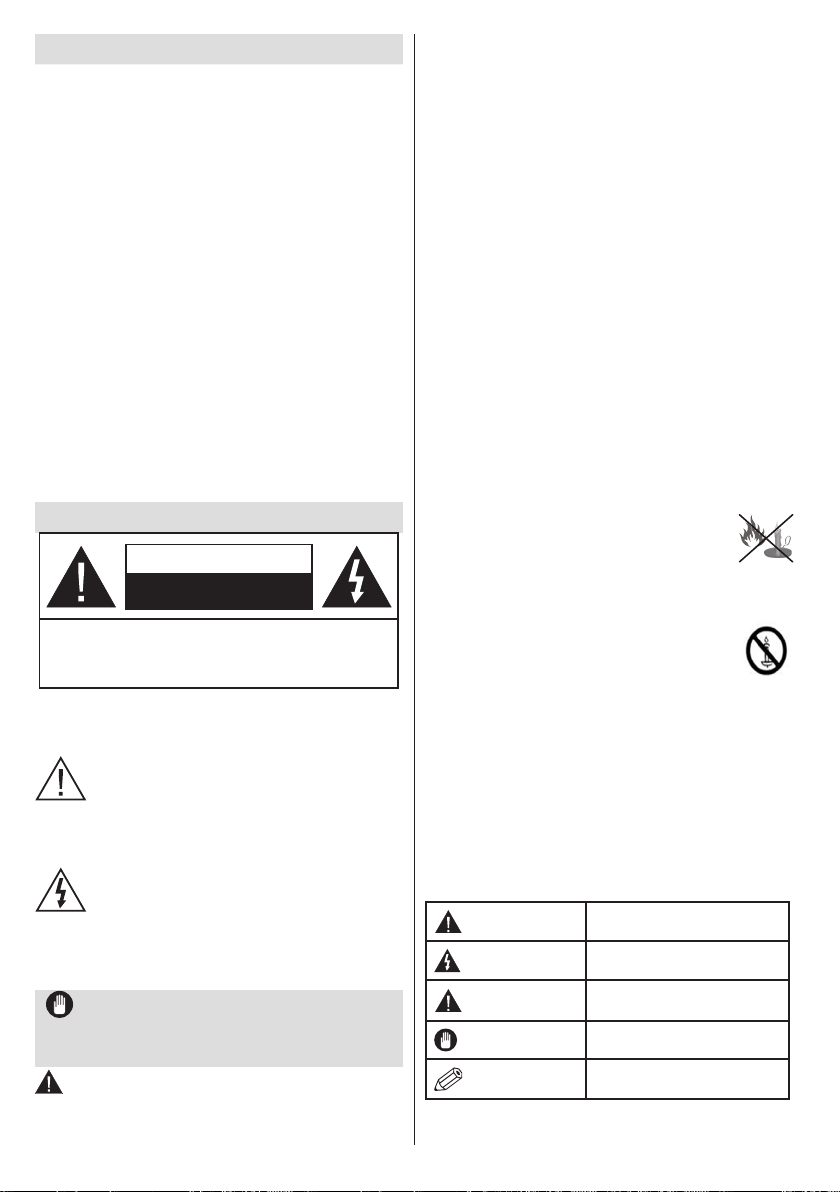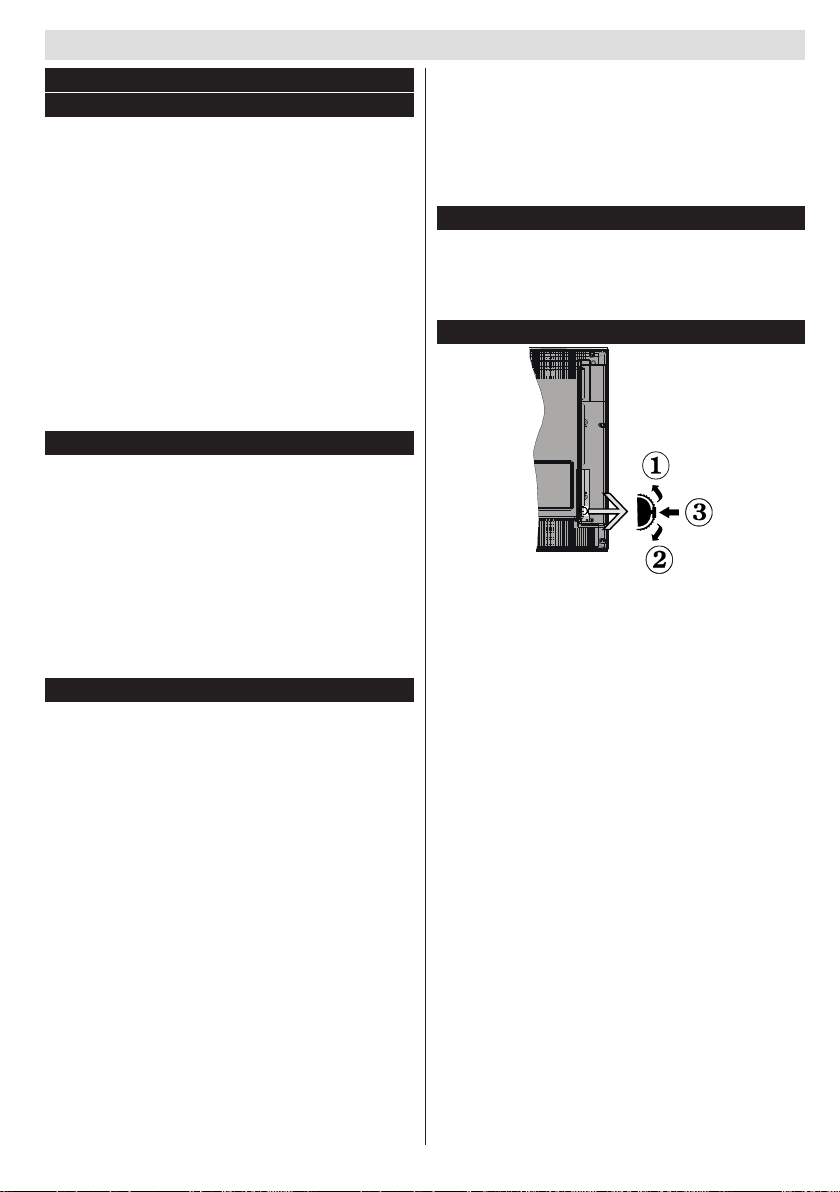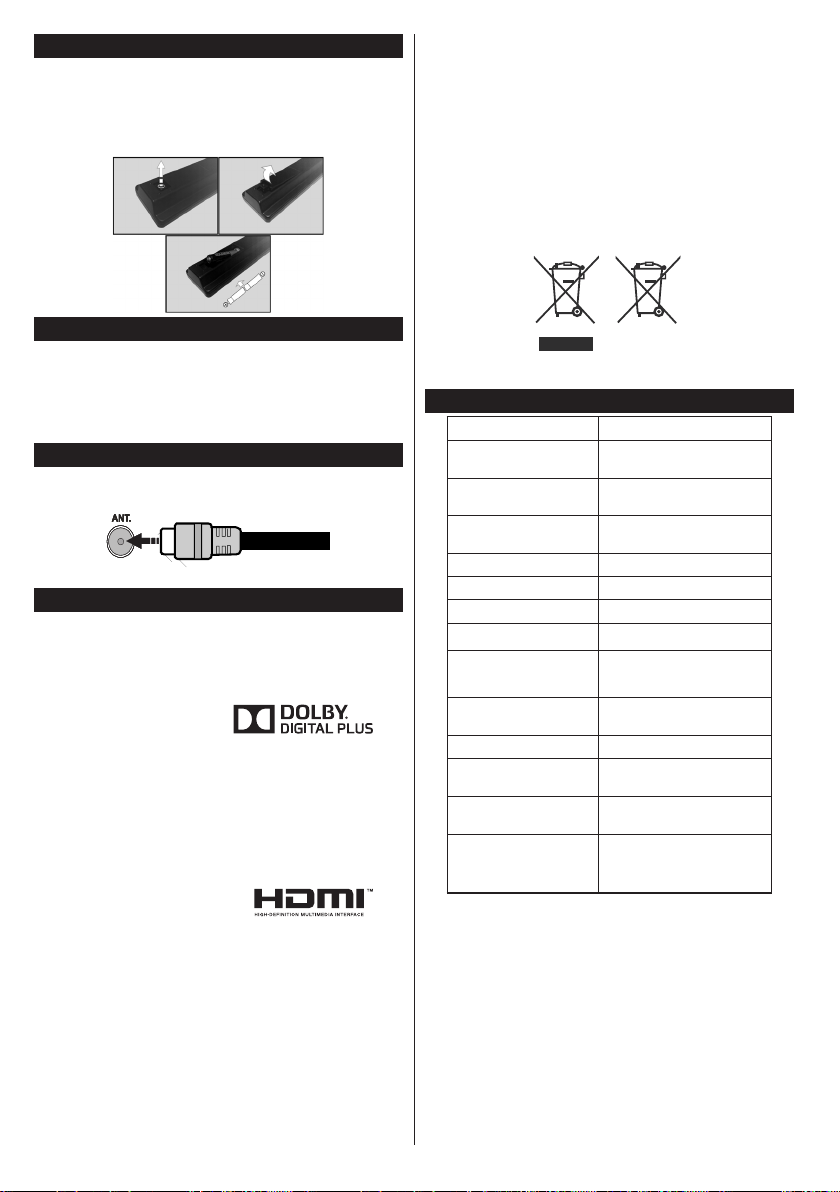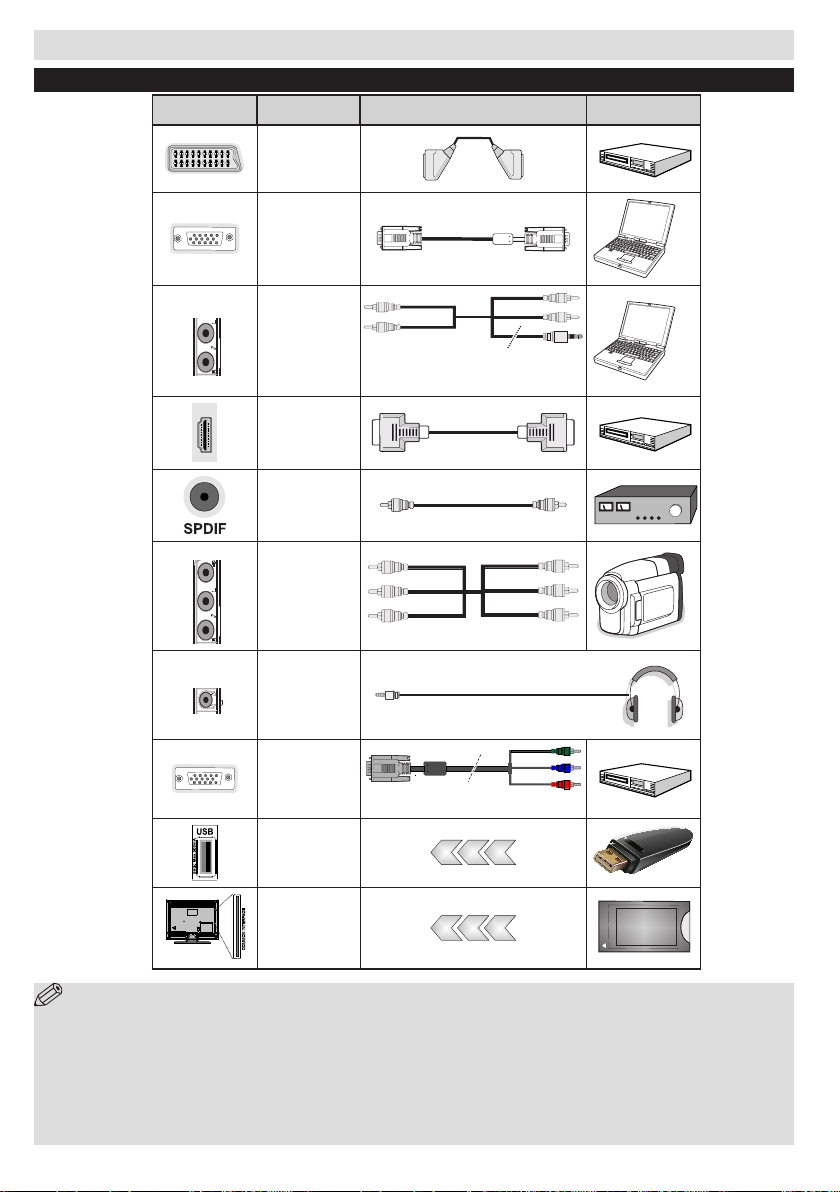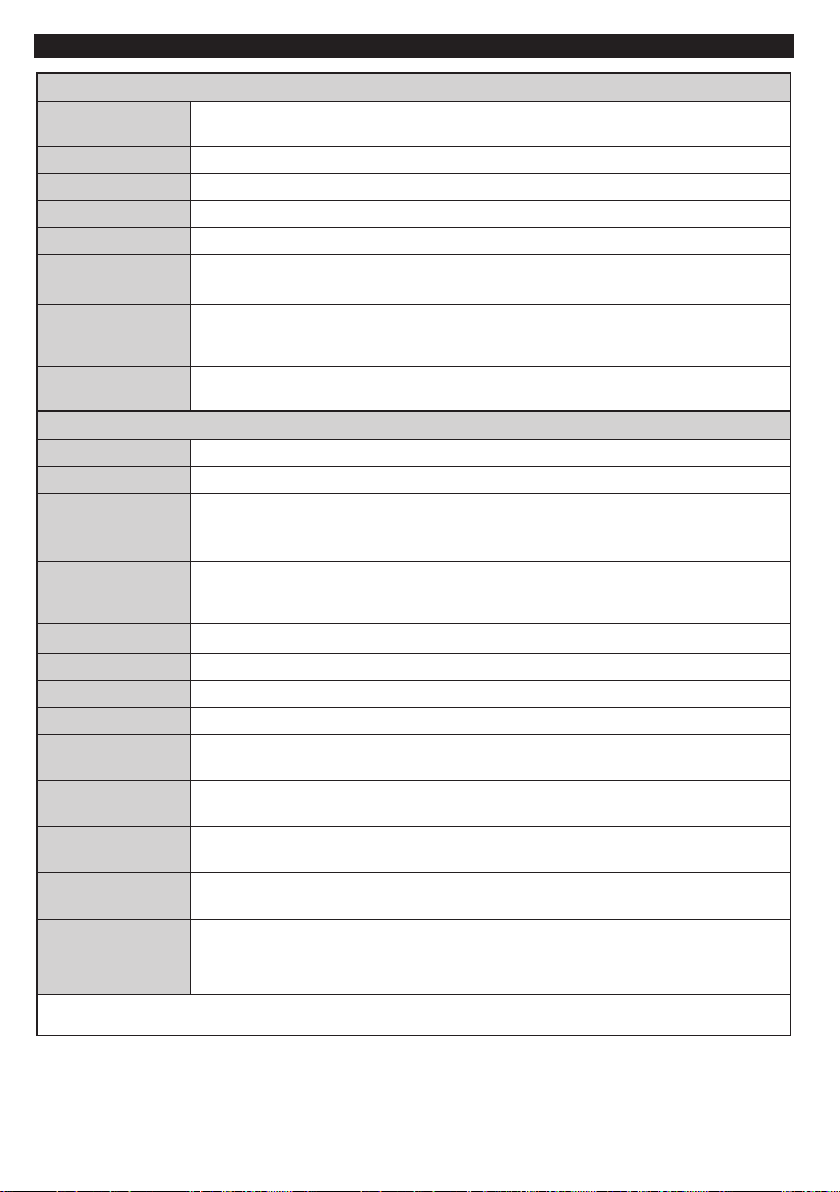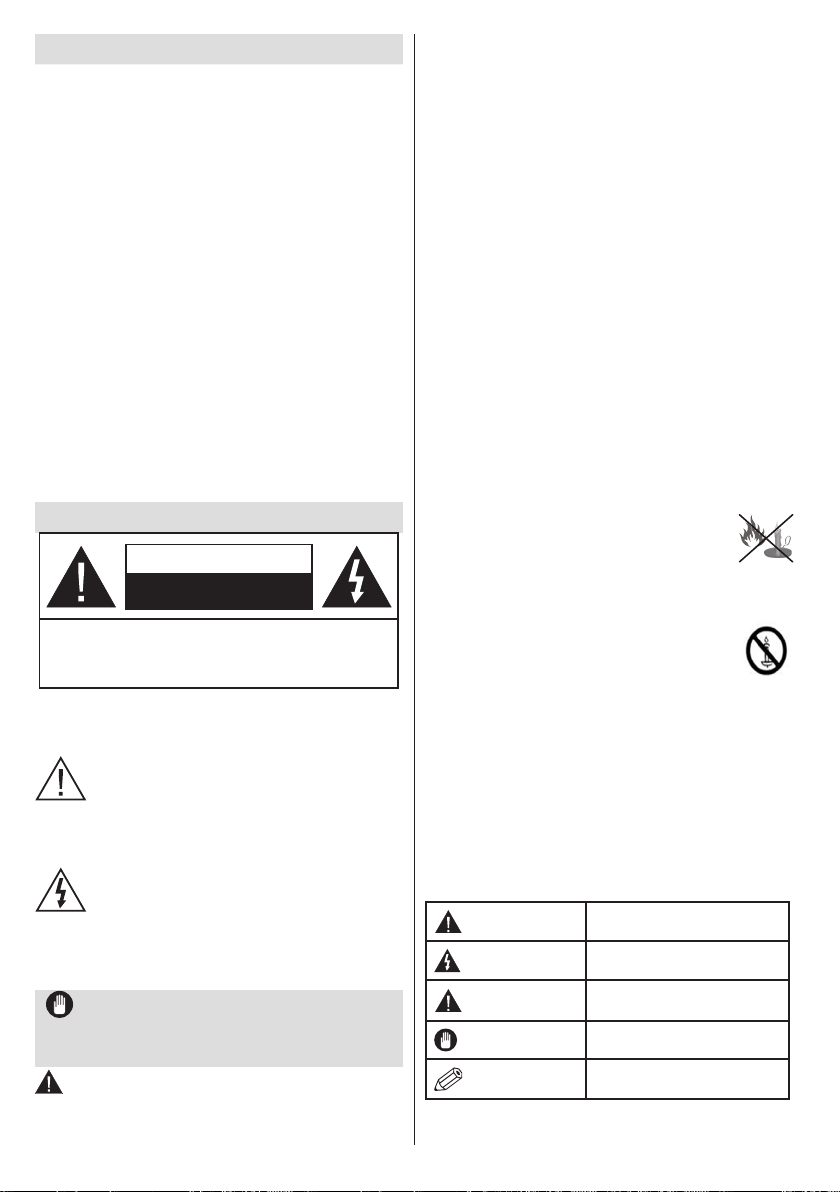
English - 2 -
Safety Information
To operate your TV in extreme ambient conditions
may cause the damage of the device.
CAUTION
RISK OF ELECTRIC SHOCK
DO NOT OPEN
CAUTION: TO REDUCE THE RISK OF ELECTRIC SHOCK DO
NOT REMOVE COVER (OR BACK).
NO USER-SERVICEABLE PARTS INSIDE. REFER
SERVICING TO QUALIFIED SERVICE PERSONNEL.
Note : Follow the on screen instructions for operating the
related features.
If there is lightning or storms, or if the TV is not
going to be used for a while (e.g. if going away
on holiday), disconnect the TV set from the
mains. The mains plug is used to disconnect TV
set from the mains and therefore it must remain
readily operable.
The exclamation point within an equilateral
triangle is intended to alert the user to
the presence of important operating and
maintenance (servicing) instructions in the
literature accompanying the appliance.
IMPORTANT - Please read these
instructions fully before installing or
operating
WARNING: Never let people (including
children) with reduced physical, sensory or
Contents mental capabilities or lack of experience and / or
knowledge use electrical devices unsupervised.
•For ventilation purposes, leave a free space of at
least 10 cm all around the set.
•Do not block ventilation holes.
•Do not place the TV on sloping or unstable surfaces,
the TV may tip over.
•Use this device in moderate climates.
•The power cord plug should be easily accessible. Do
not place the TV, furniture, etc. on the power cord.
Adamagedpowercord/plugcancausereorgive
you an electric shock. Handle the power cord by the
plug, do not unplug the TV by pulling the power cord.
Never touch the power cord/plug with wet hands
as this could cause a short circuit or electric shock.
Never make a knot in the power cord or tie it with
other cords. When damaged it must be replaced,
thisshouldonlybedonebyqualiedpersonnel.
•Do not use this TV in a humid or damp place. Do
not expose the TV to liquids. If any liquid falls into
the cabinet unplug the TV and have it checked by
qualiedpersonnelbeforeoperatingitanyfurther.
•Do not expose the TV to direct sunlight or other heat
sources.
•The TV should not be placed near to open
amesorsourcesofintenseheatsuchas
an electric heater.
•Excessive sound pressure from earphones and
headphones can cause hearing loss.
•Ensurethatnoopenamesources,such
as lit candles, are placed on top of the TV.
•To prevent injury, this TV must be securely
attached to the wall in accordance with the
installation instructions (if the option is available).
•Occasionally, a few non-active pixels may appear
onthescreenasaxedblue,greenorredpoint.
Please note that this does not affect the performance
of your product. Take care not to scratch the screen
withngernailsorotherhardobjects.
•Before cleaning, unplug the TV from the wall socket.
Only use a soft, dry cloth while cleaning.
Warning Serious injury or death risk
Risk of electric shock Dangerous voltage risk
Caution Injury or property damage risk
Important Correctly the system operate
Notice Additional notes marked
Safety Information ..................................................1
Getting Started .......................................................2
Notications&Features&Accessories.................. 2
Features .................................................................2
Connect Power ......................................................3
Remote Control .....................................................4
Connections............................................................5
First Time Installation - USB Connections ..............6
TV Menu Features and Functions ..........................7
General TV Operation ............................................9
Using the Channel List ...........................................9
Teletext ...................................................................9
Digital Teletext ........................................................9
ConguringParentalSettings.................................9
Electronic Programme Guide (EPG) ......................9
Software Upgrade.................................................10
Troubleshooting&Tips.........................................10
Quick Menu ..........................................................10
PC Input Typical Display Modes .......................... 11
AV and HDMI Signal Compatibility ...................... 11
Supported File Formats for USB Mode ................12