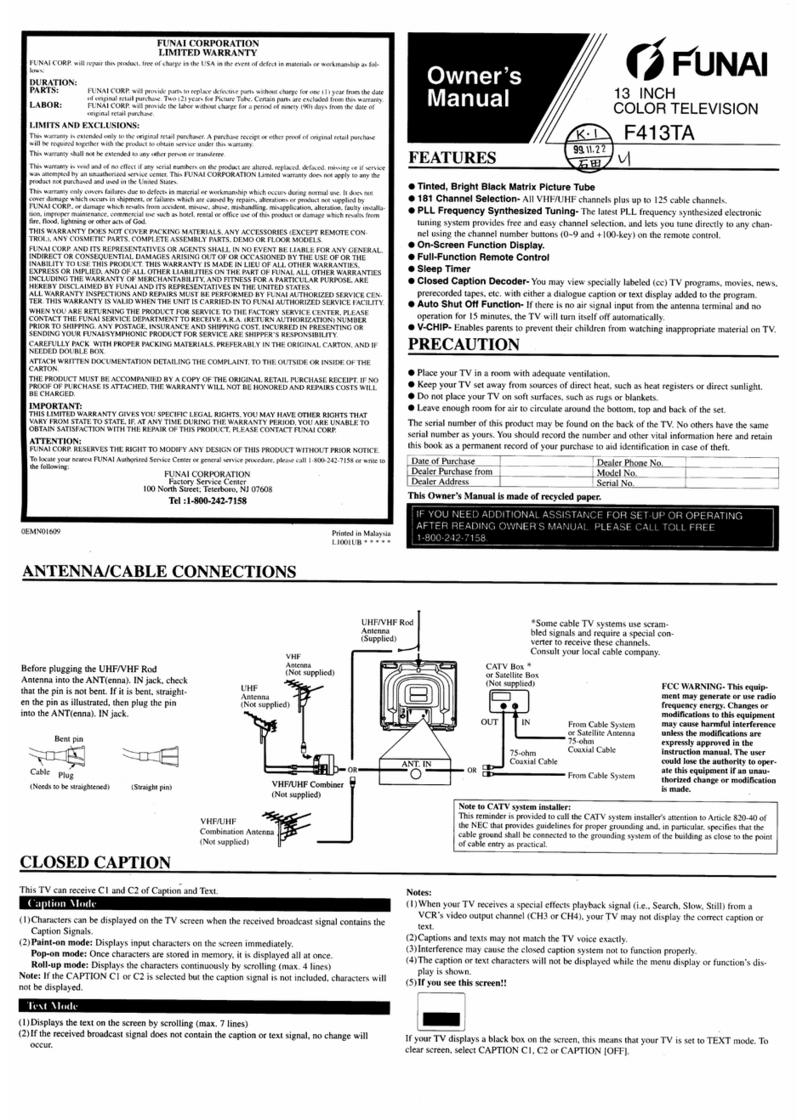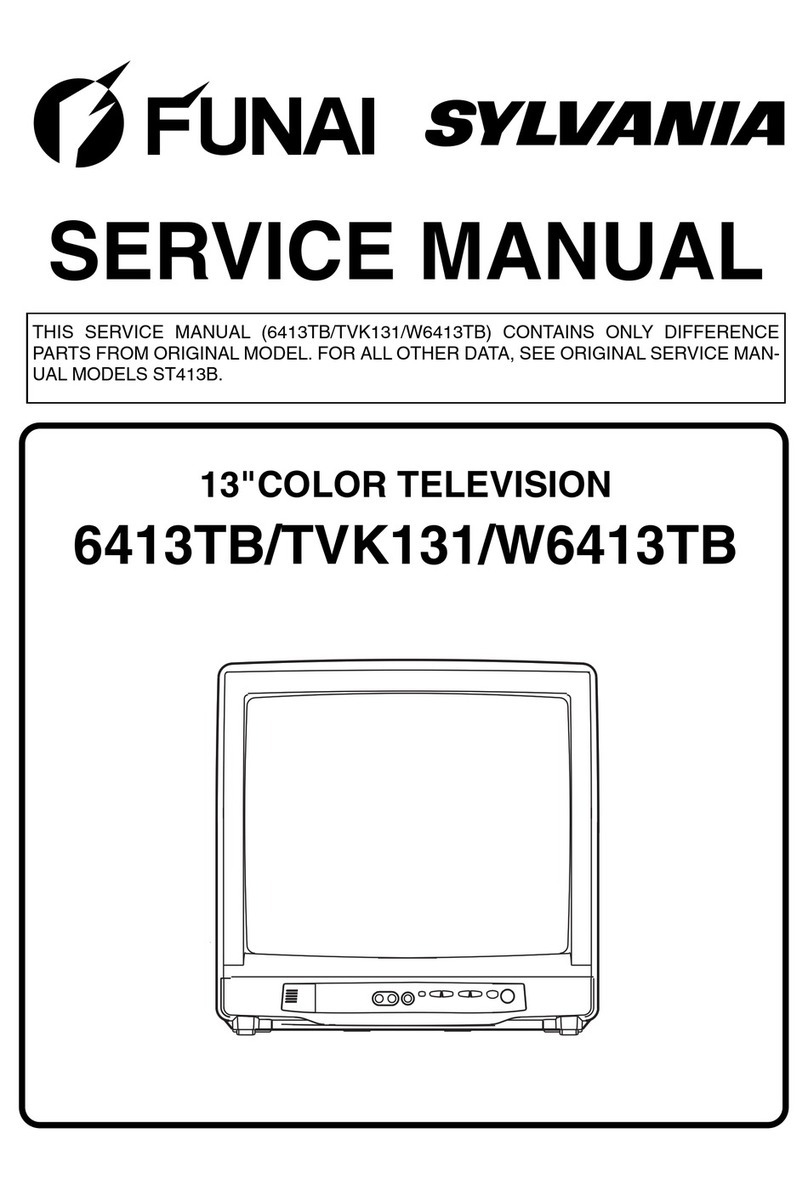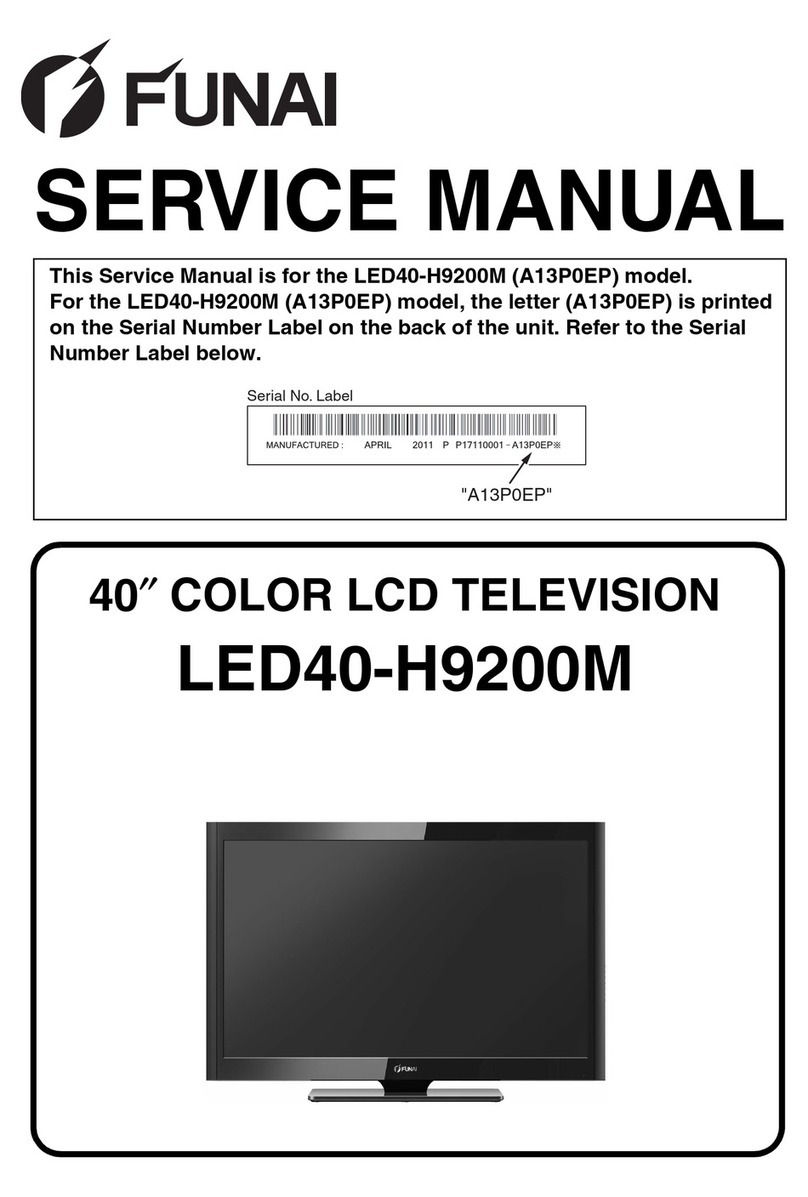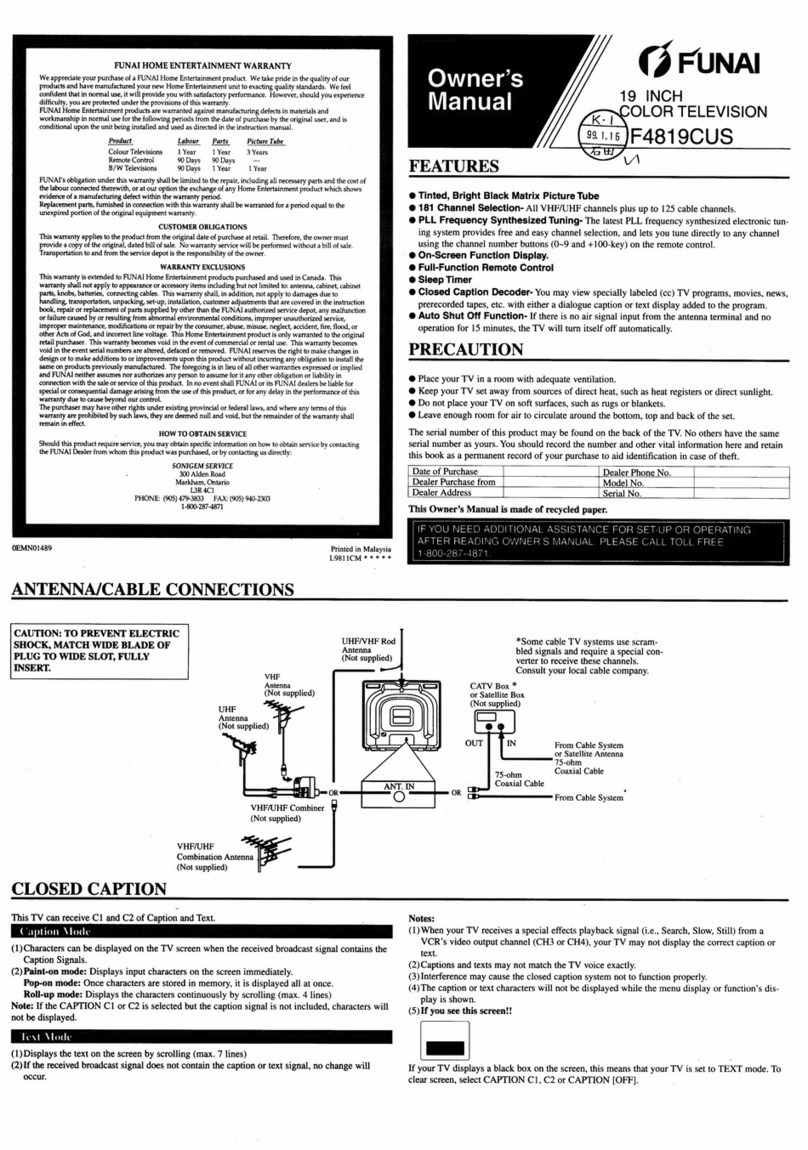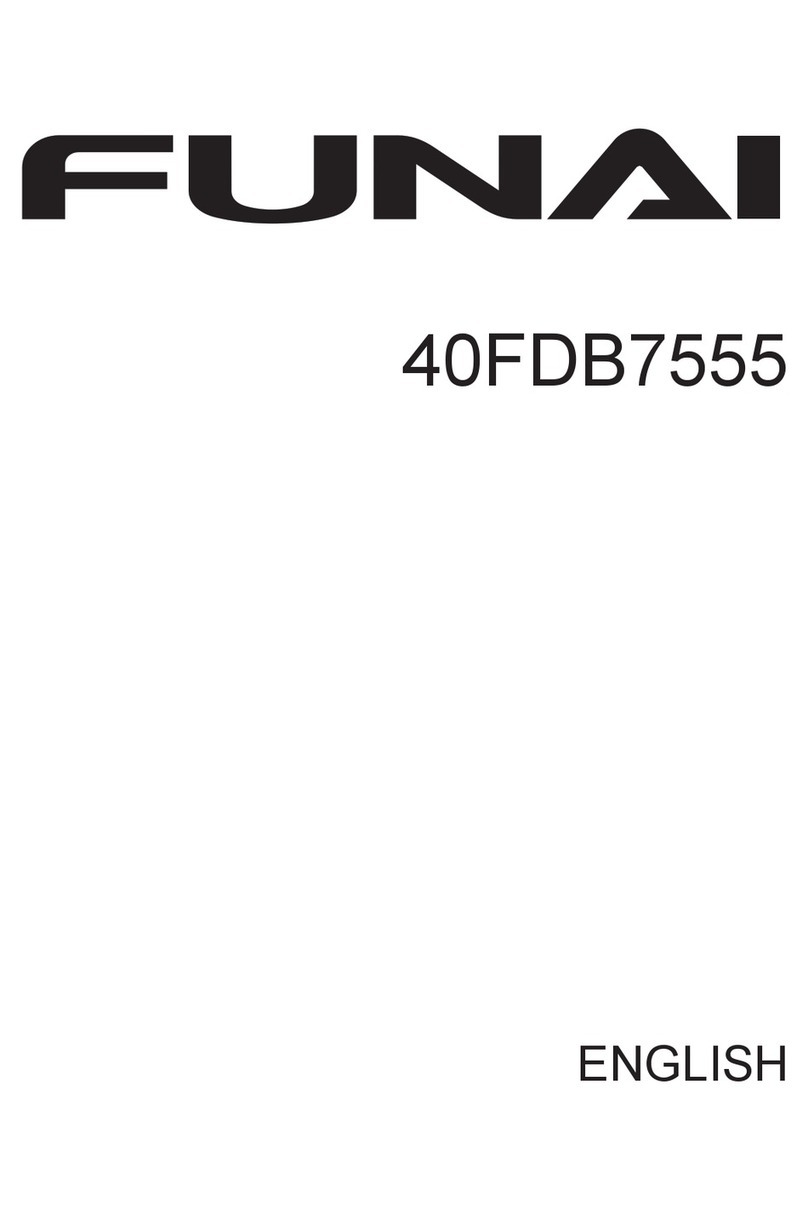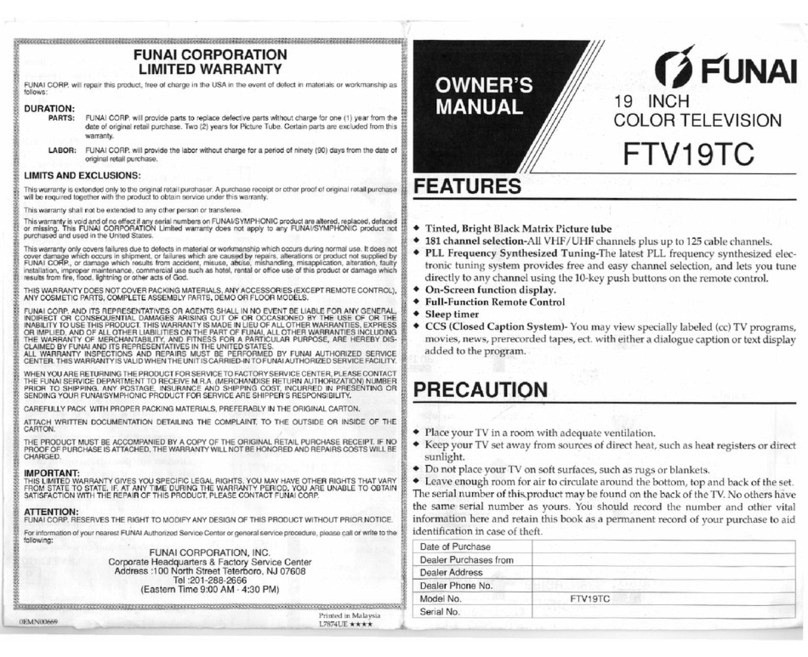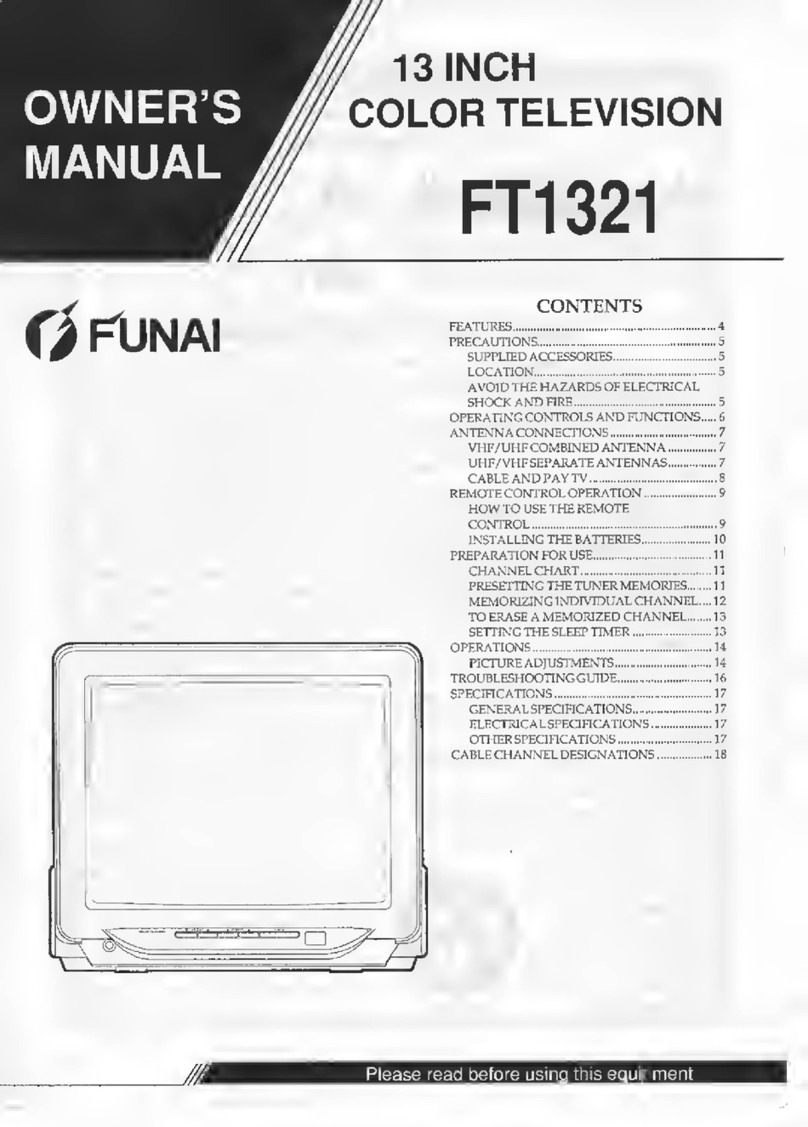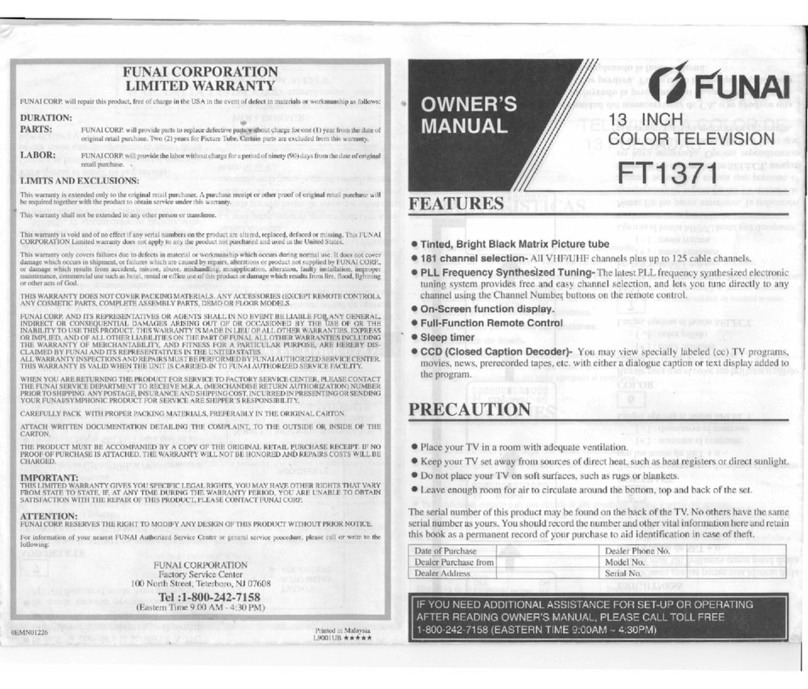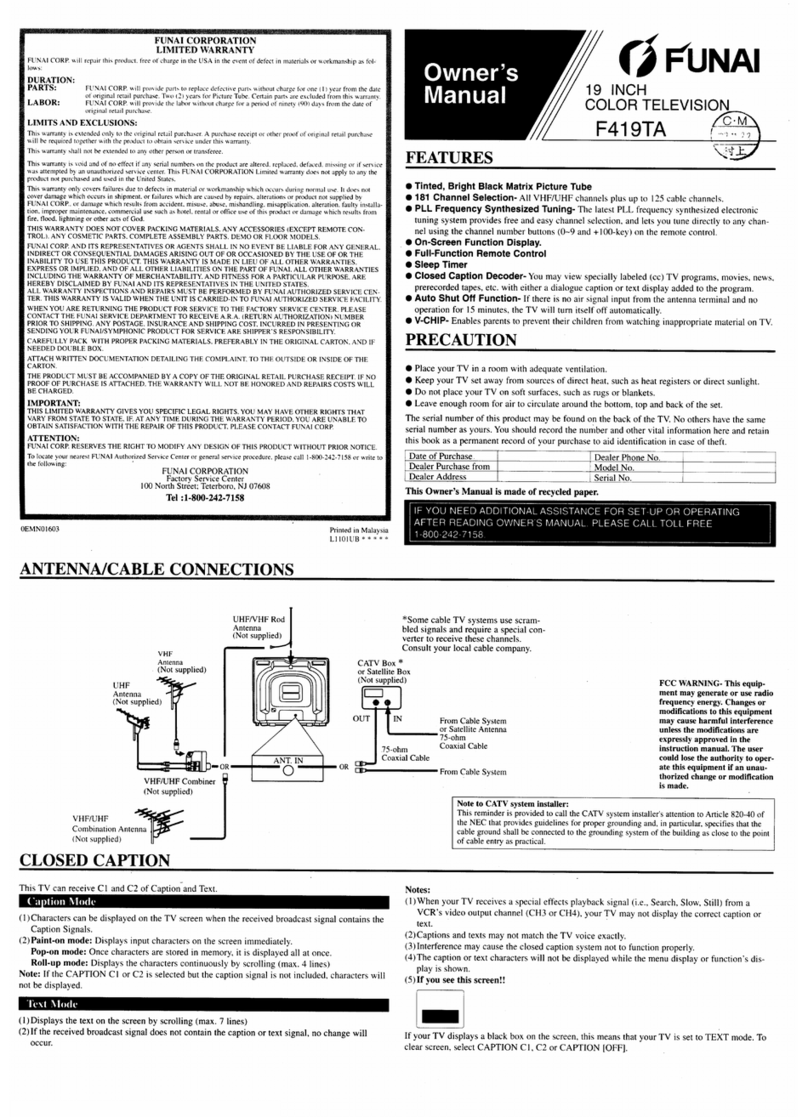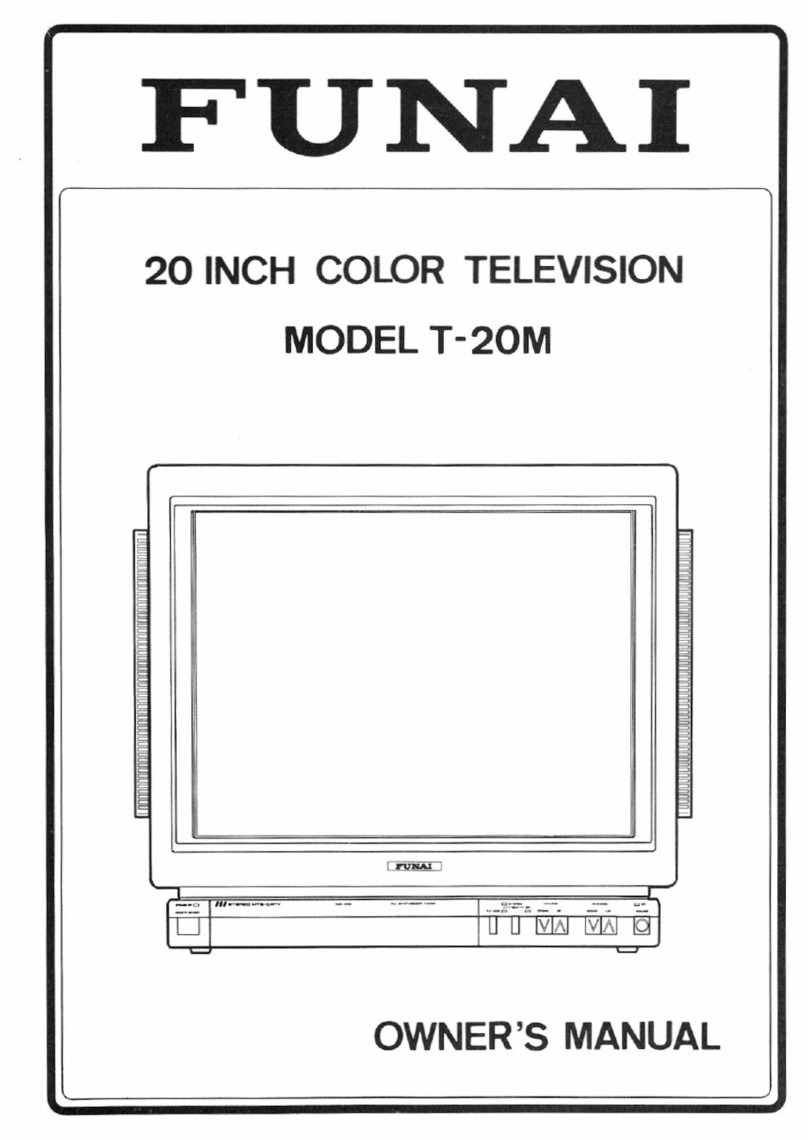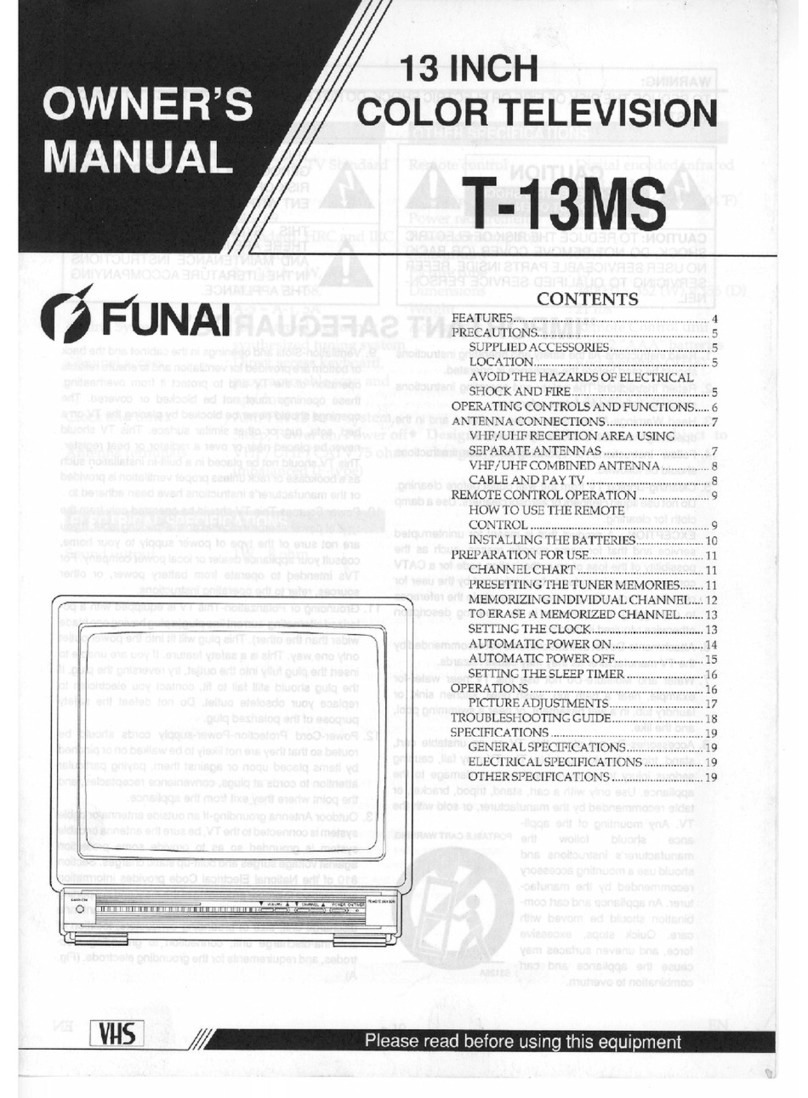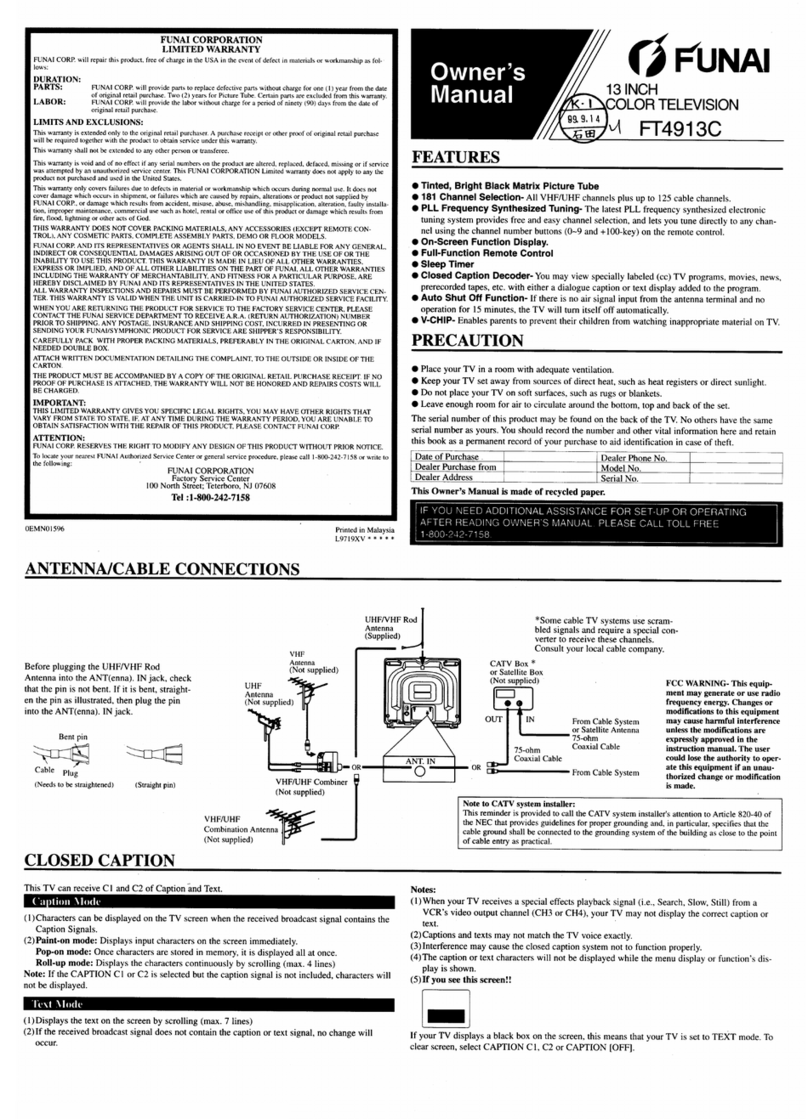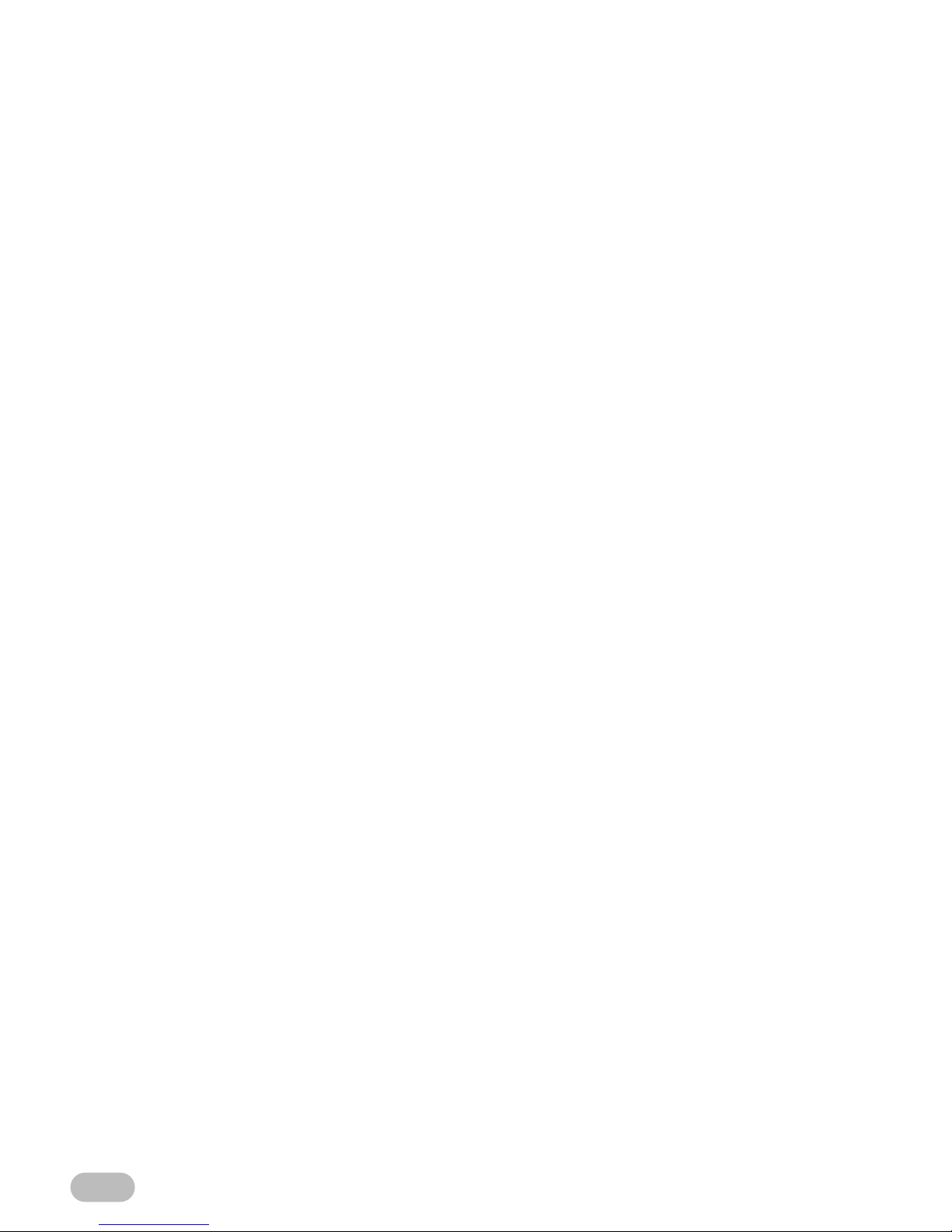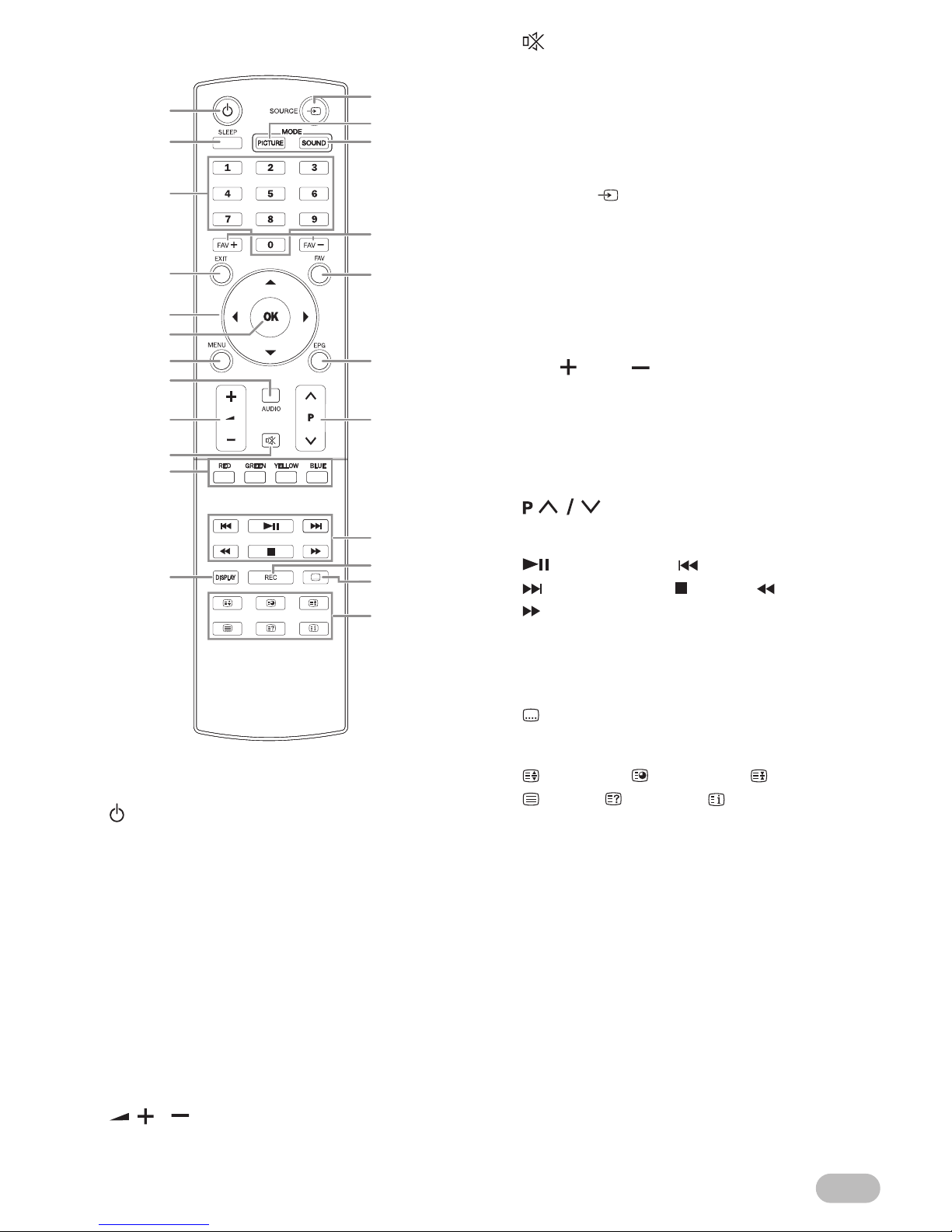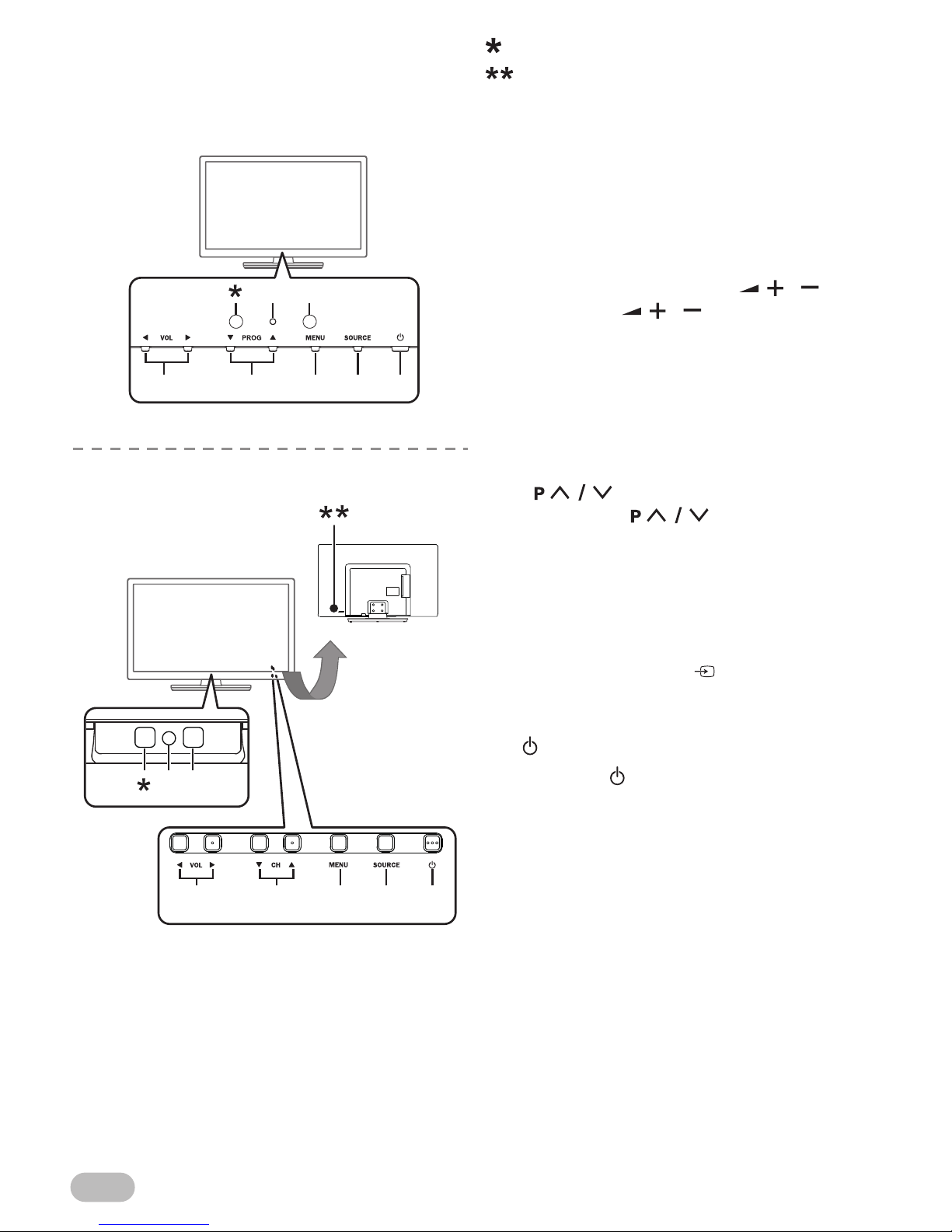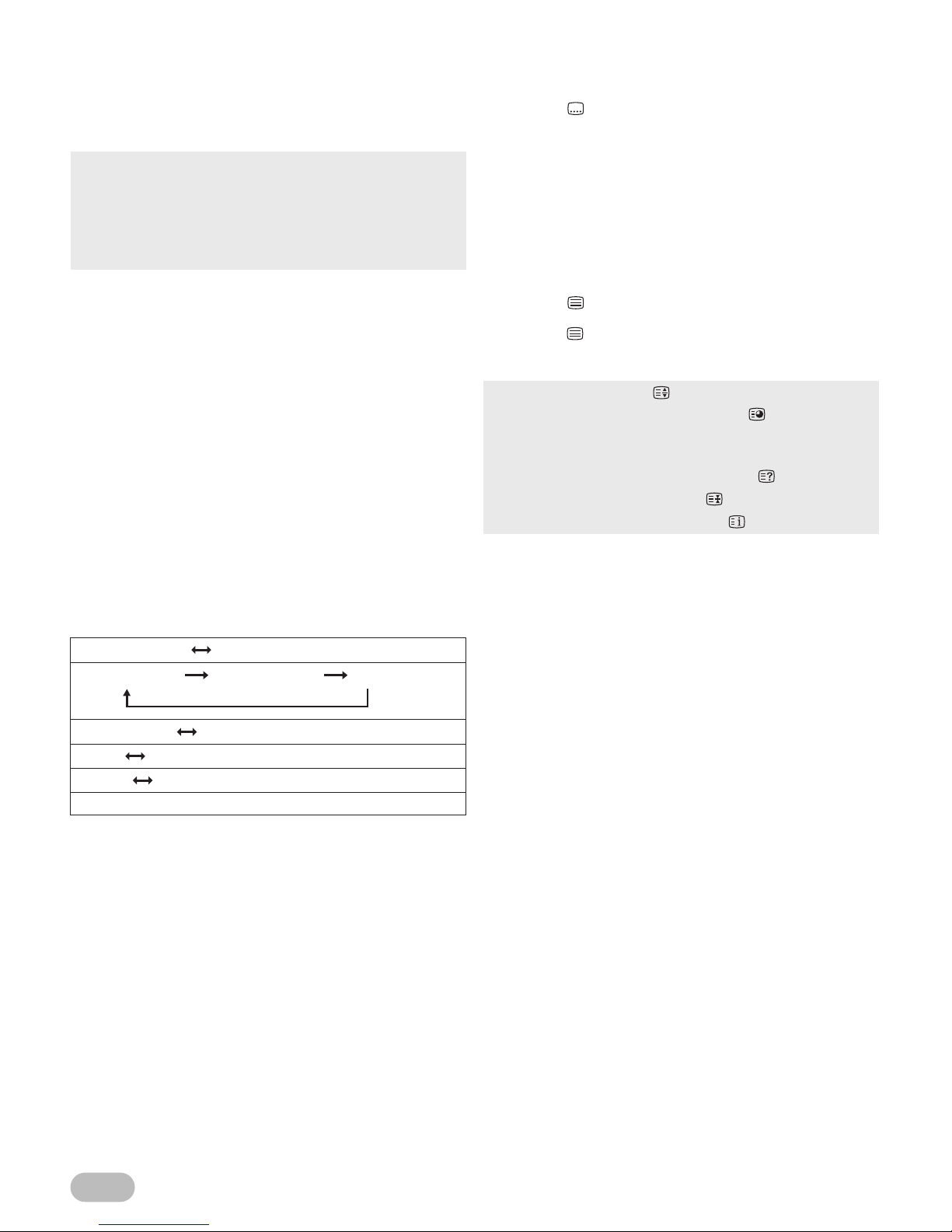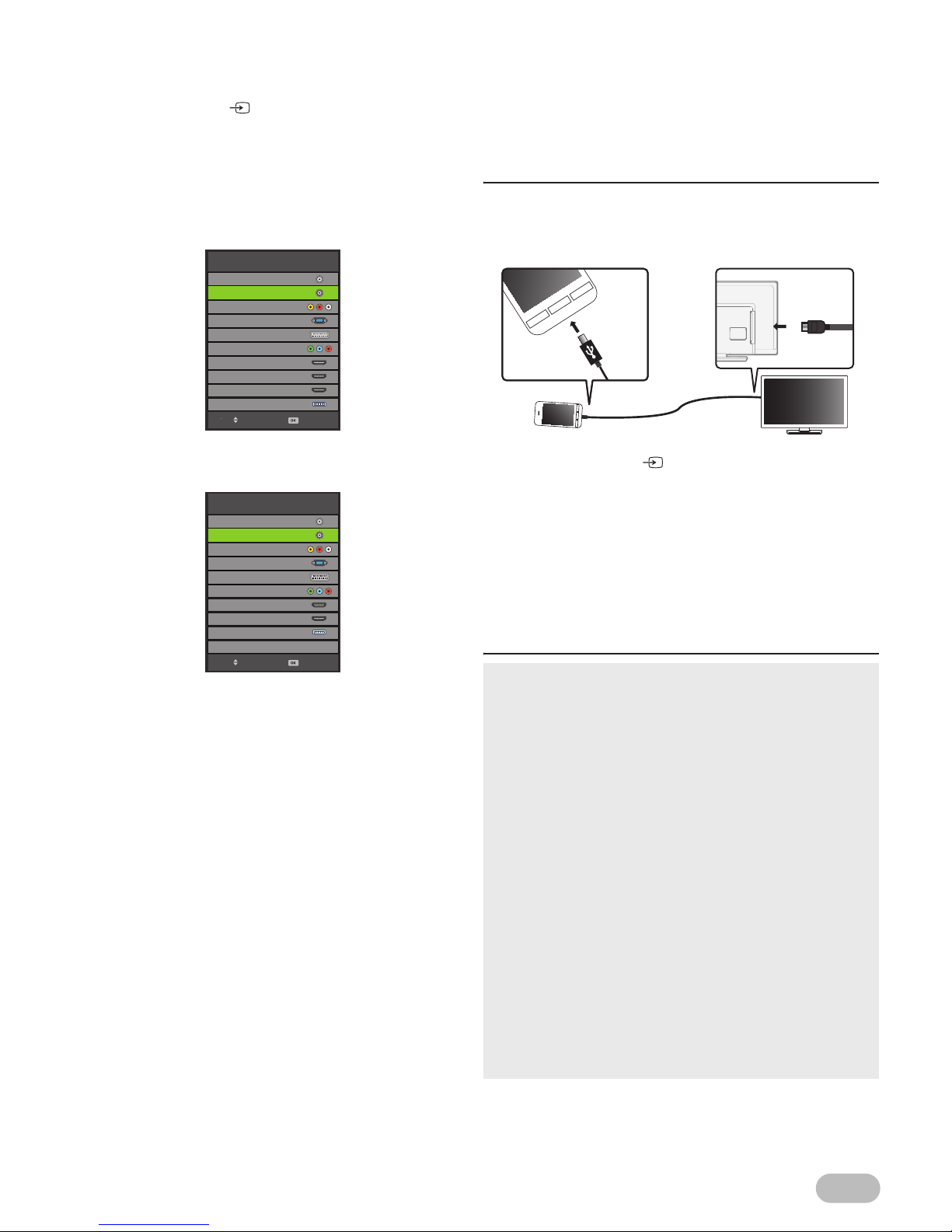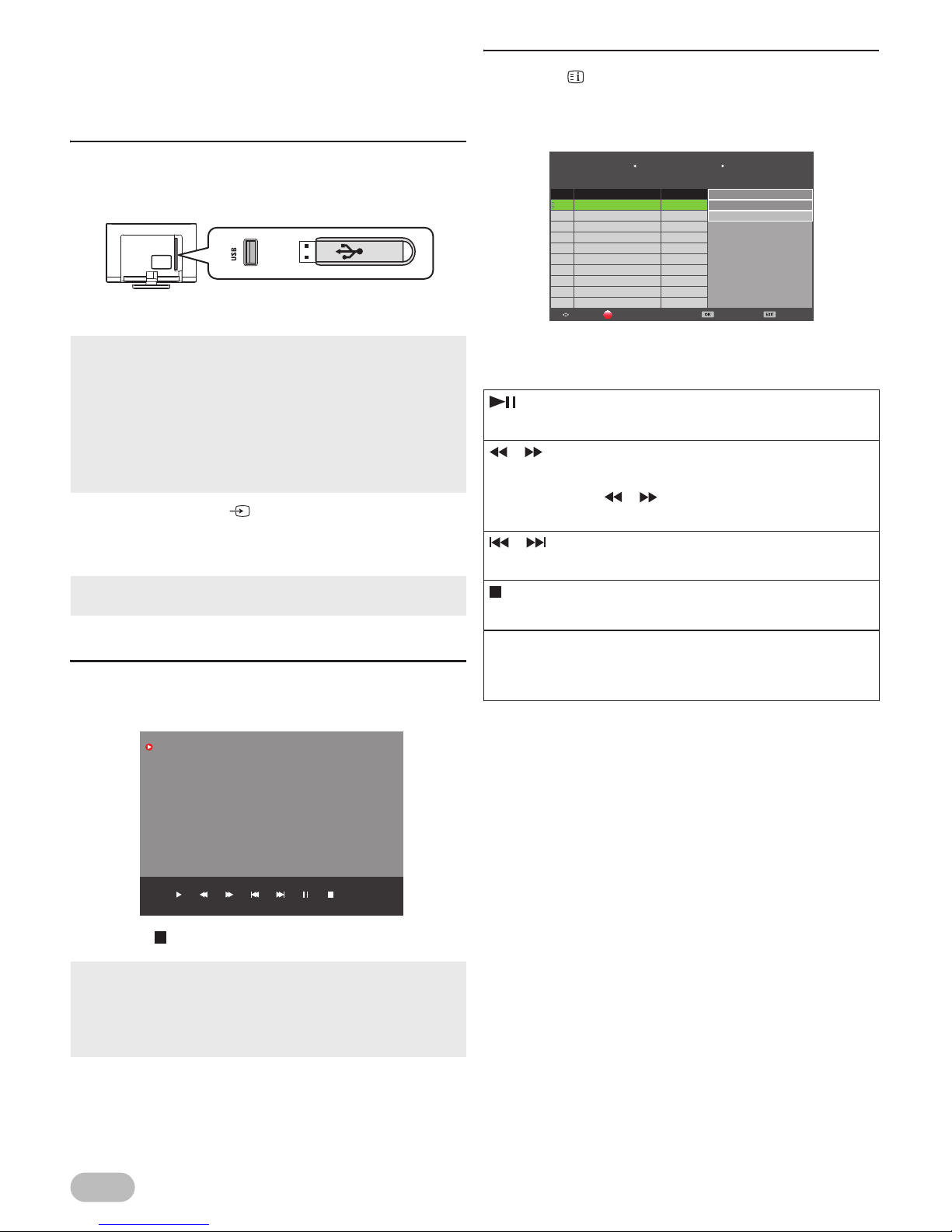2
EN
Contents
UNIT INFORMATION ...................................2
Trademark Information ..............................2
Servicing....................................................2
Cabinet Cleaning.......................................2
Panel Cleaning ..........................................2
Remote Control .........................................3
Control panel .............................................4
Terminal ....................................................5
INITIAL SETUP ............................................6
OPERATIONS ..............................................7
Watching a TV Programme .......................7
Favourite ...................................................7
EPG(Electronic Programme Guide) ..........7
Sleep Timer ...............................................8
Sound Select .............................................8
Subtitle Settings ........................................8
Teletext Settings........................................8
Switching the Input Source Mode..............9
SmartConnect ...........................................9
Recording ................................................10
Photo / Music / Video Playback...............11
OTHER SETTINGS ....................................15
Channel Settings .....................................15
PC Settings .............................................18
Picture Adjustment ..................................18
Sound Adjustment ...................................19
Time Settings ..........................................20
Lock Settings...........................................21
Setup Adjustment ....................................23
Hotel Mode Settings ................................26
TROUBLESHOOTING GUIDE...................28
SPECIFICATIONS......................................30
Input Resolution ......................................32
Multimedia Format...................................32
UNIT INFORMATION
Trademark Information
•Manufactured under license from Dolby Laboratories.
Dolby and the double-D symbol are trademarks of
Dolby Laboratories.
•The terms HDMI and HDMI High-Definition
Multimedia Interface, and the HDMI Logo are
trademarks or registered trademarks of HDMI
Licensing LLC in the United States and other
countries.
•DVB is a registered trademark of the DVB Project.
•The “HD TV” Logo is a trademark of
DIGITALEUROPE.
Servicing
•Should your unit become inoperative, do not try to
correct the problem by yourself. There are no user-
serviceable parts inside. Take the unit to a Service
Centre for servicing.
Cabinet Cleaning
•Gently wipe the front panel and other exterior
surfaces of the unit with a soft cloth.
•Never use a solvent or alcohol. Do not spray
insecticide liquid near the unit. Such chemicals may
cause damage and discoloration to the exposed
surfaces.
Panel Cleaning
•If the LCD panel should require cleaning, wipe it with
a cotton or soft cloth. Before cleaning the panel,
disconnect the power cord.