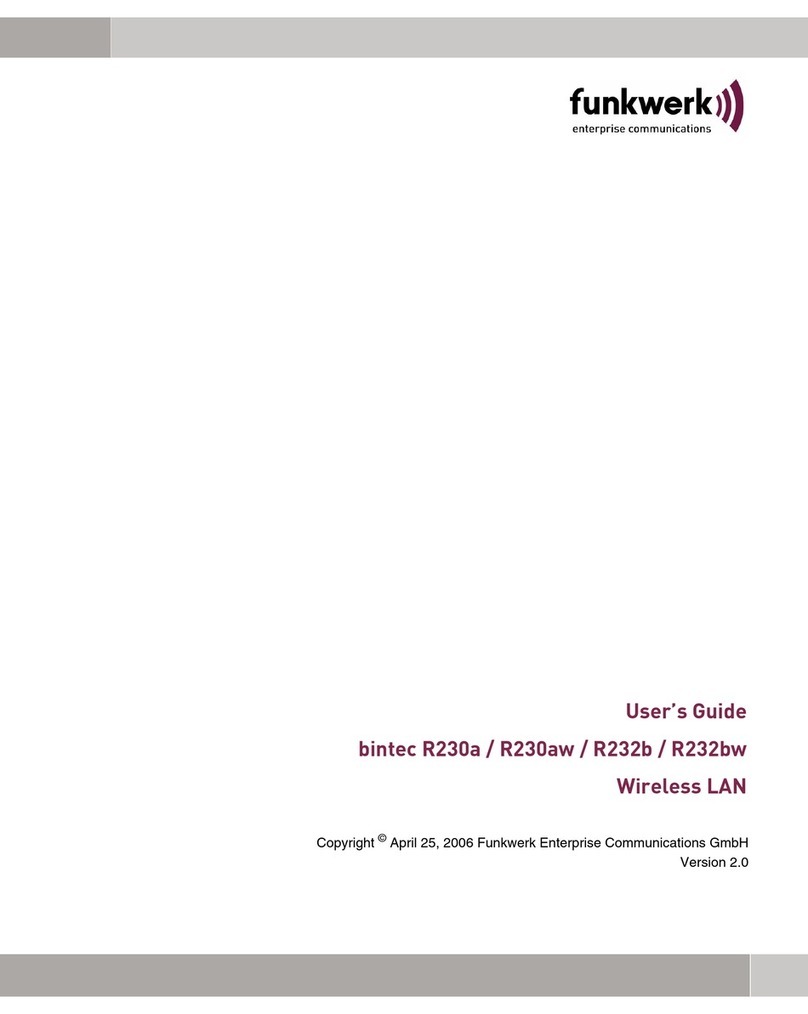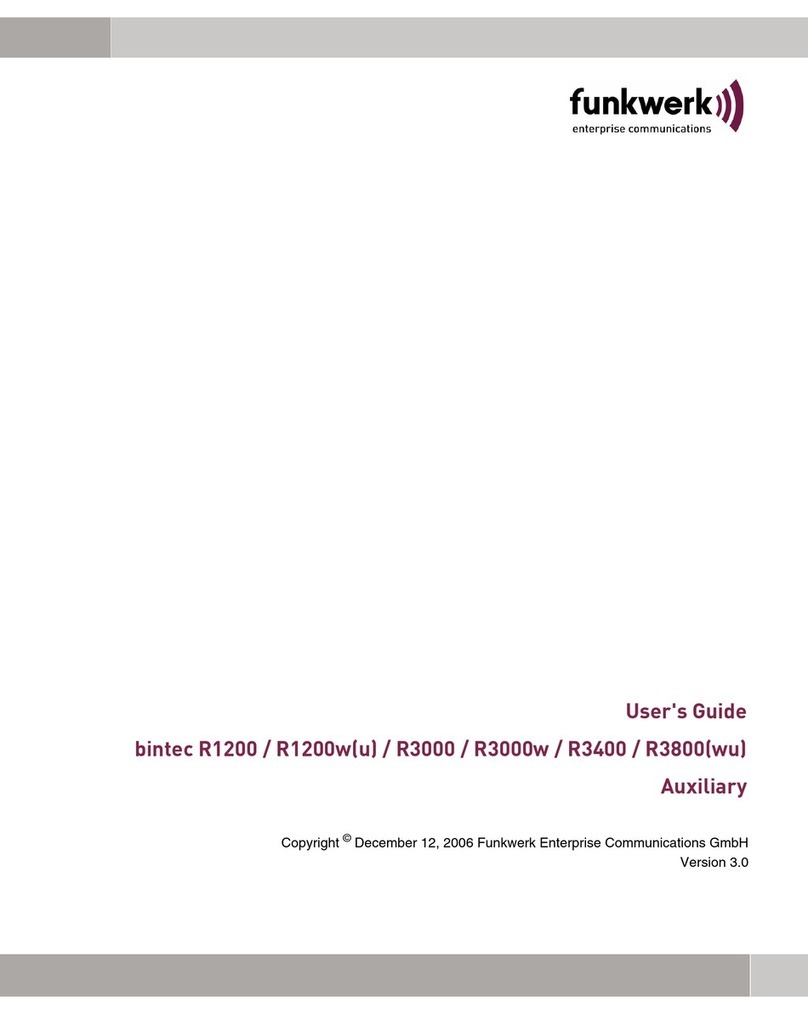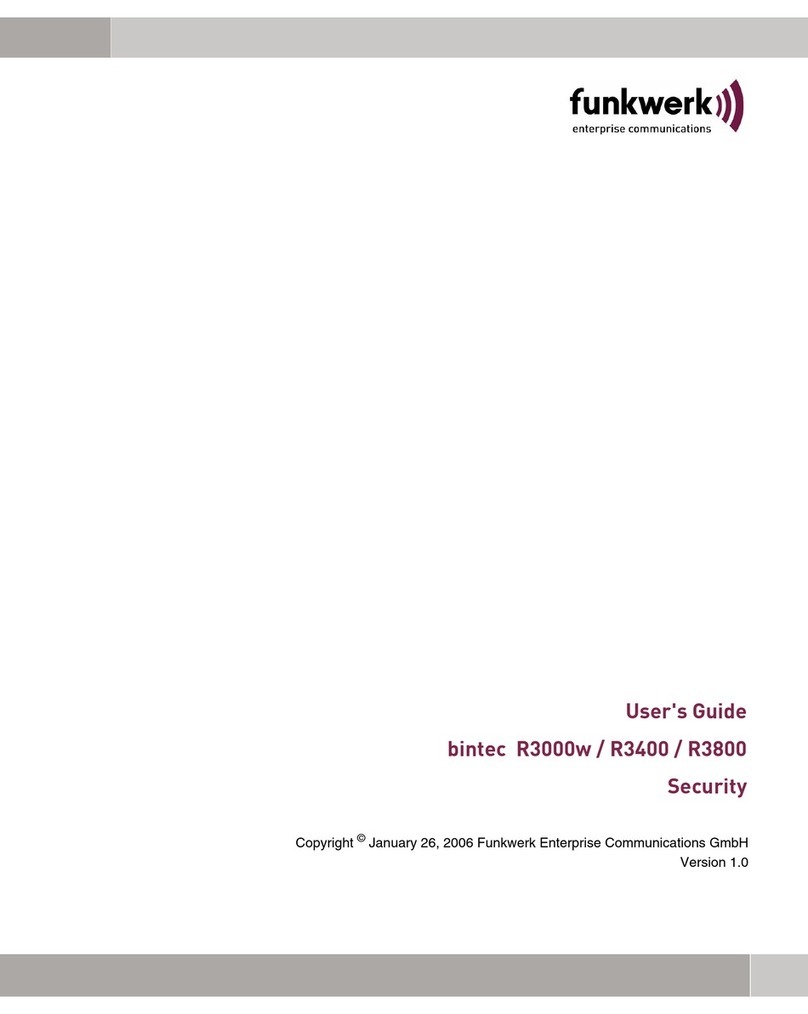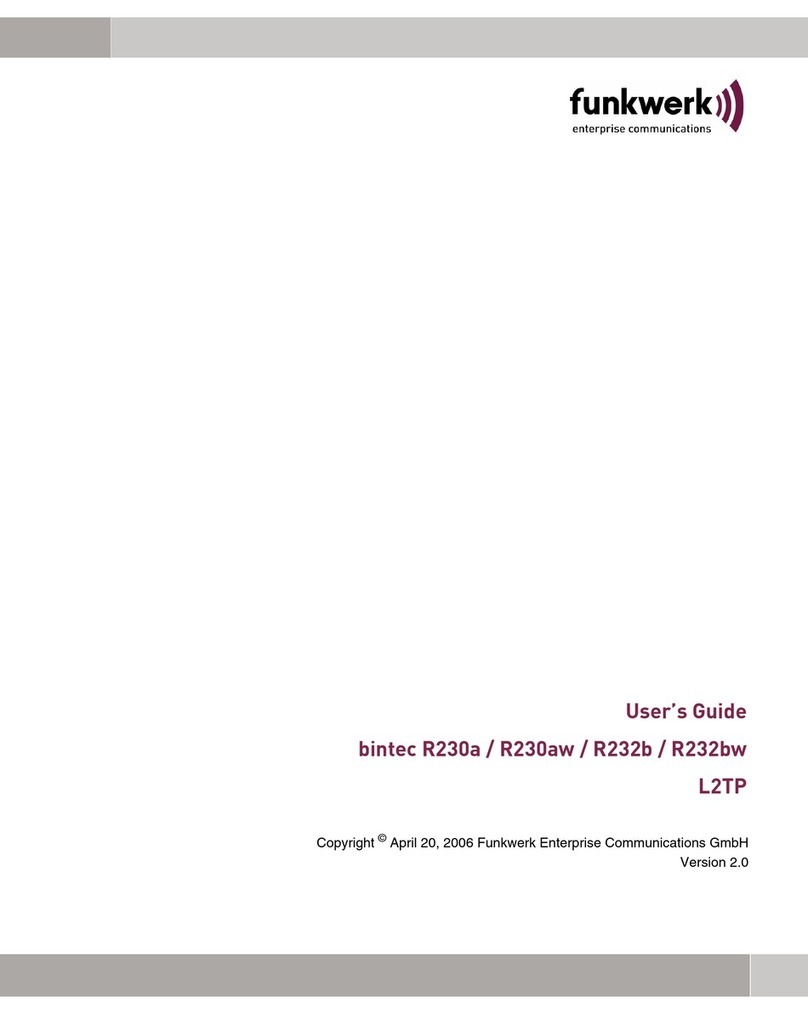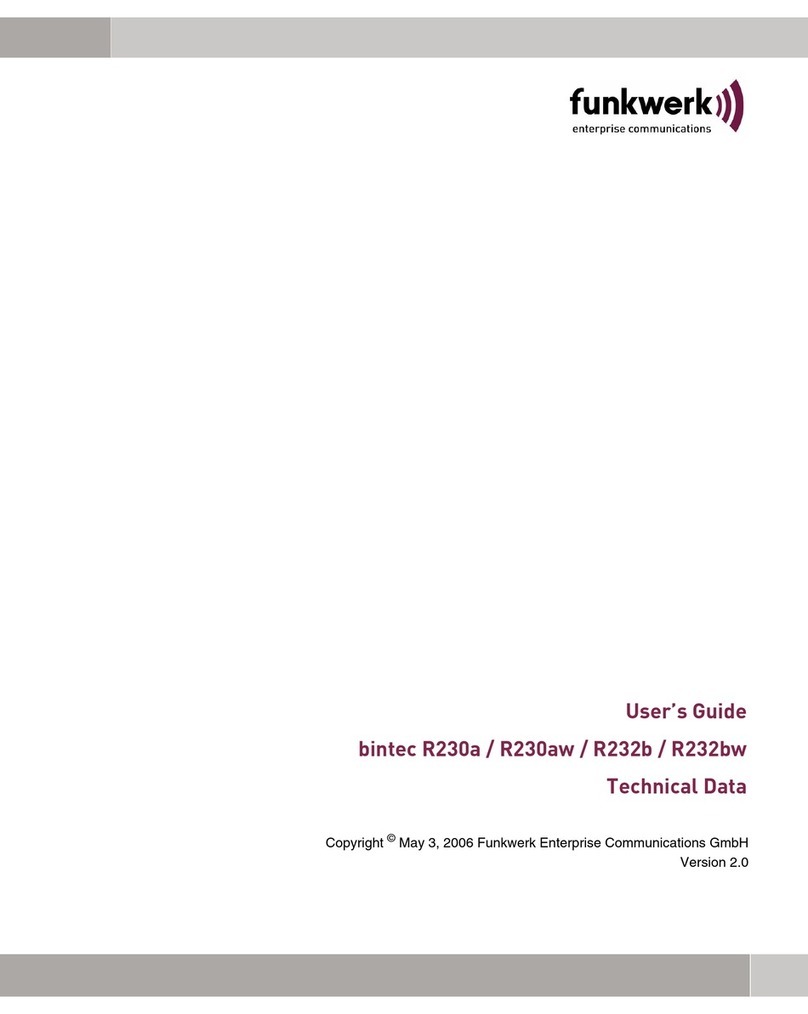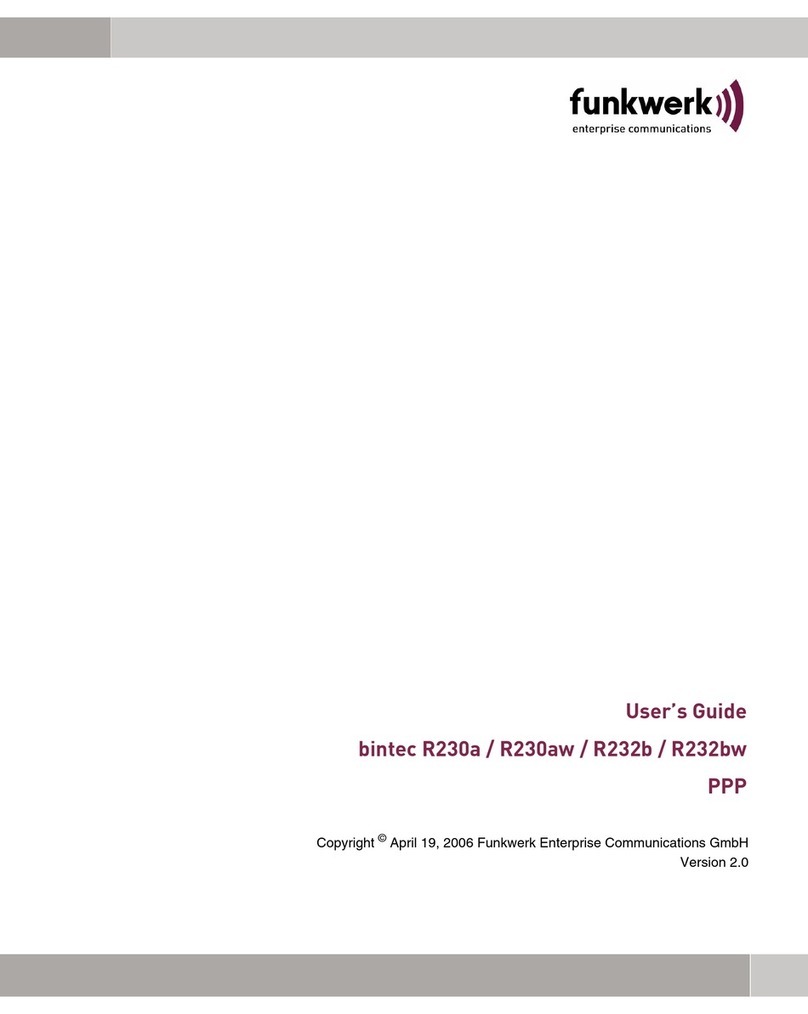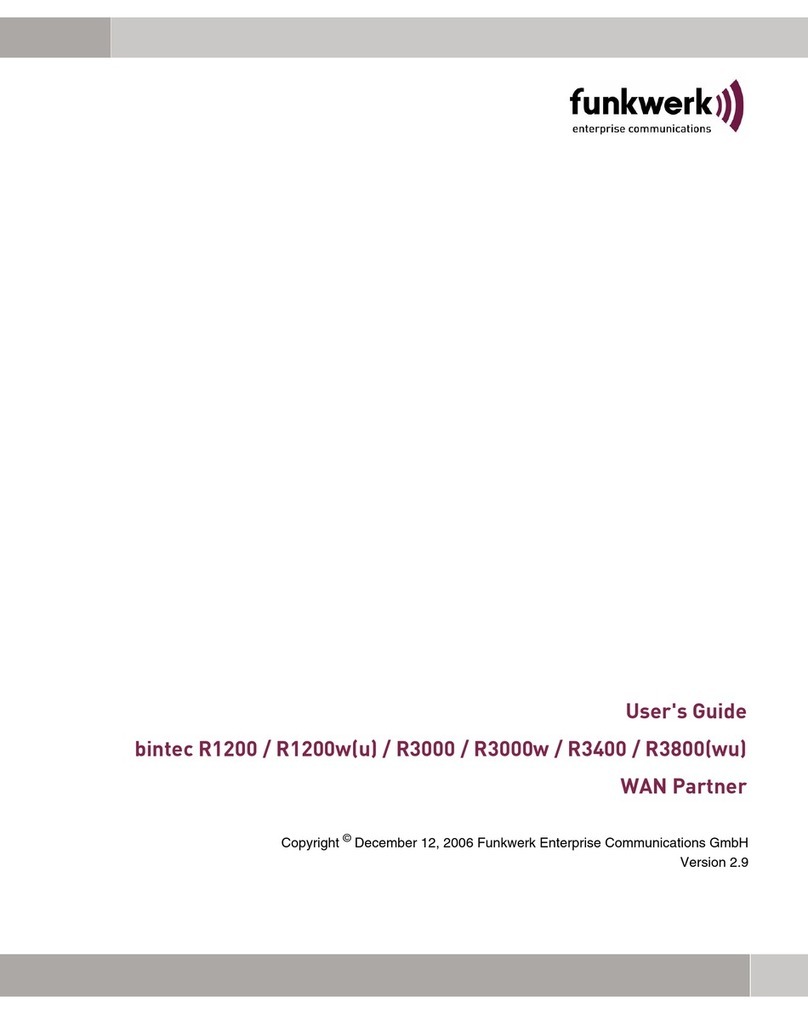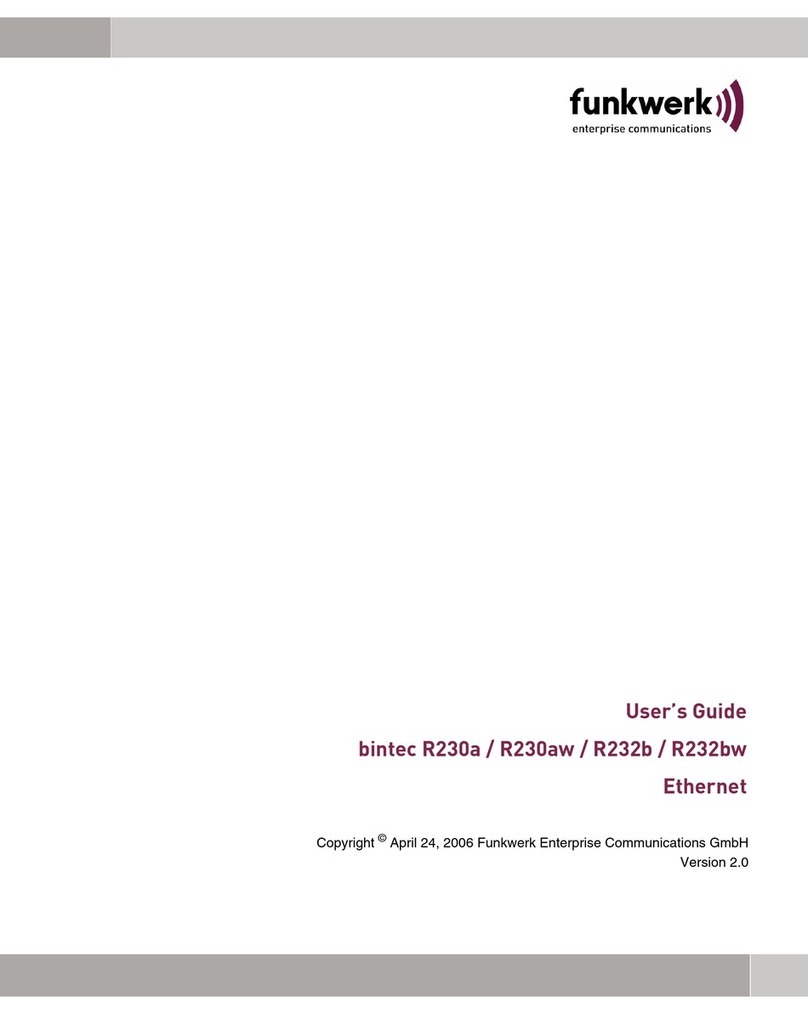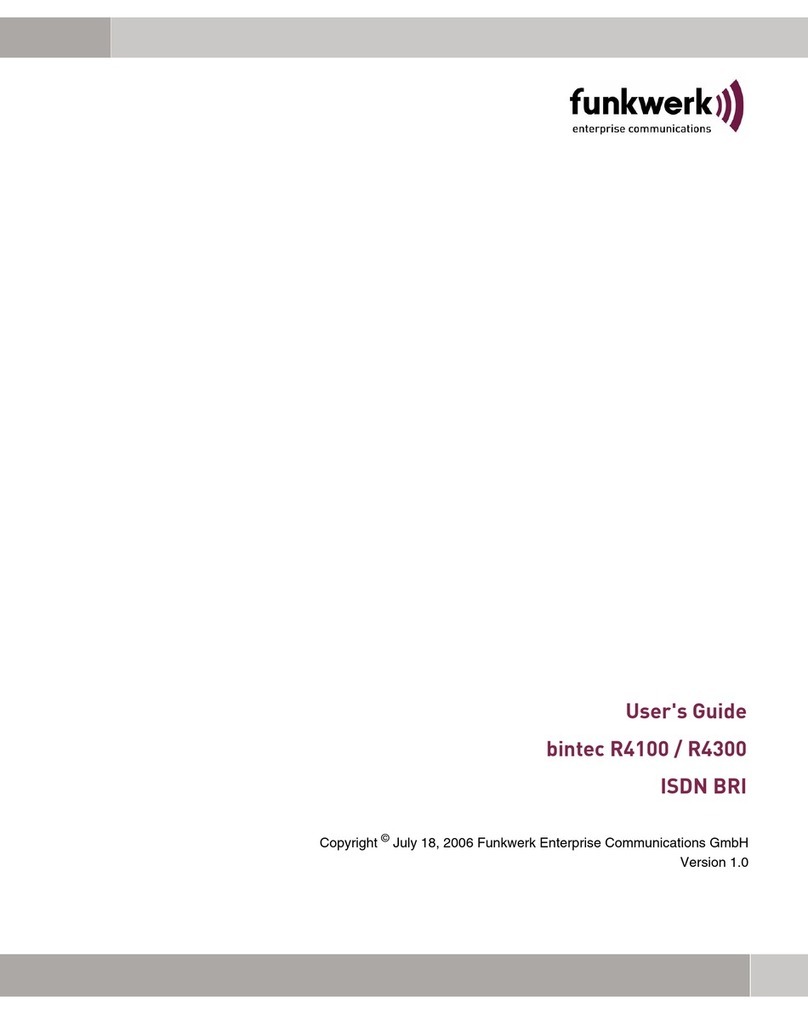2
8 bintec User’s Guide Wireless LAN
Wireless Interfaces Submenu
WEP 802.11 defines the security standard WEP (Wired Equivalent Privacy = data en-
cryption with 40/64 bit (SECURITY MODE = WEP 40/64) resp. 104/128 bit
(SECURITY MODE = WEP 104/128)). The commonly used WEP, however, turned
out to be vulnerable. For increased security you have to configure hardware-ba-
sed encryption (as e.g. 3DES or AES) additionally. Thus even sensitive data
can be transferred via the WLAN.
IEEE 802.11i The IEEE 802.11i standard for wireless systems comprises security specifica-
tions for radio networks especially concerning encryption. The relatively unse-
cure WEP (Wired Equivalent Privacy) is replaced by WPA (Wi-Fi Protected
Access). In addition, the Advanced Encryption Standard (AES) is defined for
data encryption.
WPA WPA (Wi-Fi Protected Access) offers increased protection by means of dynam-
ic keys, which are based on the Temporal Key Integrity Protocol (TKIP), and of-
fers PSK (Pre-Shared-Keys) or Extensible Authentication Protocol (EAP) via
802.1x (e.g. via RADIUS) for the authentication of users.
The authentication via EAP is normally used in vast Wireless LAN installations,
because it requires an authentication server (e.g. a RADIUS server). In smaller
networks, mostly for SoHo (Small Office, Home Office), PSK (Pre-Shared-
Keys) are normally used. All participants of the Wireless LAN must thus know
the PSK, as the session key is generated by means of it.
WPA2 WPA2 is the successor of WPA. It implements the full 802.11i-standard and
uses the encryption algorithm AES (Advanced Encryption Standard).
Security options To safeguard the data transferred via WLAN, you should make use of the re-
spective options of the WIRELESS LAN ➜WIRELESS INTERFACES menu (Appropri-
ate WLAN settings are to be done on the WLAN Clients):
■Change the default SSID, NETWORK NAME = Funkwerk-ec,of your access
point.
■Set WIRELESS INTERFACES ➜ NAME IS VISIBLE = no. Thus all WLAN clients are
refused who try to connect with the common NETWORK NAME (SSID) Any
and do not know the specified SSIDs.
■Use one of the provided encryption methods by selecting SECURITY MODE =
WEP 40/64, WEP 104/128, WPA PSK or WPA (802.1x) and entering the re-