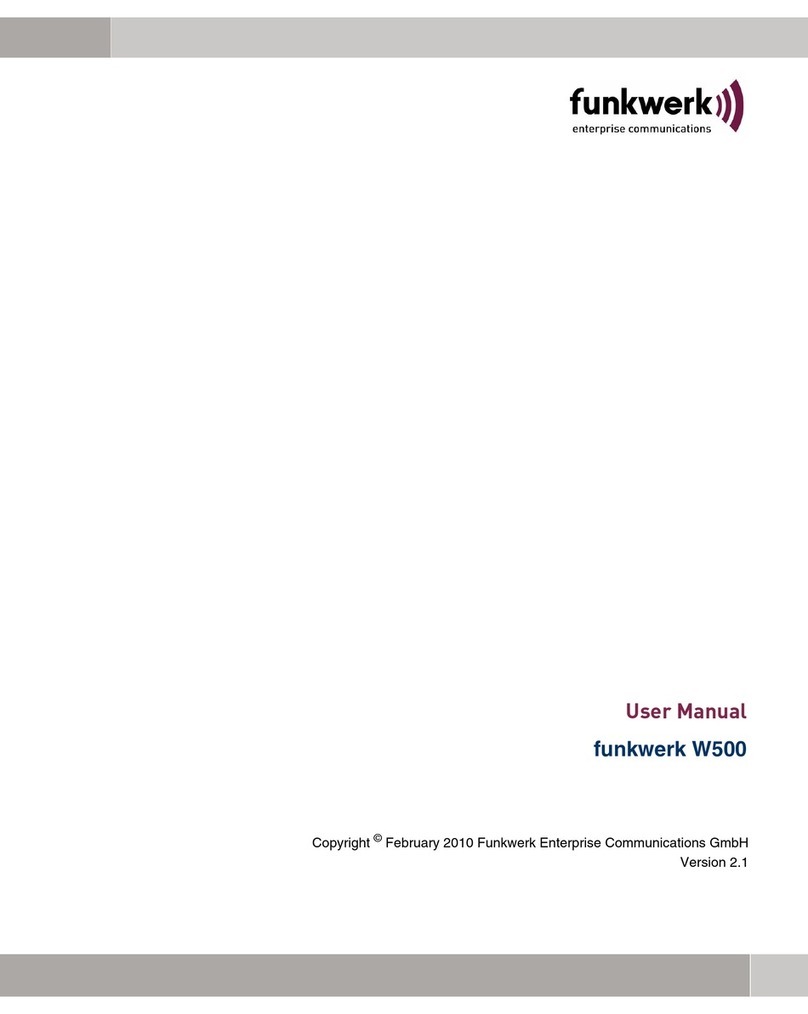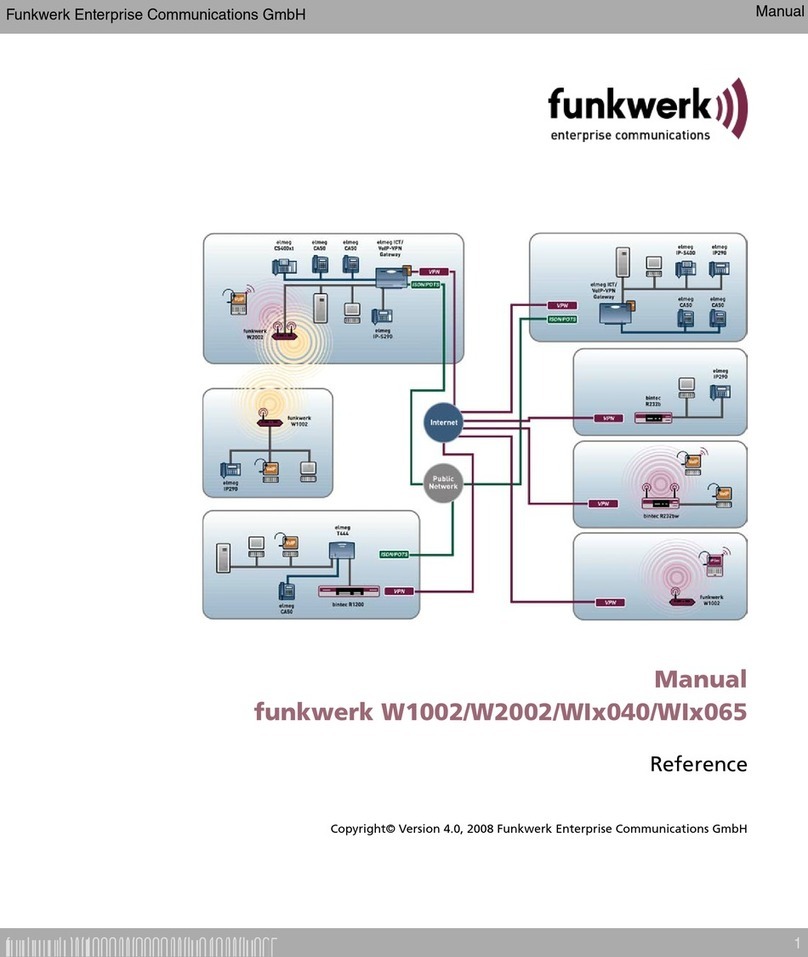I
Table of Contents
Preface ..............................................................................................................III
Knowledge Prerequisites .................................................................................IV
Manual Conventions .......................................................................................IV
Important Text Passages .................................................................................. V
funkwerk Service ............................................................................................... V
The Product Package .......................................................................................VI
Hardware Description and Commissioning ............................................. 1-1
The funkwerk Wx002 ....................................................................... 1-1
The Power Supply ............................................................................. 1-2
Commissioning ................................................................................. 1-3
After Successful Commissioning ..................................................... 1-6
The Basic Configuration ............................................................................. 1-7
Booting the ComPoint Manager ...................................................... 1-7
Performing the Basic Configuration ................................................ 1-8
Conventions for Interface Names .................................................... 1-9
Selecting the Frequency in the 2.4 GHz Band ............................... 1-11
Configuring the Ethernet ............................................................... 1-12
Security Measures for your Wireless LAN .................................... 1-12
Resetting the Password ................................................................... 1-16
The ComPoint Manager .............................................................................. 2-1
The User Interface of the ComPoint Manager ................................ 2-2
The Functions of the ComPoint Manager ...................................... 2-4
The funkwerk Wx002 User Interface ......................................................... 3-1
The User Interface via Telnet ........................................................... 3-1
The Browser-Based User Interface .................................................. 3-5
The User Interface via SSH .............................................................. 3-9
The User Interface via Secure Web .................................................. 3-9
funkwerk Wx002 AccessPoint .................................................................... 4-1
The Status Menu ............................................................................... 4-2
The Config Menu ............................................................................ 4-20
The Control Menu .......................................................................... 4-70
The Refresh Command .................................................................. 4-92