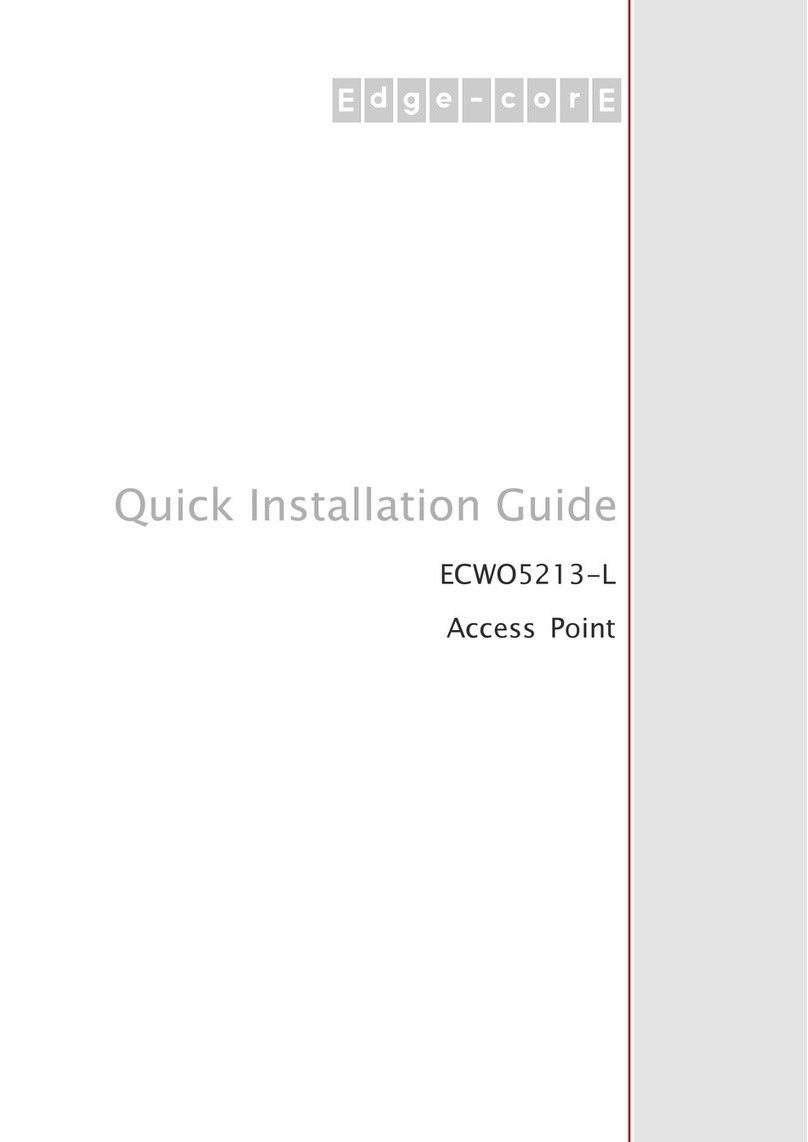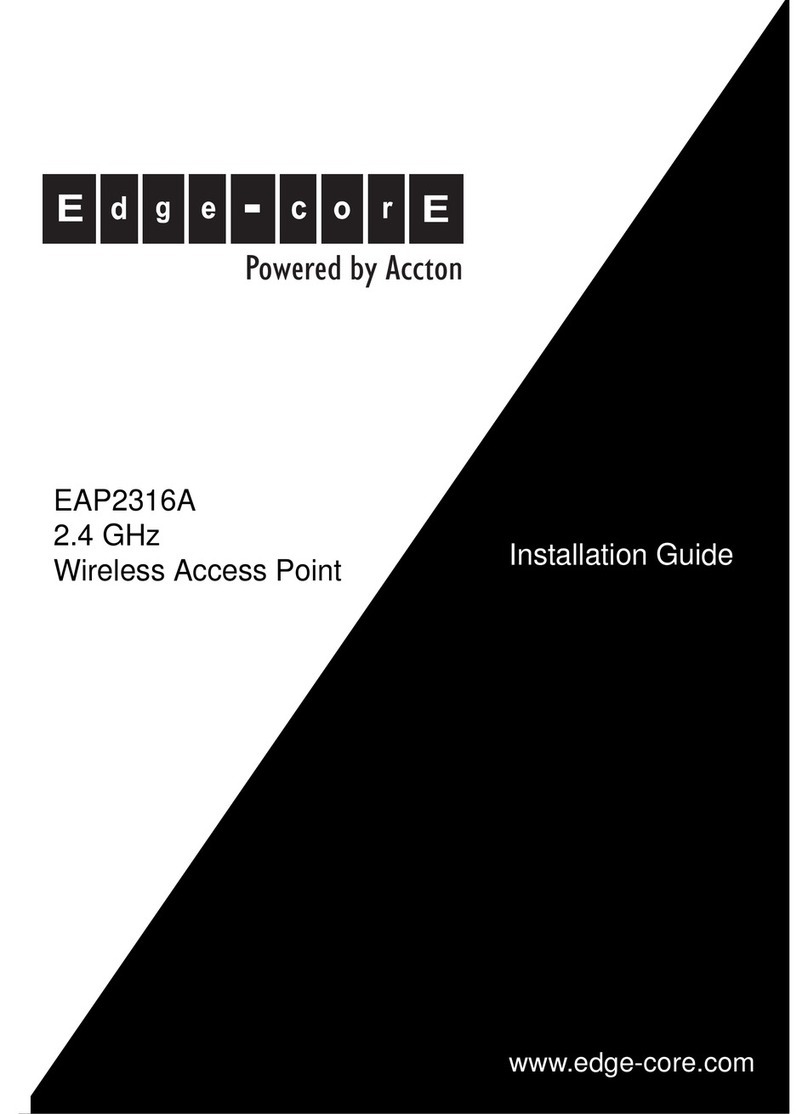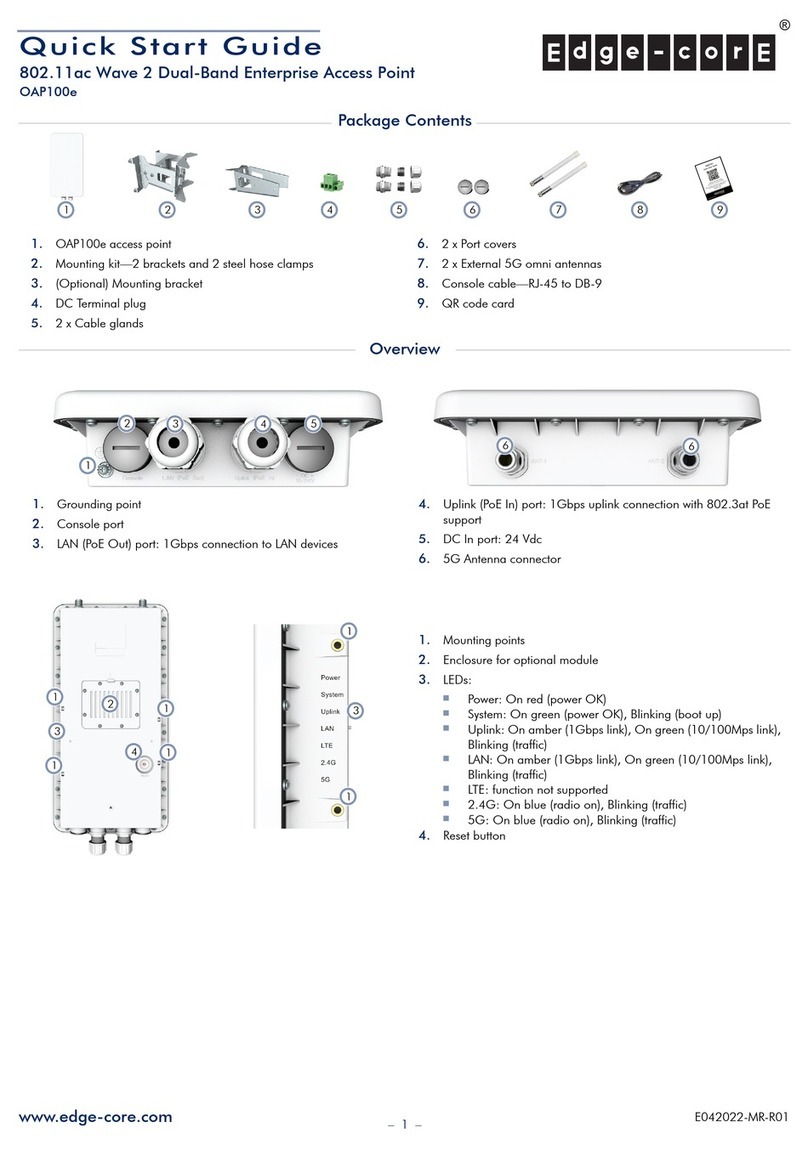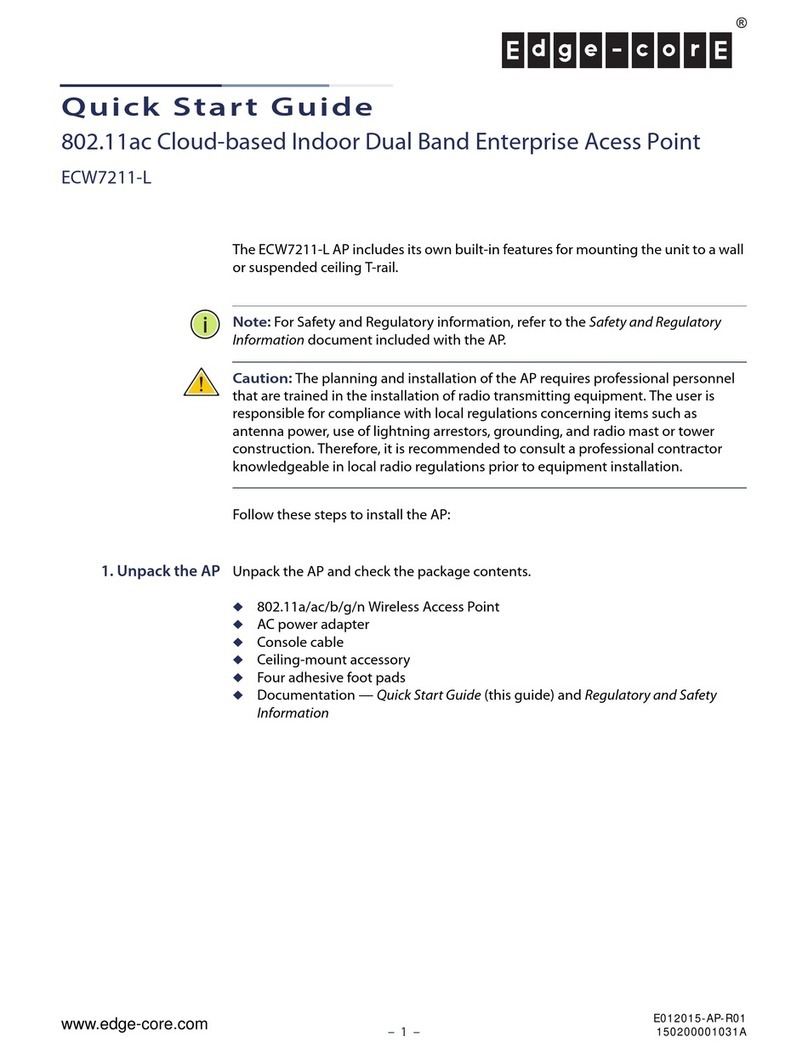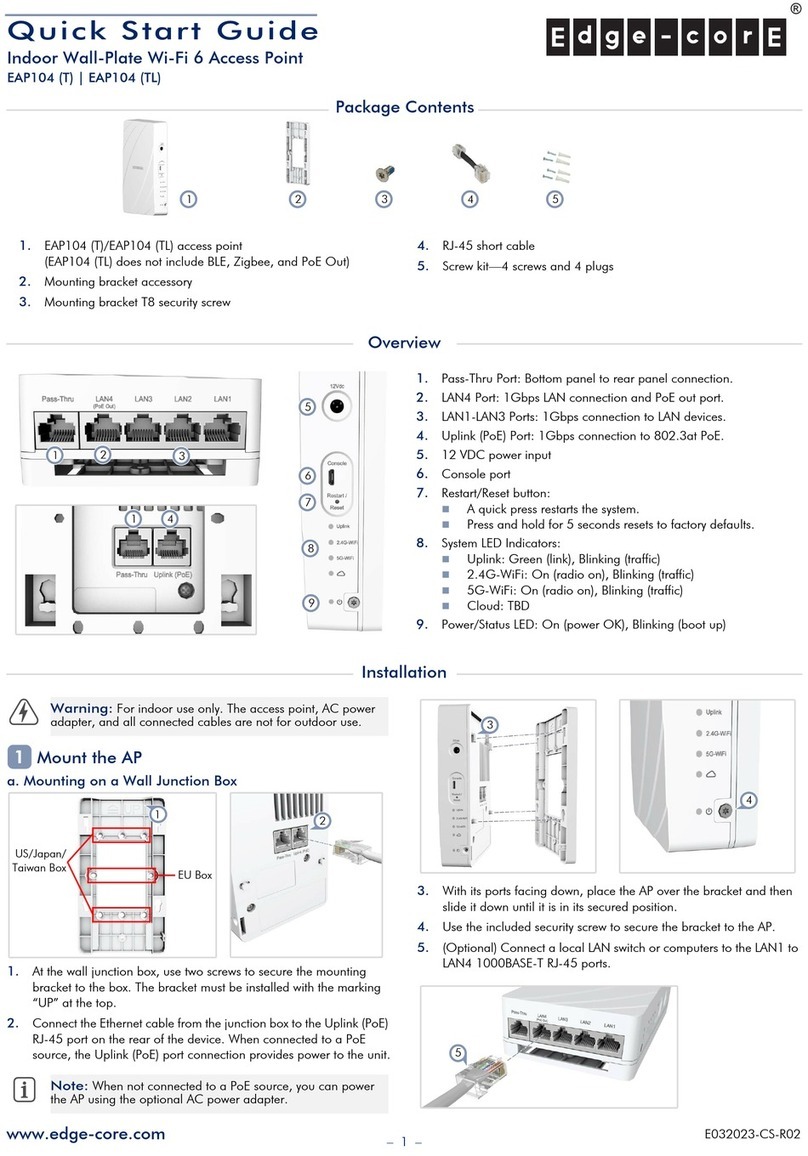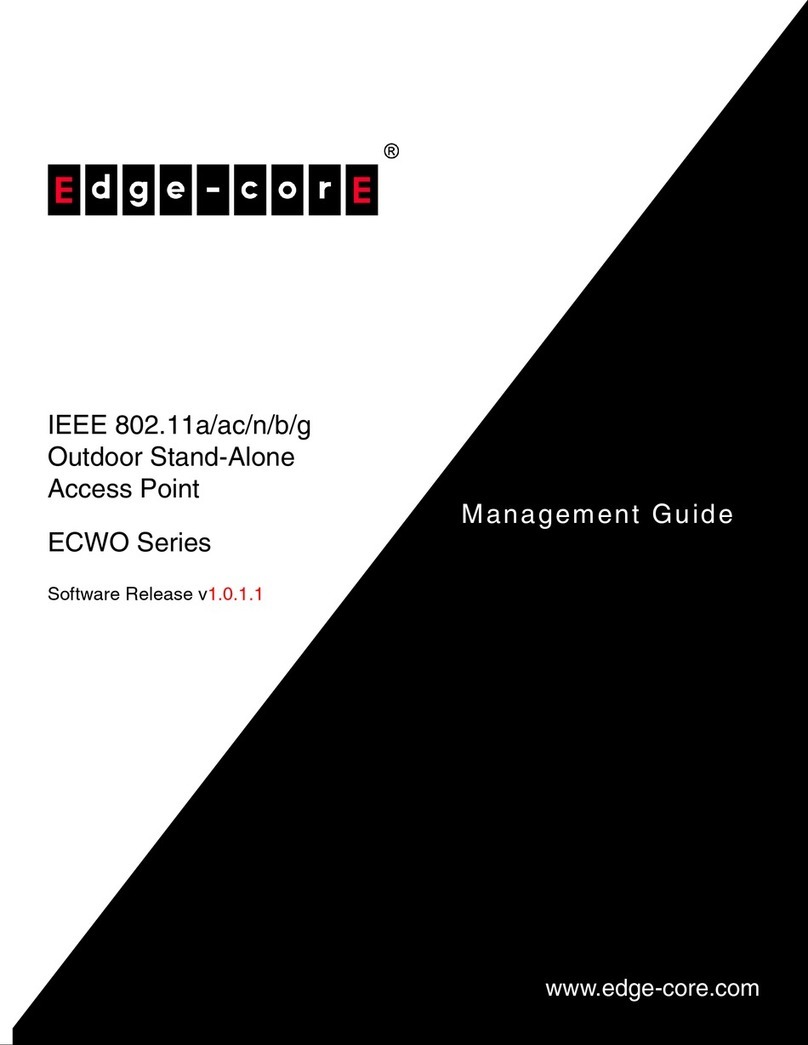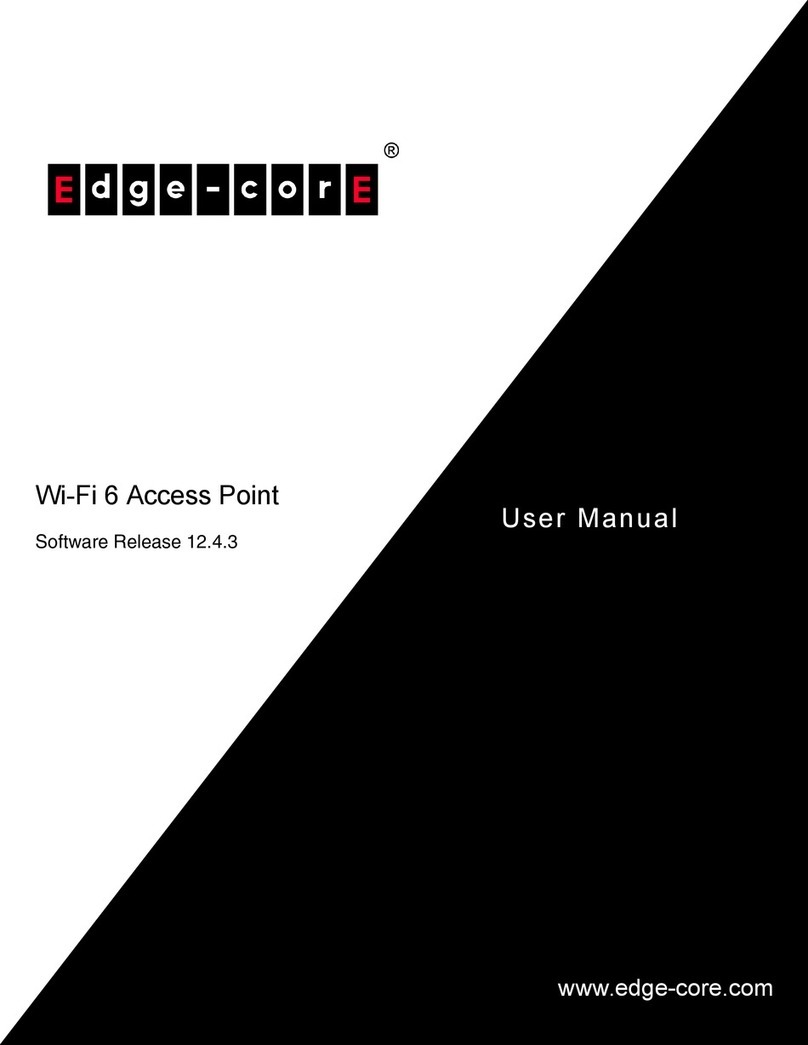Quick Start Guide
– 3 –
DRAFT
Safety and Regulatory Information
FCC Class B
This equipment has been tested and found to comply with
the limits for a
Class B digital device, pursuant to Part
15 of the FCC Rules. These limits
are designed to provide reasonable protection against harmful
interference in a residential installation. This equipment generates, uses
and can radiate radio frequency energy and, if not installed and used in
accordance with the instructions, may cause harmful interference to radio
communications. However, there is no
guarantee that interference will
not occur in a particular installation. If this equipment does cause
harmful interference to radio or television reception, which can be
determined by turning the equipment off and on, the user is encouraged
to try to correct the interference
by one of the following measures:
■
Reorient or relocate
the receiving antenna
■
Increase the separation between the equipment and receiver
■
Connect the equipment into an outlet on a circuit different from
that to which the receiver is connected
■
Consult the dealer or an experienced radio/TV technician for
help
FCC Caution:
Any changes or modifications not expressly approved by
the party responsible for compliance could void the user’s authority to
operate this equipment.
This device complies with Part 15 of
the FCC Rules. Operation is subject
to the following two conditions: (1) This device may not cause harmful
interference, and (2) this device must
accept any interference received,
including interference that may cause undesired operation.
For product available in the USA/Canada market, only channel
1~11 can be operated. Selection of other channels is not possible.
IMPORTANT NOTE:
FCC Radiation Exposure Statement:
This equipment complies with FCC radiation exposure limits set forth for
an uncontrolled environment. This
equipment should be installed and
operated with minimum distance 24 cm between the radiator and your
body.
CE Statement
This equipment complies with EU radiation exposure limits set forth for an
uncontrolled environment. This equipment should be installed and
operated with minimum distance 20 cm between the radiator and your
body.
The device is restricted to indoor
use only when operating in the
5150 to 5350 MHz frequency range.
All operational modes:
2.4 GHz: 802.11b, 802.11g, 802.11n (HT20), 802.11n (HT40),
802.11ac (VHT20), 802.11ac (VHT40), 802.11ax (HE20),
802.11ax (HE40)
5 GHz: 802.11a, 802.11n (HT20), 802.11n (HT40), 802.11ac
(VHT20), 802.11ac (VHT40), 802.11ac (VHT80), 802.11ax (HE20),
802.11ax (HE40), 802.11ax (HE80)
The frequency and maximum transmitted power limit in EU are listed
as below:
2412-2472 MHz: 20 dBm
5150-5350 MHz: 23 dBm
5500-5700 MHz: 30 dBm
The abbreviations of the countries, as prescribed in above table, where
any restrictions on putting into service or any requirements for
authorization of use exist.
CE Mark Declaration of Conformance for EMI and Safety (EEC)
This information technology equipment is in compliance with the
Directive 2014/53/EU and Directive 2014/35/EU.
The Declaration of Conformity (DoC) can be obtained from
www.edge-core.com -> support -> download.
Japan VCCI Statement
5 GHz band (W52, W53): Indoor use only
NCC Statement (Taiwan)
NCC 警語
經型式認證合格之低功率射頻電機,非經許可,公司、商號或使用者
均不得擅自變更頻率、加大功率或變更原設計之特性及功能。
低功率射頻電機之使用不得影響飛航安全及干擾合法通信;經發現有
干擾現象時,應立即停用,並改善至無干擾時方得繼續使用。
前項合法通信,指依電信法規定作業之無線電通信。
低功率射頻電機須忍受合法通信或工業、科學及醫療用電波輻射性電
機設備之干擾。
MPE
本產品電磁波曝露量 (MPE) 標準值 1mW/cm2,送測產品實測值為
0.32982mW/cm2,建議使用時至少距離人體 20cm。
Warnings and Cautionary Messages
CZCYCHBGBEAT
FIESELEEDKDE
ITISIEHUHRFR
NLMTLVLULTLI
SISEROPTPLNO
UKTRSK
Warning:
This product does not contain any serviceable user
parts.
Warning:
Installation and removal of the unit must be carried
out by qualified personnel only.
Warning:
When connecting this device to a power outlet,
connect the field ground lead on the tri-pole power plug to a
valid earth ground line to prevent electrical hazards.
Caution:
Wear an anti-static wrist strap or take other suitable
measures to prevent electrostatic discharge when handling this
equipment.
Caution:
Do not plug a phone jack connector in the RJ-45
port. This may damage this device.
Caution:
Use only twisted-pair cables with RJ-45 connectors
that conform to FCC standards.